Affiliate links on Android Authority may earn us a commission. Learn more.
How to play Diablo Immortal on PC
Diablo Immortal is one of the biggest releases of 2022. It’s available on Android along with iOS. As it turns out, it’s also available natively on PC. Blizzard provides a download for you to install so you don’t even need an emulator. We’ll briefly show you how to install the game on both a PC and an emulator, though, just so you have options. Here’s how to play Diablo Immortal on PC.
Read next: The best Android emulators for PC and Mac
QUICK ANSWER
To play Diablo Immortal on PC, click on this link and tap the Play Now button. Install the downloaded file as per the instructions in the installation wizard. It should install Diablo Immortal as part of the set-up process. If not, open the Battle.net app you just installed, go to the Games tab, select Diablo Immortal, and install it.
JUMP TO KEY SECTIONS
How to install Diablo Immortal on PC natively
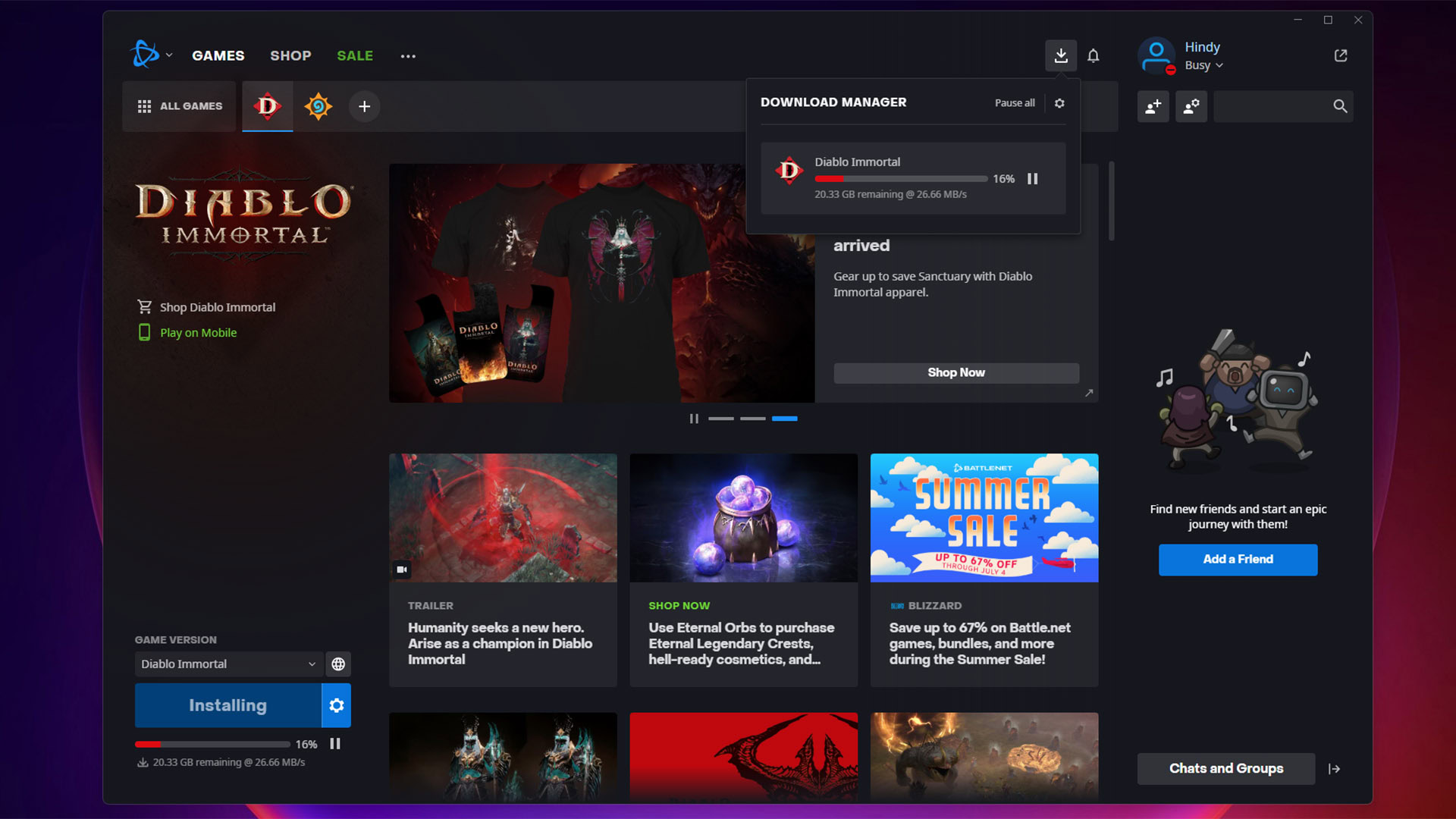
Blizzard made it pretty easy to install Diablo Immortal on PC. You do need the Battle.net game launcher but otherwise, it’s not bad at all. The only prerequisite is that you need a Battle.net account.
- Head to this webpage and hit the Play Now button to download the Battle.net client.
- Once downloaded, open the file to install the client. The process is self-explanatory — just keep hitting next until it’s done.
- Open the Battle.net client and log in with your Battle.net account.
- Once on the main screen, tap the Games tab if you’re not there already.
- Find Diablo Immortal on that page, tap it, and hit the Install button on the bottom left corner.
- The game is just under 30GB in size, so installation may take a while.
- Crossplay — When launching the game, tap the server name and then select My Heroes. Select your existing hero to log in with them and continue playing where you left off on your phone.
Once done, you’ll have multiple options to launch Diablo Immortal on PC. There is a desktop icon that you can use. It’s also available in the Windows Start Menu. Finally, you can just open the Battle.net client to launch the game. Since all methods launch the Battle.net client anyway, that’s the method we recommend.
How to install Diablo Immortal on PC with an emulator

You can play the game on a variety of emulators. We have a list here if you want some options. For this tutorial, though, we’ll use Bluestacks.
- Click here to go to Bluestacks’ website. Download BlueStacks 5. We did this tutorial with the Android Pie 64-bit beta, but it should work on the stable version as well.
- Open the file you downloaded to begin the installation. Again, it’s a pretty straightforward process as the installer downloads and installs the requisite files.
- Open Bluestacks and then open the Play Store.
- Sign in to Google Play with your regular Google account email and password.
- Search for and install Diablo Immortal in the Play Store as you would on your phone.
- Once done, open Diablo Immortal. You’re ready to play.
- Crossplay — When launching the game, tap the server name and then select My Heroes. Select your existing hero to log in with them and continue playing where you left off on your phone.
From there, you just play the game as normal. It is the mobile version of the game so it doesn’t have keyboard shortcuts. However, Bluestacks overlays a keyboard profile that lets you play the game with a mouse and keyboard.
We also noticed that servers tend to have a much higher ping in an emulator than they do on mobile or on the official PC client. It shouldn’t matter too much, but we did notice some input lag when playing on the emulator on the same server we used on mobile and on the official client. You should definitely look through all the server lists to find the one with the lowest ping.
Diablo Immortal PC controls, hotkeys, and shortcuts
The keyboard controls work pretty well on Diablo Immortal on PC. We’ll go over the controls, hotkeys, and shortcuts so you can learn the setup quickly and get to playing. You can change literally any control by hitting ESC, then hitting the Settings cogwheel icon, and then selecting the Controller option. Simply tap on any control and then tap the key you want to remap it to.
The only downside to the PC controls is that your main attack and movement are always bound to the same button. So let’s say you bind it to the space bar as is the default. When your mouse is over a bad guy, the space bar will shoot your primary attack. When your mouse pointer isn’t over an enemy, it’ll move your character to that location. This is a massive oversight by Blizzard and it makes the PC version more annoying to play than the mobile version, where your move and attack controls are separate.
Movement controls

- With the mouse — Left or right-clicking anywhere on the screen will mark the screen and your character will move to that spot. Obviously, this doesn’t work if you click somewhere they can’t go.
- With the keyboard — The classic WASD keys work as well. It’s the method we recommend since you have more control over movement and it’s easier to kite enemies that way.
- The space bar — The space bar acts as a mouse click for all intents and purposes. It will make your character move to wherever your mouse is hovering.
Combat controls

- Main attack — Main attack is mapped the same way as movement, with the mouse clicks or space bar. It’ll switch to your main attack when your mouse pointer is over an enemy.
- Special attacks — Your special attacks are mapped to the 1-4 buttons in your number row. They don’t work with a number pad. We checked.
- Ultimate ability — The ultimate ability is mapped to the R button on your keyboard.
- Cancel attacks — You can cancel an AOE or aimed attacks by pressing the C button.
- Potions — Potions are mapped to the Q button.
Menus
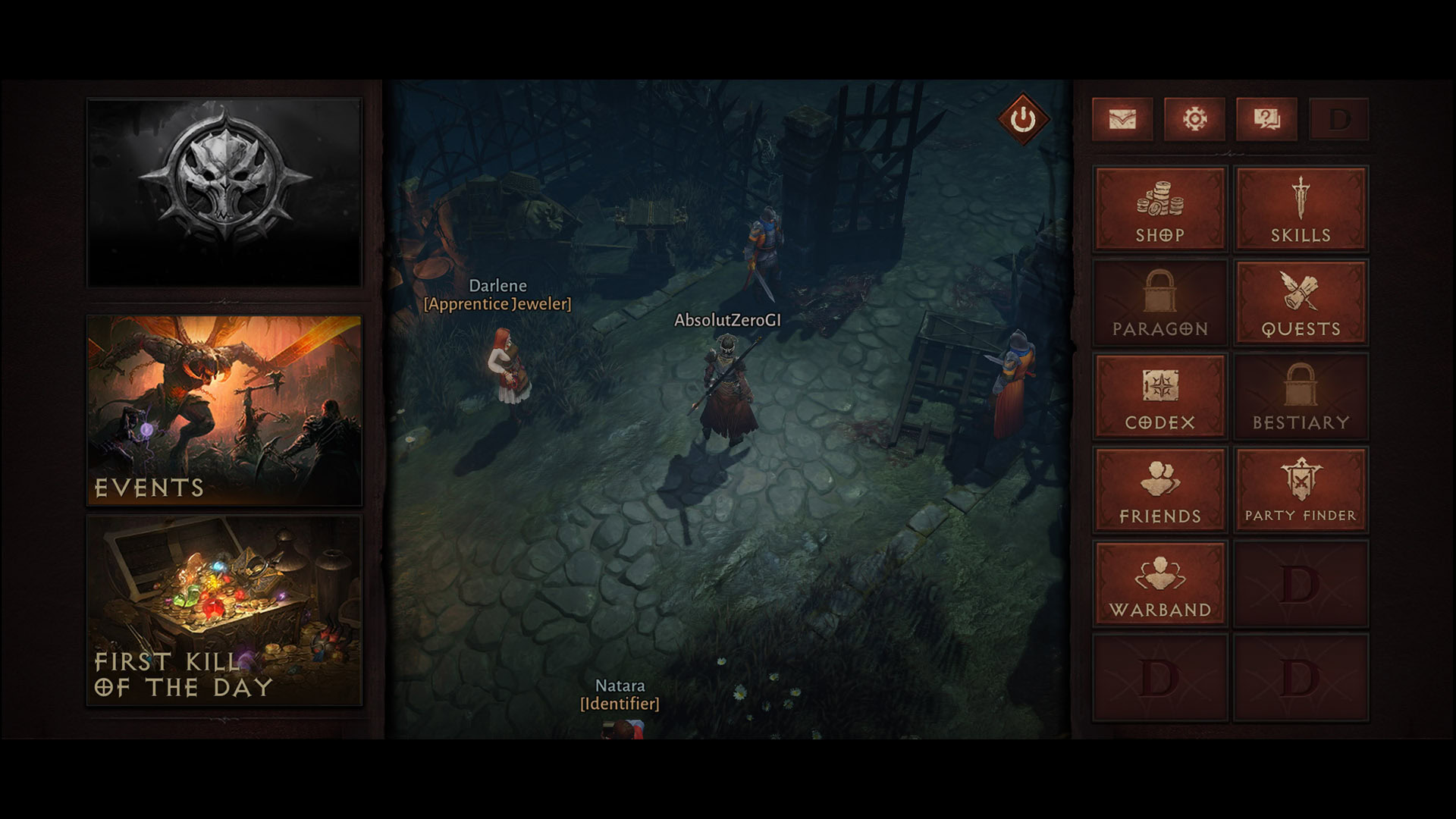
- Main menu — Hit the ESC button to enter your main menu.
- Paragon menu — The default is the P button.
- Warband menu — The default is the B button.
- Codex menu — The default is the X button.
- Skills menu — The default is the N button.
- Quest log — The default is the J button.
- Inventory — The default is the I button.
- World map — The default is the M button.
- Faction menu — The default is the V button.
Friends and communications
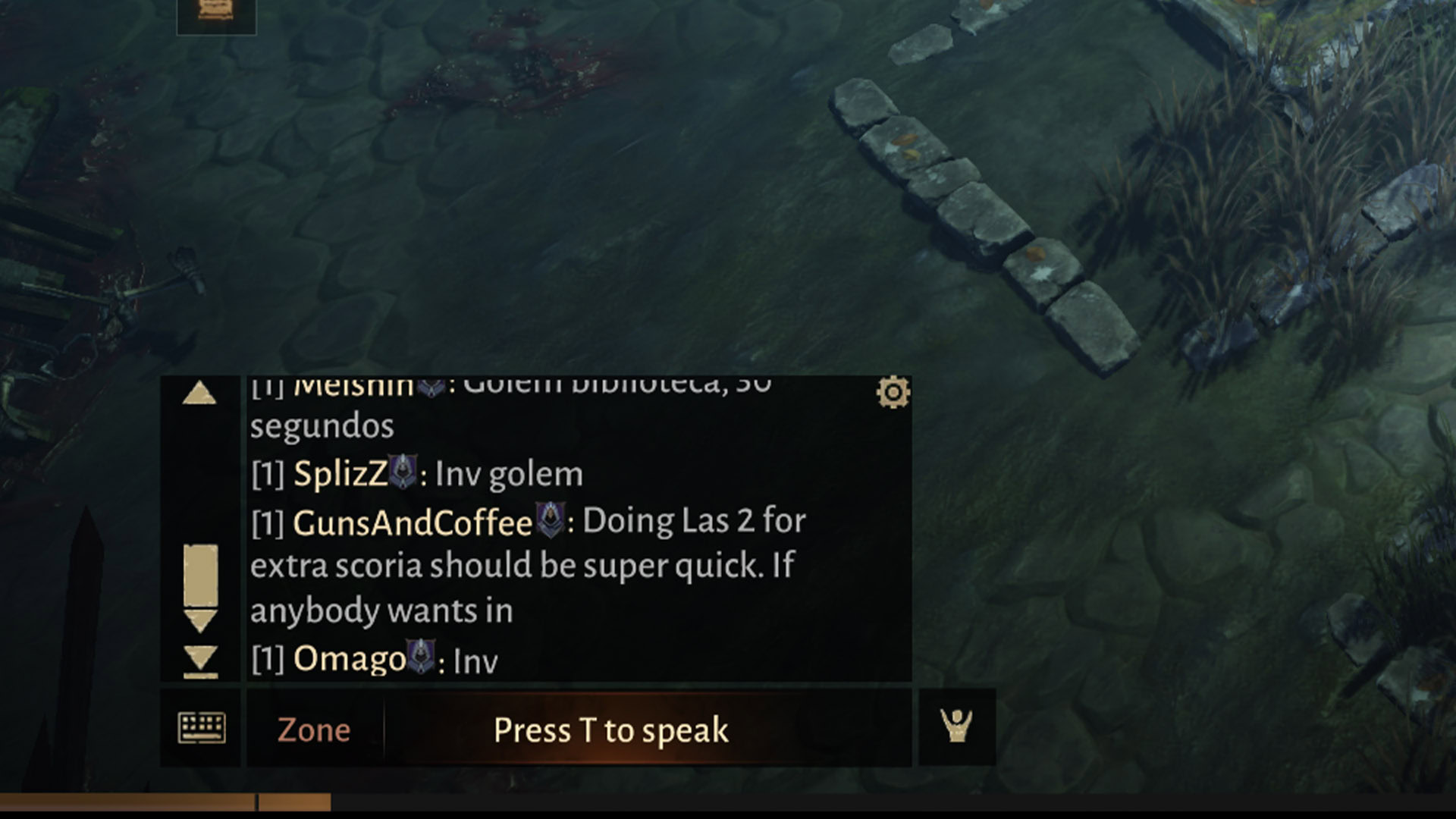
- Text chat — Hit the Enter key to open the text chat in-game. Simply type your message and hit enter to send. You can also tap the cog wheel button in the top right corner of the chat window to configure the chat window.
- Selecting your text channel — When the text box is open, hit the Zone button to choose where to send the message. You can select friends, your group, the whole world, or just your particular area.
- Voice memo — Once the in-game chat is open, hit the mic icon in the bottom left corner of the text box and hit the T button to start a voice memo. Hit the T button again to stop the memo and send the message. Tap the U button to cancel the voice memo and the keyboard icon to switch back to text chat.
- Friends list — Tap the O button to open your friend list.
- Interact with other players — Tap and hold the Alt key and then use your mouse to click on a player. A box pops up with various options, including the ability to invite the player to your team or add them as a friend.
Up next: The best gaming laptops money can buy
FAQ
That’s a very good question. The best performance and controls exist on mobile, believe it or not. However, PC has its benefits as well. The game has cross-play, so you can play it wherever you want and just continue where you left off.
Yes, and it’s awful. There is no way to decouple them that we’re aware of, but a future update may fix the issue as it is one people commonly complain about.