Affiliate links on Android Authority may earn us a commission. Learn more.
How to delete multiple emails in Outlook
If you don’t open and view every new email in your inbox, your unread emails can pile up quickly. In bad cases, you can have thousands of useless emails pile up and clutter your digital mailbox. Let’s go over how to delete multiple emails in Outlook.
Read more: 10 best email apps for Android to manage your inbox
QUICK ANSWER
To delete multiple emails in Outlook, go to your inbox and select all of the emails you wish to delete. You can do this by holding down Ctrl on your keyboard and clicking each email or pressing Ctrl + A to select everything. After that, click Delete.
JUMP TO KEY SECTIONS
How to delete multiple emails on the Outlook desktop app
Launch the Microsoft Outlook desktop app. This is part of the Office 365 suite.
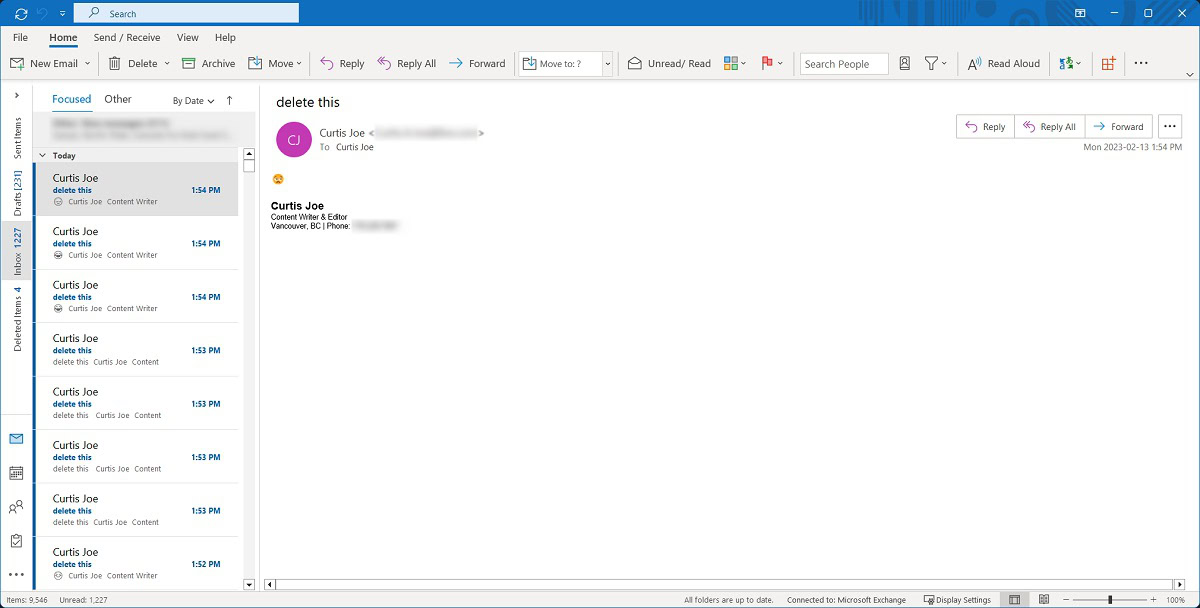
Hold down the Ctrl key on your keyboard, then left-click the emails you wish to delete. This will select them.
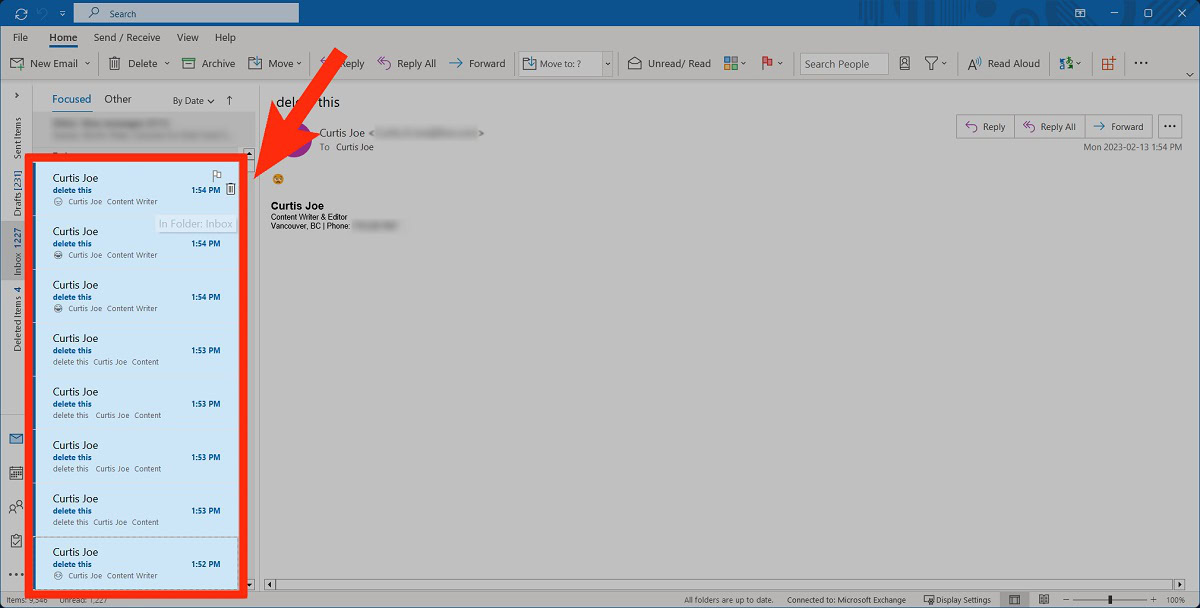
Right-click the selected emails. From the list of options, click Delete.
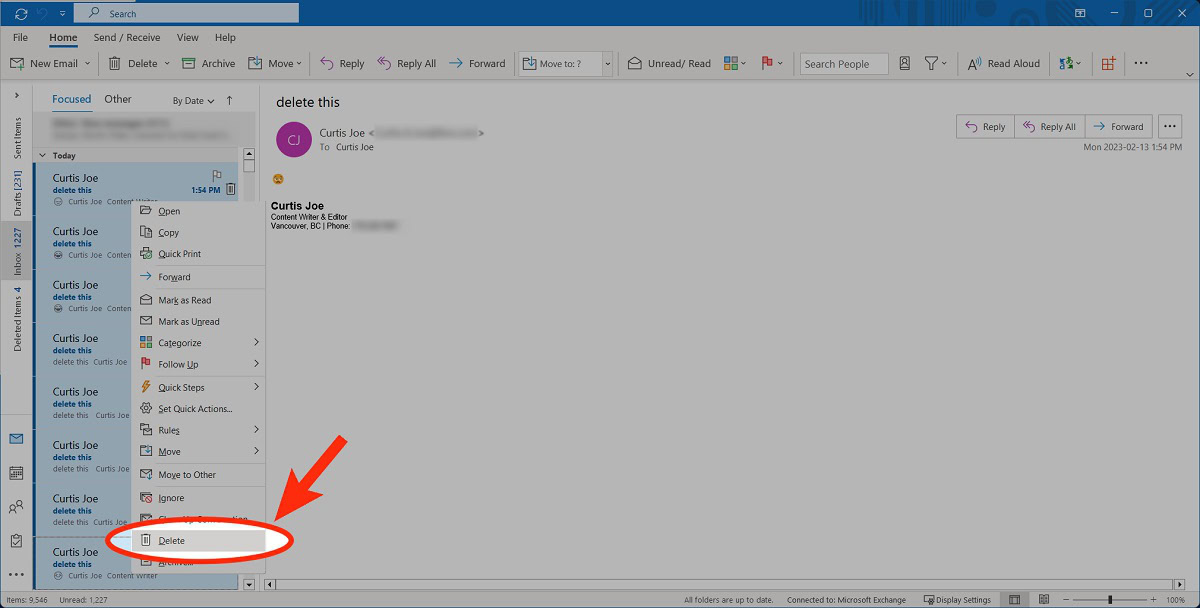
How to delete multiple emails on the Outlook website
Go to outlook.live.com and log into your account. Hover your cursor over one of the emails you wish to delete to make the selection circle appear on the left. This has a checkmark in the middle.
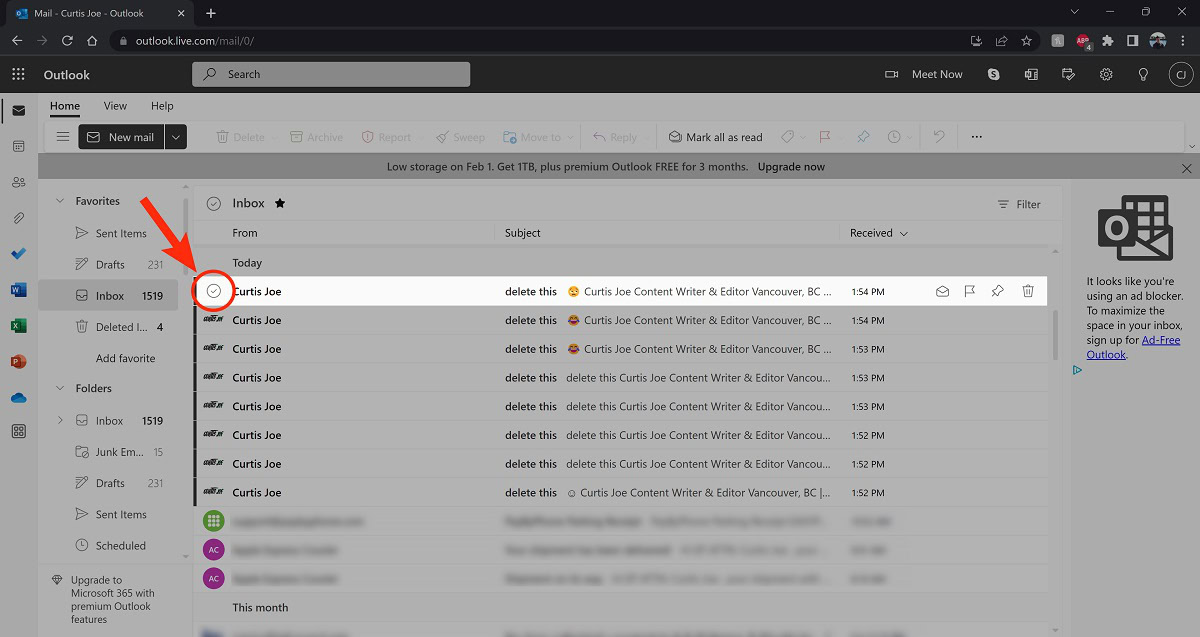
Click the selection circle on all of the emails you want to delete.
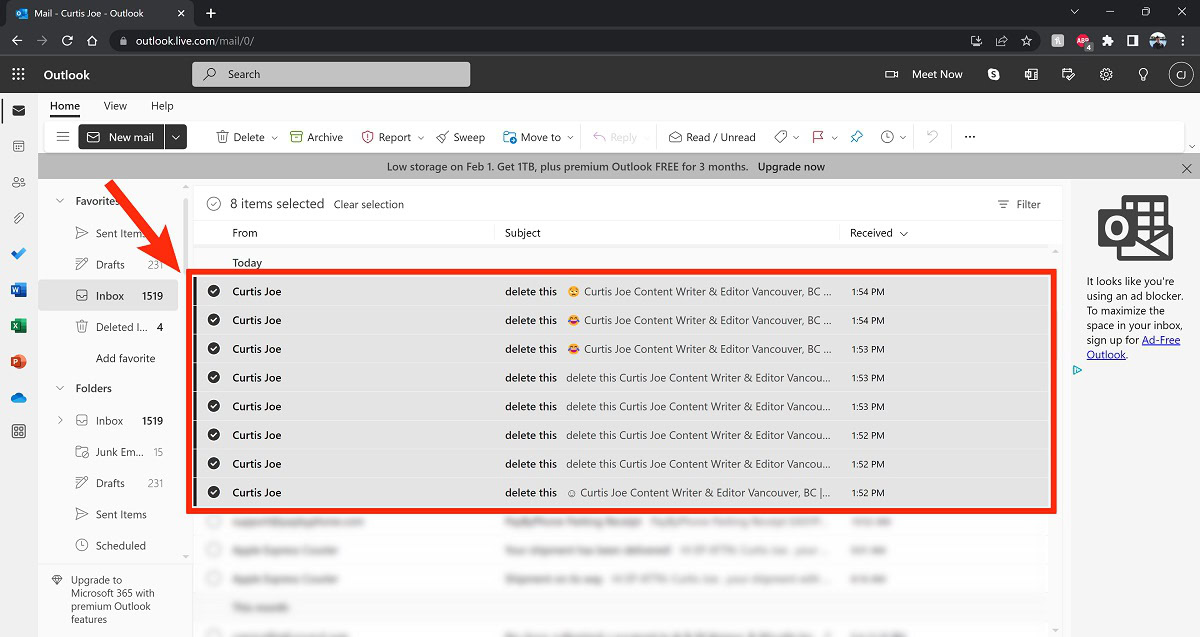
After selecting the emails you wish to delete, click the Delete button at the top.
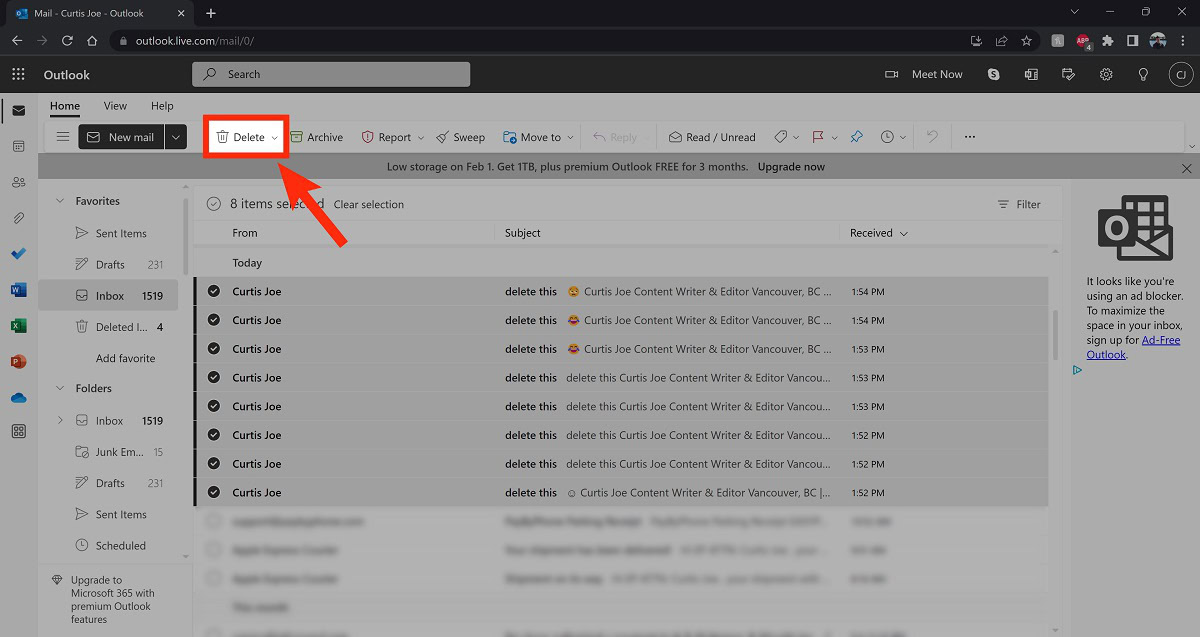
How to delete multiple emails on the Outlook mobile app
- Locate the emails you wish to delete in your inbox in the Outlook mobile app.
- Select those emails. To do this, tap the circle on the left of each email. Most often, these circles contain the abbreviation of the sender’s name or their profile picture.
- After selecting them, tap the trash-can-shaped Delete button in the top right.
Read more: How to empty the trash in Gmail
FAQs
You can delete mass amounts of emails by selecting all emails. To do this, press Ctrl + A on your keyboard, then click Delete. You may want to think twice before deleting everything, as you may accidentally delete an important email.