Affiliate links on Android Authority may earn us a commission. Learn more.
How to create and share a Microsoft Teams meeting link
One of the requirements of any work-related app these days is the ability to set up and schedule meetings. Microsoft Teams is one of the best services available for collaboration at work and is particularly useful if you use it for remote work. Here’s how to create and share a Microsoft Teams meeting link.
QUICK ANSWER
To create and share a Microsoft Teams meeting link, open the app and go to the Calendar tab. Select New meeting (on desktop) or the + icon (on mobile) to schedule and share a meeting. Tap Meet now on the desktop or the video camera icon at the top right corner on mobile to start an instant meeting.
JUMP TO KEY SECTIONS
How to create and share a Microsoft Teams meeting link on a PC
- Open the Microsoft Teams desktop app and go to the Calendar tab in the left-hand menu to create a meeting.
- Click Meet now if you want to start an instant meeting.
- Select Get a link to share. You can post the shareable link in a chat or send it via email. Teams has a built-in option to share it using your Outlook account.
- Click Start meeting to enter the meeting and wait for your guests.
- Click on the purple New meeting button to schedule and share a Teams meeting link. You will have the option to set up the time, add attendees, include a message, add channel participants, add a location, and set whether the meeting is recurring or not.
The meeting will be added to the attendees’ calendars if they have Microsoft Teams. Everyone else will get a link via email.
Create and share a Microsoft Teams meeting link on mobile
- Open the Microsoft Teams mobile app and go to the Calendar tab.
- Tap the + icon at the bottom right corner to schedule a meeting. You can add attendees, set up the time, whether the meeting is recurring, add a channel, and more.
- To start an instant meeting, tap the video camera icon at the top right corner and select Meet now.
Microsoft Teams problems and possible fixes
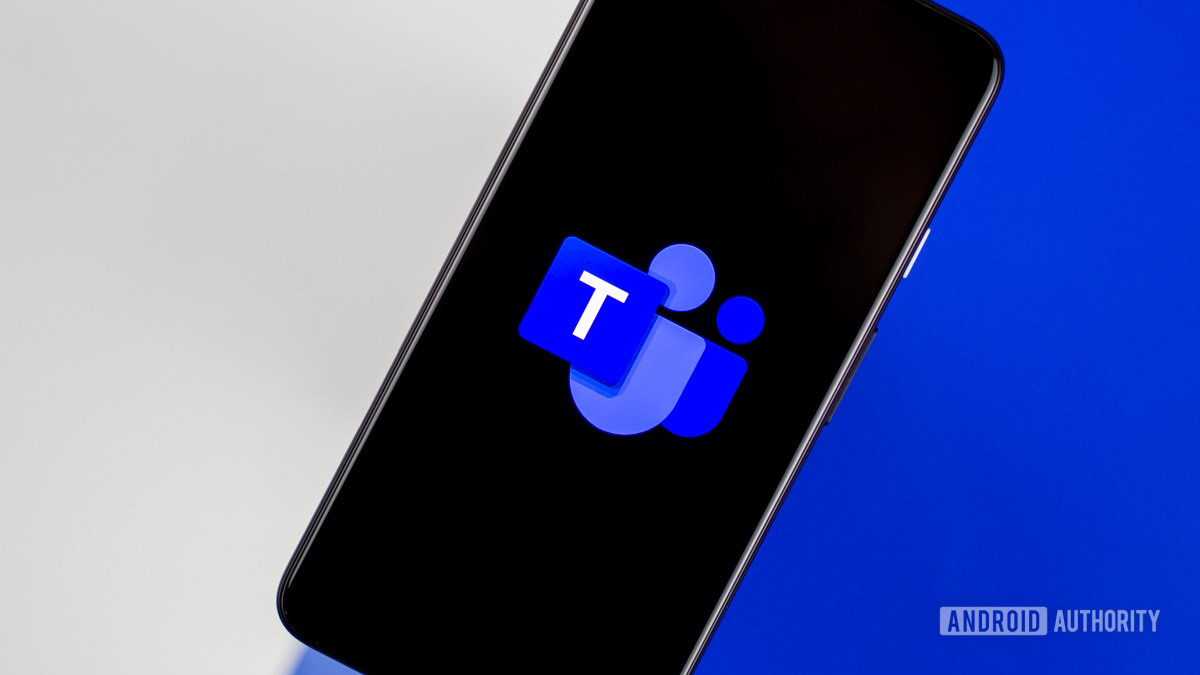
Teams is pretty intuitive to use, and most issues you might come across are easily fixable. Here are some of the common stumbling blocks for users, plus ways in which you can get over them.
I have poor audio and video quality in Teams meetings
If you’re finding that the quality of the sound or video is poor then it may be an issue with network bandwidth. This might be fixed by closing other programs and applications that may be consuming bandwidth, checking for system updates, or even resetting your router. Other things you can try are clearing the cache and cookies in your browser, reducing the number of extensions that are active, or trying a different browser.
I can’t create a Microsoft Teams meeting link
If you are using Microsoft Teams for school or work, your system administrator has control of who can set up teams, channels, and meetings. If you don’t see the option, you need to contact the admin to get the necessary permissions.
The Microsoft Teams meeting link that I received doesn’t work
Assuming the link is correct, and others have been able to use it to access the meeting, it might be an issue with your app or system. You can try clearing the cache and cookies of your browser, restarting the Teams app, signing out of your Teams account and signing back in again, trying to access the meeting on the Microsoft Teams web app, accessing the link on a new browser tab or a different browser, or updating the app.
People can’t join my Teams meeting with the link that I created
If there are no network outages and you’re sure that the link has been sent to the right people who have the right permissions, then it’s probably an issue with the link you created. This is most likely the case if no one can join the Teams meeting. Try checking the link for typos or incorrect formatting, or just creating another link and resharing. If some members can join and others can’t, advise them to try the steps outlined above.
FAQs
Yes. Once a participant receives a link, they can join the meeting. They can connect to a meeting using a browser if they don’t have the Teams desktop or mobile apps. Anyone who isn’t a part of a channel or team can join a meeting as a guest.