Affiliate links on Android Authority may earn us a commission. Learn more.
How to convert a JPG to PDF on any device
There are many times when a PDF is called for over a JPG, even when they’re displaying the exact same info. That could include appending an image to a research paper, for example, or making it easier to add text annotations. Let’s review how to convert a JPG to a PDF on any device.
QUICK ANSWER
To convert a JPG to PDF, the easiest way is to use the Adobe JPG to PDF website. Click Select a file, then find the JPG you want to convert. When the file conversion is complete, select Download.
JUMP TO KEY SECTIONS
How to convert a JPG to PDF on Windows
Converting a JPG image file to a PDF is incredibly easy — and it doesn’t require you to use one of the sketchy websites that automatically convert file types.
Start by opening File Explorer and locating the JPG file you want to turn into a PDF. Right-click it, then select Print.
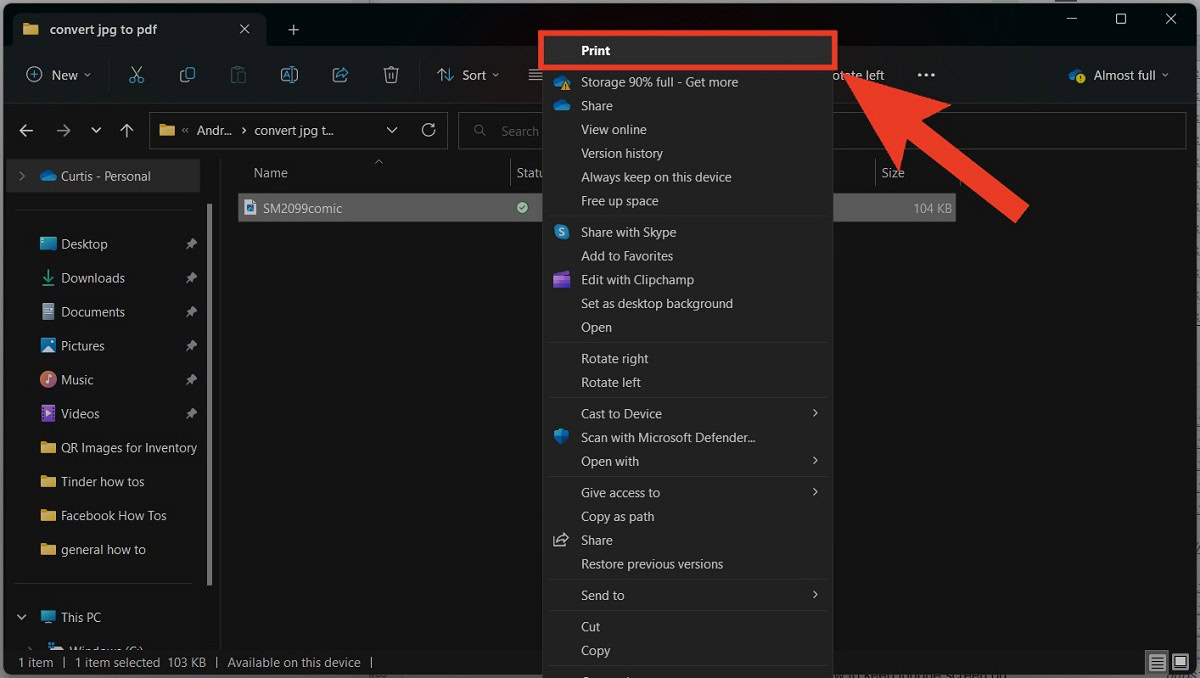
Next, set your printer to Microsoft Print to PDF within the Print dialog box. Click Print.
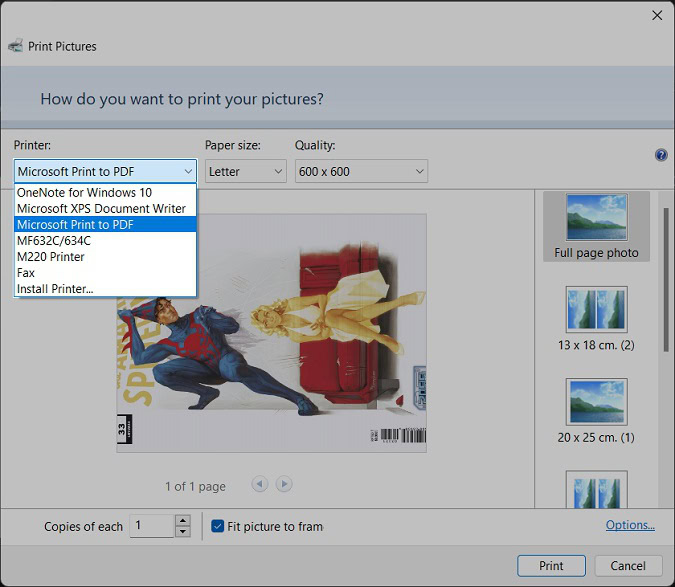
After clicking Print, the File Explorer will open once more. Choose where you want to save your new file, give it a name, and your computer will save your JPG as a PDF.
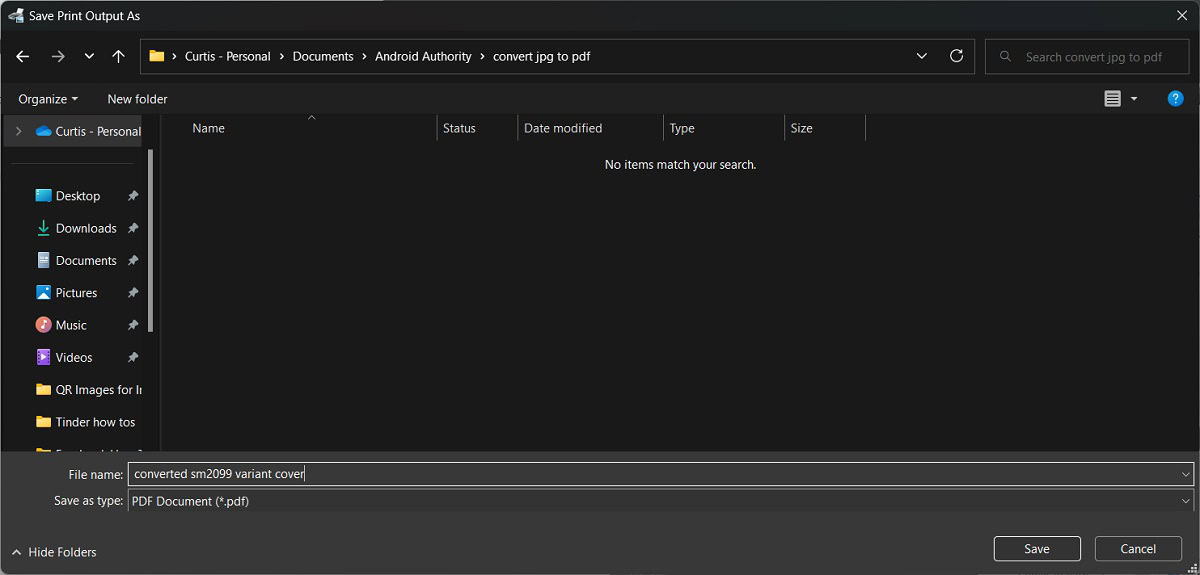
How to convert a JPG to PDF on a Mac
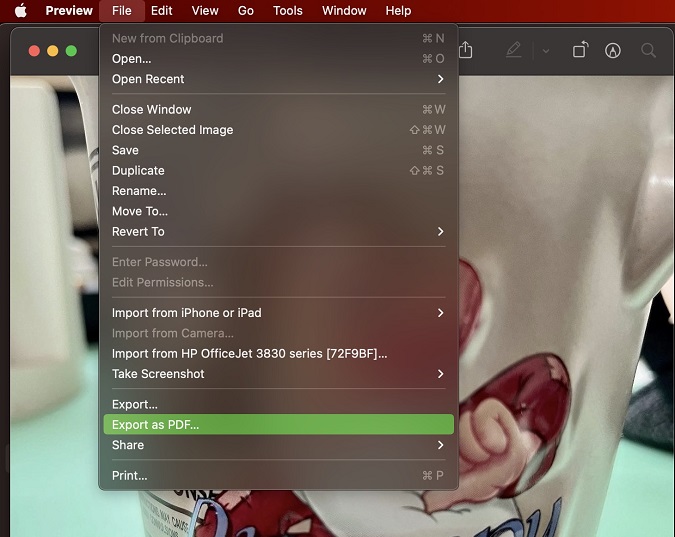
On a Mac, open the JPG image in Finder, then go to File > Export as PDF.
How to convert a JPG to PDF on Android
Converting a JPG to PDF is still possible on mobile. On Android, it’s best to visit Adobe’s JPG to PDF website.
- In a mobile browser, go to adobe.com/acrobat/online/jpg-to-pdf.html.
- Tap Select a file.
- Find the JPG you want to convert and select it.
- Wait for the file conversion to finish. When it’s ready, tap Download.
How to convert a JPG to PDF on an iPhone or iPad
- On the iPhone or iPad, open the image in Photos and open the Share menu. Tap Print.
- Within Print Options, tap the second Share menu at the top to bypass the printer.
- This converts the image into a PDF file. You can export to another app, or save it straight to Files.