Affiliate links on Android Authority may earn us a commission. Learn more.
How to clear cache, cookies, and browsing history in Microsoft Edge
Cookies and cached files make browsers like Microsoft Edge work better by storing temporary information like login info, passwords, images, and more to speed up site load times. It also takes up storage space that can add up with time, and a corrupted cache file might cause problems. So it’s a good idea to erase your browsing data occasionally. Here’s how to clear cache, cookies, and your browsing history in Microsoft Edge.
QUICK ANSWER
To clear cache, cookies, and browsing history in Microsoft Edge, click on the three horizontal dots icon at the top right corner and go to Settings > Privacy, search, and services > Clear browsing data and click on Choose what to clear. Check the boxes next to the data you want to remove, like Browsing history, Cookies and other site data, and Cached images and files.
JUMP TO KEY SECTIONS
How to clear cache, cookies, and browsing history in Microsoft Edge
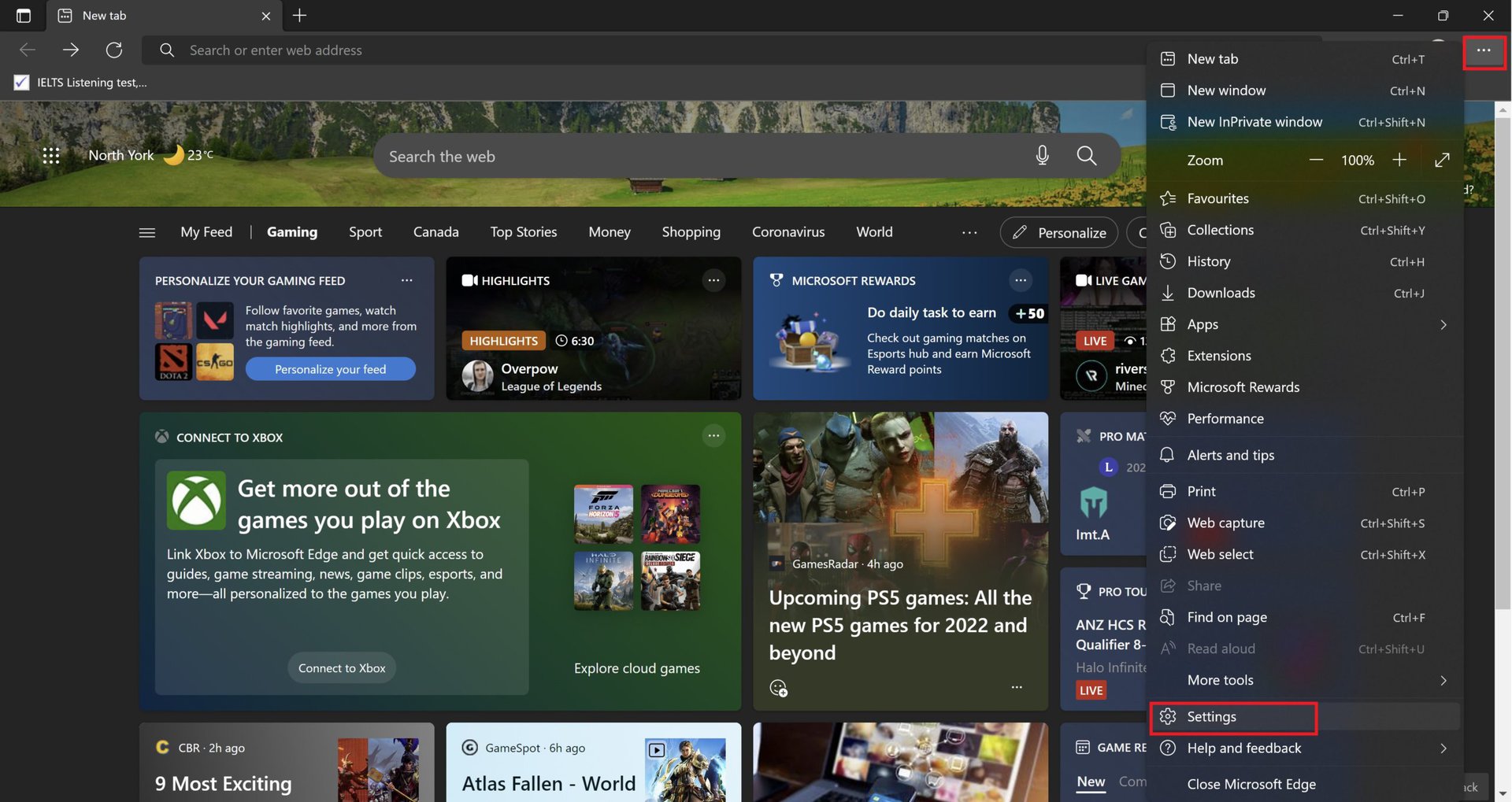
Open the browser, tap on the three horizontal dots icon at the top right corner, and go to Settings.
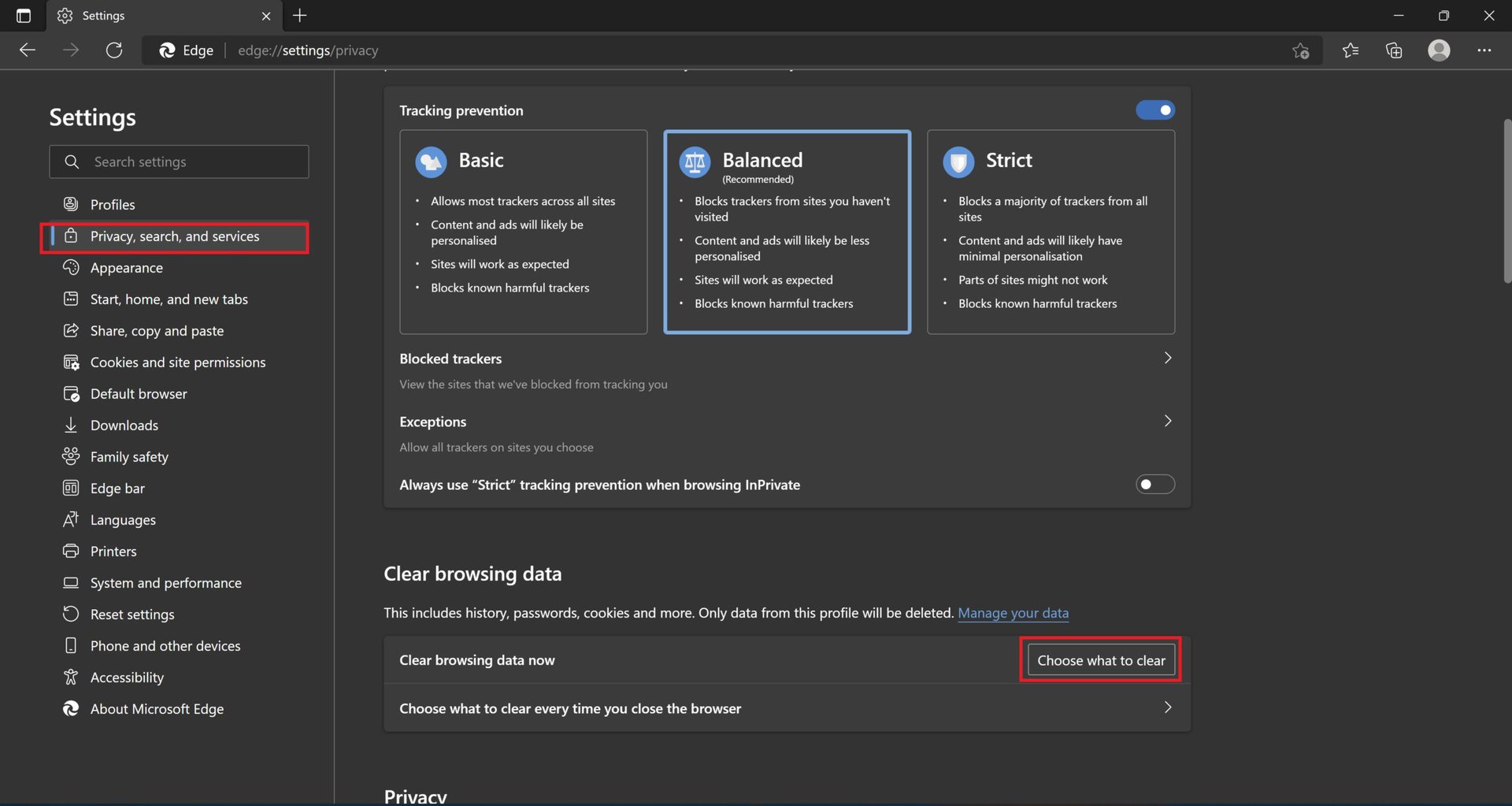
In the Settings menu, click on Privacy, search, and services in the left-hand menu, scroll down to Clear browsing data, and click on Choose what to clear.
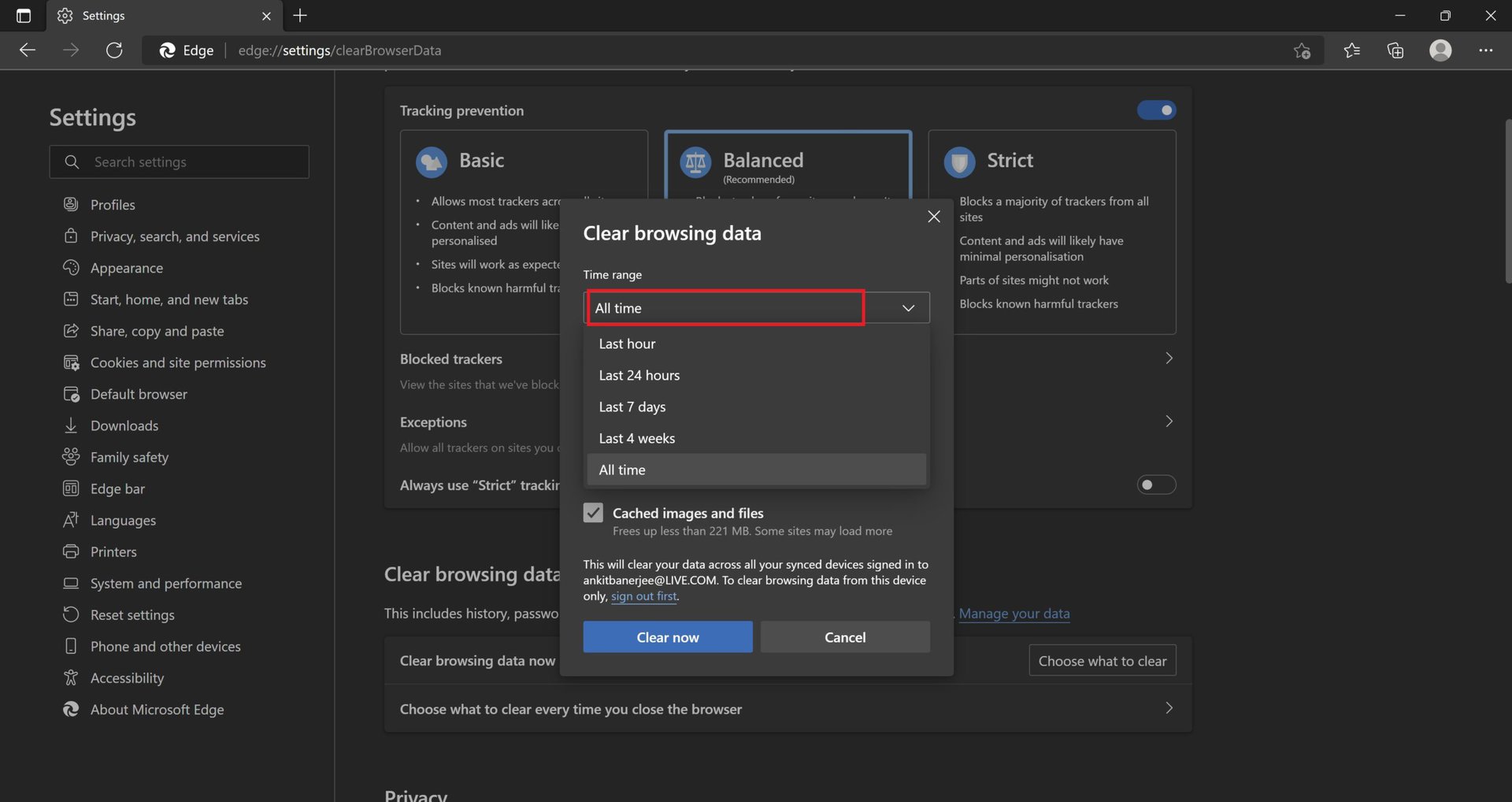
You can choose a date range for the data you want to clear. The options include the last hour, the last 24 hours, the last seven days, the last four weeks, or all time.
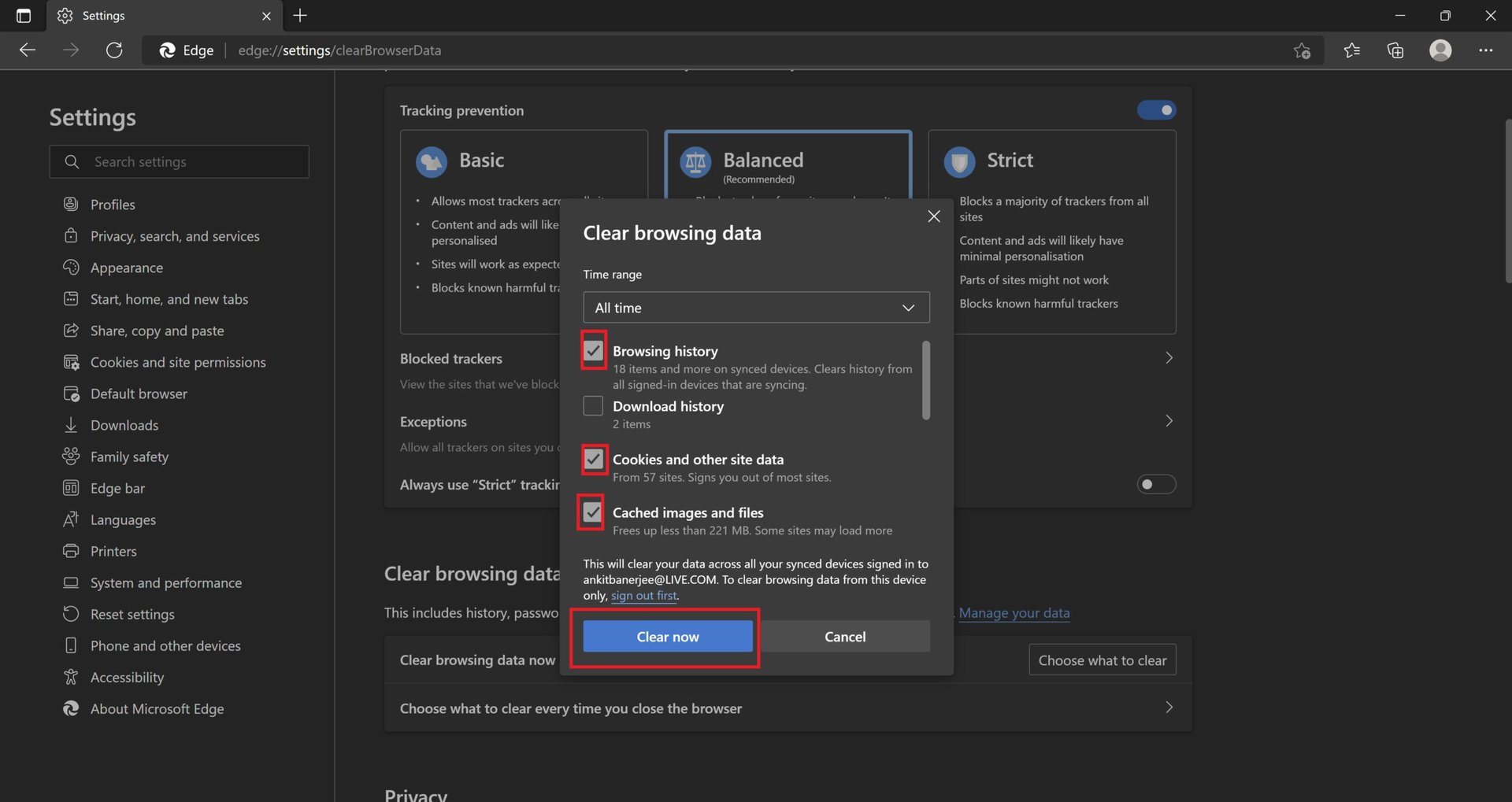
Next, select the data you want to clear. Check the boxes next to Browsing history, Cookies and other site data, and Cached images and files, and click Clear now.
There are more options when you scroll down the list if you want to clear everything. You can also clear your Download history, Saved passwords, Autofill form data, Site permissions, All data from previous versions of Microsoft Edge, and Media Foundation data.
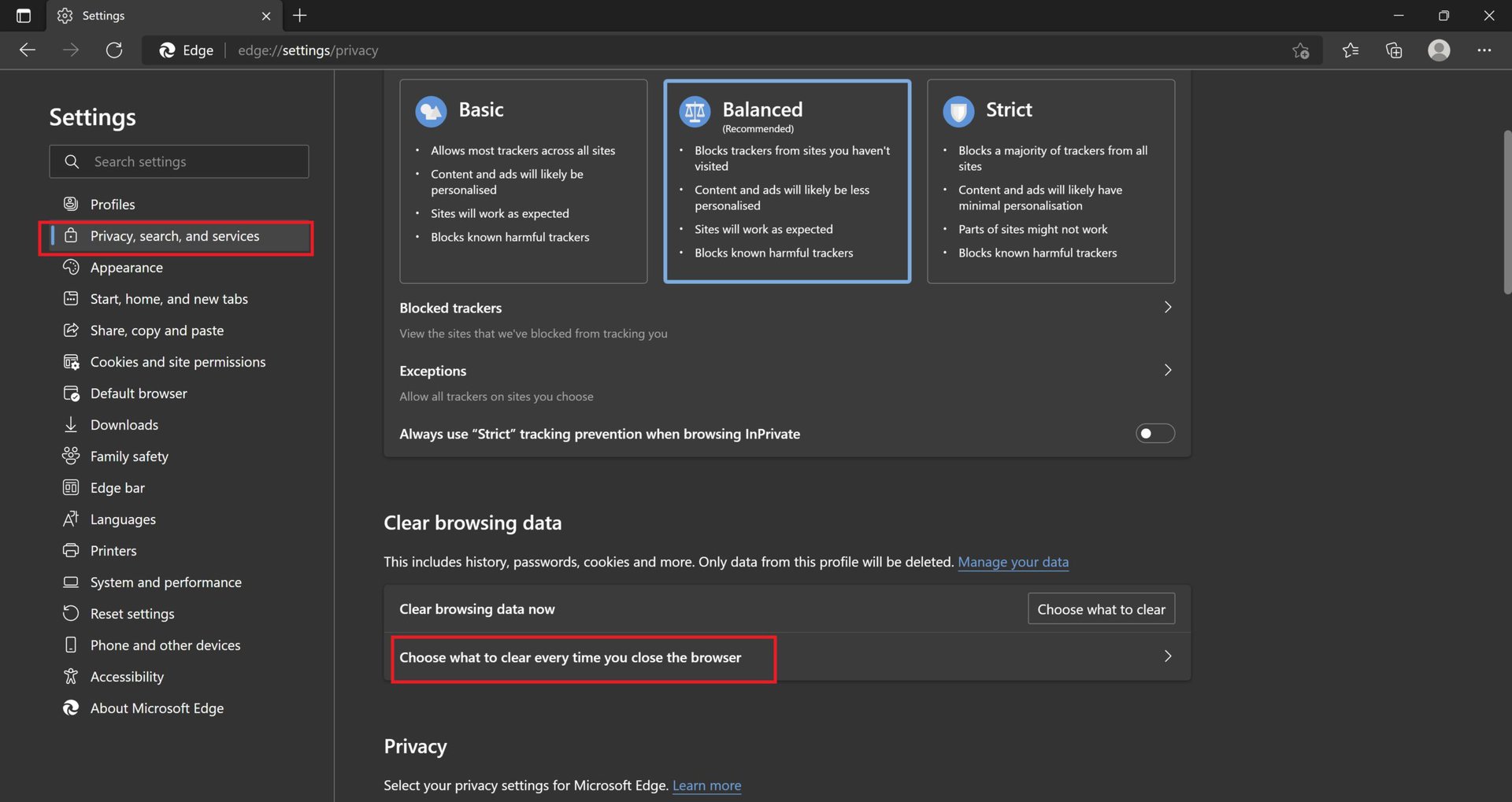
You can take the hassle of manually clearing your browsing data away. Microsoft Edge lets you set things up to erase your data when you close the browser automatically. Go to Settings > Privacy, search, and services > Clear browsing data and click on Choose what to clear every time you close the browser.
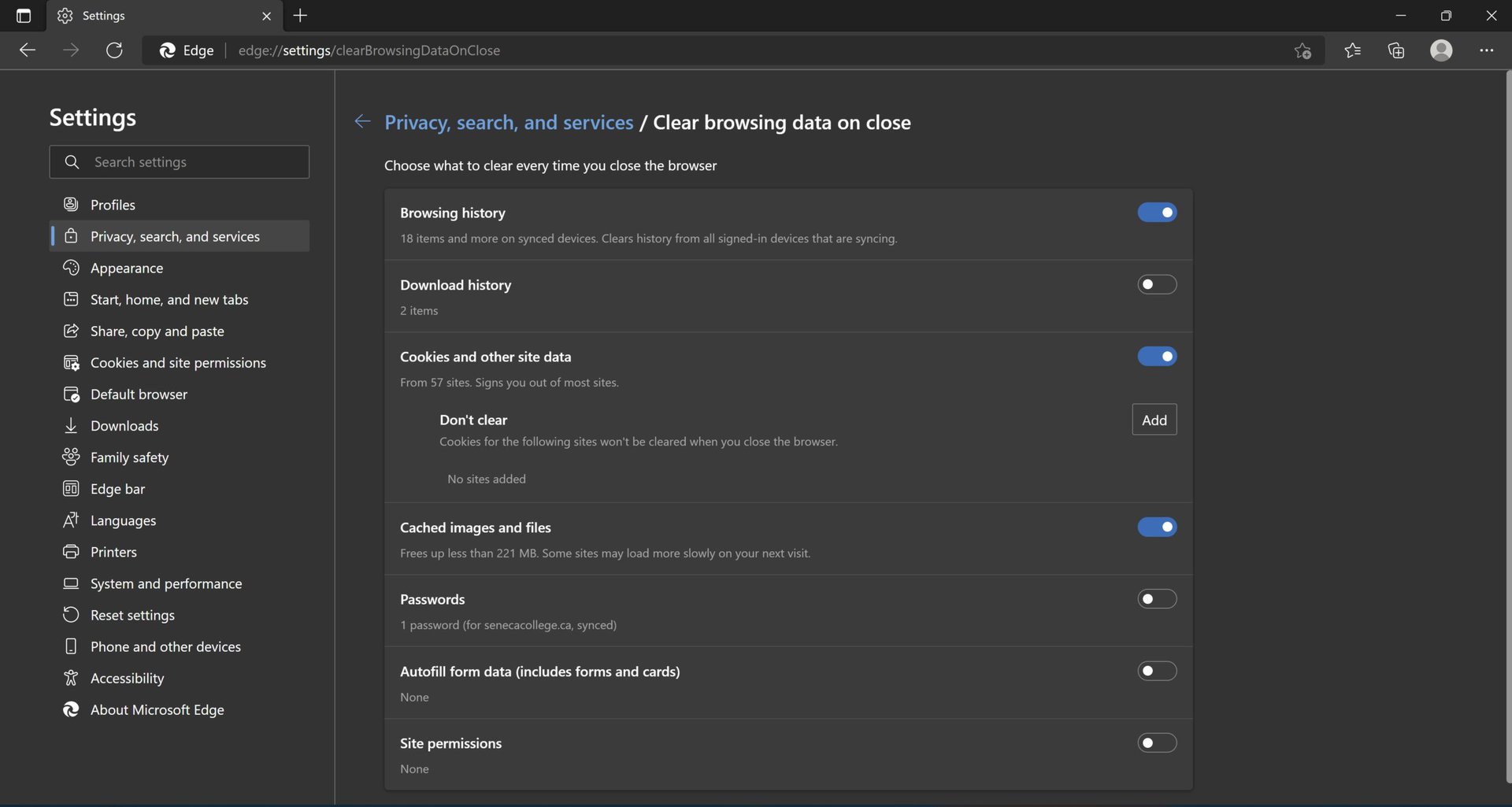
Toggle the buttons next to the data you want to automatically clear when you shut down the browser. If you automatically clear cookies and site data, you can add a list of websites that will retain the information. Options include browsing history, download history, cookies and other site data, cached images and files, passwords, autofill form data, and site permissions.
How to clear cache, cookies, and browsing history in the Microsoft Edge mobile app
On the Microsoft Edge mobile app, tap on the three vertical dots icon at the bottom of the page and go to Settings > Privacy and security > Clear browsing data.
Check the boxes next to the type of data you want to clear. Tap on Clear data. You can also choose to automatically clear browsing data every time you close the app. Tap on the toggle next to Clear browsing data upon exit to enable this setting.
How to clear Microsoft Edge browsing history in the cloud

You can sign in to Edge with your Microsoft account. This makes it easier to share browsing data like login info, passwords, and more, across multiple devices. It will also be set up to share data with other Windows features like the OS search bar. You can clear and turn off the browser’s cloud history if you don’t want to share this data across devices.
Open Microsoft Edge, click on the three horizontal dots icon at the top right corner, and go to Settings > Profiles > Sync.
You can choose to disable sync by clicking on Turn off sync. If you want to store some information, you can click the checkboxes next to the options to keep them.
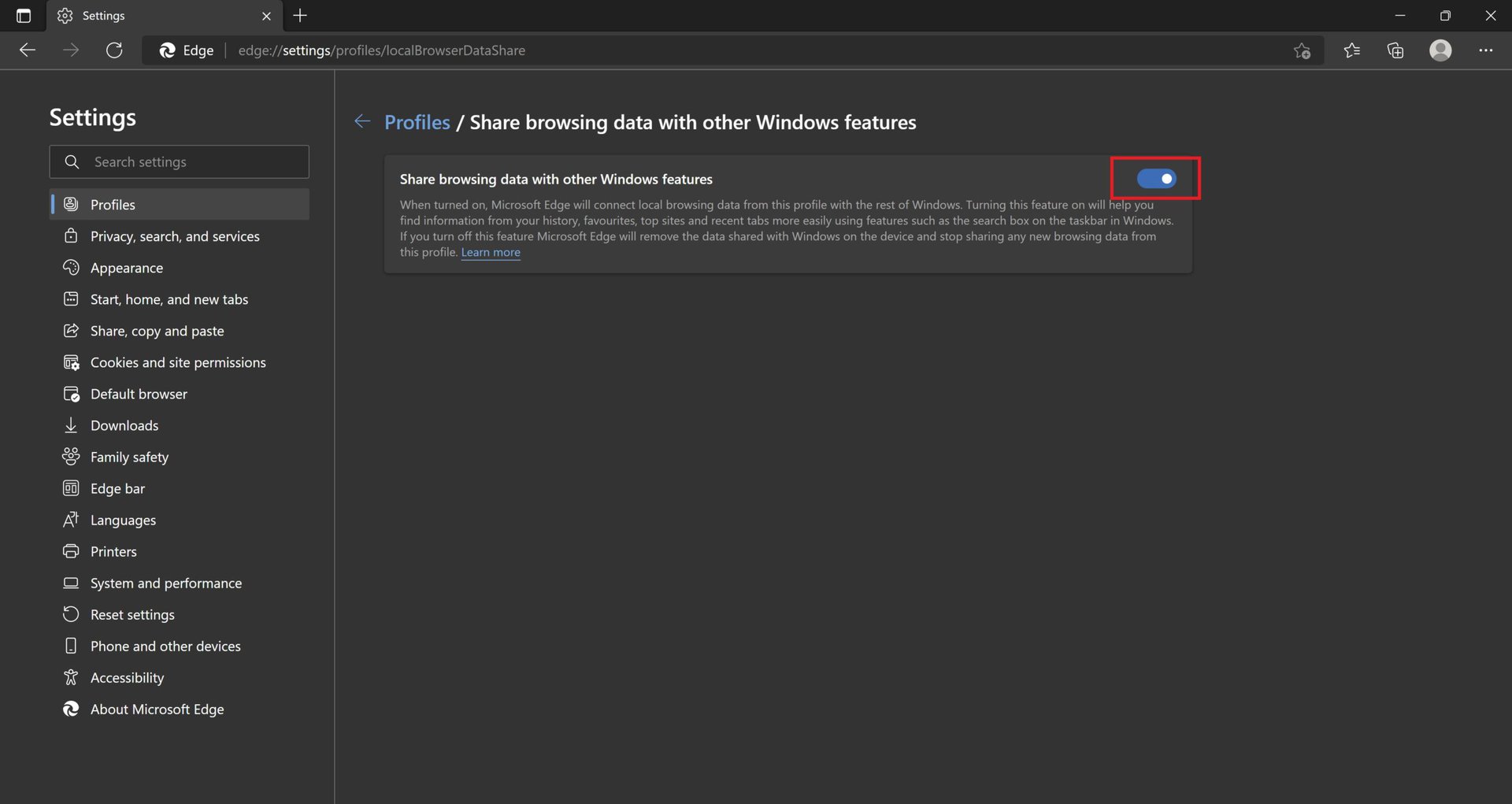
To turn off sharing data with Windows features, go to Settings > Profiles > Share browsing data with other features and click on the toggle to disable the setting.
Read more: How to clear cache on Windows 11
FAQs
When you clear the cache and cookies, you might notice that some sites take a little longer to load. If you erase site data, you will also need to log in again to any websites that require it.
You should clear cache and cookies occasionally. It will help free up some storage space. It’s also recommended as a troubleshooting step if you’re facing any problems with the browser.