Affiliate links on Android Authority may earn us a commission. Learn more.
Chromebook not charging? Here's how you can try to fix it
Always rule out the easy fixes first.
Chromebooks are meant to be the ultimate in laptop-style convenience, since they’re inexpensive, light, and require very little setup and configuration (outside of an organization, anyway). For that reason though it can be easy to take them for granted, and you might pick up that neglected Chromebook in the corner only to discover it won’t charge. When that happens, here’s how to get back in action.
How to fix a Chromebook not charging
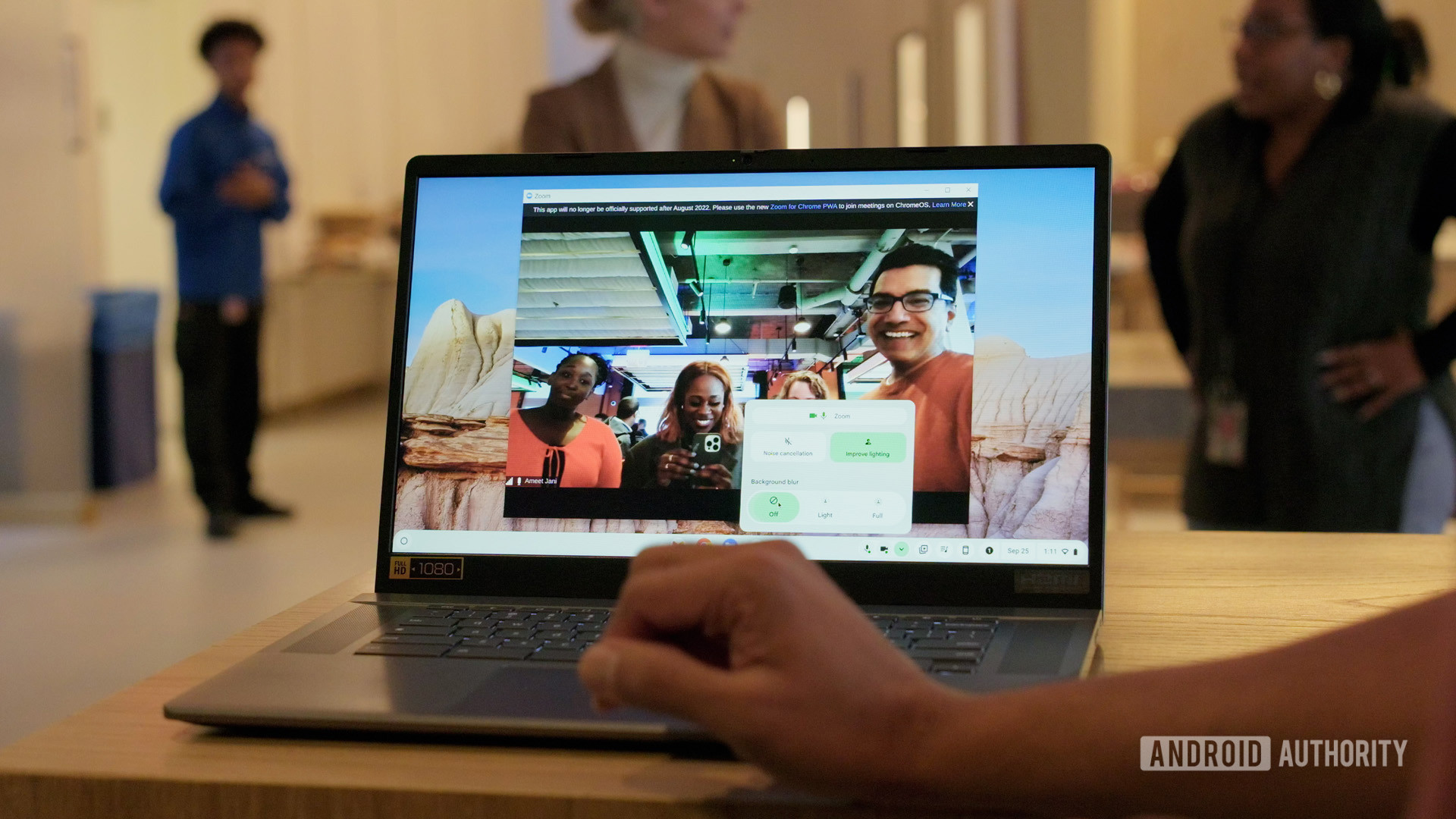
Ryan Haines / Android Authority
As you’d imagine, these troubleshooting steps are mostly similar what you’d do with any laptop. It’s worth listing them all to avoid missing anything however, and there are some Chromebook-specific twists involved. Without further ado, then:
- Check that your charger and cables are plugged in tight. It sounds obvious, but it’s easy to overlook loose cables and charging adapters.
- Use your Chromebook’s Diagnostics tools. Assuming your machine still has meaningful battery life, you can check for hardware issues using the ChromeOS Diagnostics app. Click on the time in the bottom right of your homescreen, then navigate to Settings > About ChromeOS > Diagnostics.
- Test your power source. If you’re charging from a wall outlet, especially one in a new building, it’s possible that it’s not getting any electricity. You can test this by trying other outlets. If you’re using a portable power bank, check its battery level, and try unplugging any devices that are diluting available power.
- Doublecheck your charger, cable, and ports for damage or debris. If there’s physical damage to your gear, it can not only prevent charging, but in some cases pose a fire hazard. Stop using something immediately if you see signs of scorch marks or serious fraying. Debris is less serious, but you’ll still want to clean out your ports before trying to resume charging.
- Try swapping in alternate cables and/or chargers. Even if you don’t see any damage, there could be an unseen defect. Another possibility is that the cable and charger you’re using can’t supply enough power, but that might be even less likely given the low demands of Chromebooks. If you’re not using bundled charging accessories, make sure their available wattage matches or exceeds your Chromebook’s specs.
- Leave your Chromebook plugged in for an extended period of time. If you’ve let your Chromebook’s battery run dry, or at least extremely low, you may need to let it charge for a while before it can boot. Google recommends unplugging your charging accessories for a moment, plugging them all back in, then waiting at least 30 minutes.
- Perform a factory reset. This should always be among the last methods you try. That’s mostly because a reset takes some time, and you’ll have to set your Chromebook up again as if it were new. There’s also no guarantee that a reset will actually solve any problems — the cause is more likely to be hardware than software.
- Contact tech support. If you’ve run through all of the previous steps without any luck, there’s probably no choice but to contact tech support, preferably from the maker of your device. Most local repair shops aren’t going to have much experience with Chromebooks.
You might like