Affiliate links on Android Authority may earn us a commission. Learn more.
Google Chrome gets two important tweaks for speed and data saving
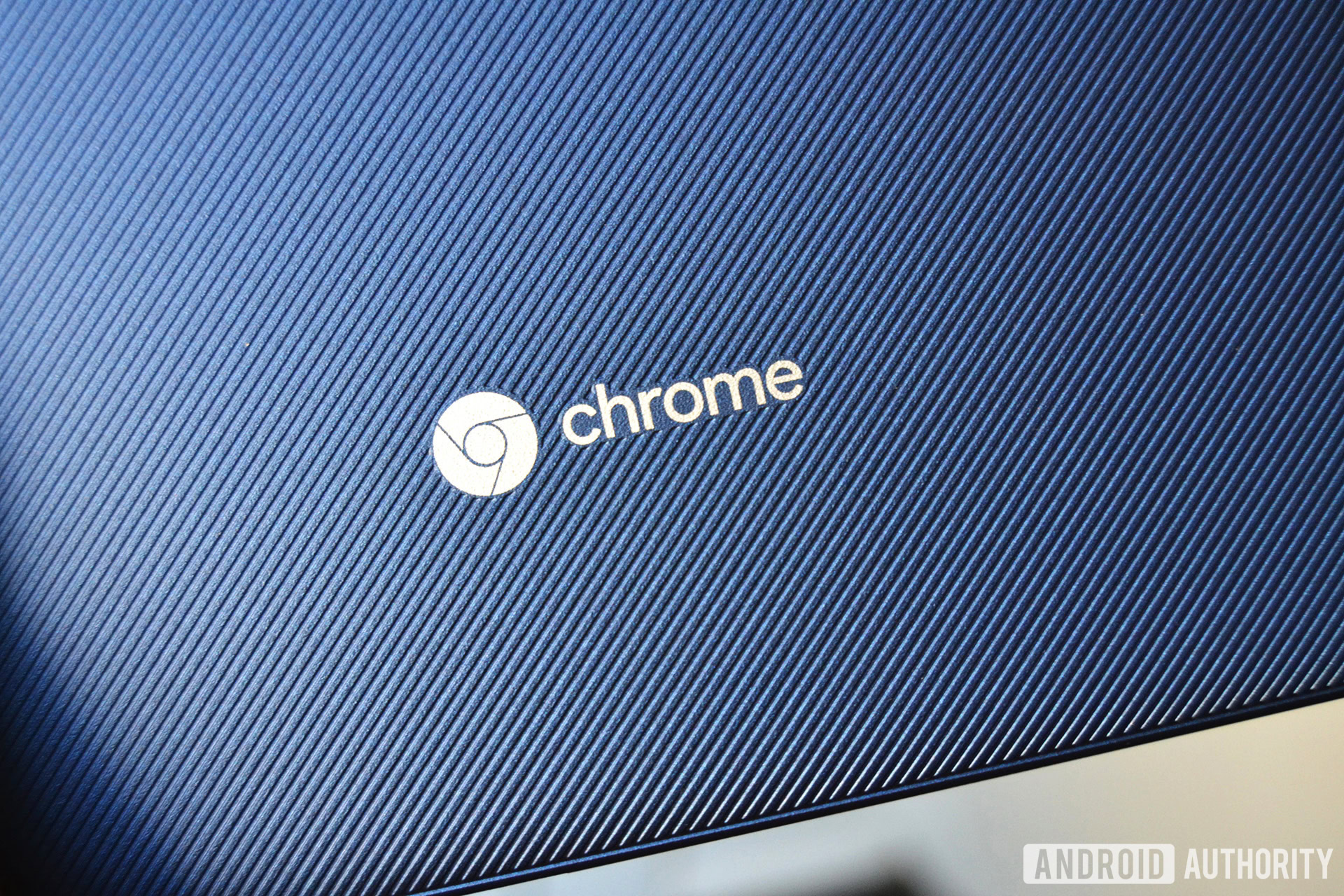
Google has updated Chrome for Android’s Data Saver functionality to work with HTTPS pages. Google announced the change in a blog post yesterday alongside “Lite pages,” a type of optimized page designed for slow connections.
Despite the moniker, Data Saver isn’t all about reducing the megabytes of data Chrome gobbles up. Google said enabling Data Saver could enable web pages to load twice as fast — as well as reduce data usage in Chrome by up to 90 percent.
Data Saver achieves this by compressing the website before it is loaded to your device, and it should look and work almost the same as with Data Saver disabled. However, the all-new Lite page format is separate from Chrome’s Data Saver functionality and only appears if the phone’s current connection is comparable to 2G speeds.
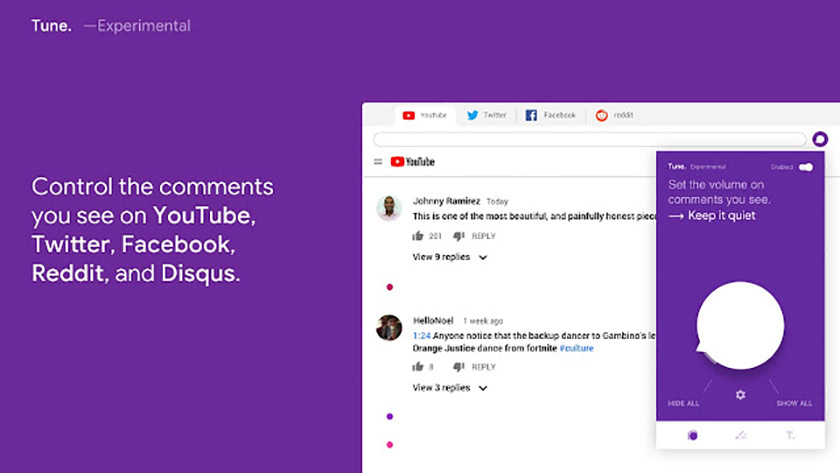
When a phone has a particular problem loading a web page, the Lite version is shown instead, and Chrome displays a notification in the URL bar to let users know. You can tap this to load the regular version of the page (something like the ‘desktop’ and ‘mobile’ web pages options for websites) and Chrome will automatically disable Lite pages “on a per-site or per-user basis when it detects that users frequently opt to load the original page.”
Both of these developments should be welcomed by general users as they arrive with little in the way of compromise. My current data savings are around one percent due to the numerous websites now running HTTPS; that number should shoot up with this update in Chrome 73 (which should hit Google Play in the coming days).
To enable data saver on your Android, open the Chrome app and go to three dots menu > Settings > Data Saver and tap the slider if it’s not already switched on. If you don’t like it, you can easily switch it back off.