Affiliate links on Android Authority may earn us a commission. Learn more.
How to change your username on Steam
Your identity on Steam extends beyond a single name, involving three key components – SteamID, Account Name, and Profile Name. While SteamID and Account Name are unchangeable, your Profile Name can be updated freely and without any limitations. Our guide will help you understand your Steam identity and provide instructions on changing your profile name on both desktop and mobile.
QUICK ANSWER
To change your Steam profile name on mobile, click on your profile picture > View Profile > Edit Profile. In the GENERAL section, locate the PROFILE NAME field. Enter your new name, then scroll down and tap Save.
JUMP TO KEY SECTIONS
Understanding Your Steam Identity: SteamID, Account Name, and Profile Name
Your identity on Steam isn’t limited to one overarching name. In fact, your account has a few identifiers.
If you’re talking about the name used to log into your account, that is called your Account Name. Your account also has a SteamID, which is a unique identifier consisting of a series of numbers. Finally, there is your profile name, also known as your “display name.”
SteamID
Your SteamID is a 17-digit number that is unique to your account. All SteamID numbers begin with 76561198 and can be found in your Steam Community Profile URL if you have not set a custom URL. (note that the SteamID cannot be changed).
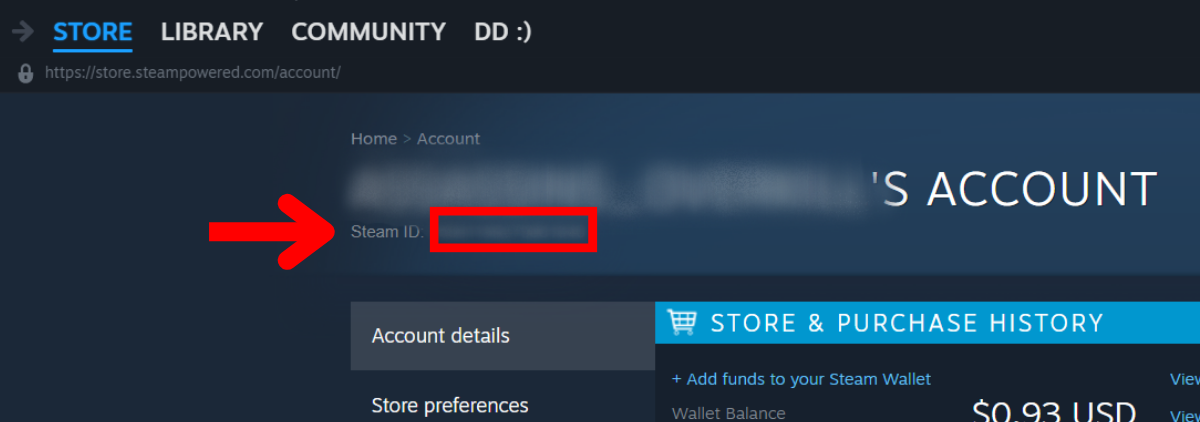
Steam Account Name
Your Steam Account Name is customizable, but only when you initially create your account. Once you’ve created your Steam account, you can never change it again. The same goes for your Steam ID. Not even Steam Support staff can change their Steam Account Name or Steam ID.
The easiest way to find your Steam Account Name is to click the dropdown menu at the top. Do this by clicking the downward arrow next to your profile picture. Your Steam Account Name will appear next to Accounts details.
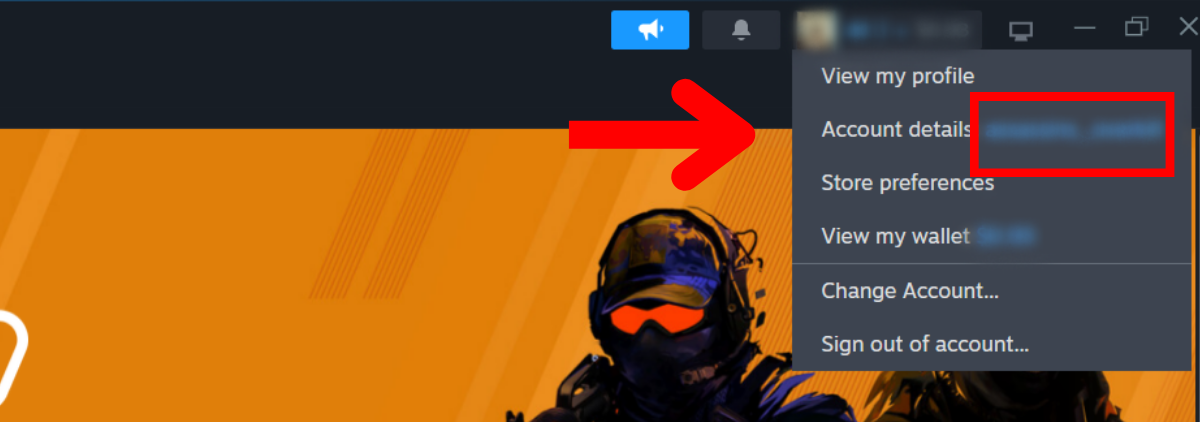
Profile name
Your Steam profile name is your username in all aspects except for logging into your account. It’s the name by which others recognize you because your Account Name is not visible to anyone else.
Referred to as your “display name,” “player name,” or “username.” When people use the Search for friends function on Steam Community, this is the name they will search for. It acts as a mask for your Account Name and is akin to a searchable username on Discord.
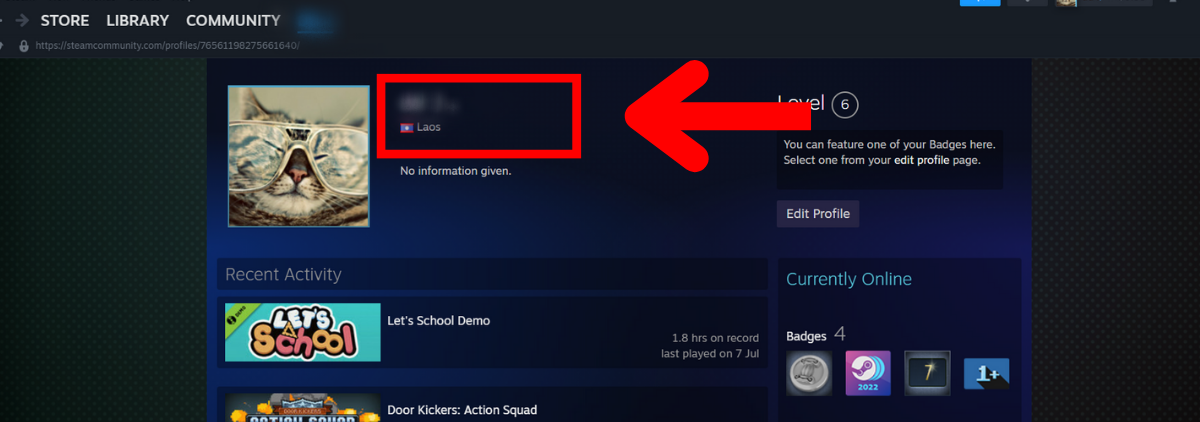
How to change your username on Steam
While you cannot alter your SteamID or Steam Account Name, you can change your Steam profile name anytime. There are no restrictions on the frequency or number of times you can update your profile name.
How to change your username on Steam (Desktop)
To change your profile name on Steam, click the display name dropdown menu at the top of the interface. This is the downward arrow next to your profile picture in the top right.
- Click on your profile picture and select View my profile.
- After you are redirected to your profile, click the Edit Profile button.
- In the GENERAL section of Edit Profile, you will see your current “username” under PROFILE NAME. In that field, replace your current name with your new one.
- Scroll down to the bottom when satisfied, and click Save.
How to change your username on Steam (Mobile)
To change your Steam username on your mobile:
- Open the Steam mobile app and tap on your profile picture in the top right corner.
- Below your current username, select View Profile.
- On the next page, choose Edit Profile.
- In the GENERAL section, enter your new Steam name in the PROFILE NAME field.
- Finally, scroll down to find Save and click on it.
FAQs
No, there are no restrictions on how frequently you can alter your Steam username. Feel free to change it as many times as you like.
You may be signed into Steam on two different devices. If this is the case, entering a new profile name can mess with your saved settings.
No. Your “gamertag,” “display name,” or “player name” all refer to your Steam profile name.
To find your Steam Account Name, click the dropdown menu at the top by selecting the downward arrow next to your profile picture. Your Steam Account Name will appear next to “Account details”.