Affiliate links on Android Authority may earn us a commission. Learn more.
How to change your Outlook (Hotmail) password
Outlook has become an increasingly popular option for people looking to start new email accounts. It integrates directly with Microsoft’s other products like Word and PowerPoint, and it can even make the sign-in process on a Windows-based computer easier. If you fear for your account’s safety, you can always change your password. This is how to change your Outlook password.
Read more: A beginner’s guide to Microsoft Outlook
QUICK ANSWER
To change your Outlook password, click your profile picture in the top right. Go to My Microsoft account > Change password. Verify yourself, then enter your current password in the Current password field. Type in your new password in the New password and Reenter password fields, then click Save.
JUMP TO KEY SECTIONS
What you should know before changing your Outlook password
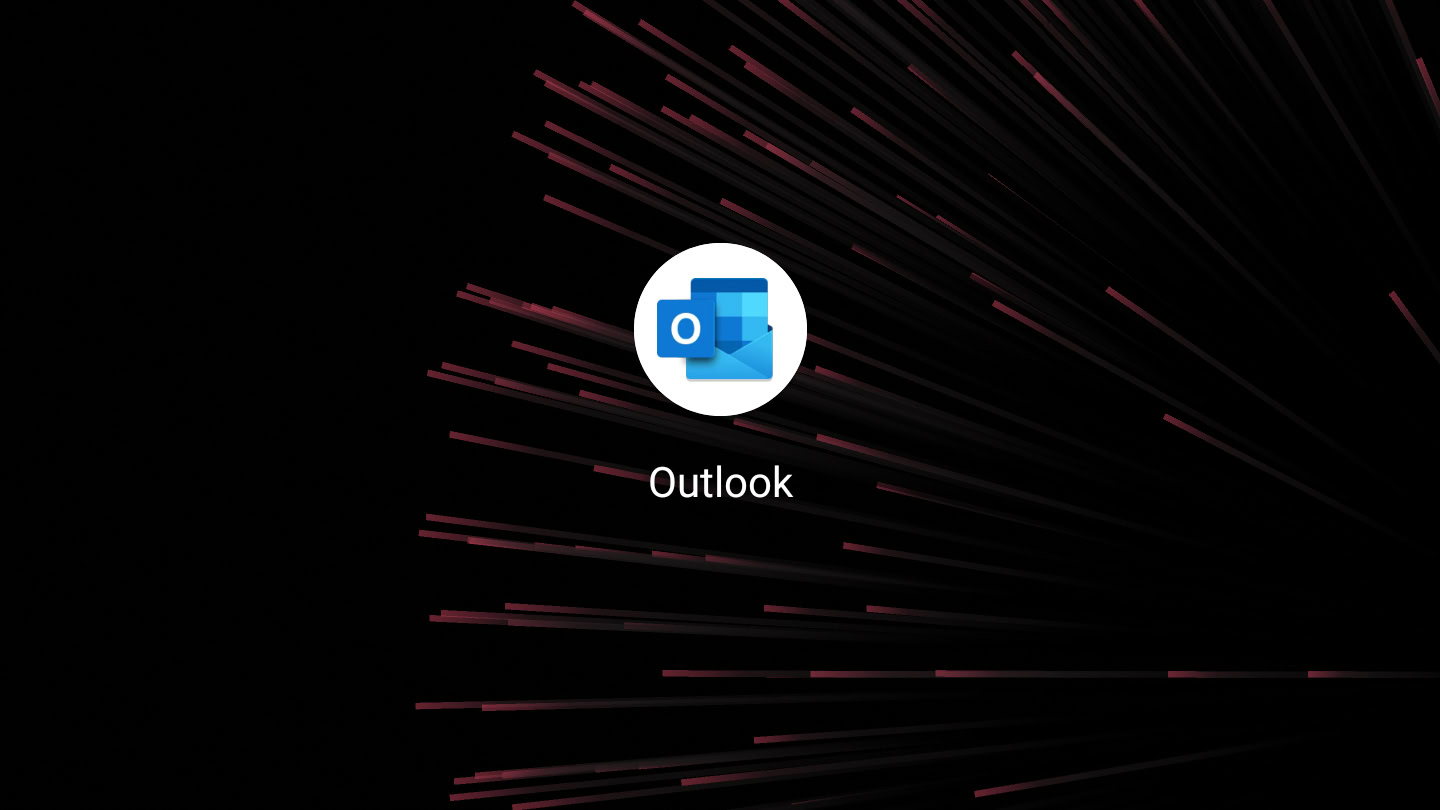
Changing your Outlook password can have a lasting impact beyond just your email. It can affect your computer login if you’ve connected your Windows PC to your email. The same goes for other Microsoft programs you’ve connected with your Outlook email. This is because your outlook password is essentially your Microsoft account password; this new password will apply to other Microsoft products including Windows and Office 365.
That said, data theft is very real, and if you have a common or easy-to-guess password, your private information could be vulnerable.
When should I change my Outlook password?
It’s usually pretty easy to tell when you should change your password. If you get a notification that a device logged into your account at a certain time, and you know that wasn’t you, you should consider changing your password.
- If you forget your original password, you can use the Forgot password? button on the password screen to reset your password. This can be a bit of an extensive process, especially if you didn’t have a backup email or phone number.
- If your password appears in a security data breach, Microsoft will let you know. This is one of the most important times to change your password.
- All-in-all, it’s up to you to determine when to change your password. When that comes up, this is how to change your password in Outlook.
How to change your Outlook password
If you’ve forgotten your password, you must use the Forgot password? button when logging in. Otherwise, this is the best way to change your password in Outlook.
Log into your Outlook account with your current password. Once you reach your mailbox, click your profile picture in the top right.
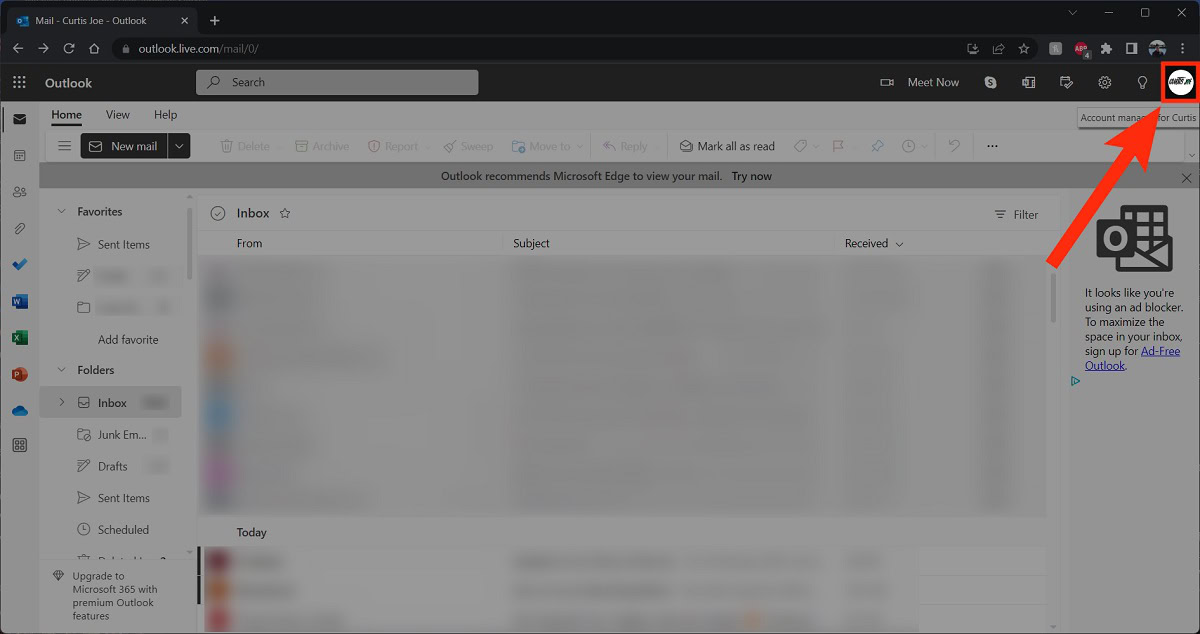
From the dropdown menu, select My Microsoft account.
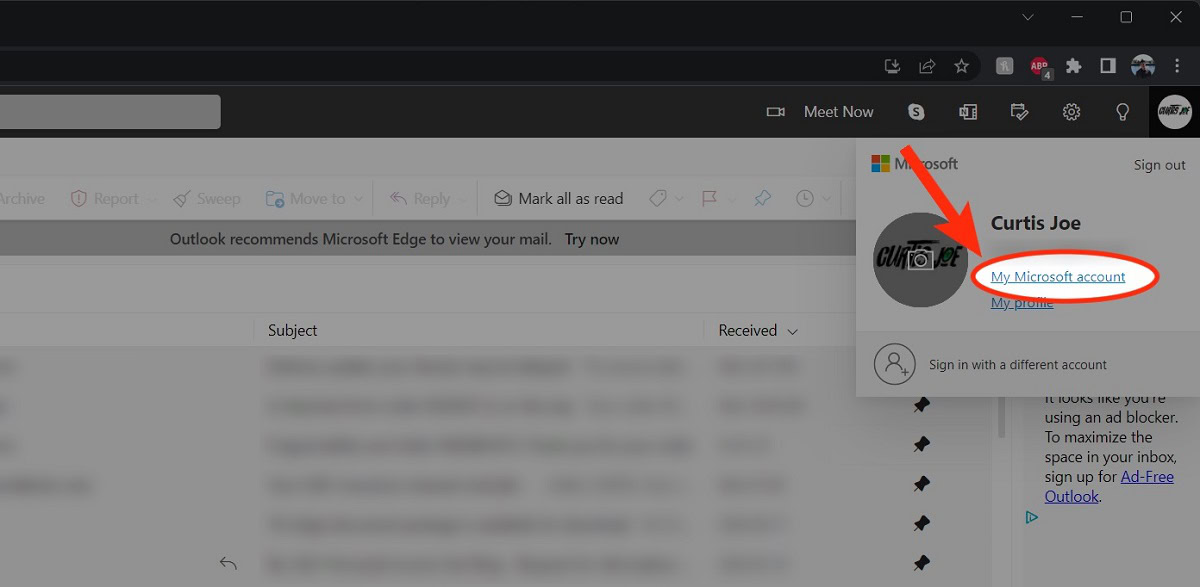
On the Microsoft account page, click Change password.
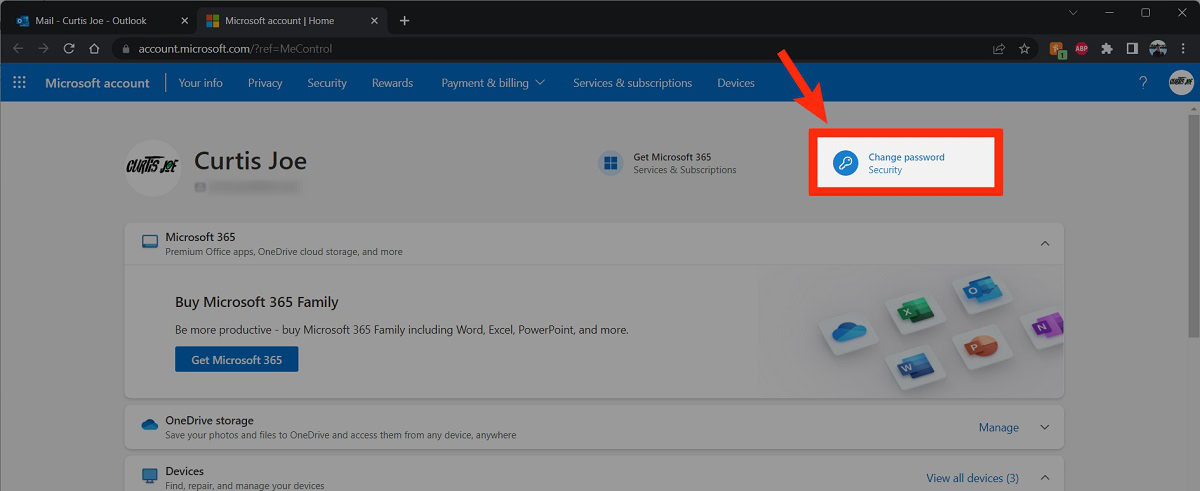
You will be asked to enter your current password, then use a backup code sent to your backup. Do both of these actions to verify yourself, then continue.
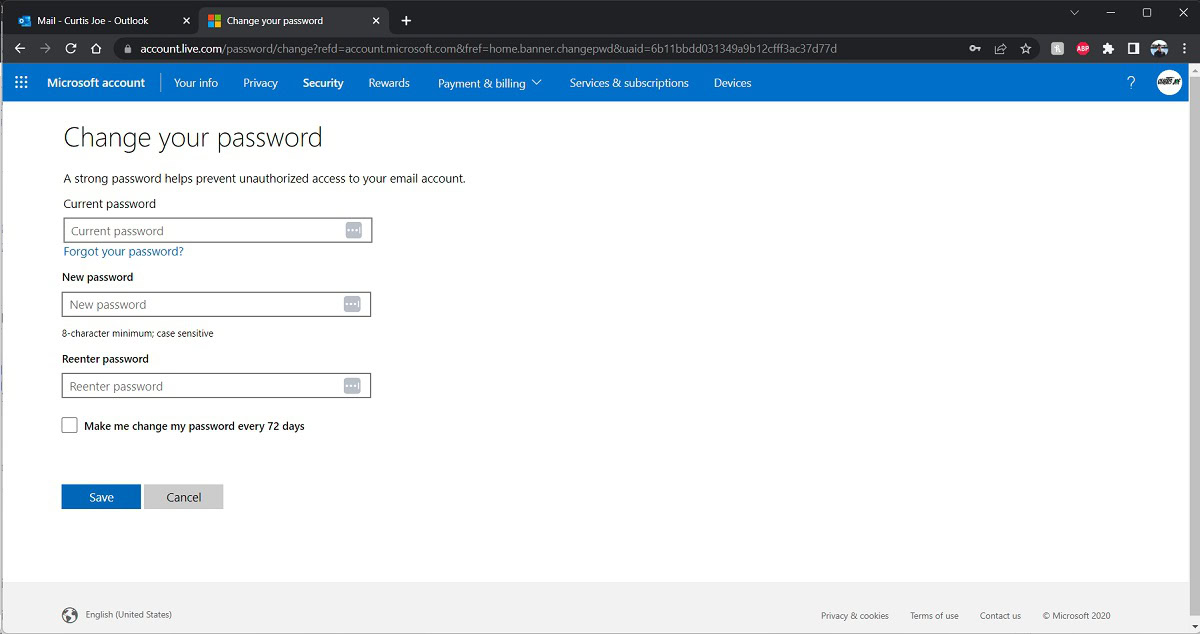
Enter your current password in the Current password field, then your new password in the New password and Reenter password fields.