Affiliate links on Android Authority may earn us a commission. Learn more.
Create Bluetooth profiles for your speakers and headphones - Android customization
We struck a nerve with some of you for suggesting ES File Explorer Pro in last week’s Android customization project. The theory was simple enough, learning how to backup and save APK files so that you can re-install these apps without the need of the Google Play Store the next time around. Just remember the restrictions on paid apps.
I may have glossed over it, but the main reason I backup my apps is not for re-installation later, it’s for re-installation of an older version if an update comes along that doesn’t work on my device. I simply roll back to the old versions and enjoy what once was.
This week we’ll do something a little less controversial, if you have multiple Bluetooth speakers, headsets, earphones or other in your world, let’s look at a way to quickly and automatically adjust volumes and other for each device. Simply enough, we’ll create profiles for each device using our old favorite customization tool, Tasker.
Before we begin
I hope it goes without saying, you’ll need a fairly modern Android device to get started today. After that, you’ll need at least one Bluetooth connected accessory. Our approach will be speakers and headphones, but you could create alternate profiles for any Bluetooth device, from fitness trackers, car docks, smart home modules and more.
Android customization Tasker projects:
Use Tasker to create a sleep mode, mute your phone for bed time
Schedule delayed SMS messages with Tasker
Tasker on your Android Wear smartwatch
How to use Tasker
Bluetooth profiles in Tasker
Here is my situation, if you are interested, I have multiple Bluetooth accessories that send noise to my ears. Earbuds, headphones, a headset and more than one speaker. It’s a little crazy sometimes, I know I’m spoiled. All you have to do is head over to SoundGuys.com to learn what all the best mobile audio gear is, then prepare your wallet.
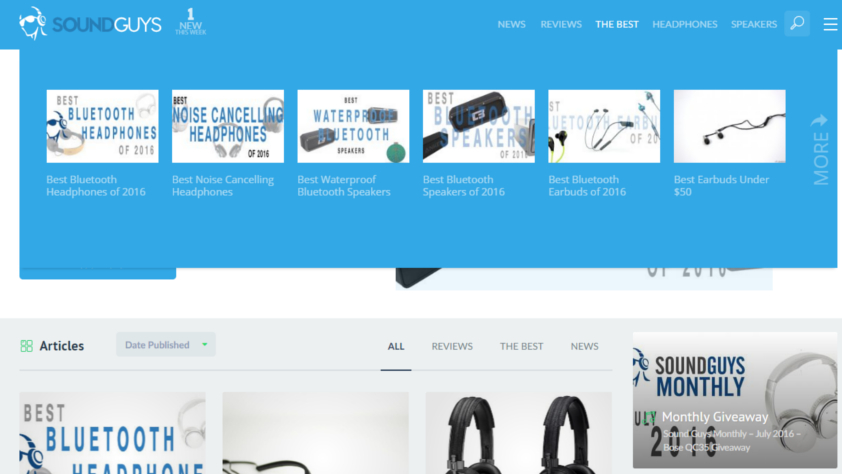
Each of these Bluetooth devices connect to my daily driver Android phone, and the problem is, despite system settings and the like, each device has different output levels. That is, if I keep my phone volume set to 50%, just an example, the headphones and earbuds will cause my ears to bleed, but I wouldn’t be able to hear the headset for calls and one of my speakers is still faint at 100% volume.
To this end, I simply want my device to adjust volume automatically according to the device that is connected. And in the case of the car, I would like the display brightness to boost up, but only during the day. We’ll just leave that piece of the project for another day.
Our old friend Tasker has just the tools for our needs. It is able to identify when and which Bluetooth device is connected, at which time we make the simple adjustments. Easy as can be, let’s get started.
Open Tasker, head to the Tasks tab and create a new Task.
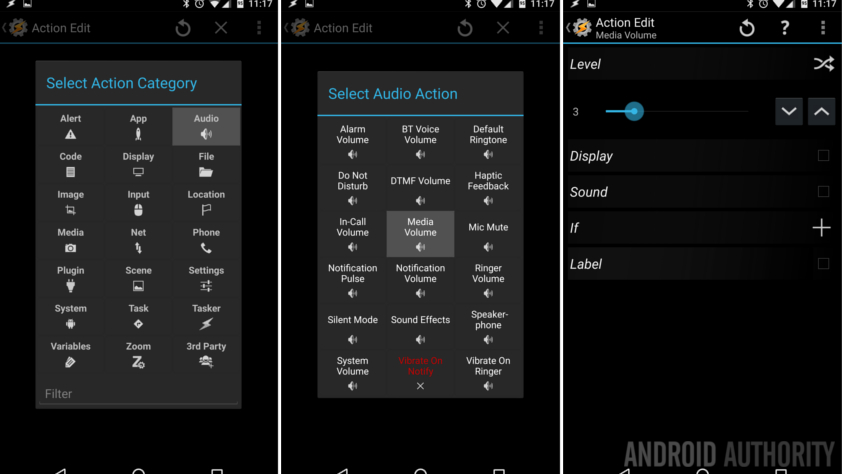
This project requires that we create a separate Task for each Bluetooth device we wish to act upon, so name your Task carefully. My first one will be called “Zik2Settings.” Controlling the connection to my Parrot Zik 2.0 Bluetooth headphones.
Now create the actions you desire to happen. We will simply work with the Media volume today, but you may want to adjust Bluetooth call volume, display brightness or any number of other settings. Do so now.
To adjust the Media volume, tap the “+” button to add a new action.
Select Audio.
Select Media volume.
Now move the slider to an appropriate level, 3 is a good safe starting level for me for this device.
Tap that system Back button, we’re all done here.
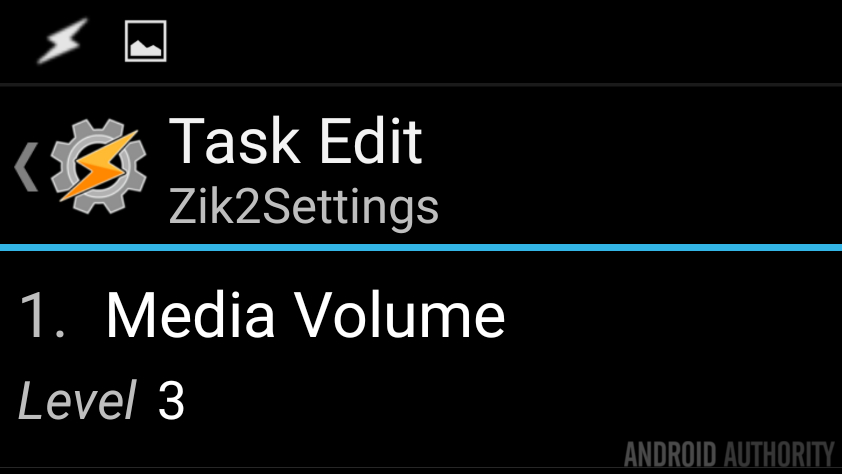
Save out and head over to the Profile tab to continue.
Tap the “+” button to begin a new Profile,
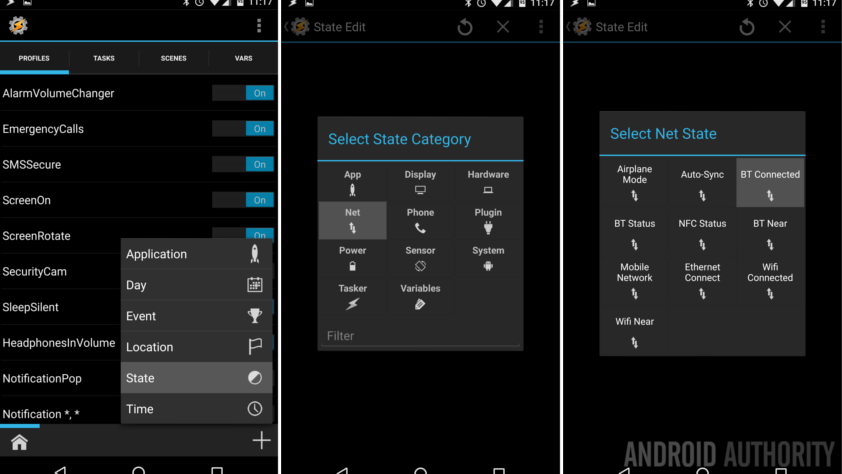
Select State.
Select Net.
Select BT Connected.
If you leave things blank here, you will make these changes for all connected Bluetooth devices. Can you think of a need for that?
Tap on the magnifying glass icon to the right of Name to search through and select your connected devices, or, go ahead and type the name in, if you know it.
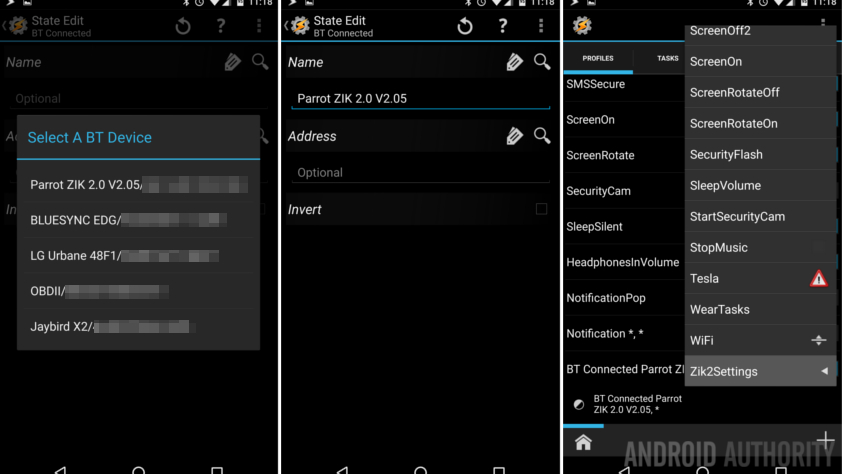
Tap the system Back button.
Select your Zik2Settings Task.
Get ready for the magic.
That is all there is to it, in its most simple form. The next time your selected Bluetooth device connects, Tasker will change up your media volume. Now just go ahead and recreate this entire project for each device you want custom settings on.
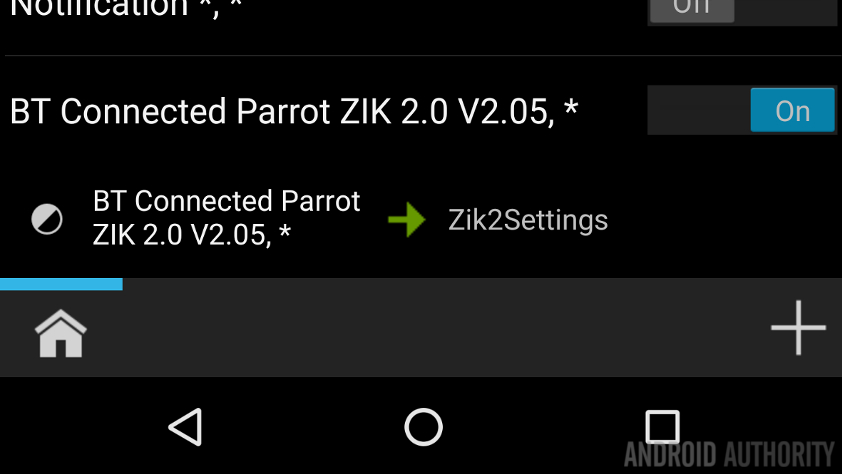
What’s next
I feel I should remind you of two things, first, we are manipulating Settings in Tasker here today, this means that when the Profile ends, when your Bluetooth device disconnects, your volume will return to the value that it was before Tasker picked it up. You could, as I do, keep your Media volume muted full time with Tasker turning things up only when you are connected to audio devices.
The second thing I want you to be aware of is just a reminder of the Tasker Profile State operations – you can manually adjust the volume after Tasker has set it for your device, however, the State type Profile remains turned on for the duration that the value is true. In this case, as long as your Bluetooth device is connected, the Tasker Profile will be active and can, although not likely, re-trigger your Task at any time. If your volume keeps changing itself, this is why. For what it’s worth, I haven’t been able to get my Nexus 5 or Nexus 6P to do this, but it is still theoretically possible, so now you know.
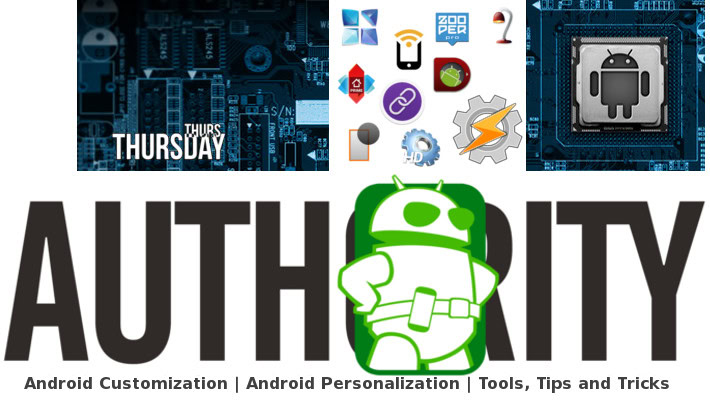
I mentioned earlier that I wouldn’t mind my display brightness turning up when I connect to the Bluetooth in the car, but only during daylight hours. Remember that you can long press on a Tasker Profile trigger to Add another to the list. In this case, I could track the ambient light sensor to decide if it is bright out, but I’m lazy, let’s just put a time value, something like 10am to 8pm should be fine for now. If you do this for yourself, remember to make another Profile to account for the other portion of the day.
Next week
Remember how I teased that I would share some travel tricks, I hope you realize that this Android customization project is just that. Automating the volumes for your Bluetooth devices was one of the key features that saved me a ton of time and grief during my travels. You never know where you’ll be when you connect, or who you’ll be with. Save your ears and sanity with this little trick and off you go. Next week will be something similar to today, but less Bluetooth inspired.
I hope that you are saving eardrums with this project – how different are the settings for your devices?
More Android customization projects: