Affiliate links on Android Authority may earn us a commission. Learn more.
The best AI tools for making PowerPoint presentations
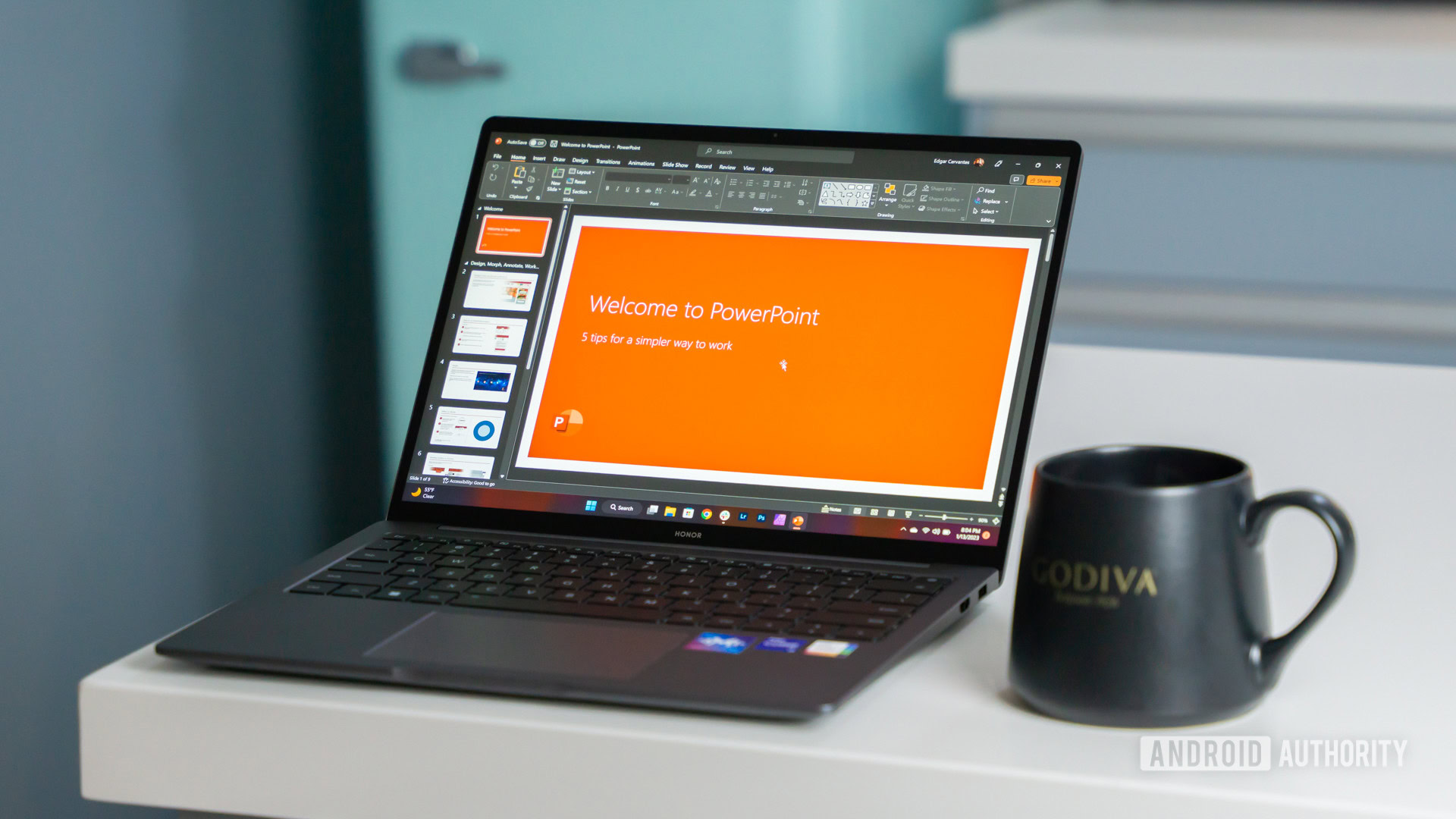
While some people out there are wizards at presentations, or even have fun making them, the rest of us usually want to get the task over with as quickly as possible, while still making a solid impression. This is a case for generative AI, if there ever was one. With that in mind, here are some of the best AI tools for creating PowerPoint presentations.
The best AI tools for making PowerPoint (PPT) presentations
If you’re part of a business that keeps up-to-date with Microsoft Office, you’ll probably only need the first tool on our list, and it’s built right into PowerPoint. There are other options out there, however, some of which eliminate the need to do much (if anything) in PowerPoint itself. They also have their own strengths and weaknesses, so you’ll have to decide what best fits your needs.
Copilot in PowerPoint
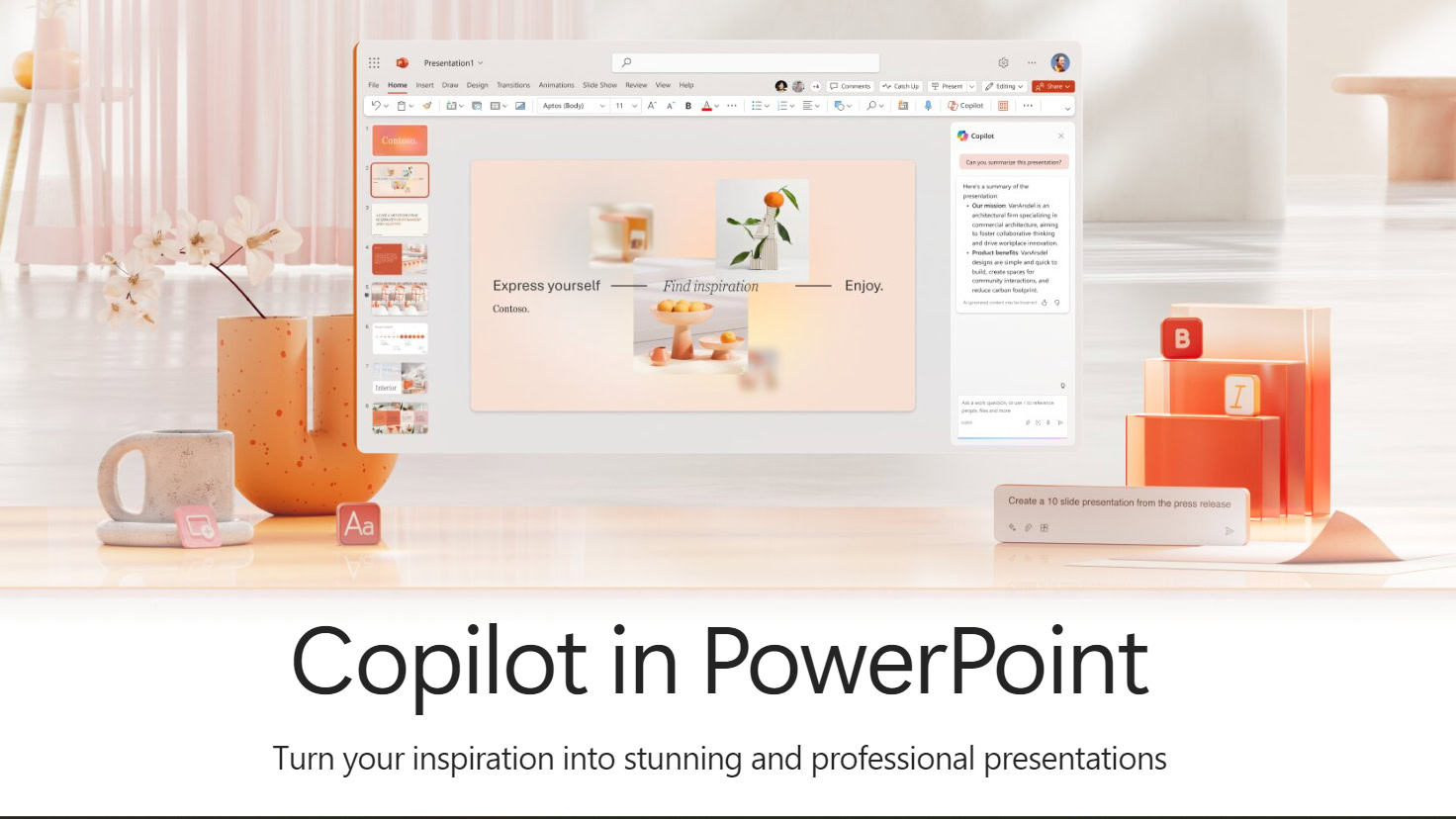
Microsoft is the AI industry’s reigning behemoth, and it’s working to put the tech into as many of its products as possible. If you’re lucky enough to be an enterprise subscriber of Microsoft 365, with a subscription to either the Standard or Premium plans, you can pay extra for the company’s Copilot assistant in PowerPoint add-on. Give Copilot a topic, and it’ll whip up a draft presentation by itself, which can save time even if you have to edit it to get the details right.
Thankfully, the tool can help with those aspects, too. It’ll summarize long notes, and you can ask it to restructure your slides. If there’s a particular branding your organization demands, Copilot will generate matching images and slides. You can use commands as generic as “add a relevant image to this slide” when you’re stumped for ideas.
As we mentioned a moment ago, the main catch here is limited access. While many businesses pay for Microsoft 365, many don’t, and then there’s the fact that you have to pay an extra $30 for the Copilot add-on. It’s also going to be a while before Copilot rolls out to all Microsoft 365 customers. We wouldn’t count on it ever becoming available for standalone PowerPoint users, given the cloud processing needed for advanced AI.
Presentations.AI
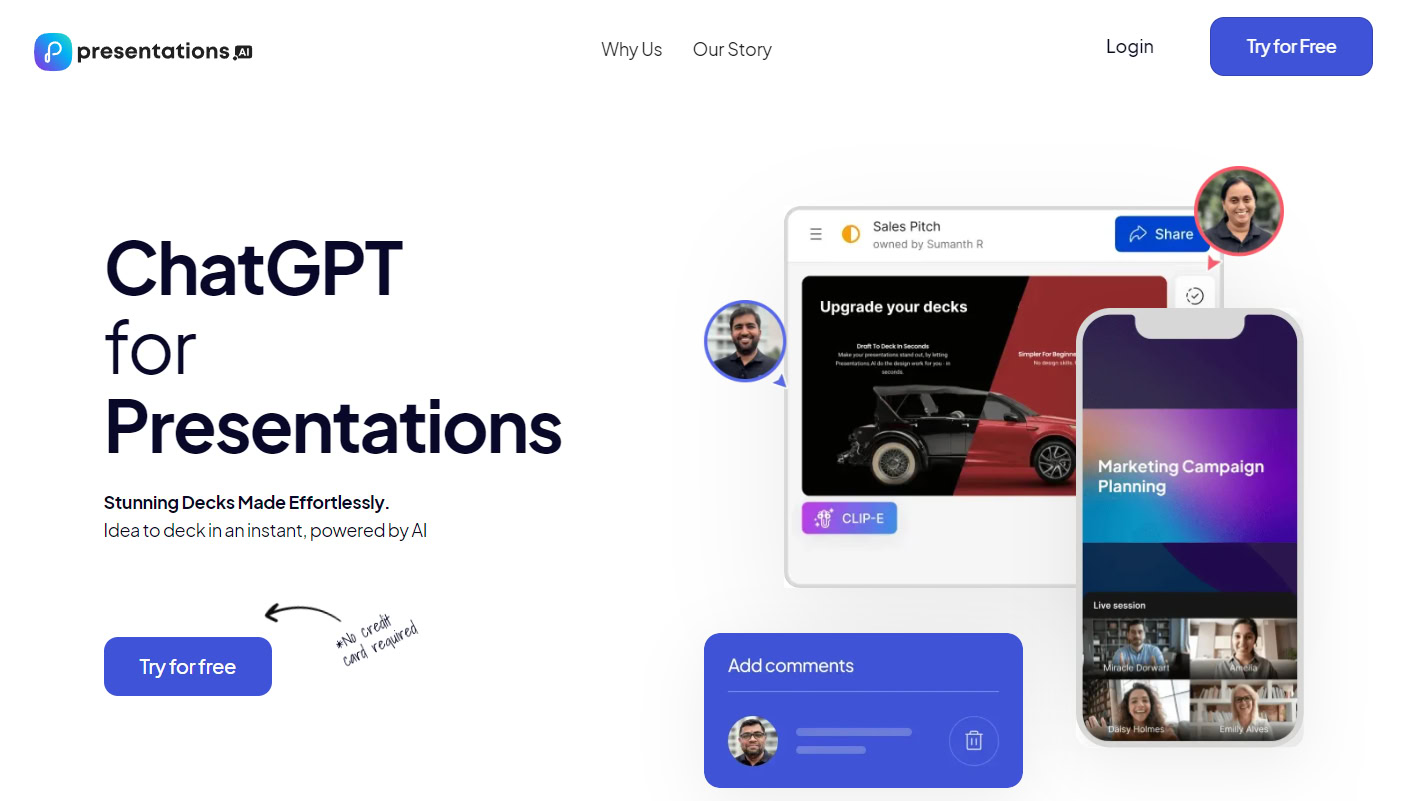
Presentation.AI bills itself as the “ChatGPT for presentations,” and that seems pretty apt — in many respects, it’s Copilot for people who aren’t Microsoft 365 enterprise subscribers. To spin up a presentation deck, you enter a prompt, pick a template, then answer a few other questions. If you need to, you can use a brand kit to stamp a presentation with a corporate identity.
From there, you can insert your own content, or have the AI make changes through prompts like “change background” or “add a teams page.” Speaking of teams, collaboration functions make it possible to discuss a project, assign slides and tasks to coworkers, and add reactions or comments.
While Presentations.AI is in beta you can subscribe to its Starter tier for free, but that gets you a limited number of AI credits for prompts, and only the most basic set of features. You’ll need to upgrade to a paid Pro or Enterprise subscription for more credits, custom fonts and colors, and a full set of features, such as exporting to PDF.
You can try Presentations.AI for free, but the paid plans start at $120 yearly.
Beautiful.ai
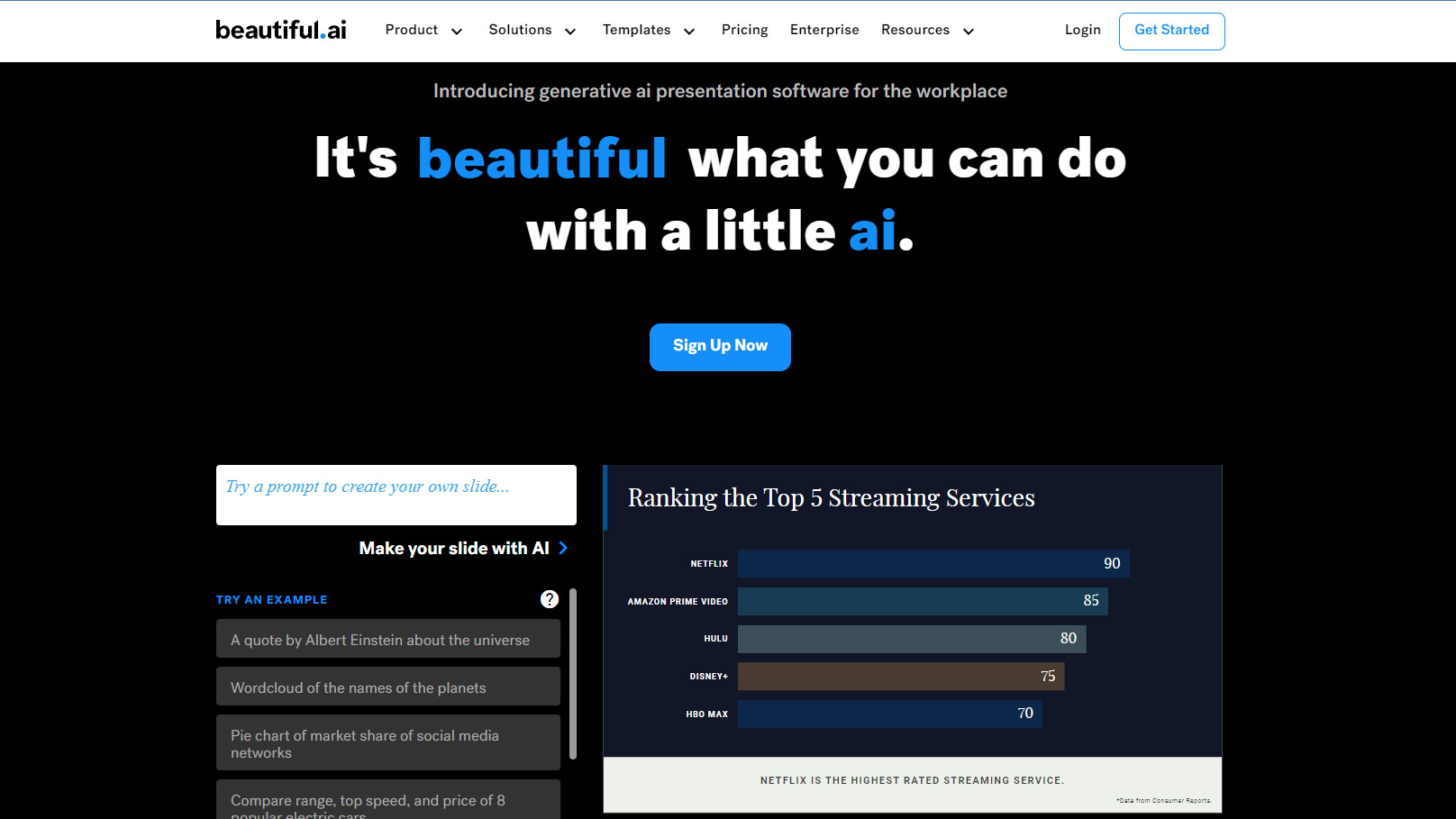
While it does build whole presentations, Beautiful.ai is primarily focused on slide design. You start with “smart” templates, and as you add notes, data, and other content, each slide adjusts automatically. You can specify fonts, logos, and color schemes, and your subscription gives you access to stock photos, icons, and videos. AI mostly comes into play with the DesignerBot, which can generate first drafts as well as original images if the stock library isn’t enough.
The suite’s editing functions are relatively simple, which is actually part of the attraction. They’re easy to understand, and data points can be adjusted with sliders. There are automatic animations, and like Presentations.AI, a set of collaboration options.
The company offers Pro, Team, and Enterprise subscriptions after a 14-day trial. You’re strongly pressured towards paying annually. Pro access, for instance, costs $144 annually, but there is no monthly option. If you want the Team plan, it costs $40 per user, monthly, if you commit to a whole year. Otherwise, the price is $50 monthly, per user.
Venngage
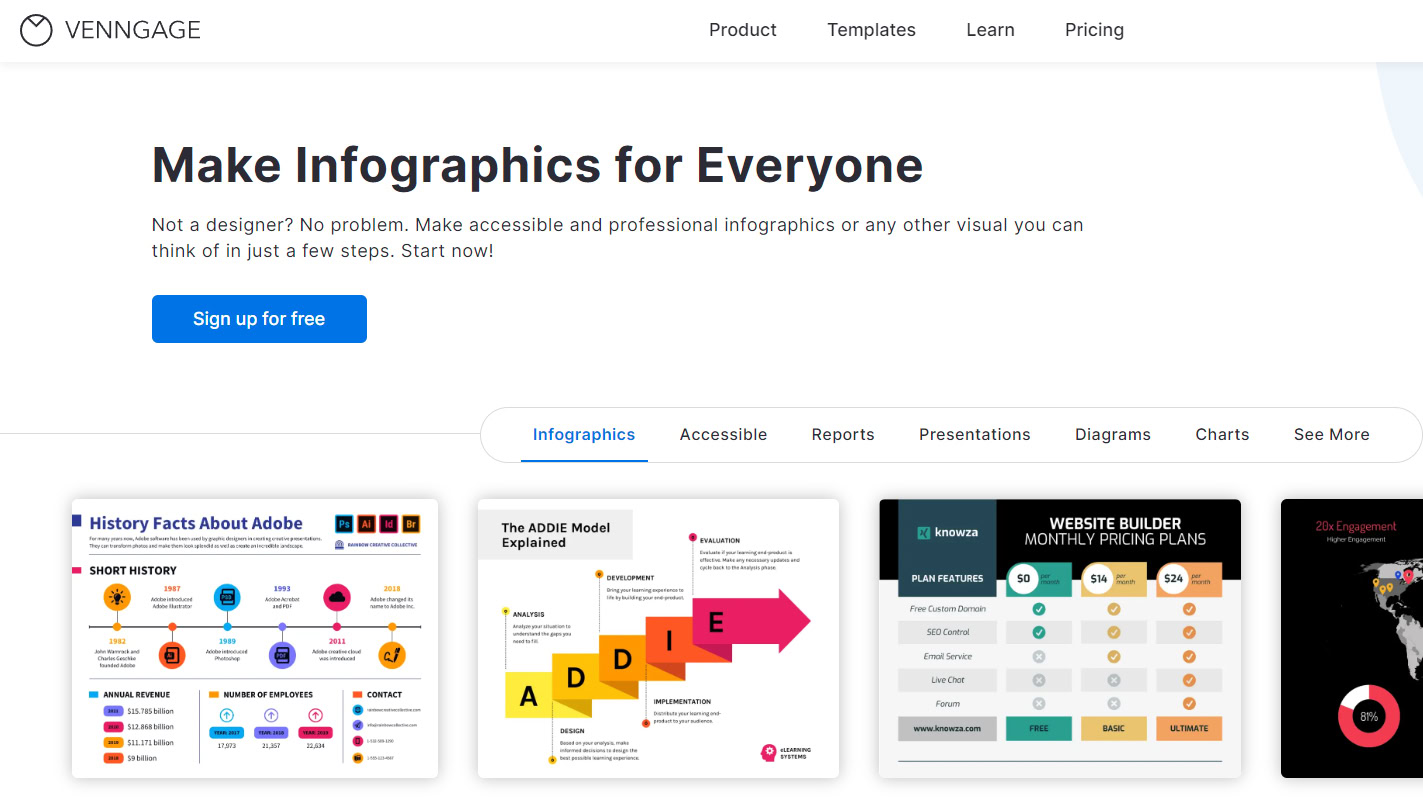
Venngage is generally built around infographics, though it has plenty of presentation templates. Once you’ve picked a template, that’s when you get around to inserting photos, charts, and icons, including a library of stock images. You can use a brand kit if necessary, and collaborate with others in your organization.
The use of AI is relatively minor, so this isn’t the tool to choose if you want something that does most of the work. An example is its smart diagram creator, which mostly just auto-sizes shapes as you add or remove text.
Still, it’s potentially easier to use than PowerPoint, and you’re not limited to presentations. You can create five designs for free. After that, you’ll have to step up to a Premium, Business, or Enterprise plan, which unlocks quantity and quality options, and, of course branding and collaboration if you’re a Business or Enterprise customer. Paid plans start at $19 a month, and you can get discounts for paying yearly.
Wepik AI Presentation Maker
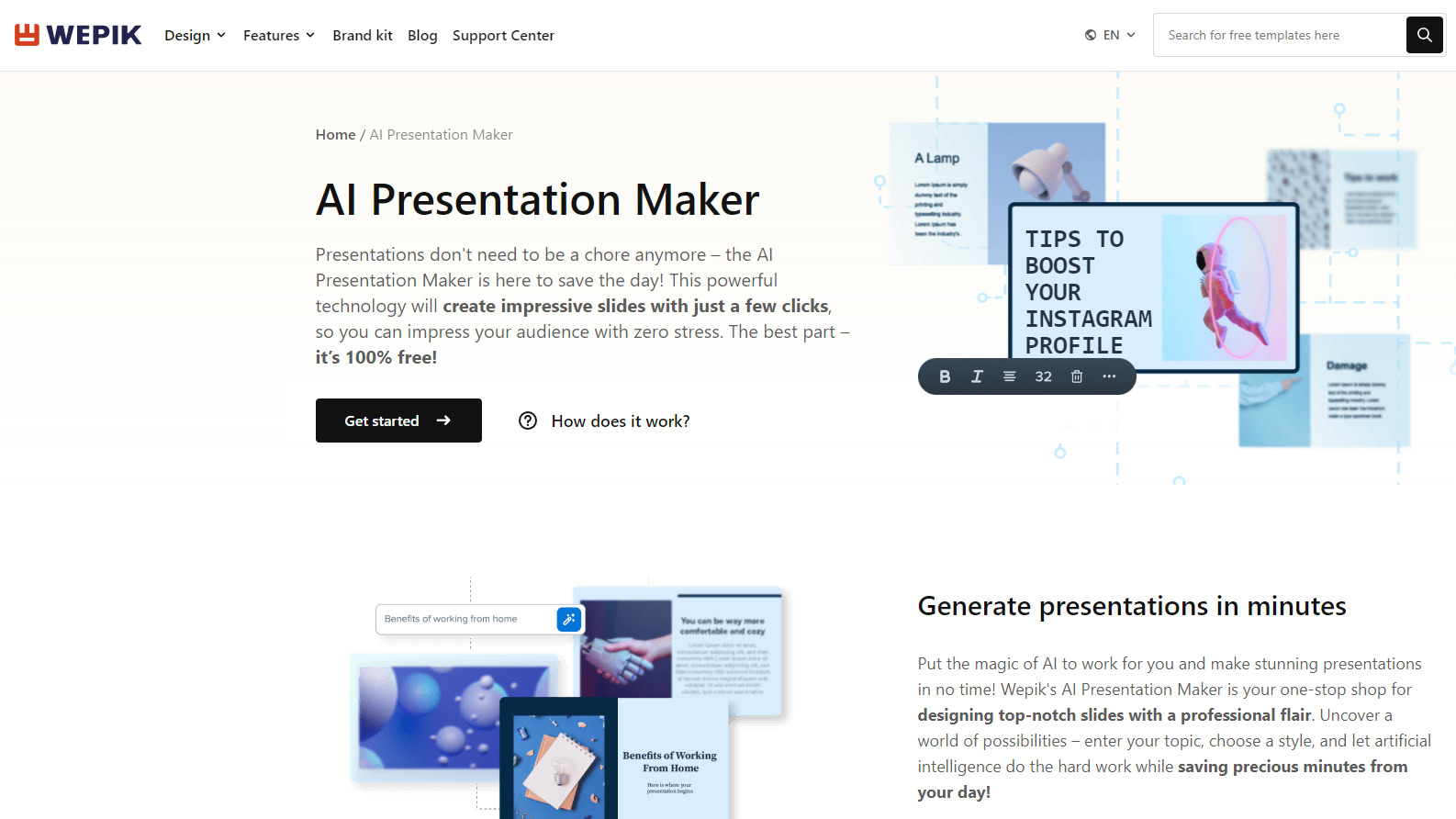
Wepik is entirely free, so this is the place to start if you’re only making presentations for casual use, or you want something to test before committing valuable dollars to AI. As with something like Copilot or Presentations.AI, you start with a prompt to create a first draft, then edit aspects like text, colors, and imagery. You can generate AI images or upload your own, and yes, there is a brand kit function. Photo editing is available if you need it.
As you’re probably expecting, a free product is going to be more limited. There are only five included styles — doodle, simple, abstract, geometric, and elegant — and there’s no easy way to export anything to PowerPoint. Instead, presentations are delivered as links or PDF files, so Wepik is more of a PowerPoint replacement than anything.