Affiliate links on Android Authority may earn us a commission. Learn more.
Apple Music not working? Here's how to fix it

Apple apps and services have a good reputation for staying online and not crashing. But Murphy’s law will ensure that eventually, the thing you want to use will come crashing down just when you want to use it. If Apple Music suddenly stops working, here is a handy checklist of things to try to get your rock and roll lifestyle back on track.
QUICK ANSWER
If Apple Music stops working, try all the easy things first. This includes restarting the Music app, restarting your computer, and checking if Apple Music is down for everyone. If these fail, ensure you have the latest updates and more.
JUMP TO KEY SECTIONS
Restart the Music app
It’s always best to start with the easy stuff; nothing is easier than shutting down the Music app and re-opening it.
To stop the app on Android, open Settings, navigate to Apps or Apps and notifications, search for Apple Music and, tap on it, tap Force Stop.
On iPhone, swipe up from the middle of the screen, then pause. When Apple Music screen appears, swipe up on the app to close it.
On Mac, it would be best if you remembered that clicking the red dot in the top left-hand corner will not close the app — it merely minimizes it to the Dock. To close the Music app properly, right-click the app icon in the Dock and select Quit. Once the black dot under the Dock icon disappears, then it is closed.
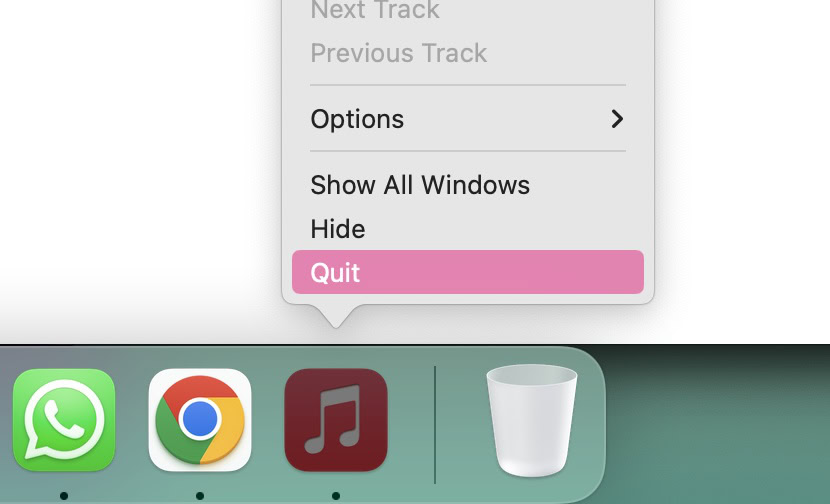
If you’re having problems with the Music app, though, you may be unable to close it with the Quit command. You may have to Force Quit it. To do this, right-click on the app icon again, and eventually, the Quit option will be replaced by Force Quit.
Alternatively, open Activity Monitor, find the Music app, highlight it, then click the X icon at the top, followed by Force Quit.
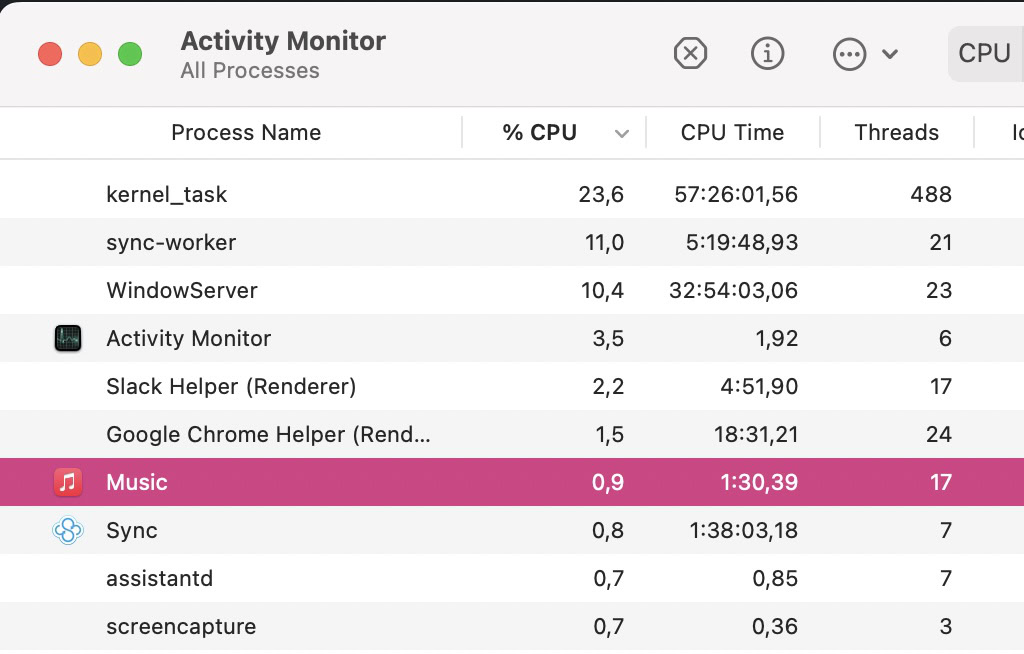
When the Music app is completely closed, re-open it and see if it now works.
Check your internet connection
If you still can’t get it to work, the next step is to see if you still have an internet connection. This can be seen by looking at the top of your computer to find the Wi-Fi signal icon.
It’s also a good idea to open a web browser and visit a website of your choice. If the page fails to load, the issue likely lies with your hardware — your actual device or your router. If it loads, the problem is likely related to Apple Music itself.
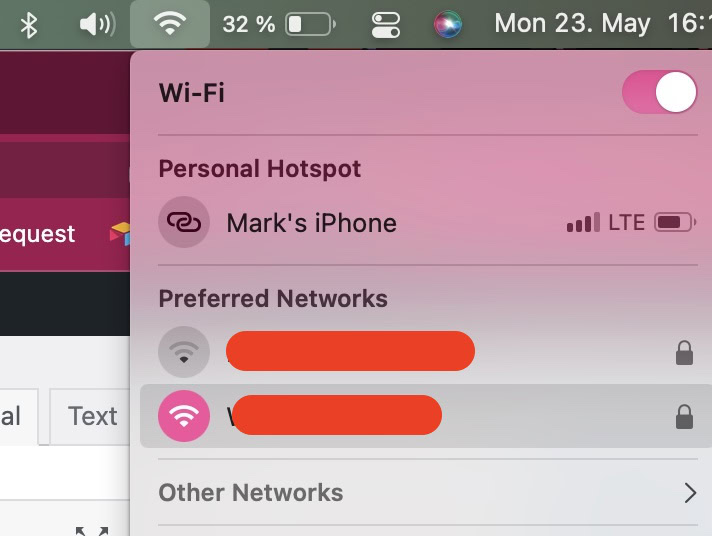
If you suspect your hardware is the problem, toggle off the Wi-Fi and toggle it back on again. If it fails to come back on, restart your router. Ultimately, if both solutions fail, try restarting your device and running this particular check once more.
Check if Apple Music is down
If your internet connection is fine, there’s a good chance the problem is at Apple’s end. The best way to find out is to go to Apple’s System Status page. This gives you the current status of each Apple service — red means it’s down, and green means it’s online and fully functional.
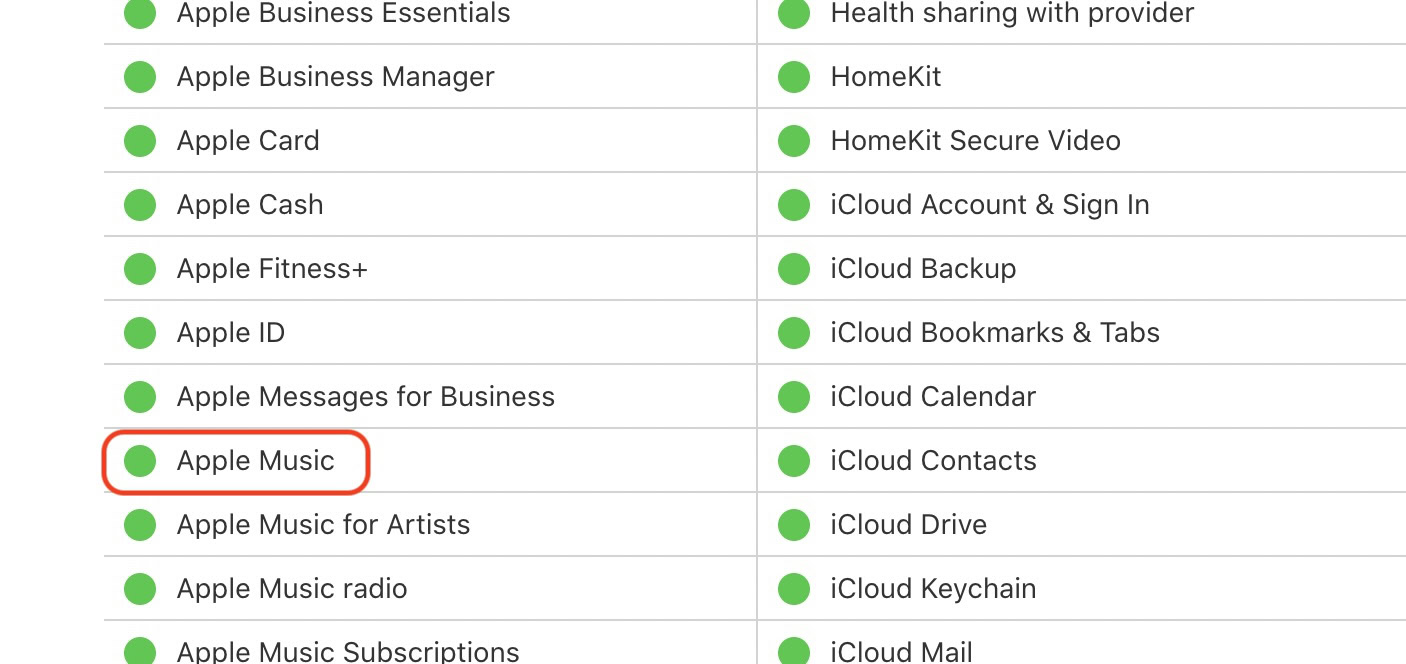
Get the latest updates and restart your device
If Apple Music works at Apple’s end, the next step is ensuring you have the latest app updates.
To find out if you have the latest Music app, open the App Store and click the Updates tab. You will now see if there are any available updates for the apps installed on your computer. If there’s one for Apple Music, install it.
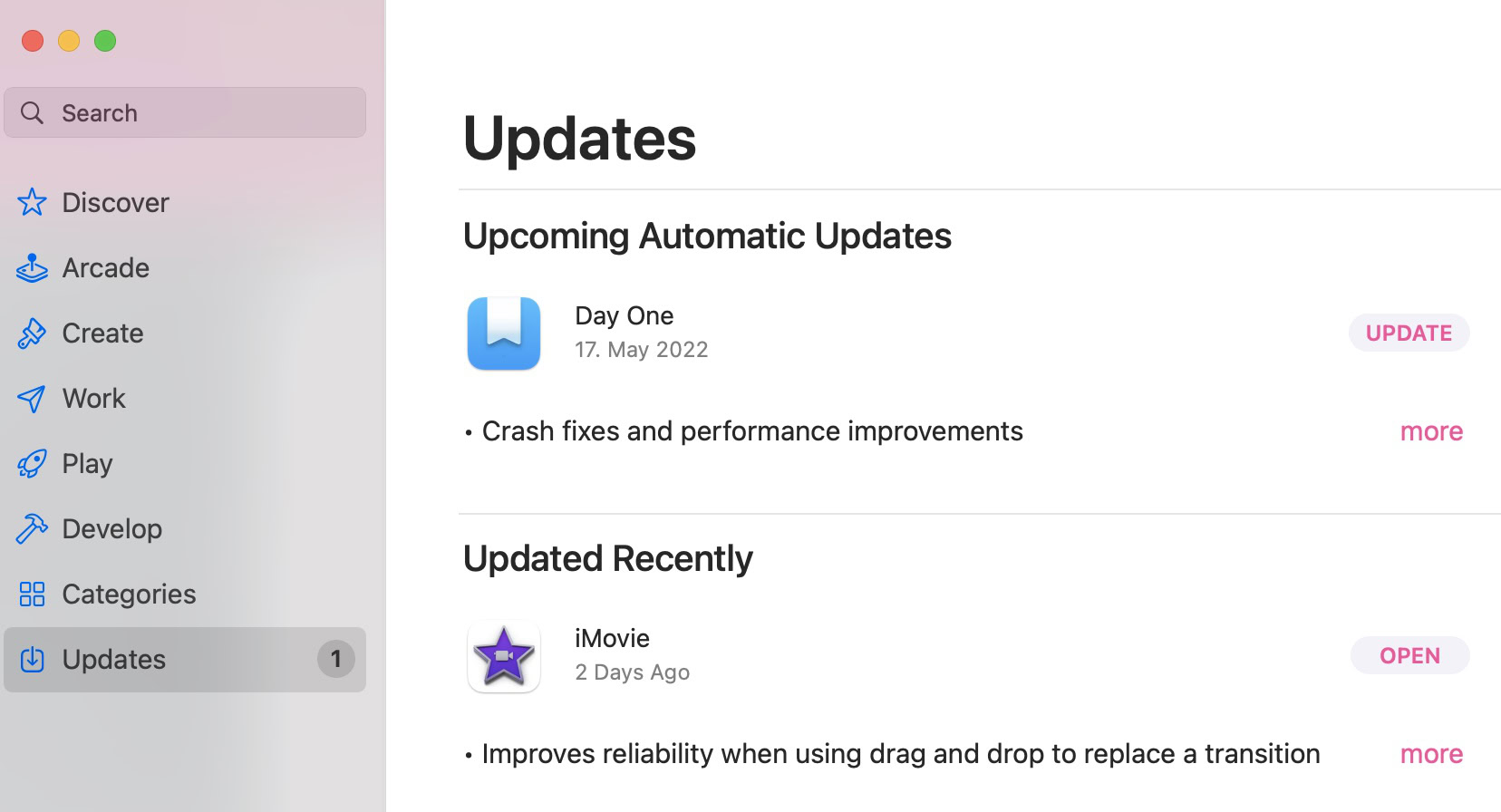
Then, ensure you have the latest version of macOS. To find out, click the Apple logo in the top left corner of the screen and select System Preferences. When the box comes up, click Software Update.
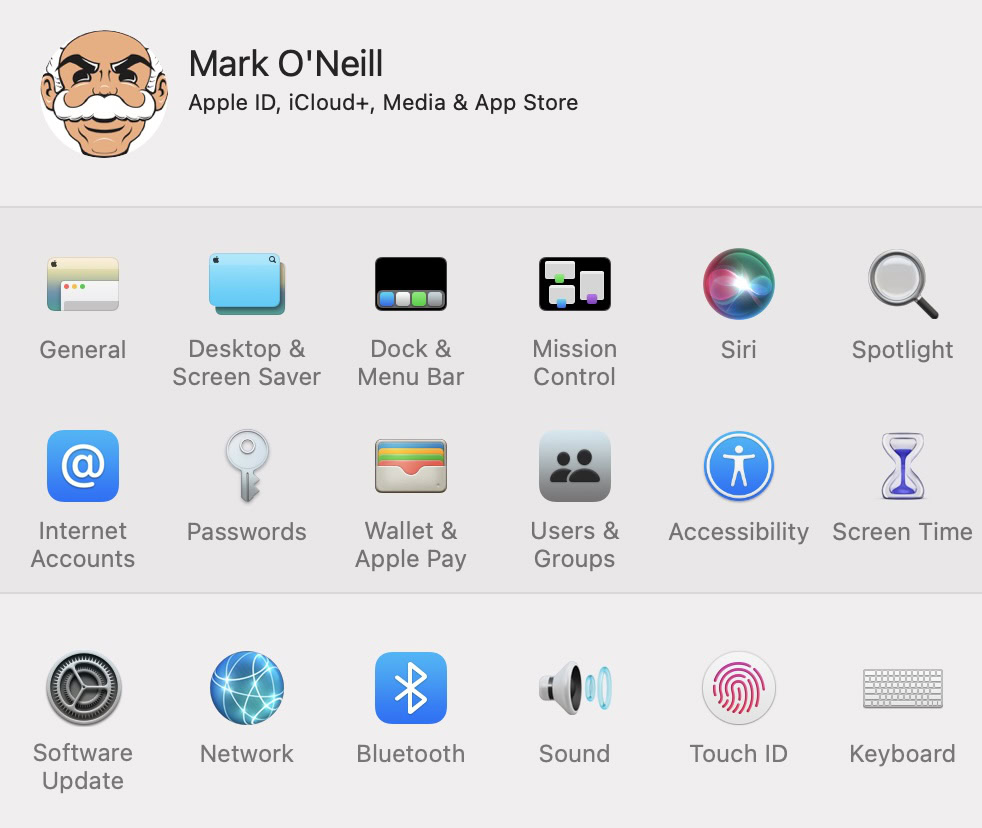
Once all updates have been applied, restart your computer.
You can do the same on Android by visiting the Play Store or the App Store on iPhone and checking for updates.
Generally, updating the Windows OS shouldn’t be a fix for your Apple Music issues on that platform, but it’s still a good idea to check if the app itself is the latest version available.
Check your Apple Music subscription
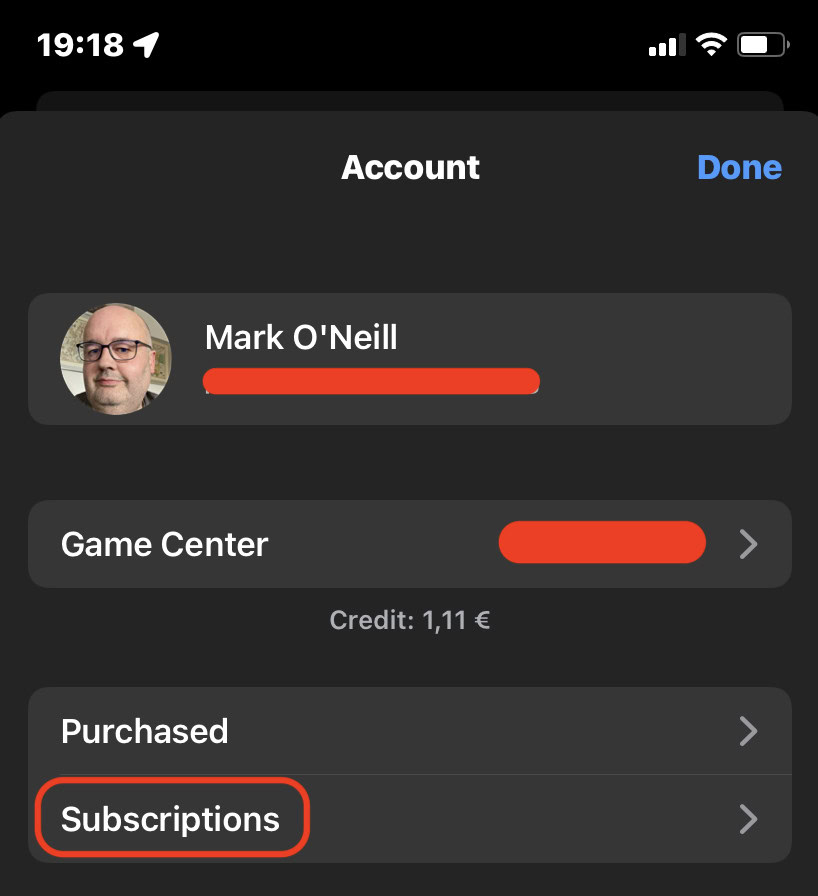
Still not working? Then, it’s time to dig a little deeper. Has your Apple Music subscription run out, perhaps? With all the subscriptions people have, it can be easy to overlook renewing something. We have done an article on canceling your Apple Music subscription. You can use the same procedure to see if your subscription is active. You can renew it with a couple of clicks if it isn’t.
Remove the album/song and re-add it
There’s one more thing you can try if all else has failed. Try removing the album or song that doesn’t work and immediately re-add it. Sometimes, there is a glitch that stops some albums from playing, and usually, deleting it and re-adding it removes the blockage.
Contact Apple Support
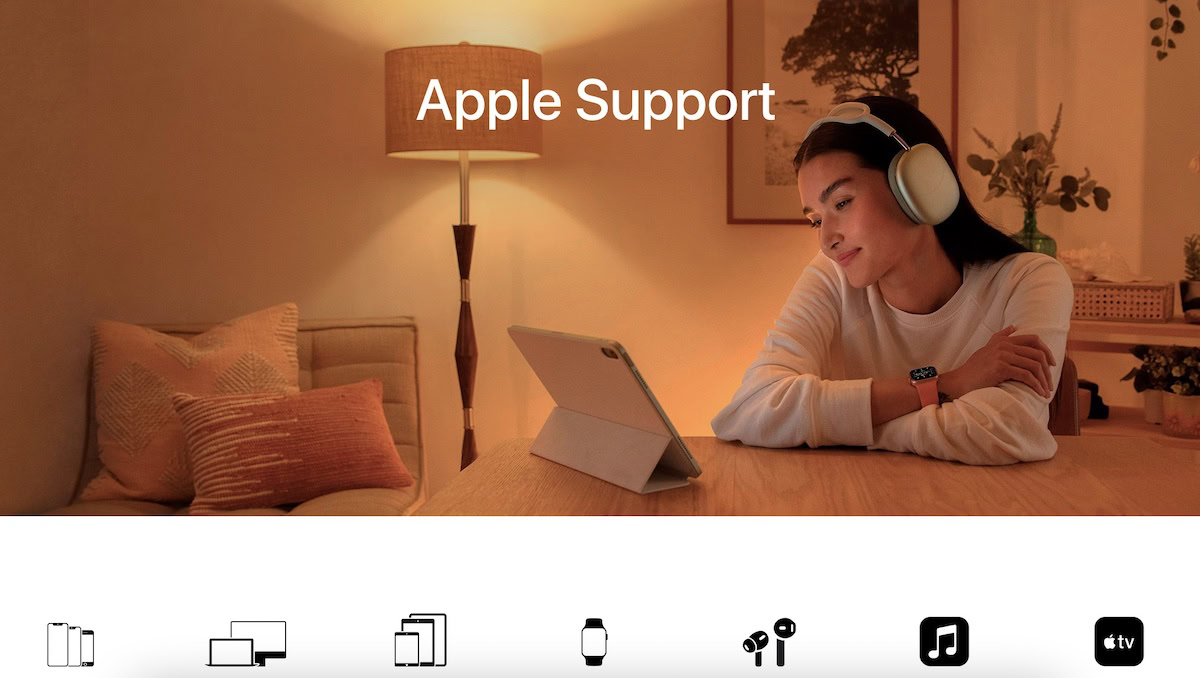
If everything has failed, it’s time to contact Apple Support. They may be able to advise you on the next steps to take.