Affiliate links on Android Authority may earn us a commission. Learn more.
Try out these new Android Q lock screen clocks
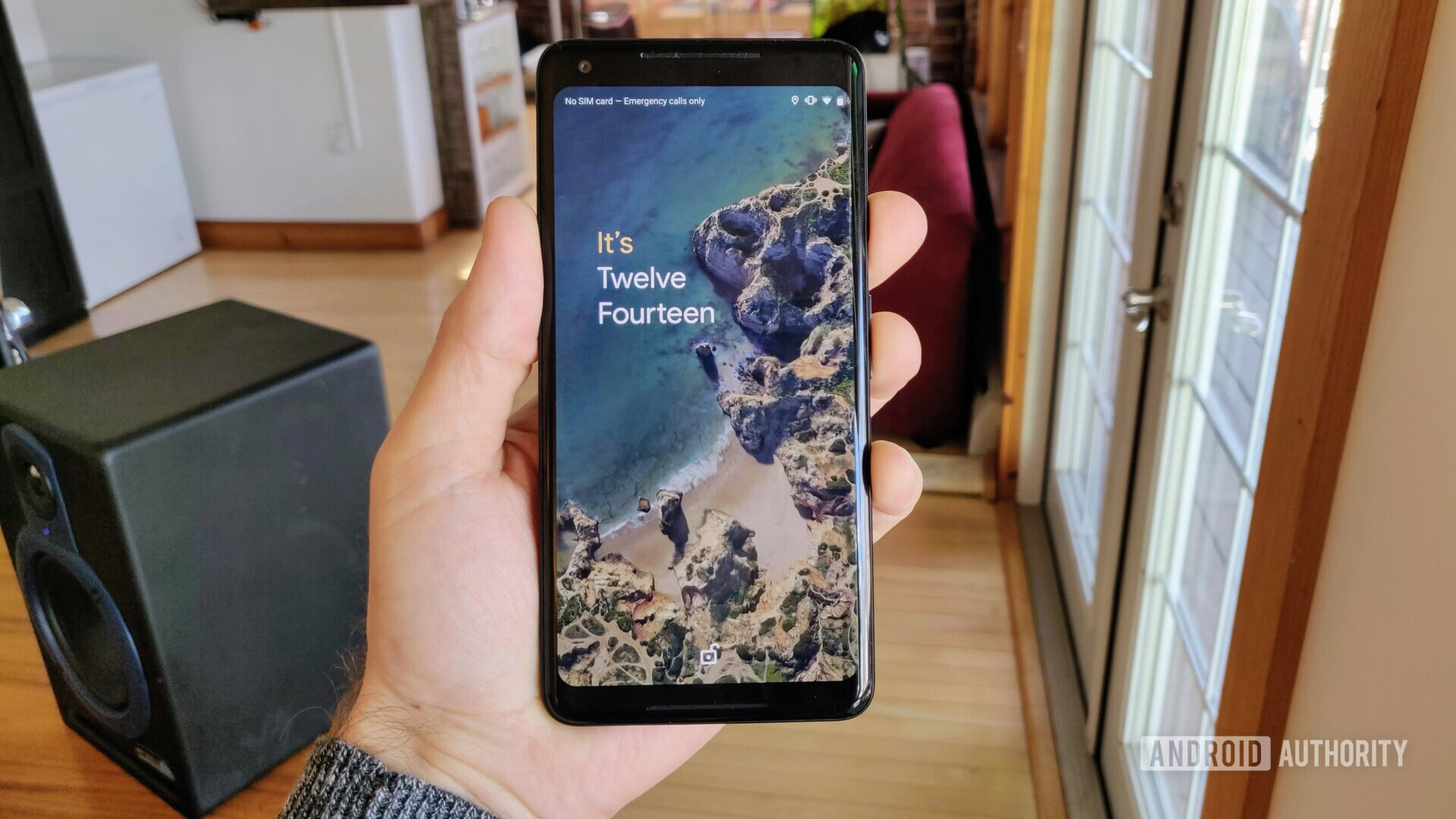
Although there are quite a few changes in Android Q as compared to Android 9 Pie, the lock screen looks pretty much the same. However, there’s a hidden set of switches in Android Q that allow you to change the look of the lock screen clock (first spotted by XDA Developers).
One of the lock screen options — the text-based one — is pretty polished and looks great, while the other two are clearly works-in-progress. None of them feature the date or the weather, so it’s very clear the toggles to turn on these clocks are hidden because Google knows they are not ready for prime time.

However, the Android Q beta itself isn’t ready for prime time, so you might as well give these a shot!
There are three new clock faces all together: text clock, bubble clock, and stretch analog clock. Check them out below (I’ve also included the regular clock for reference):
To activate the three new clock types, you’ll need access to Android Debug Bridge (ADB). Connect your Pixel device to your PC with a USB cable, fire up ADB, and enter the following commands to activate each clock type:
Text Clock:
adb shell settings put secure lock_screen_custom_clock_face "com.android.keyguard.clock.TypeClockController"Bubble Clock:
adb shell settings put secure lock_screen_custom_clock_face "com.android.keyguard.clock.BubbleClockController"Stretch Analog Clock:
adb shell settings put secure lock_screen_custom_clock_face "com.android.keyguard.clock.StretchAnalogClockController"Original Clock:
adb shell settings delete secure lock_screen_custom_clock_faceI quite like the text clock, although without the weather and other information I’d probably pass on using it every day. What do you think? Would you like the ability to customize your lock screen clocks with a feature like this? Let us know in the comments!
NEXT: Map the Pixel’s Active Edge to launch any assistant in Android Q