Affiliate links on Android Authority may earn us a commission. Learn more.
What is Unity? Everything you need to know

If you have any interest in game development, then learning Unity should be your top priority. What is Unity? Simply, Unity is the tool used by a large number of game developers to create and power their creations. Unity software is powerful, extremely easy to use, and free until you start making the big bucks.
And there’s no catch here. Unity is not a pared-down “game builder,” but rather a professional tool used by some of the biggest names in the industry. Titles developed in Unity include:
- Ori and the Blind Forest / Will of the Wisps
- INSIDE
- Monument Valley 1 & 2
- Temple Run
- Deus Ex: The Fall
- Escape Plan
- Angry Birds
- Superhot
- Super Mario Run
- Subnautica
- Bone Works
- My Friend Pedro
There is simply no compelling reason for a developer to make everything themselves, when they can save months or even years by using a ready-made engine. For indie developers this is game-changing, as it means they can compete with much bigger companies.

And it just so happens that Unity is one of the most compelling options for developers, especially those targeting the Android platform.
What is Unity? Game engine and IDE
Unity is a 3D/2D game engine and powerful cross-platform IDE for developers. Let’s break down what this means.
As a game engine, Unity is able to provide many of the most important built-in features that make a game work. That means things like physics, 3D rendering, and collision detection. From a developer’s perspective, this means that there is no need to reinvent the wheel. Rather than starting a new project by creating a new physics engine from scratch–calculating every last movement of each material, or the way light should bounce off of different surfaces.

What makes Unity even more powerful though, is that it also includes a thriving “Asset Store.” This is essentially a place where developers can upload their creations and make them available to the community.
Want a beautiful looking fire effect but don’t have time to build one from scratch? Check the asset store and you’ll probably find something. Want to add tilt controls to your game without going through the laborious process of fine tuning the sensitivity? There’s probably an asset for that as well!
All this means that the game developer is free to focus on what matters: designing a unique and fun experience, while coding only the features unique to that vision.
What is Unity IDE?
As well as a game engine, Unity is an IDE. IDE stands for “integrated development environment,” which describes an interface that gives you access to all the tools you need for development in one place. The Unity software has a visual editor that allows creators to simply drag and drop elements into scenes and then manipulate their properties.
Also read: Unity certification for developers
The Unity Software also provides a host of other useful features and tools too: such as the ability to navigate through folders in the project, or to create animations via a timeline tool.
When it comes to coding, Unity will switch to an alternative editor of your choice. The most common option is Visual Studio from Microsoft, which integrates seamlessly for the most part.
What language does Unity use?
Unreal uses C# to handle code and logic, with a whole bunch of classes and APIs unity to Unity that you will need to learn. The good news is that it’s possible to get an awful lot done in Unity without needing to handle a lot of code. That said, understanding how to program will create many more options for what you can achieve, and Unity gives you the flexibility to change almost everything.
Luckily, C# is also one of the more beginner-friendly programming languages. And it’s well worth learning, as it is widely used in the industry and also shares a lot in common with other popular languages such as C and Java. In other words, learning Unity with C# is a great introduction to coding. Oh, and we have a two-part tutorial you can get stuck into here:
Unity vs other game engines
Of course, there are other big game engines available for development. The Unity game engine faces stiff competition from the likes of Unreal Engine and Cryengine. So, why choose Unity?
Well, as you’re on an Android site, there’s a high chance you’re interested in mobile development. This is really where Unity comes into its own as a development tool. While the software was previously known as “Unity 3D,” it has grown to be equally capable as a 2D development tool. Not only that, but the way that graphics are handled makes it very easy to port experiences to lower hardware.
Also read: Which is better? Unity vs Unreal Engine for Android game development
It’s for these reasons that Unity powers the vast majority of titles on the Google Play Store.
Because Unity is cross-platform, though, this means it is just as easy to create games for iOS, PC, or even games consoles. Unity also offers excellent VR support for those developers interested in developing for the Oculus Rift or HTCVive.

So, what is Unity not as good at? Well, compared to Unreal or Cryengine, Unity is not quite as capable of incredible top-end graphics. That said, recent updates are helping it catch up! Unreal and Cryengine are also significantly less welcoming for newcomers, with a much steeper learning curve.
As ever, it’s about choosing the right tools for the job. If you are a huge AAA development studio targeting PC primarily and aiming for the best graphics possible, you will likely choose either Unreal or Cryengine. For an indie developer targeting mobile, Unity is a no-brainer. But if you fall somewhere between those two extremes, you’ll need to weigh up the pros-and-cons!
How to download Unity?
Unity is very simple to download and install. To grab it, head over to Unity’s download page. Here, you’ll be able to download Unity Hub, which is a download manager that will let you manage different versions of the Unity Software, along with any additional features you might need. You’ll need to sign up for a profile to do this.
Once you have Unity Hub, you can then choose the latest version to download. The installer will walk you through the simple steps, but if you’re an Android developer, you should also check Android build support, along with the Android SDK & NDK Tools and OpenJDK. This will give you everything you need to develop apps for Android. And because you downloaded the tools through Unity Hub, everything will be nicely set up in your Unity software.
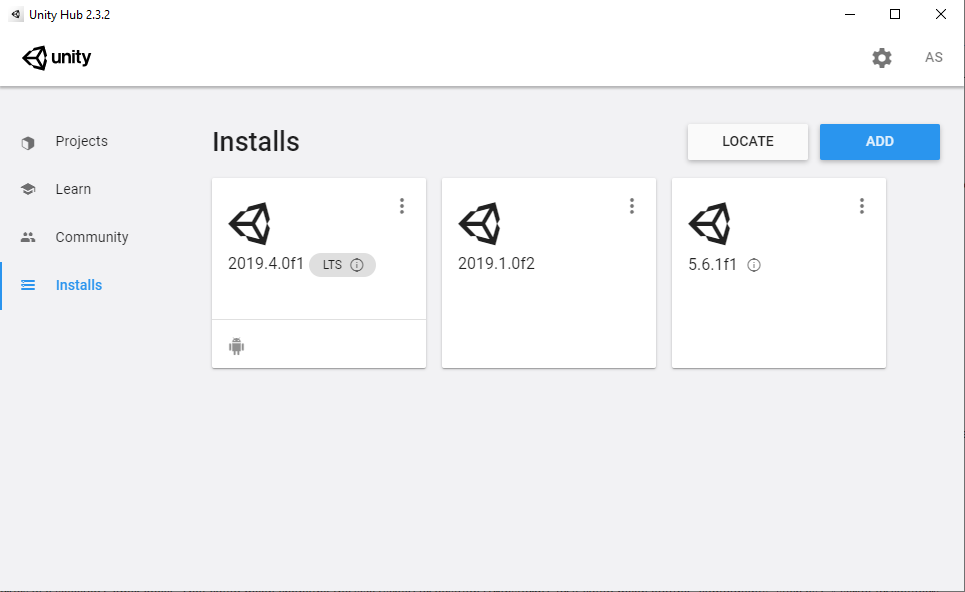
Alternatively, you can manually download the Android SDK and Java development kit then locate them in the settings. For detailed instructions on how to download Unity, visit the official guide for Android development. The steps are similar when targeting other platforms.
Once everything is set-up, you can also open your projects directly through Unity Hub.
Finding your way around the interface
When Unity boots up for the first time, you might find the number of windows, icons, and options to be a little overwhelming. Thankfully, things are simpler than they look.
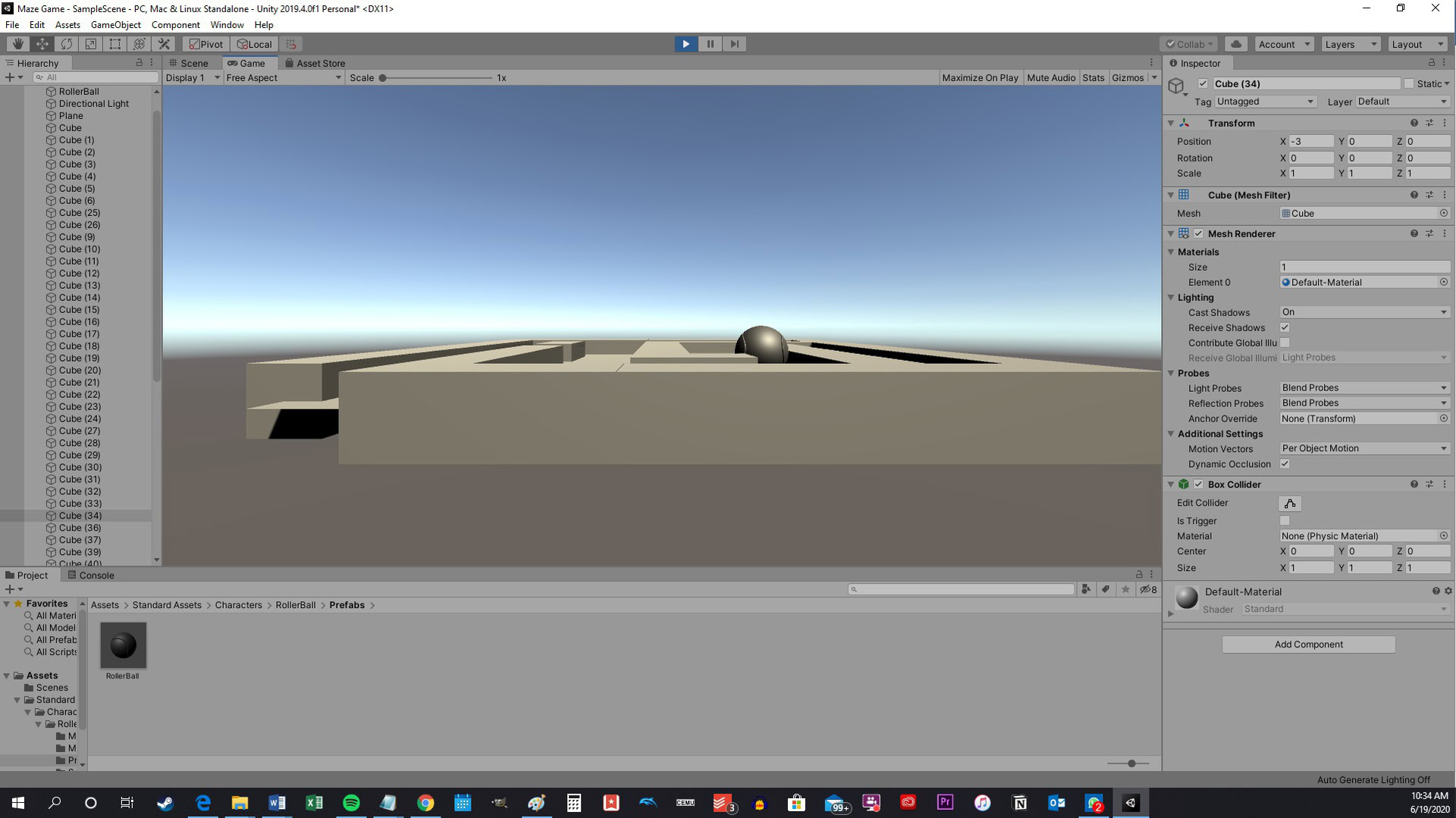
Here are the main windows you’ll be looking at and what they each do:
Hierarchy: On the furthest left by default, this shows you a long list of all the GameObjects in your “scene.” This makes it easy for you to quickly locate and select any aspect of your game in order to change its properties. GameObjects are simply elements that are included in your game.
Scene: The biggest window in the middle of the Unity software. This shows you a view of the current level, menu, or game world that you’re currently working with (called a “scene”). This window is where you can freely drag, drop, grow, and shrink GameObjects.
The icons found along the top left of the Unity software change the way you interact with GameObjects and the scene. The hand will let you drag your view around for instance, whereas the arrows let you move objects in 3D space along three axes.
Game: This is usually hidden behind the Scene window and can be accessed by hitting the tab along the top. The Game view shows you the view of your scene as it is scene in the game. That means you’ll have the same perspective as the camera and won’t be able to move things around. This is also where the game plays when you test it.
Asset Store: The asset store is also found on a tab and will give you access to “assets” that have been developed by the community.
Inspector: This window is found on the furthest right of the UI. The Inspector will let you view and edit the properties of a selected GameObject. That could mean changing the size (scale) or position (transform), or it could mean adding “components” such as C# script or colliders.
Project: The project window is found at the bottom of your screen and will show you all of the files that make up your game. This is where you will create C# scripts and then select them to open in Unity. You can also drag and drop 3D files or textures into here if you want to use them in your game.
Console: Finally, the console is where you can see information from Unity itself. This will let you know if there are errors or warnings in your code, or if there are issues that need addressing with the Unity software setup itself.
How to make a game in Unity?
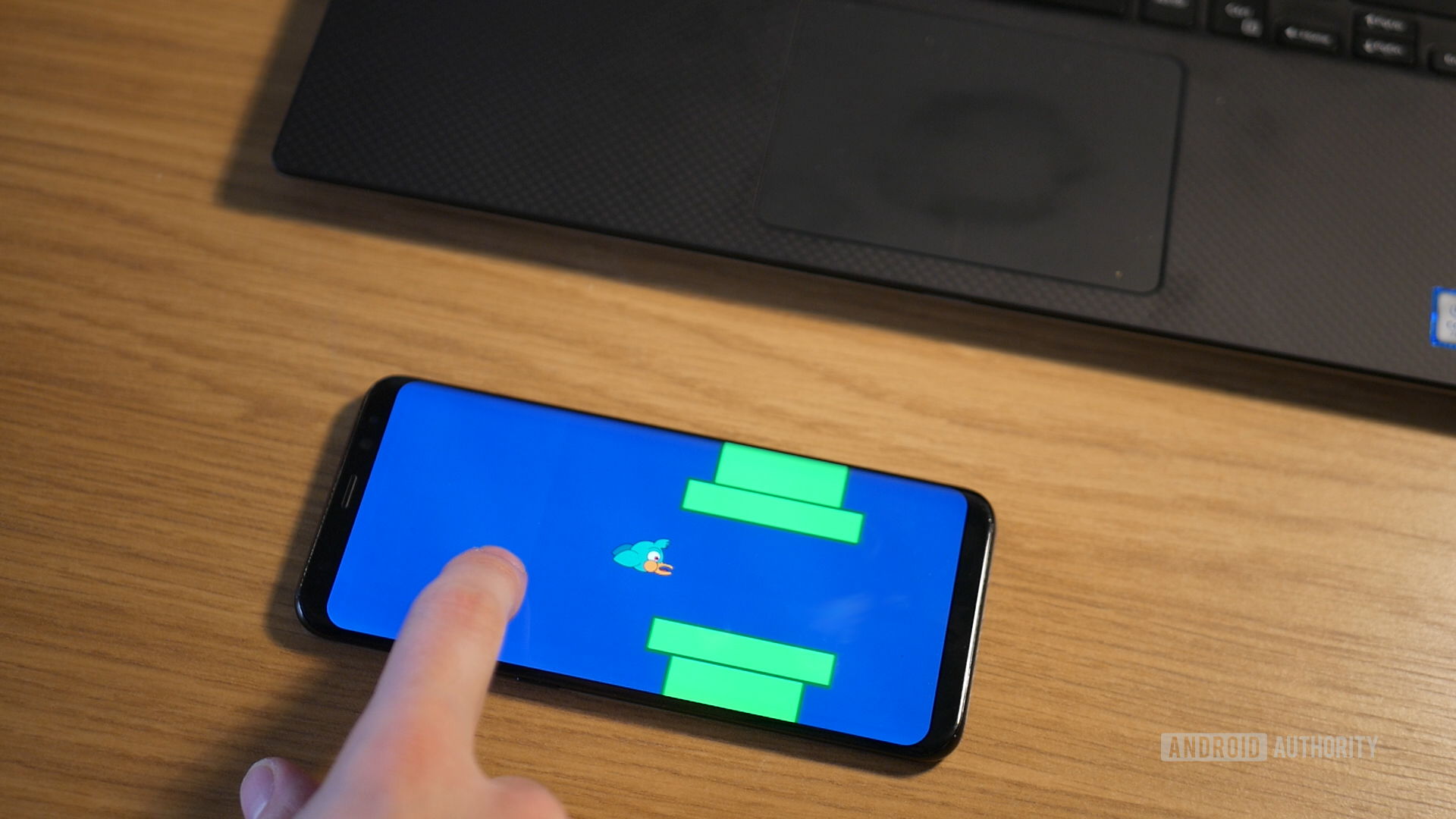
If you have read enough and you’re ready to try your hand at some game development with Unity, you should head over to our most recent tutorial:
This tutorial will walk you through the basics of creating a 3D game for Android devices that uses tilt controls.
We have a wide selection of tutorials to get stuck into though!
For 2D games, either of the following tutorials will be a good place to start:
- Build your first basic Android game in just 7 minutes (with Unity)
- Flappy Bird Unity tutorial for Android – Full game in 10 minutes!
If you want to use Unity to create non-game apps for example, then check out:
Or how about taking a stab at VR development?
If you’re interested in learning what your other options are for Android game development, then check out:
Hopefully that has definitely answered the question: what is Unity? Now you know what Unity is best used for, how to download it, and how to get started with development. All that is left is to get out there and start coding! Let us know how you get on in the comments down below.
Top Unity questions and answers
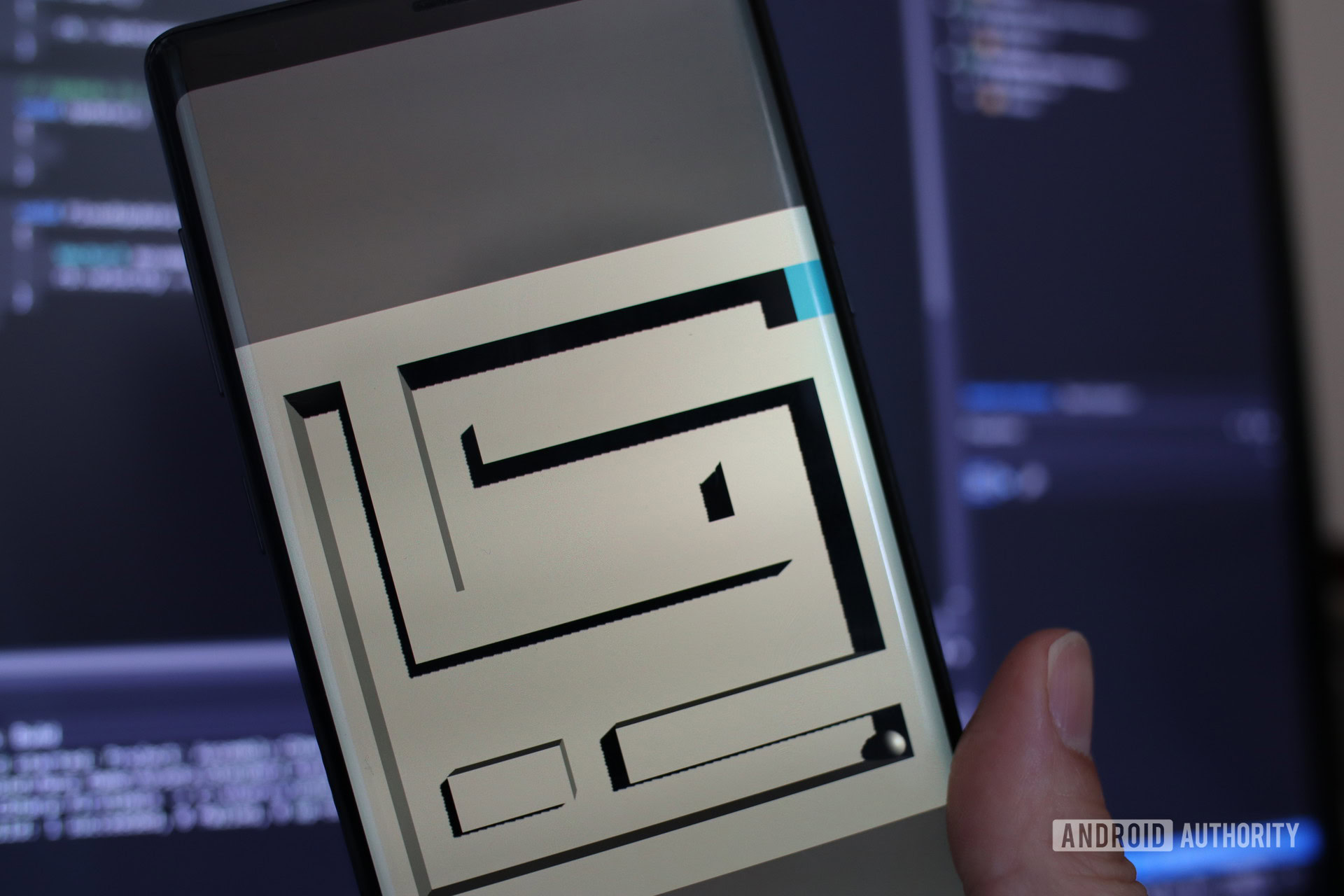
Q: Are Unity assets royalty free?
A: This depends on the assets in question! For the most part, though, you will find that Unity assets are free to use. Many Unity assets cost money, and so it is only right that you should be free to use them as you wish.
The assets that are provided for free are generally done-so in good will, so you will generally be free to use those too. Still, it’s worth reading the description before you make any assumptions.
Q: Are Unity developers in demand?
A: As a general rule, yes! Unity is the most commonly used game engine for mobile development. As the mobile games industry is absolutely booming, that is good news for anyone familiar with the tool.
That said, there are a lot of hopeful game developers out there, so you may face some competition!
Q: Can Unity run on Chromebooks?
A: While you could technically run the Linux version of Unity on a Chromebook, it wouldn’t likely be the optimum experience. While there are some powerful Chromebooks out there (like the Pixelbook), the majority are designed to be extremely light on specs. Not only that, but you may still run into compatibility issues.
This is certainly not the preferred way to experience Unity, so don’t get a Chromebook with Unity development in mind!