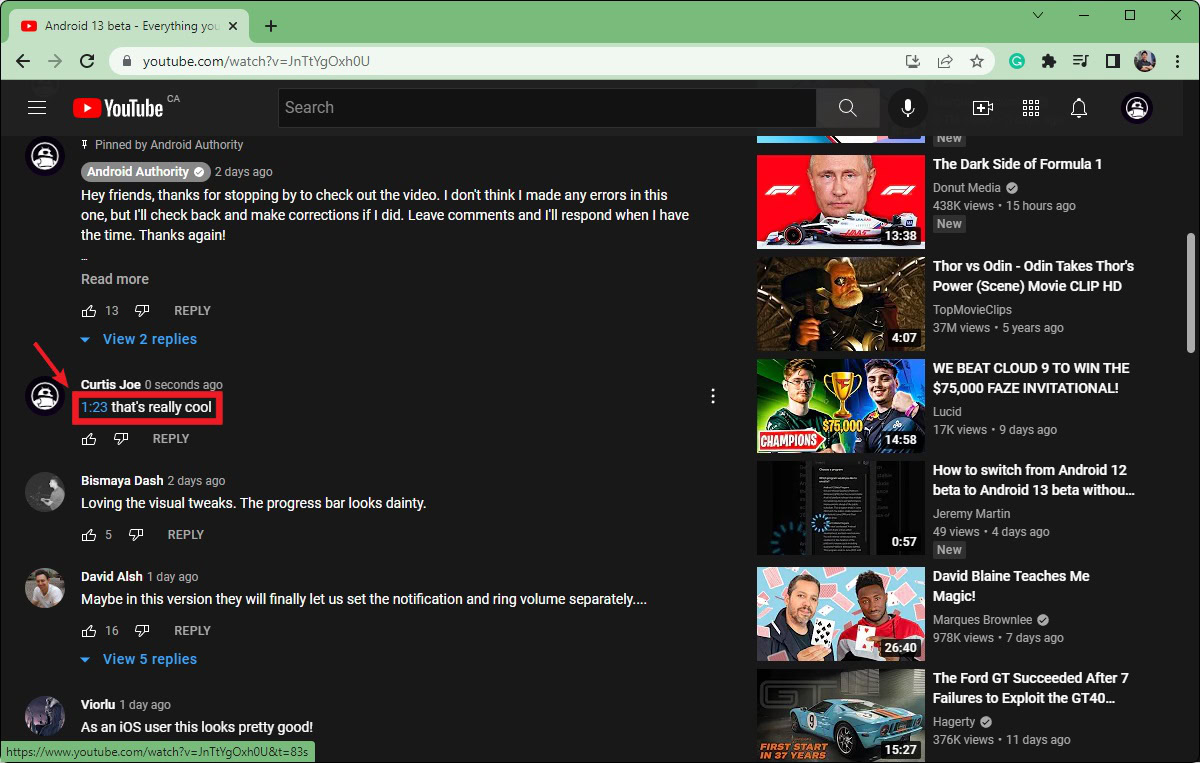Affiliate links on Android Authority may earn us a commission. Learn more.
How to add chapters to a YouTube video
Have you ever run into a video that has been divided into chapters? If so, the person who uploaded that video knew how to add timestamps on YouTube properly. Timestamping on YouTube was always an important way of getting people to watch a certain area of a video. Over time, the feature grew to allow users to divide up videos, add reference timestamps in comments, and even send people URL links that will link directly to that timestamp in the video.
THE SHORT ANSWER
To divide your YouTube video into chapters, add the timestamps of each split into the description box of your video. If you want to title them, add a dash and the title after the timestamp. To finish, click SAVE.
KEY SECTIONS
Adding timestamps to a YouTube video
If you’ve watched enough YouTube, by now you’ll have seen a video that has been broken up into different parts. At each of these breakpoints, the topic typically shifts. If it’s a music compilation, there may be a break to differentiate one song from another.
These are called chapters, and they are added via timestamps.
How to add chapters to a YouTube video
From the YouTube home screen, click your profile picture in the top right.
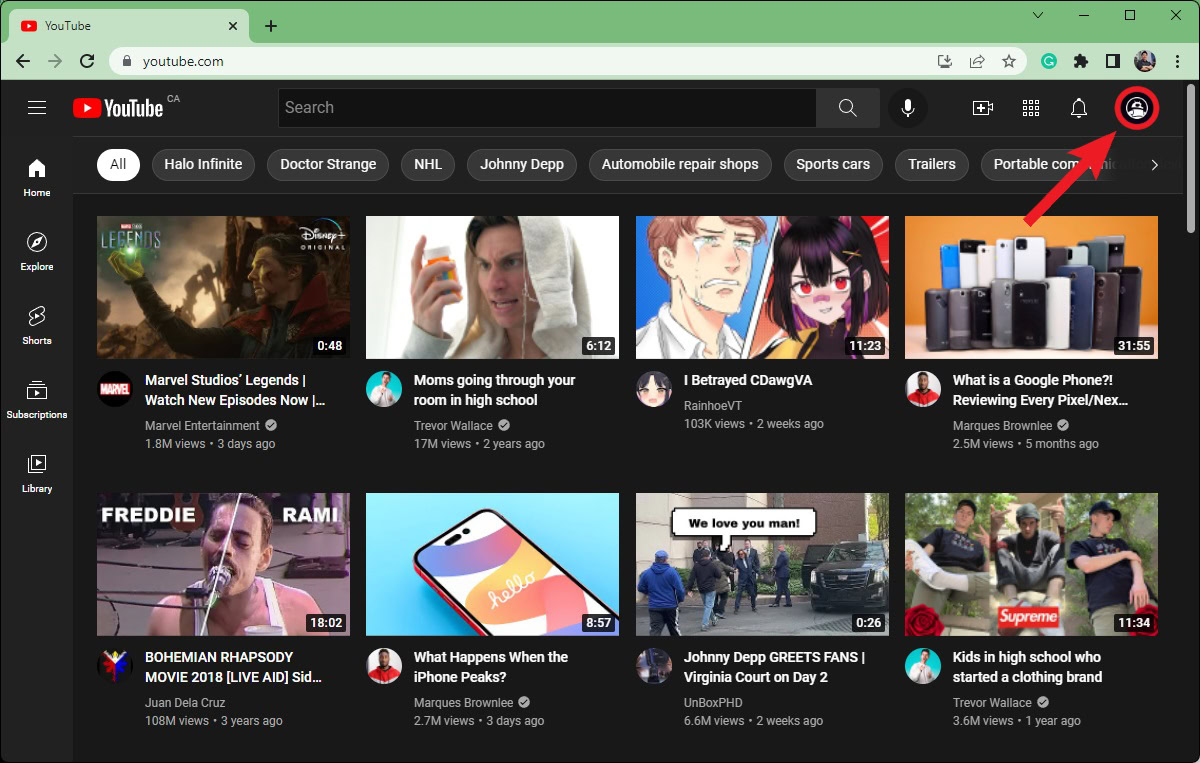
Click YouTube Studio to go to the YouTube Creator Studio.
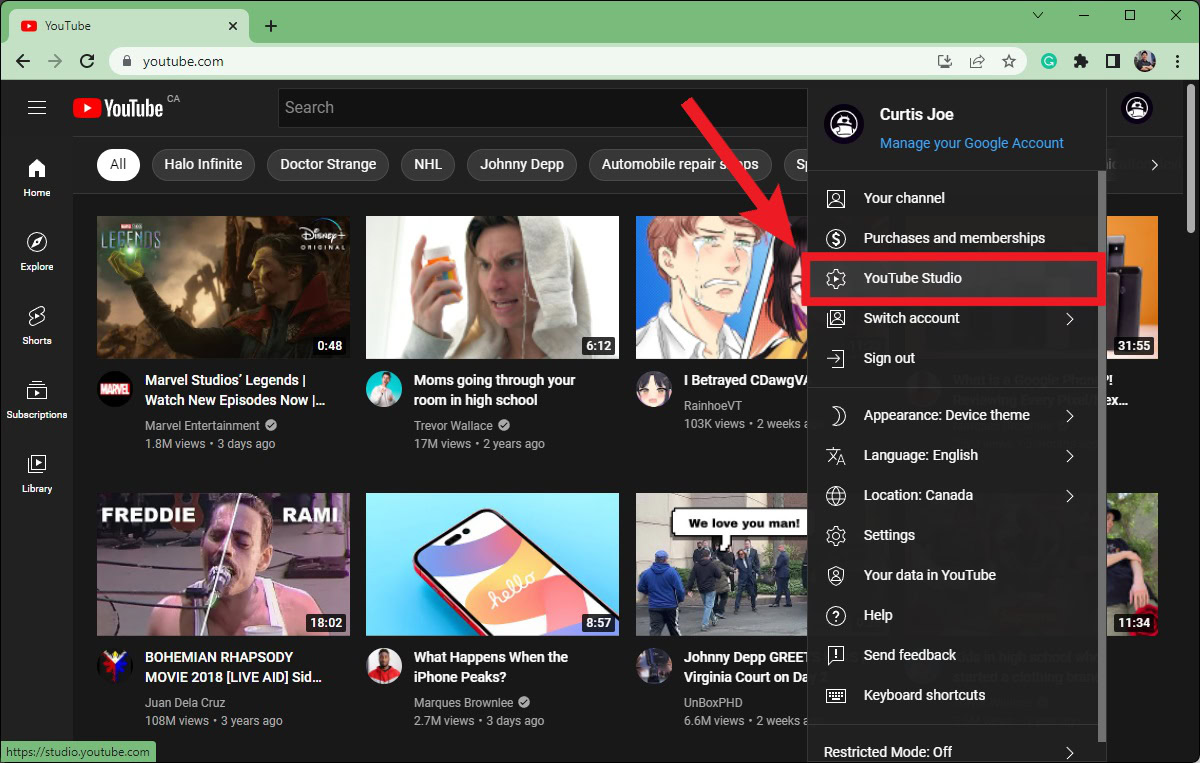
In YouTube Studio, click the Content tab on the left side.
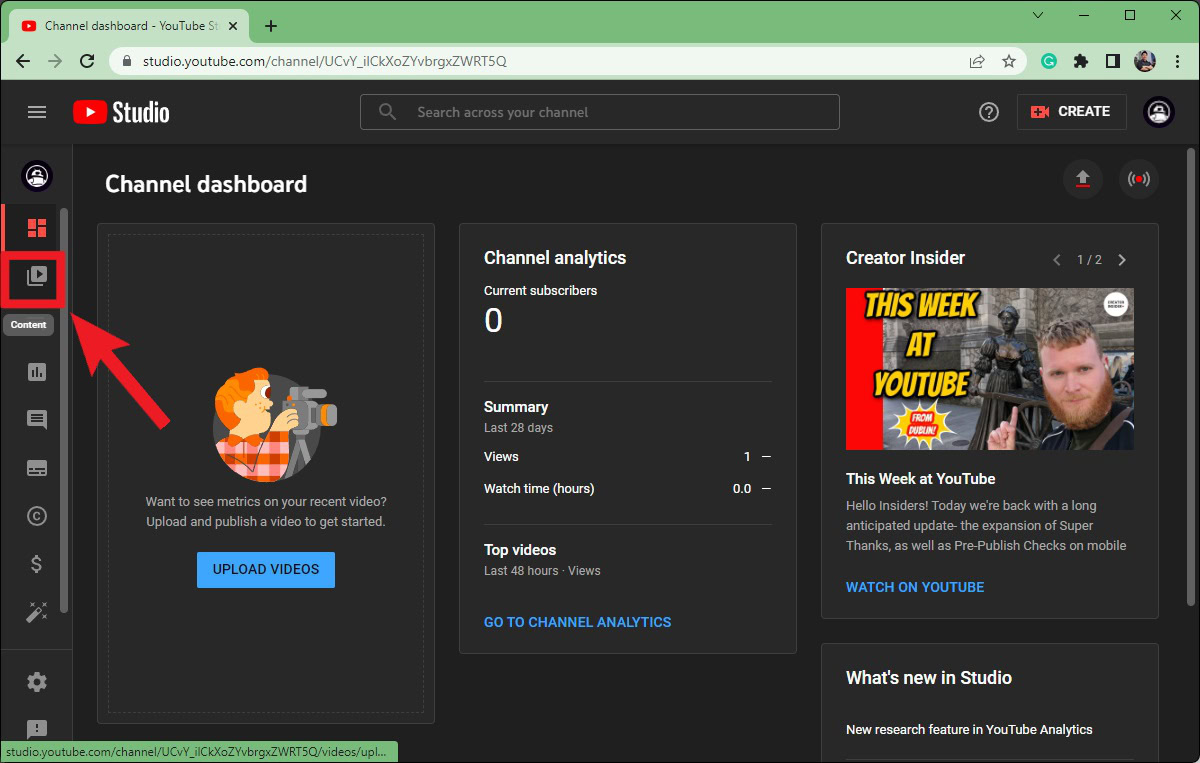
Find the video you want to divide up into chapters. Hover your mouse over its title.
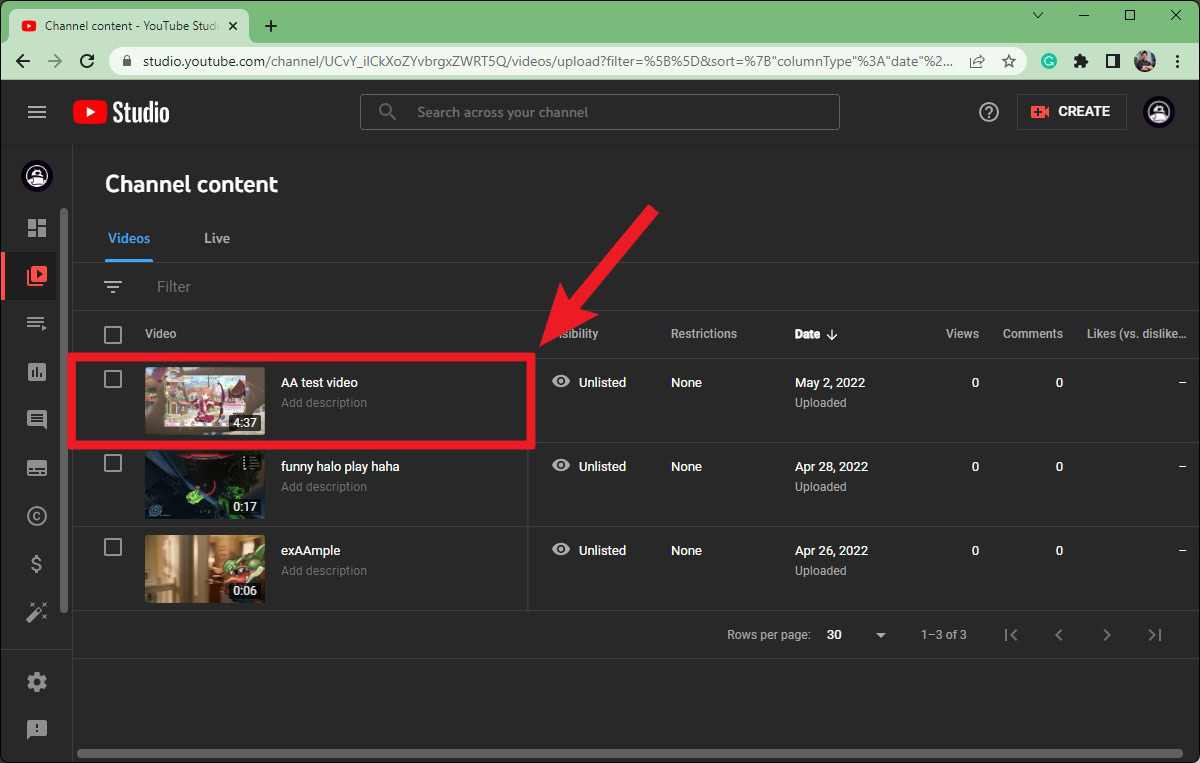
From the options that appear, click the pencil-shaped Details button.
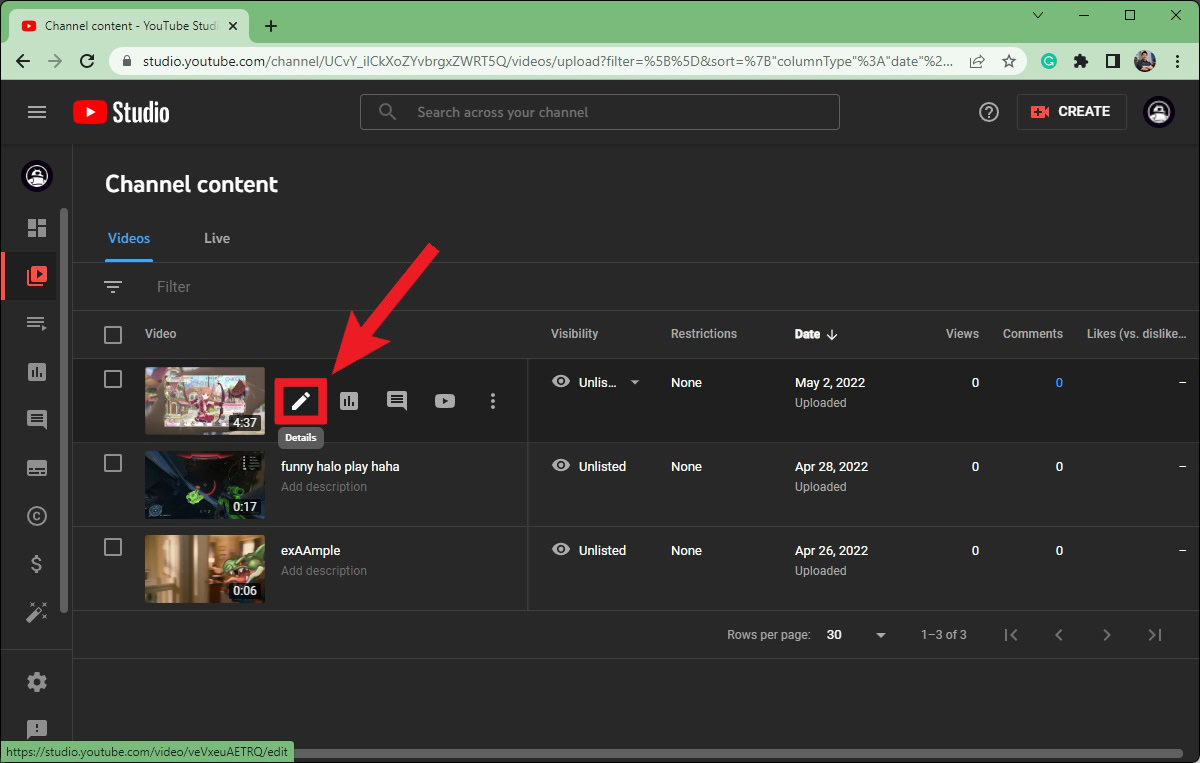
Find the Description box. This is where you will be adding the timestamps that will divide your video into chapters.
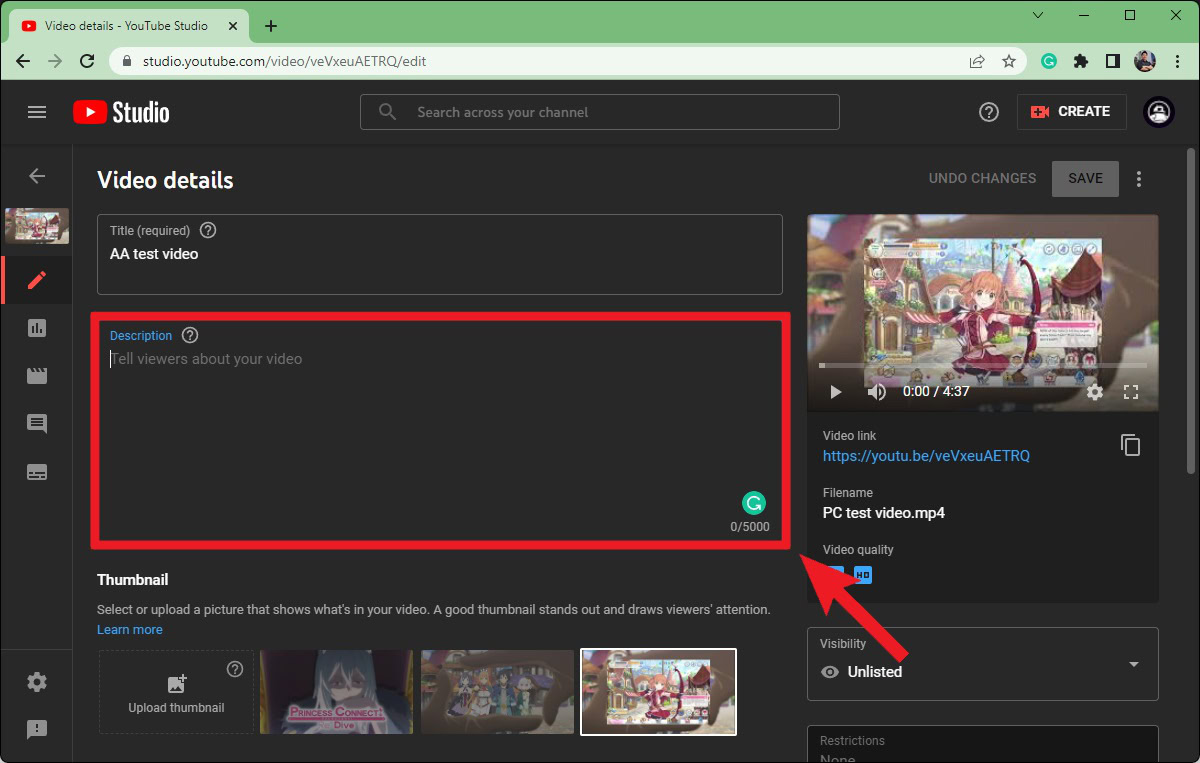
Fill out the description box with the timestamps. Here are a few important formatting notes:
- Make sure your first timestamp begins at 0:00.
- To add another timestamp after your first one, hit Enter on your keyboard to start a new line. You do not want two timestamps to be on the same line, as it may confuse the algorithm.
- You must have at least 10 seconds in-between chapters.
- If you want to title a chapter, add it after the timestamp. For example, “0:00 – Intro” will show up on the video progress bar during playback as Intro.
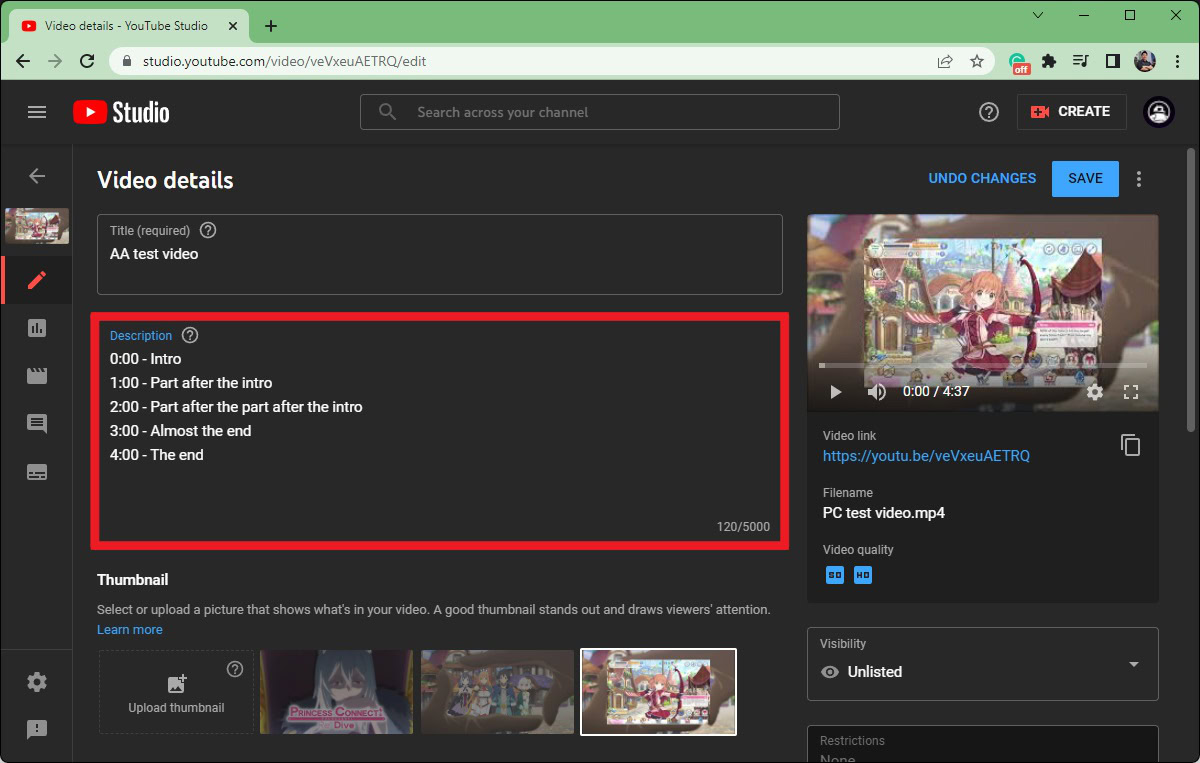
When finished, click the blue SAVE button in the top right.
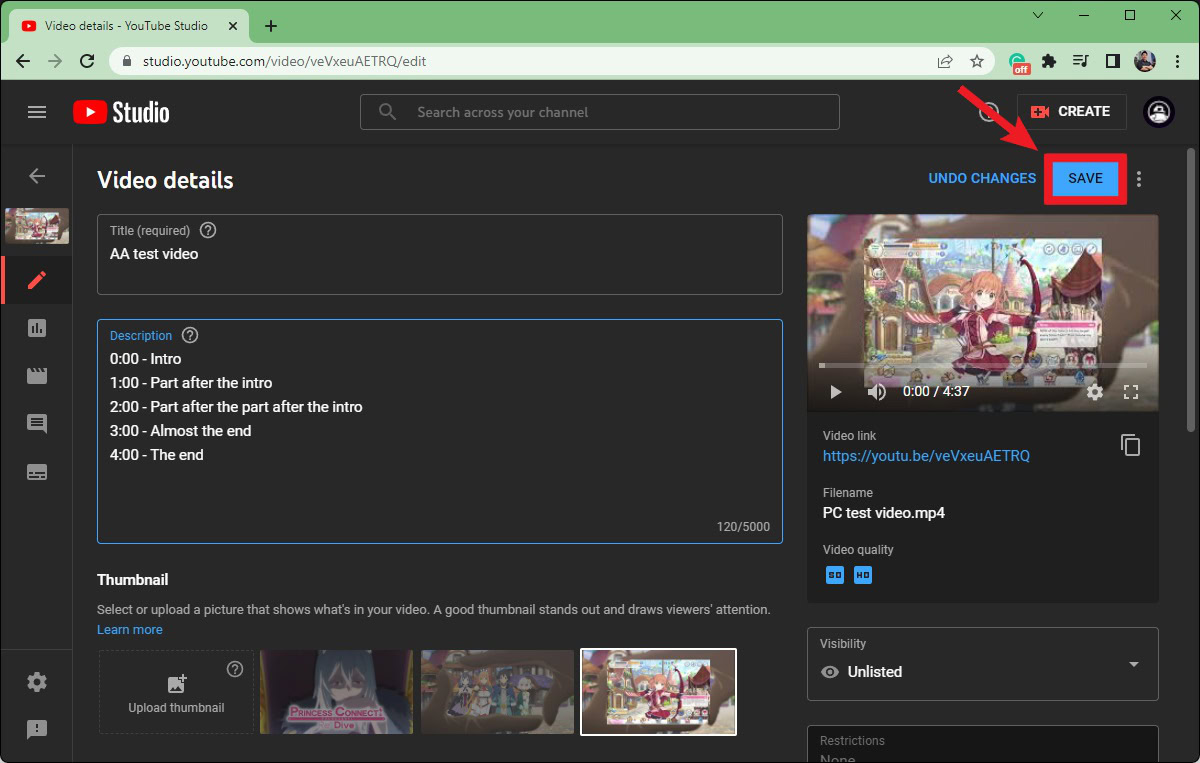
There are a few things to note.
Chapters don’t always appear consistently, and it may take some time for the chapters to appear on your video. Some claim that you need at least 1,000 subscribers for chapters to appear consistently on your videos; however, this is unproven.
After adding the chapter timestamps to your video description, wait at least 24 hours and check back to see if the chapters have appeared. Make sure your account is in good standing and you’ve added a phone number to your account.
If you are patient and the chapters are still not showing up, send in a support ticket to YouTube Help.
How to add timestamps to YouTube links
Go to the YouTube video for which you want to share a timestamped link. Click the Share button underneath it.
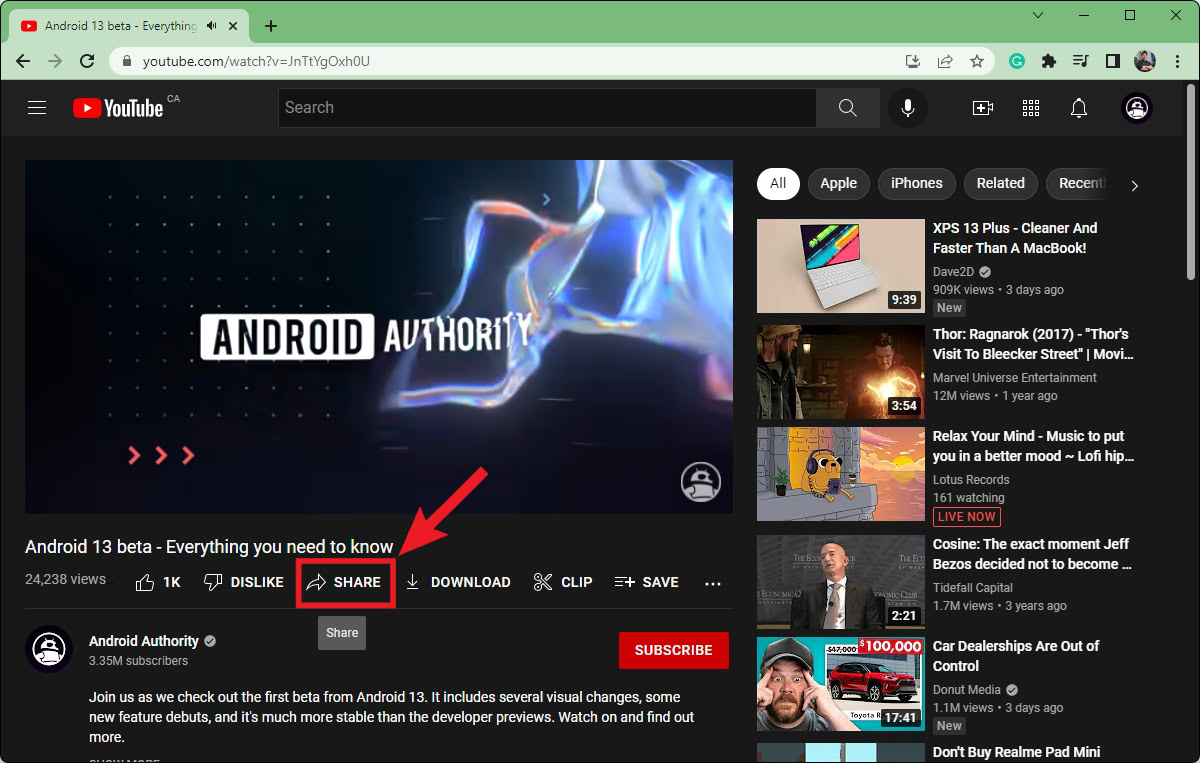
In the Share box, click the checkbox that says Start at X:XX. This will allow you to create a timestamped link.
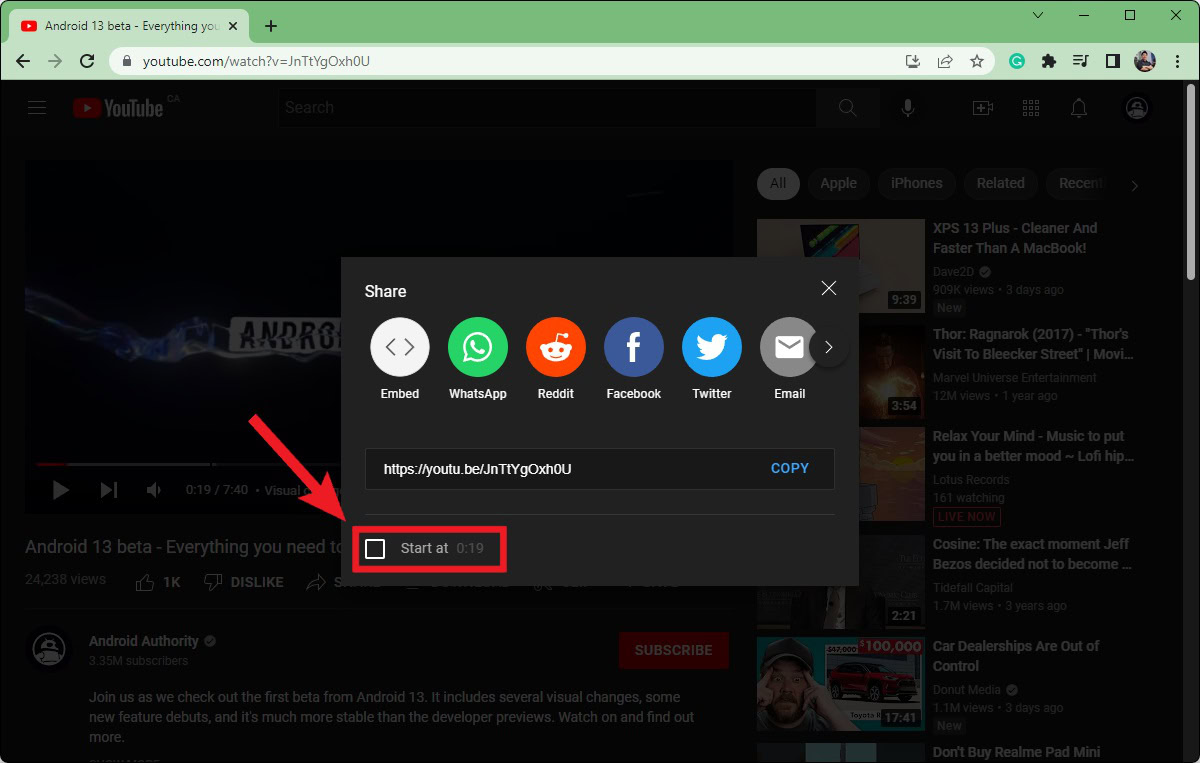
You can now add a custom time in the timestamp section. Add the timestamp of wherever you want the video to start for the person clicking the link. For example, here we will be adding the custom timestamp at 5:53.
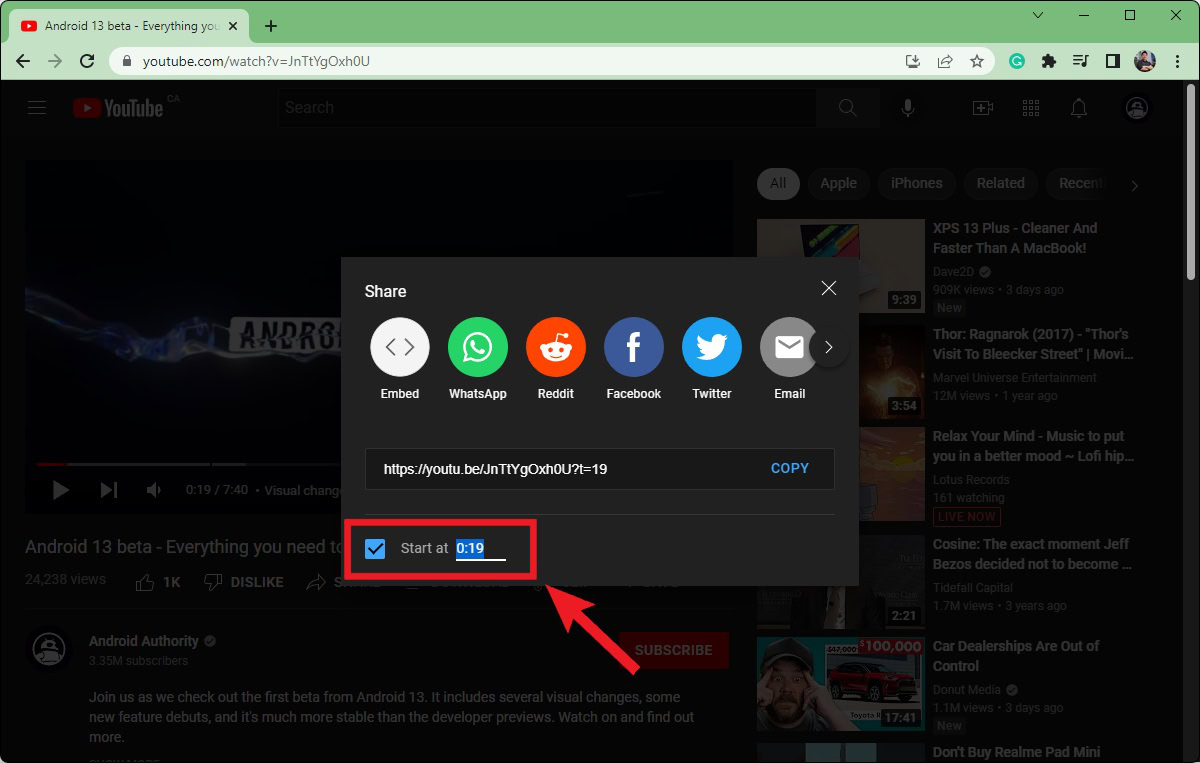
Finally, click the COPY button next to the timestamped link.
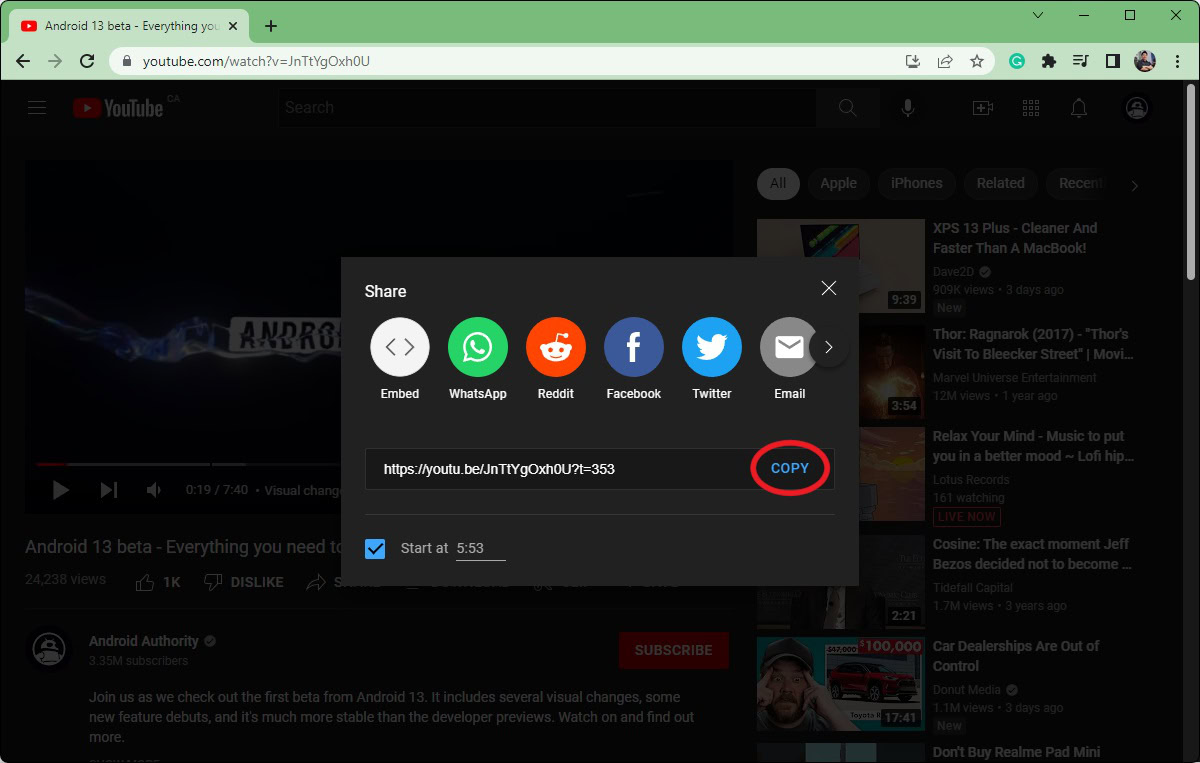
How to add timestamps to YouTube comments
Go to the comments section of whichever video you want. To add a timestamp, simply add the timestamp of wherever you want in the video to your comment. For example, here we are adding a timestamp to 1:23 of the video.
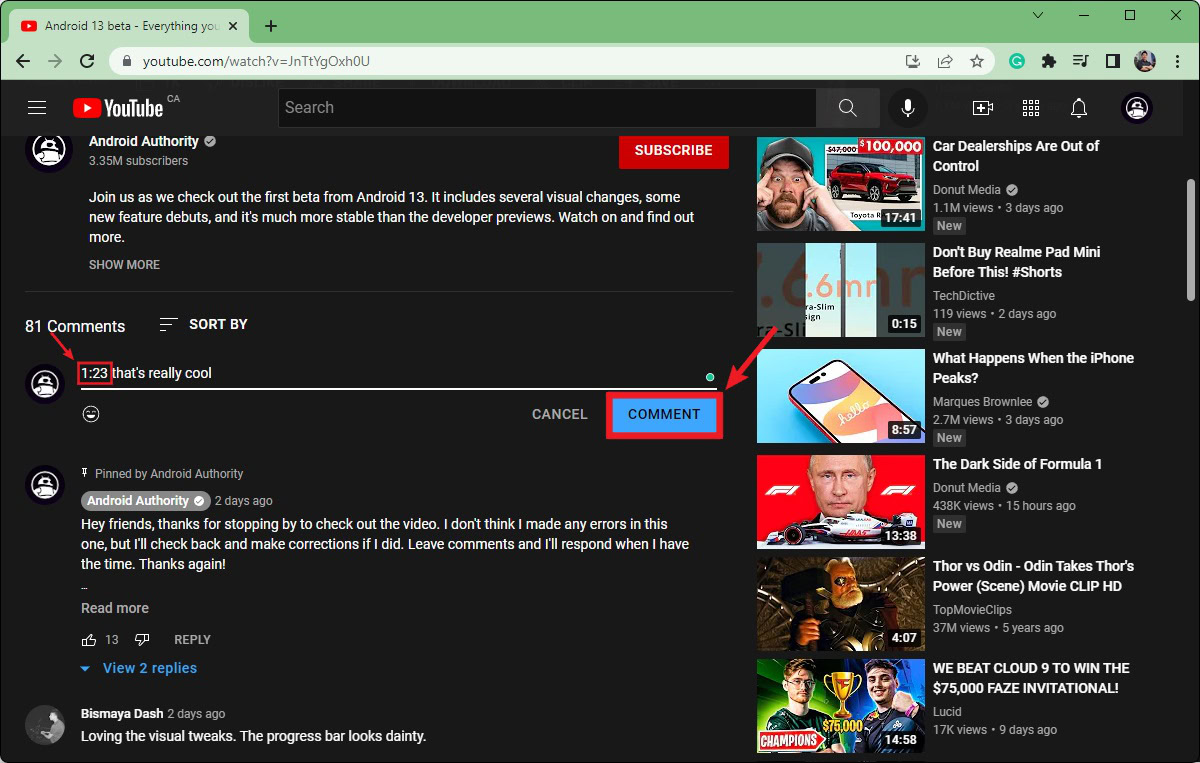
Click COMMENT to add your comment.