Affiliate links on Android Authority may earn us a commission. Learn more.
How to add or change the thumbnail on a YouTube video
One of the most important things to pay attention to when curating quality content on YouTube is what people see first: the thumbnail. The content and editing of your video is very important, but you must conceptualize an exceptional cover image for it to gain traction. Let’s go over how to add or change the thumbnail of your YouTube video.
QUICK ANSWER
To add a thumbnail to a YouTube video, start uploading a new video. In the editing process, click Details > Upload thumbnail and choose a new thumbnail for your video.
To change an existing thumbnail, go to studio.youtube.com and click the Content tab on the left. Find your video and hover your mouse over it. Click Details > Upload thumbnail.
JUMP TO KEY SECTIONS
How to add a thumbnail to a new YouTube video
Desktop
Step one is to start uploading a brand new video to YouTube. Go to YouTube in your browser, then click the video camera-shaped Create button. This has a plus in the middle.
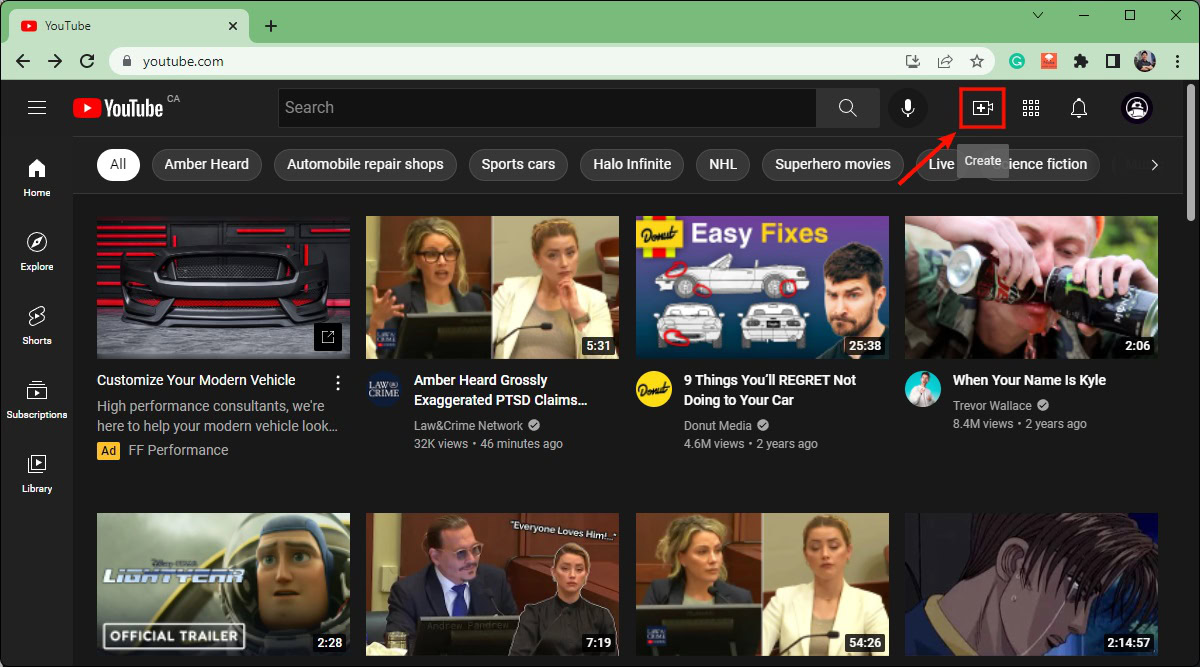
From the dropdown menu, click Upload video.
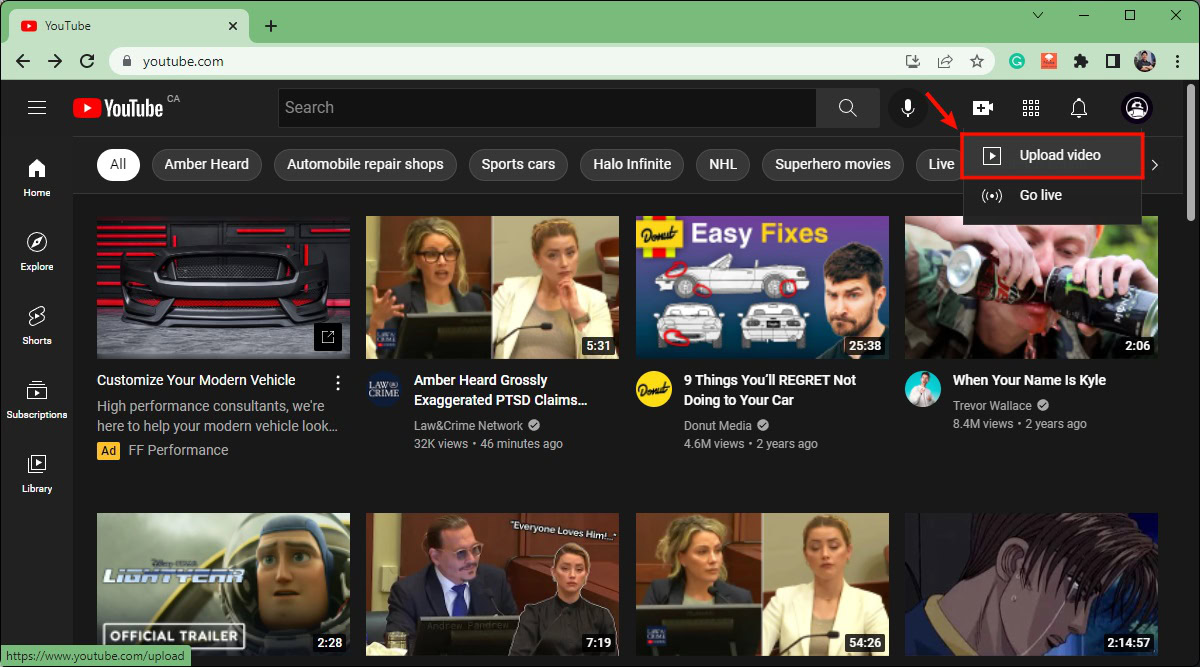
Click SELECT FILES in the Upload videos box, then choose the video you want to upload. Upload it.
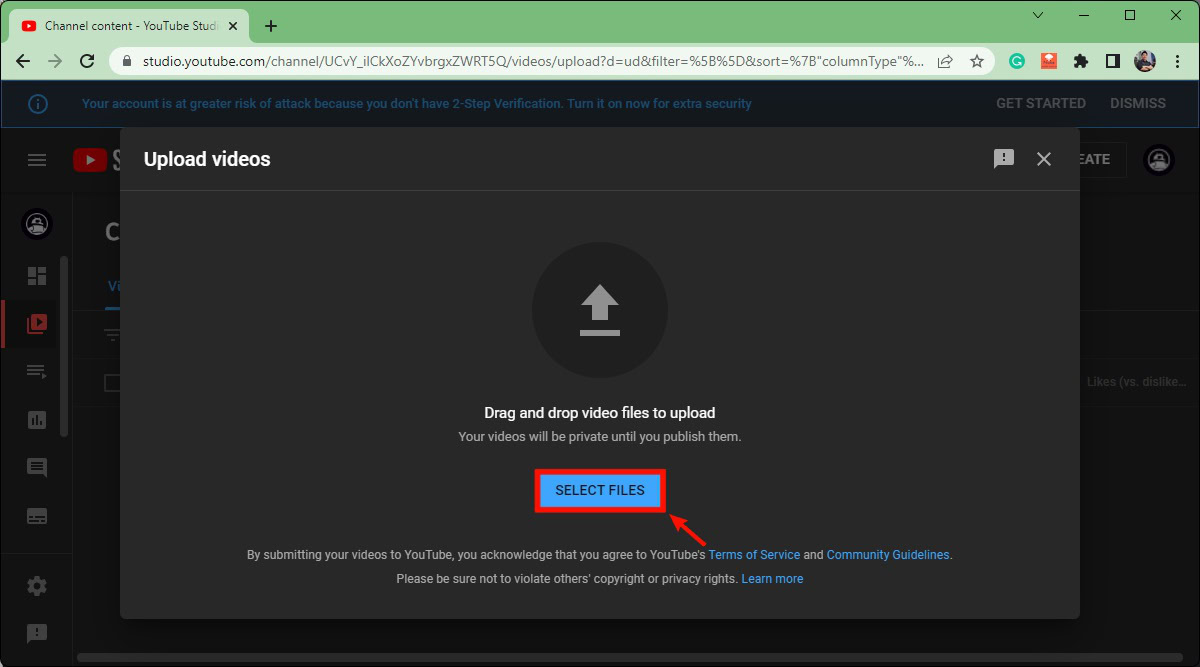
Once your video has started (and finished) uploading, YouTUbe gives you a chance to edit it before publication. In this box, click Details.
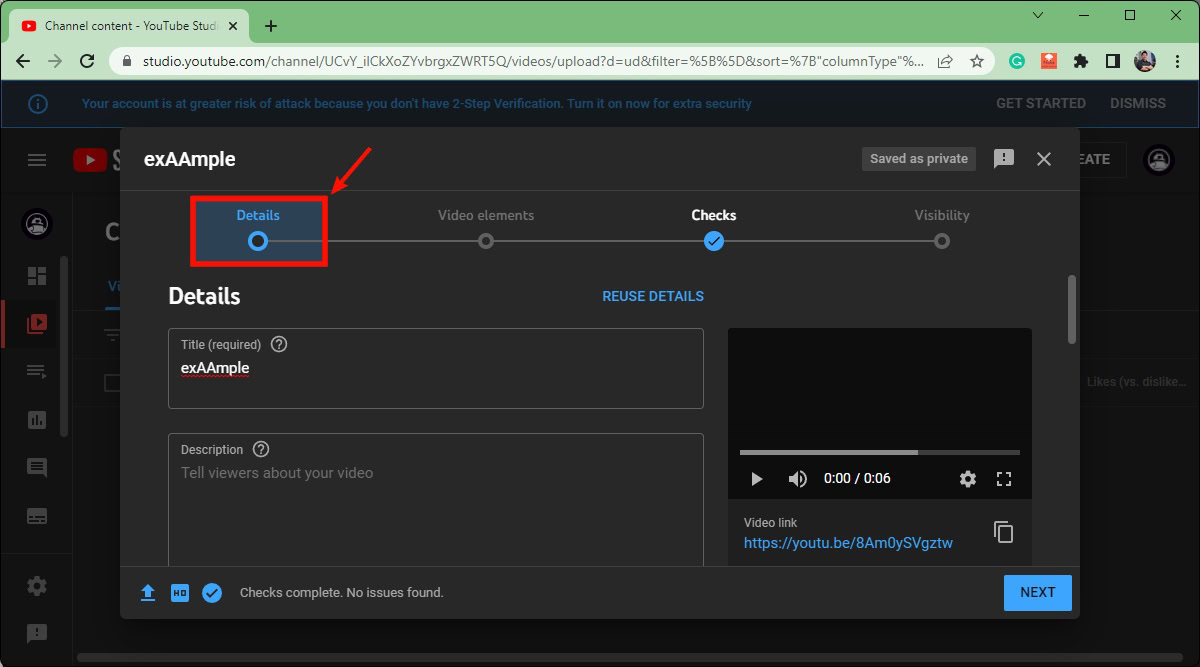
Scroll down to the section marked Thumbnail, then click the Upload thumbnail button.
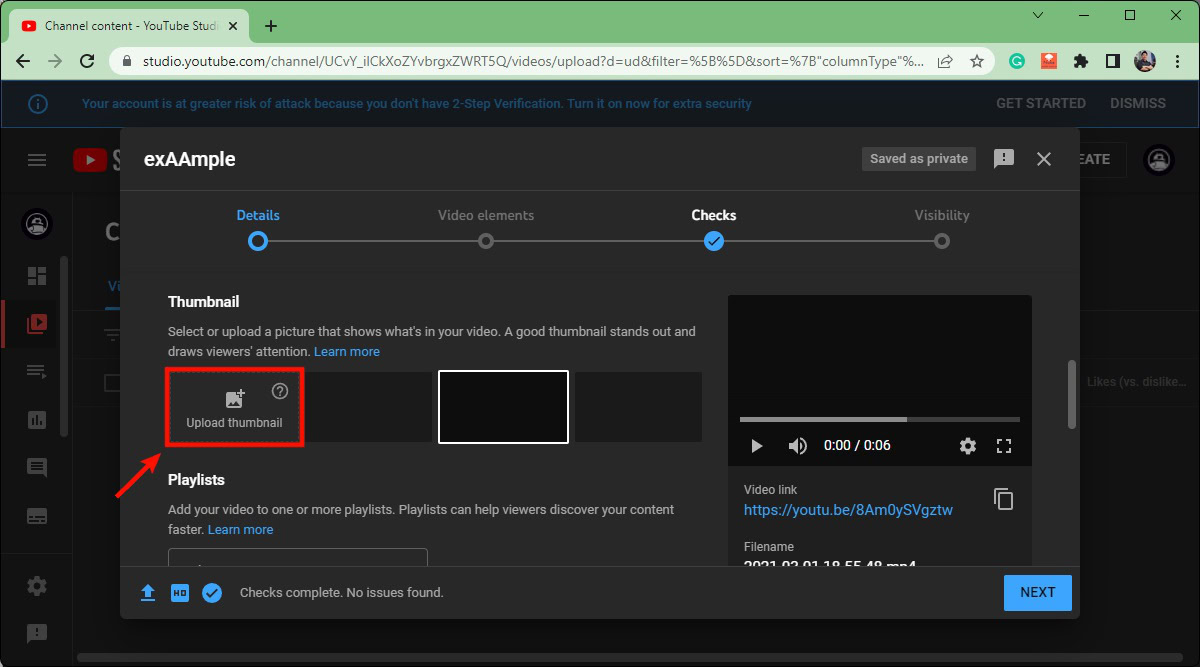
Android and iOS
Unfortunately, there is no way to change a video’s thumbnail during the upload process on mobile. You must upload the video to your channel, then, in YT Studio, manually change the thumbnail of your uploaded video.
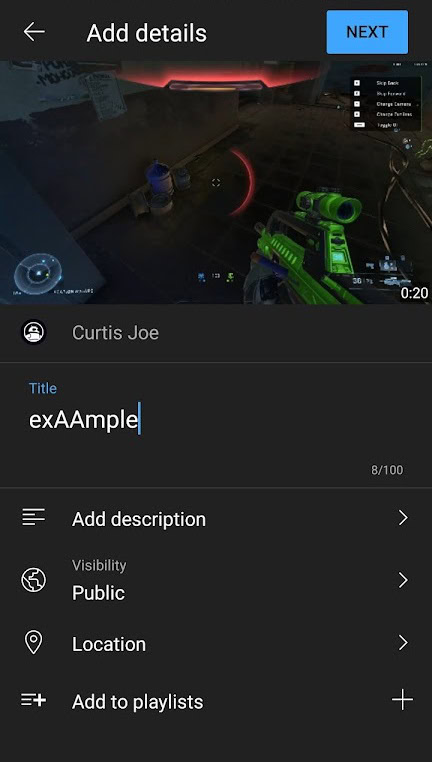
How to change the thumbnail on a YouTube video
Changing the thumbnail of an existing video is very easy. It’s also possible on both desktop and mobile.
Desktop
Make sure you’re logged into the correct account, then go to YouTube Creator Studio. Click the Content tab from the menu on the left.
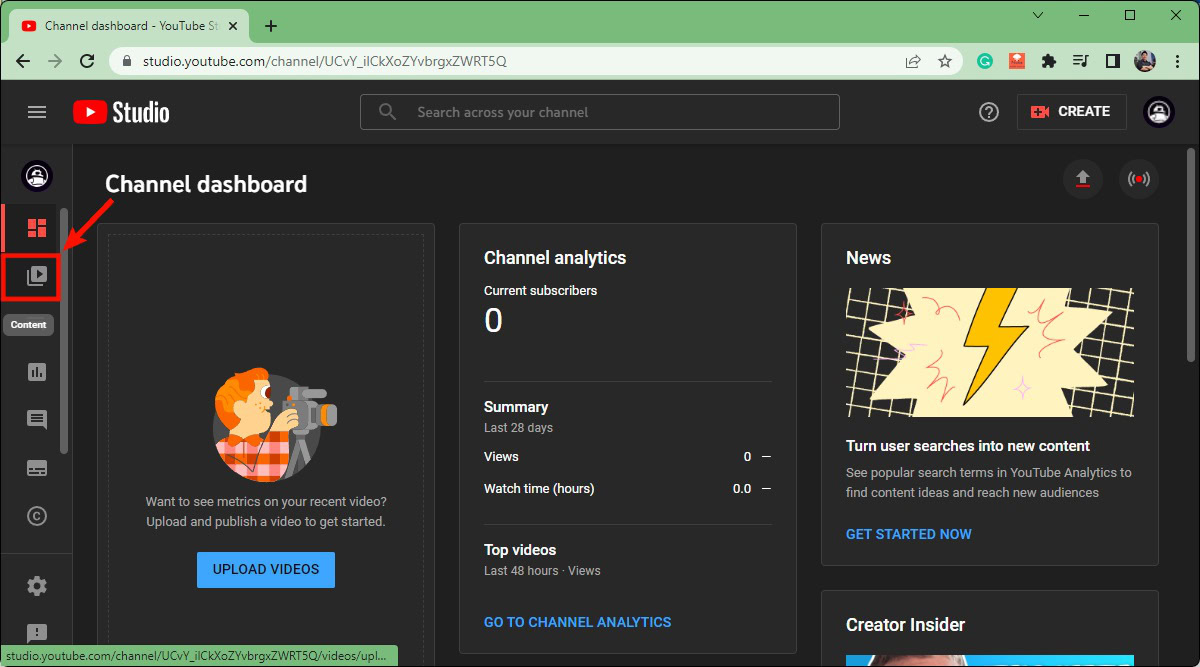
Locate the video for which you want to change the thumbnail. Hover your mouse over it.
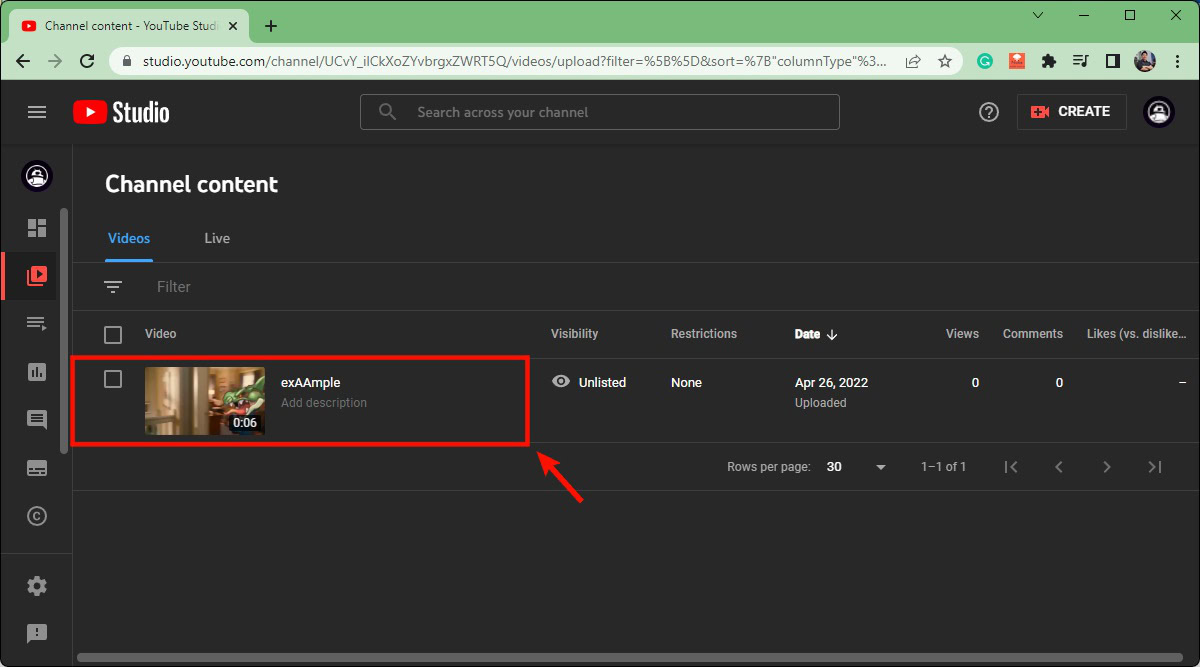
When you hover your mouse over that video, options will appear next to its current thumbnail. Click the pencil-shaped Details button.
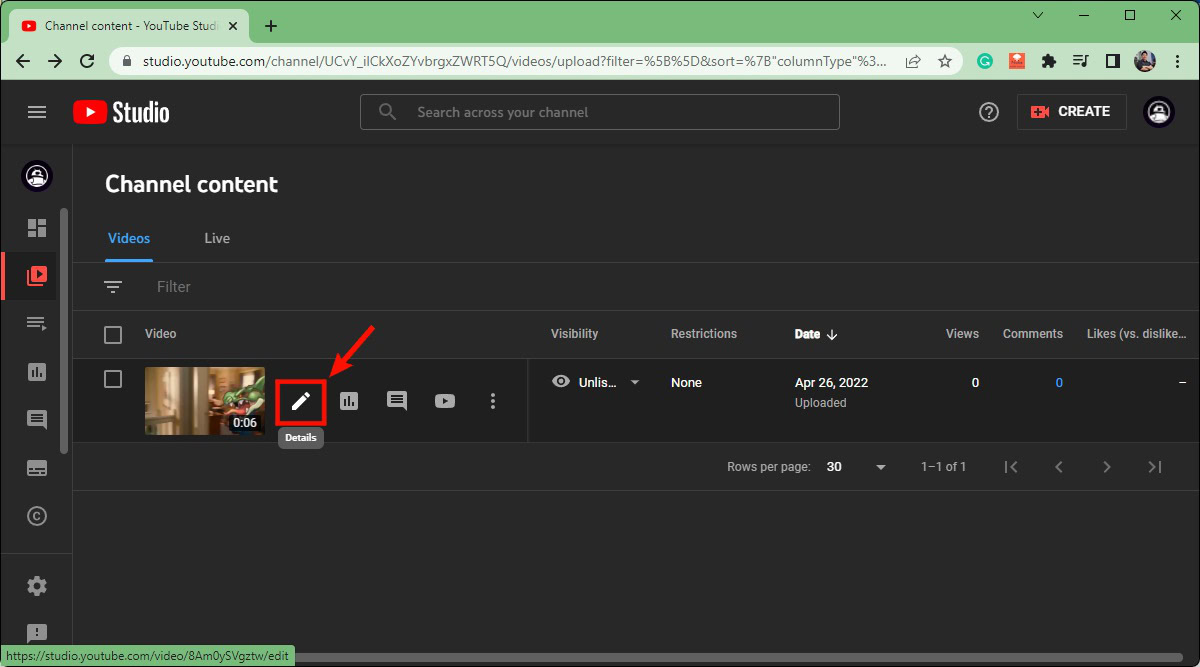
Scroll down to the Thumbnail section, then click the Upload thumbnail button.
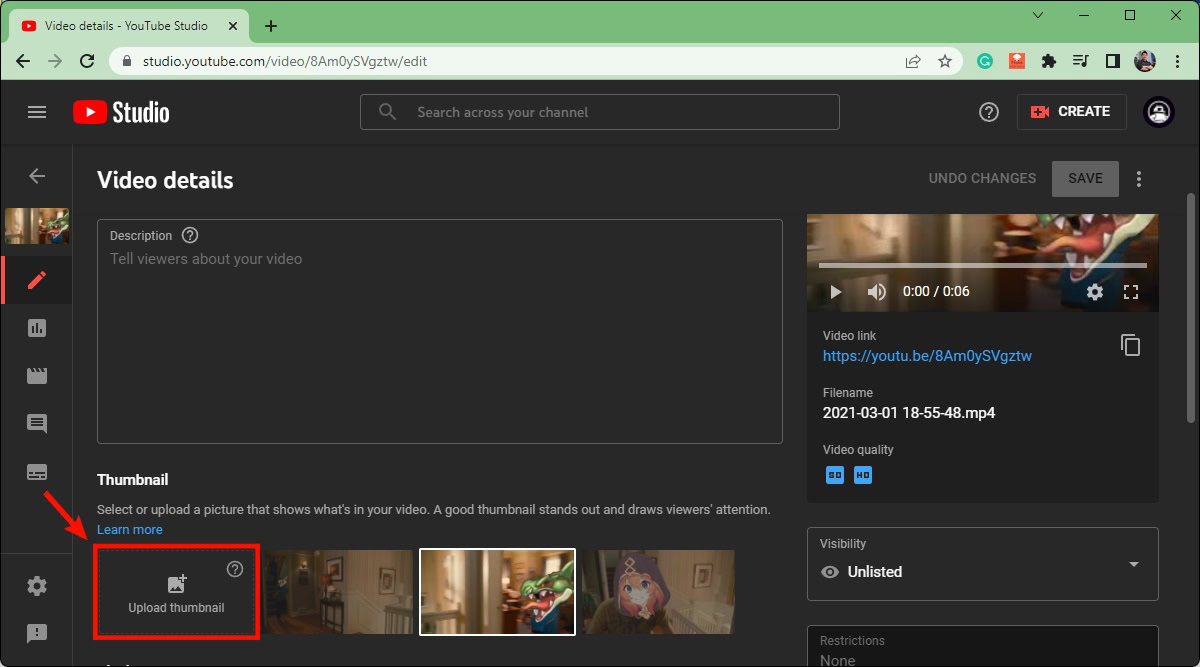
Android and iOS
Open the YouTube Studio app for Android and iOS. Tap the Content tab from the options along the bottom of the app.
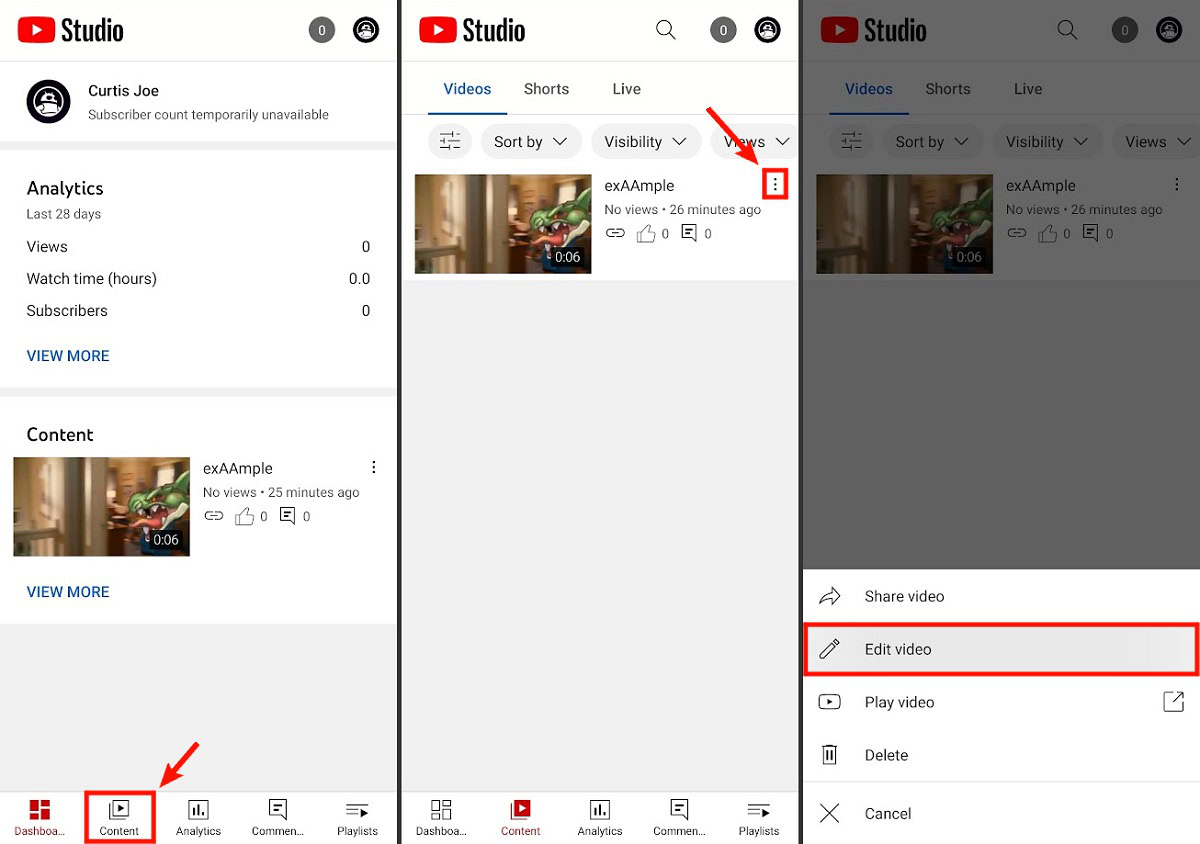
Press the ⠇button on the video for which you want to change the thumbnail. Then, select the pencil-shaped Edit video button.
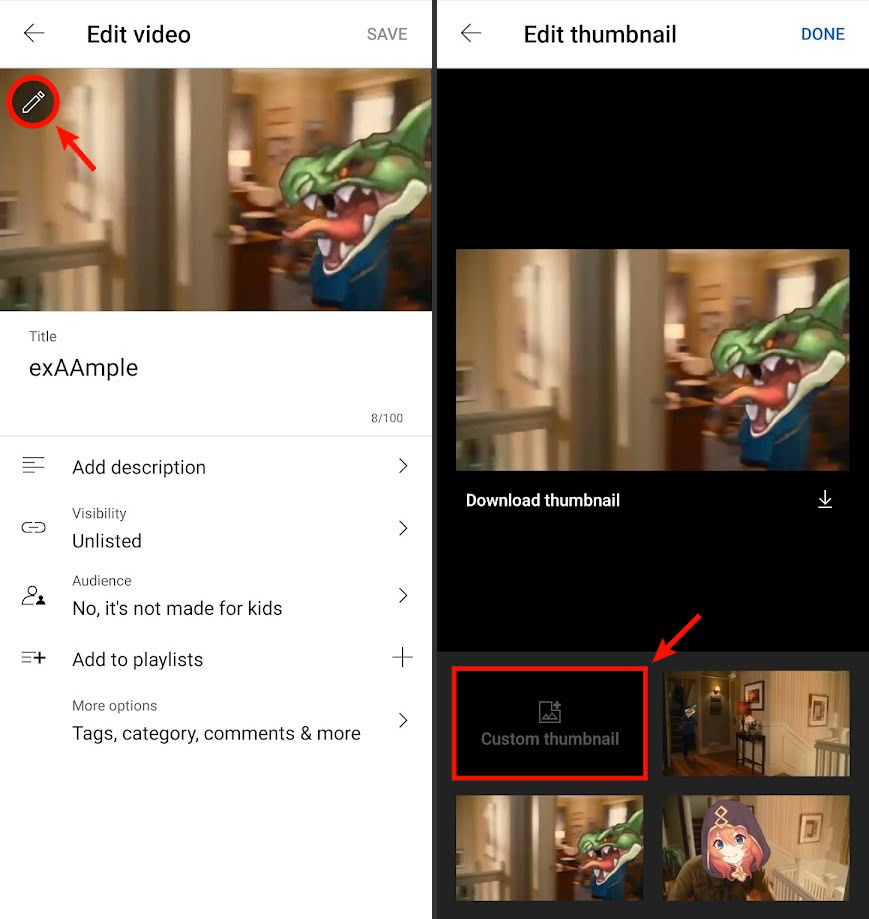
Tap the pencil-shaped icon at the top left of the current thumbnail to open Edit thumbnail. On the Edit thumbnail page, tap Custom thumbnail to select a new thumbnail for your video from your phone.
FAQs
The optimal YouTube thumbnail size is 1280 x 720 pixels. The minimum width is 640 pixels.
Yes, but it will likely appear pixelated. The optimal YouTube thumbnail size is 1280 x 720 pixels.
If you cannot add a custom thumbnail to your YouTube video, you may have forgotten to add a phone number to your account. You must verify your phone number before being able to add a custom thumbnail. Make sure you’ve completed all verification steps for your account, and you should be able to upload a custom thumbnail to your video.