Affiliate links on Android Authority may earn us a commission. Learn more.
Access and Control Your Android Device Remotely with AirDroid
Published onDecember 5, 2011
There will be situations where you’ll be away from your Android phone but would nevertheless like to do some housekeeping or other tasks on it. AirDroid is an app that enables you to remotely access and control your device from almost any modern web browser. Now you don’t have to get up from the desktop you’re currently working on to carry out some typical routine you would manually need to do on the phone itself.
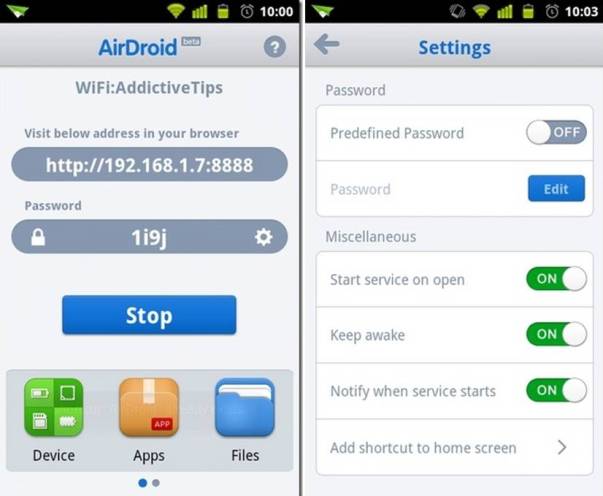
One limitation about this program is that it requires both Android phone and PC to be connected to the same Wi-Fi network. This is fortunately off-set by the fact that you don’t need to install a client on the PC-side of this synchronization which means you can do everything on the browser and don’t have to be tied down to one desktop.
Make the connection.
AirDroid was made for the average user. There are no complicated router configurations involved. The first time you activate the app on your mobile device, the main screen displays an IP address and network port which is what you paste on the browser’s address bar later on to establish the sync.
There will also be a random password which you’ll need to log in when you’re on the desktop’s browser. You can change this password and establish other setting at this point. For example you can set the app to automatically launch after boot up or keep the network connection active while you’re logged in.
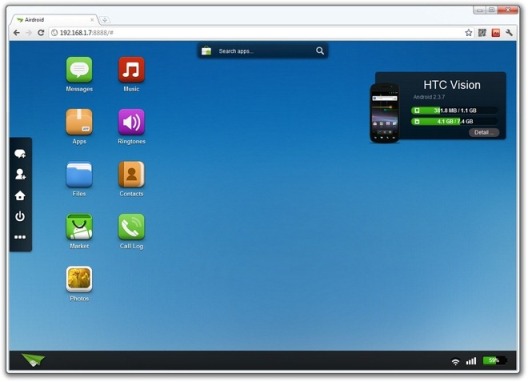
Accomplish tasks remotely.
After you navigate to the given IP address and network port on your desktop’s browser and enter the password, you’ll be greeted with a fairly organized UI. There are shortcut icons with labels like Messages, Files, Contacts, Apps, etc. These basically define and group together the kind of operations you can carry out. So if you want to send or delete SMS just click on Messages or if you want peek into your SD card you then select the Files icon. Not surprisingly there’s also an Android Market icon which means you can download and install new apps to your device via the desktop.
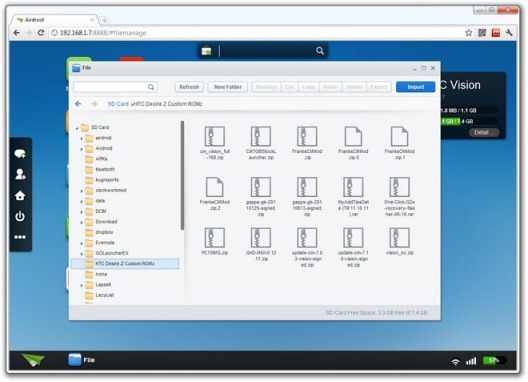
Monitor your device’s status.
Over on the right side of the UI displayed on the browser is a small box that displays your Android device’s info – model and current internal and removable storage capacity. Clicking on the Details button, will open up a window where you can again navigate through all the files on your device from contacts to photos. This is where you can do more refined memory management and other housekeeping tasks for optimizing your device’s performance.
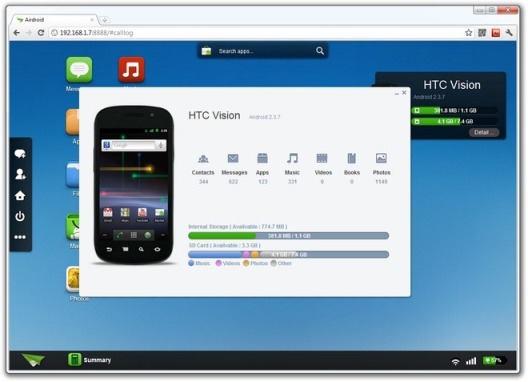
A really useful function included in AirDroid is batch selection. The feature works for most of the types of tasks that the app allows. This way you can for example send several messages simultaneously or cut, copy, or paste any number of files. The categories of operations found on the browser are also displayed on the app as tabs. You can actually do the same tasks directly on your device. So even without a situation that calls for remote access and control, you can still use the app as a simple device management utility.
Via addictivetips