Affiliate links on Android Authority may earn us a commission. Learn more.
Here's how Verified Boot warnings look in Android 6.0 Marshmallow
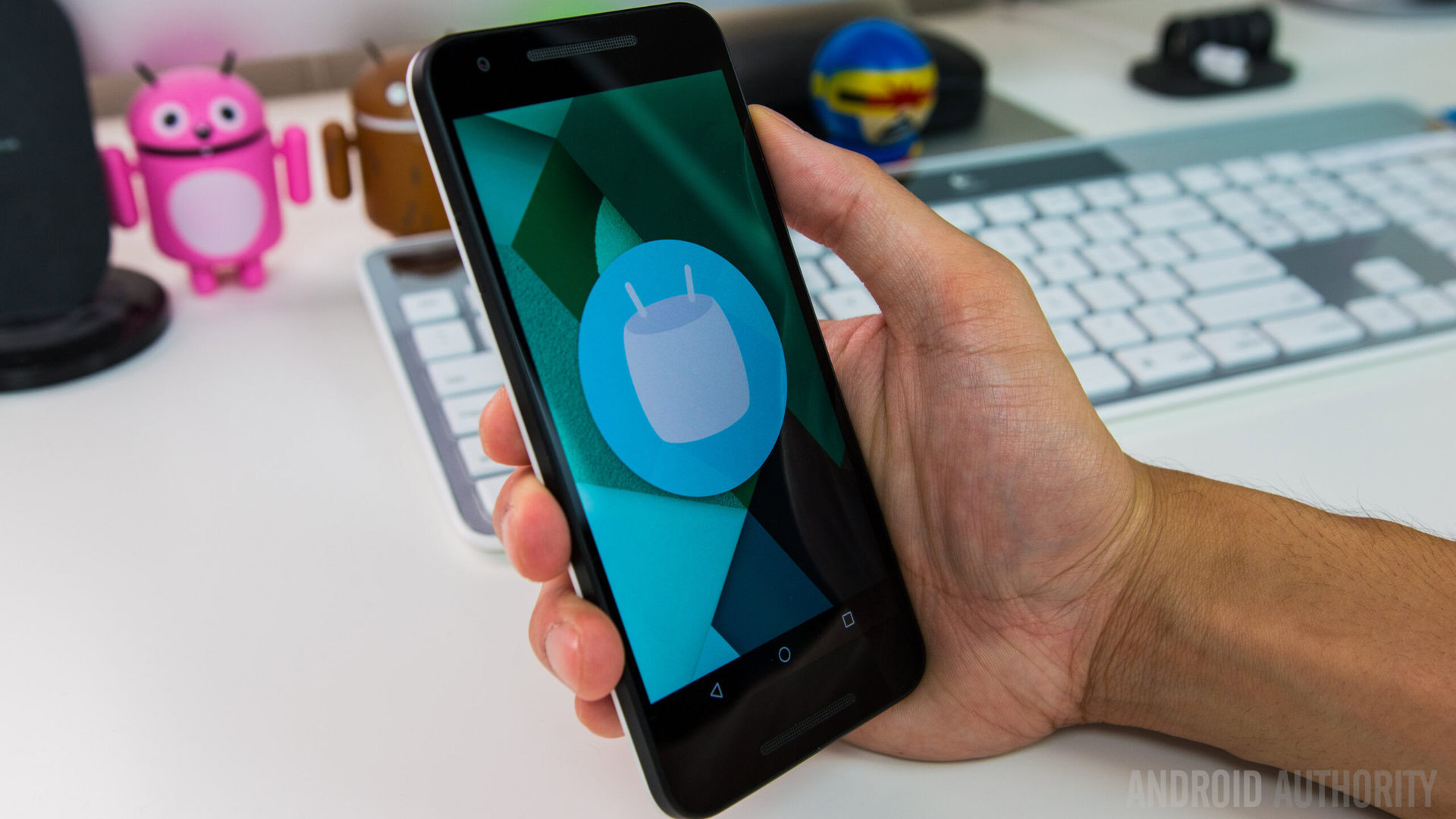
Verified Boot was introduced way back in Android 4.4 KitKat. The feature was designed to detect persistent rootkits that could stick around longer than anticipated and potentially compromise a device’s security. Although many folks originally raised their concerns that Verified Boot could diminish Android’s modding community, this didn’t really seem to be much of a problem in previous versions of Android.
When it comes to Android 6.0 Marshmallow, though, it’s clear that Google is taking Verified Boot a bit more seriously than in the past. Ars Technica’s Ron Amadeo posted a photo yesterday on Google+ that shows off what happens when you unlock the bootloader on either the Nexus 5X or Nexus 6P. The screen shown below appears before the Google logo when the phone is starting up.
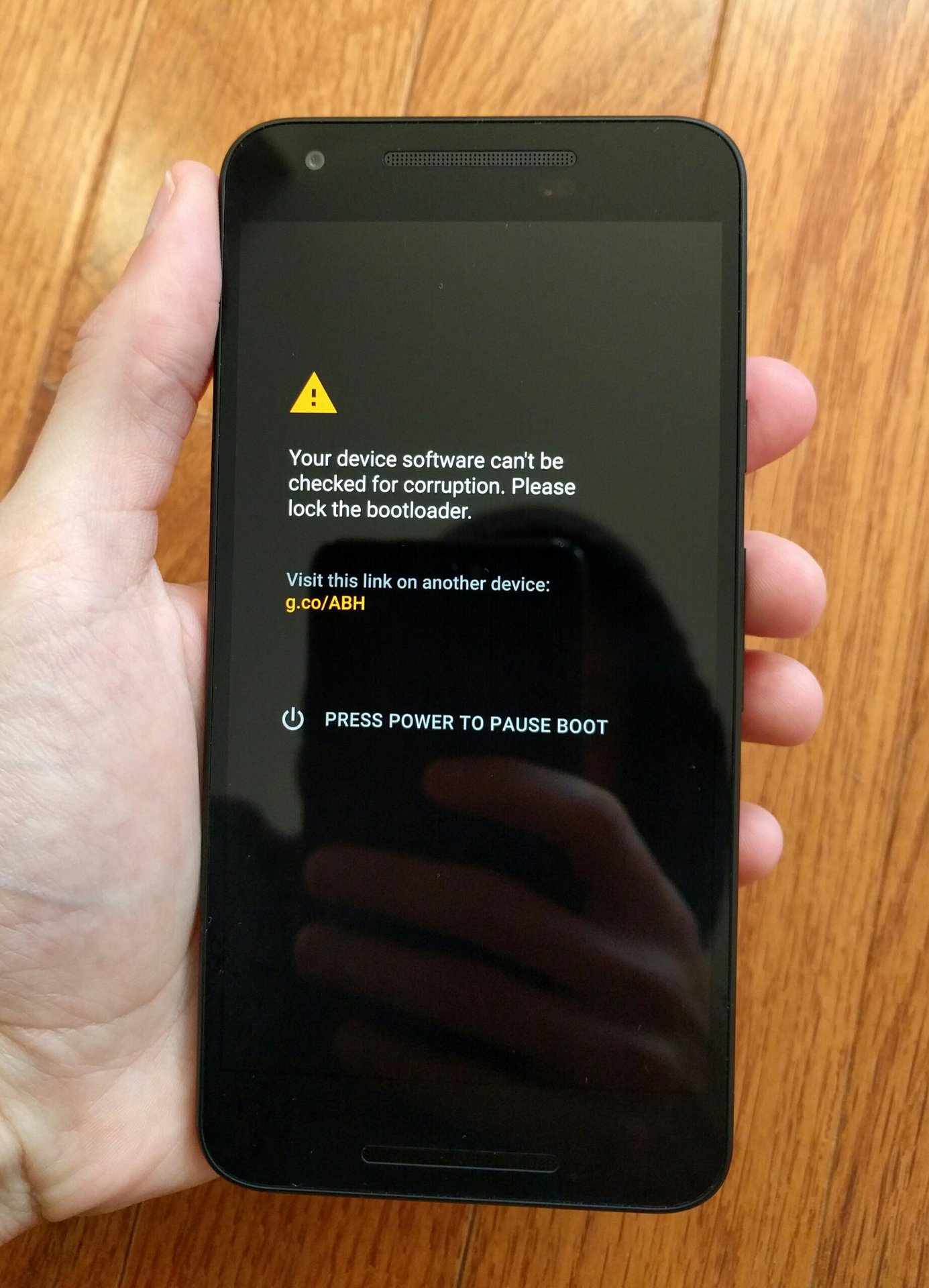
The link listed under the warning message brings you to a support page, explaining what the different warning messages mean. From the Nexus support page:
- Yellow warning: This message lets you know that your device has a different operating system than the one that originally came on your device.
- Orange warning: Your device is in an “unlocked” state. This means that your operating system can’t be checked to make sure that it’s safe to use.
- Red warning: The operating system on your device has been changed or corrupted and is not safe to use. The device may not work properly and could expose your data to corruption and security risks.
Google says that each message should dismiss automatically after 10 seconds, and your device should then continue starting up. If the warning message doesn’t go away, you can press the power button once to continue starting up your device. If you don’t want to start up your device after seeing this warning message, Google recommends turning off the device and contacting your device’s manufacturer for help restoring the original OS.
[related_videos align=”center” type=”custom” videos=”650029,650011,645660,645657″]