Affiliate links on Android Authority may earn us a commission. Learn more.
What's on my Android - My setup and must have apps
June 29, 2016

One of the best parts about using an Android device is the ability to set it up exactly the way you want it. Whether you like to arrange your apps in different folders, use a lot of widgets to be able to quickly glance at important information, take advantage of the various features available with a variety of launchers, or even take a completely minimalistic approach, Android allows for it all. Be it for business, gaming, or media consumption, everyone uses their smartphones and tablets differently, and have their devices set up accordingly.
Today, we’ll be taking a quick look at how I use my phone on a daily basis, the apps that I use regularly, as well as those are must haves for me. Here’s what’s on my Android!

As a device reviewer, I have to switch between different phones often, which is why I prefer maintaining a simple setup that can be easily replicated on another smartphone in a matter of minutes. When a review isn’t in progress however, my go to smartphone is the Samsung Galaxy S7 Edge, which I use as a daily driver. Regardless of which phone I’m using, I do like to keep the same setup across the board.

The launcher of choice is the Google Now launcher, with its minimalistic setup and feel perfectly suiting my requirements, and the quick and easy access to Google Now as the leftmost home screen is something I really appreciate. Apart from the Google Now screen, there is just the main home screen, where I use folders to keep things organized and uncluttered. Up top is a simple clock, which is a default clock option that is available with the Galaxy S7 Edge. I’m not particularly picky about the type of clock widget I use, and whichever is readily available gets the job done.

In the dock, flanking the app drawer icon, are the Dialer and Hangouts apps to the left, and the Google Play Store and Chrome apps to the right. Above the dock are four folders that I use to keep the apps that are used frequently organized. The folders include one which houses all the Google apps, and three others for productivity, social media, and gaming. These folders help avoid needing to use multiple home screens, unless there are any useful widgets that I need to have in place.
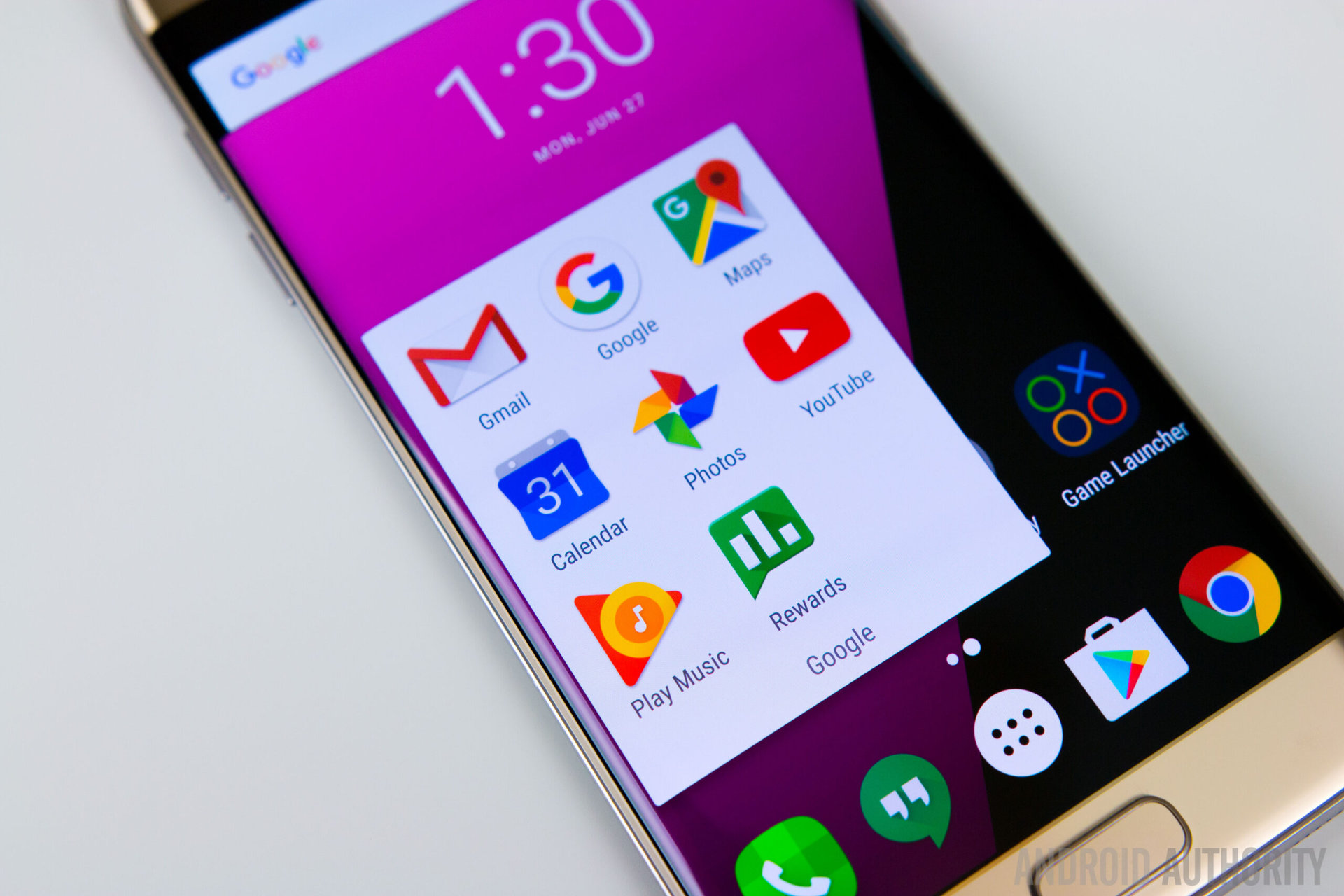
The Google folder contains the standard list of apps which typically come pre-installed with any Android smartphone, including Maps, GMail, Calendar, Photos, and Google Play Music. One app that doesn’t come pre-installed, but is a great one to have, is Google Opinion Rewards. This app lets you earn Google Play credit by simply participating in short surveys, with the amount of money ranging anywhere from 10 cents to a dollar. That isn’t a lot, but definitely adds up over time, and will allow you to get paid apps for free. The best part about this app is that it is easy to use and costs nothing, apart from a little bit of your time.

Th social media folder doesn’t contain any surprises, and what you will found here are the usual suspects, including Facebook, Messenger, Instagram, Snapchat, Twitter, GroupMe, and the photo stitching app for Instagram, called Layout.

The productivity folder includes some work related apps, but there are also a few that are pertinent to my daily or weekly routine. Here, you’ll find Slack, which is a great communication app for speaking to your colleagues, Uber, Calculator, PayPal, First Federal, which is my bank app, the Nelnet student loan app, LIFX, Philips Hue, OnSwitch, and finally, the United Airlines app.
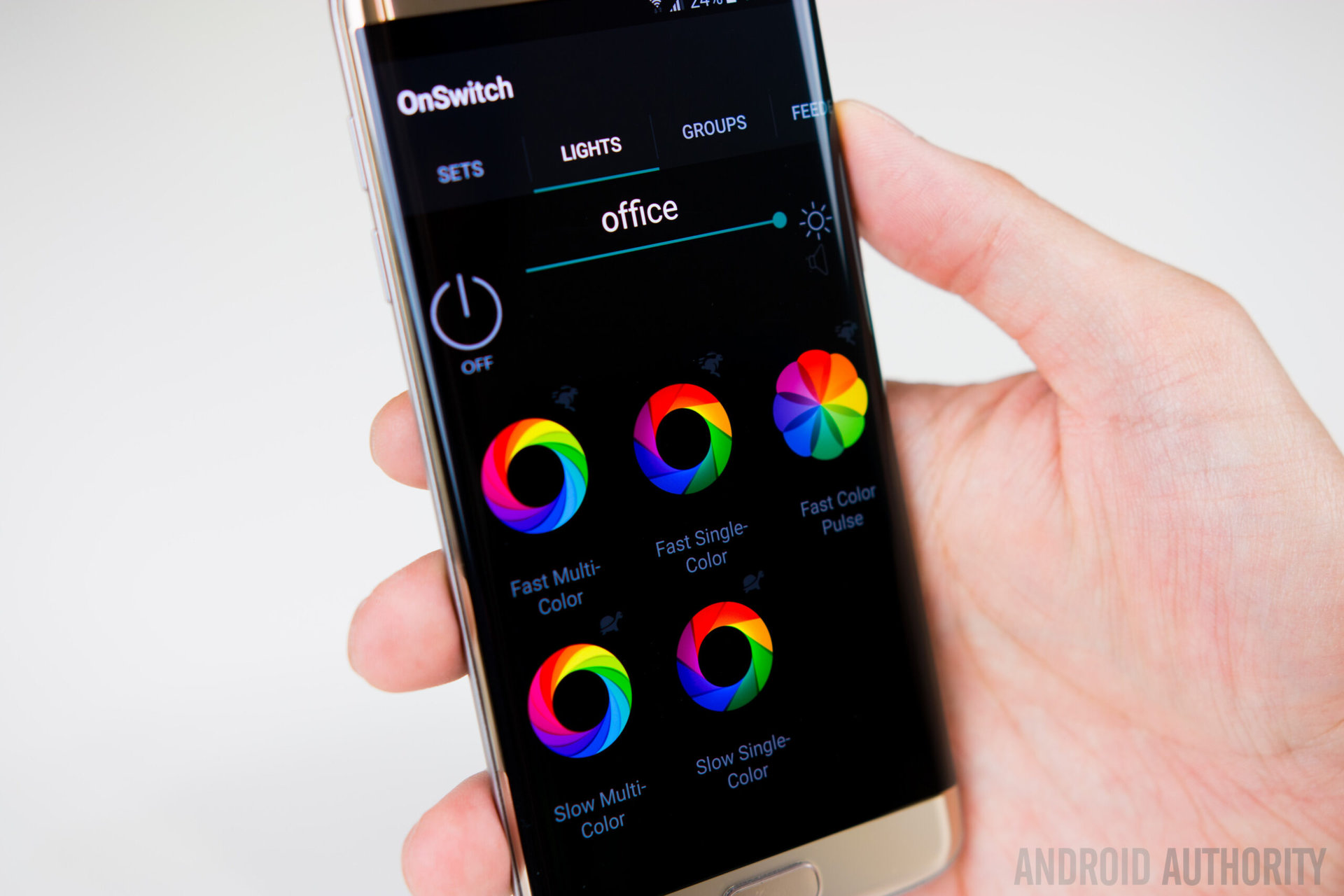
The most notable apps in this folder are those that help me control the lighting in my office, as well as the living room, which have likely seen in the background in my other videos. LIFX and Philips Hue are definitely must haves, but personally, I feel like the most useful app of the lot is OnSwitch, which allows me to control both the LIFX and Philips Hue bulbs with one app. There is also a lot of customization options, and also gives me the ability to toggle on specific lights in the home. If you own both LIFX and Philips Hue bulbs, OnSwitch is an app that is definitely recommended.
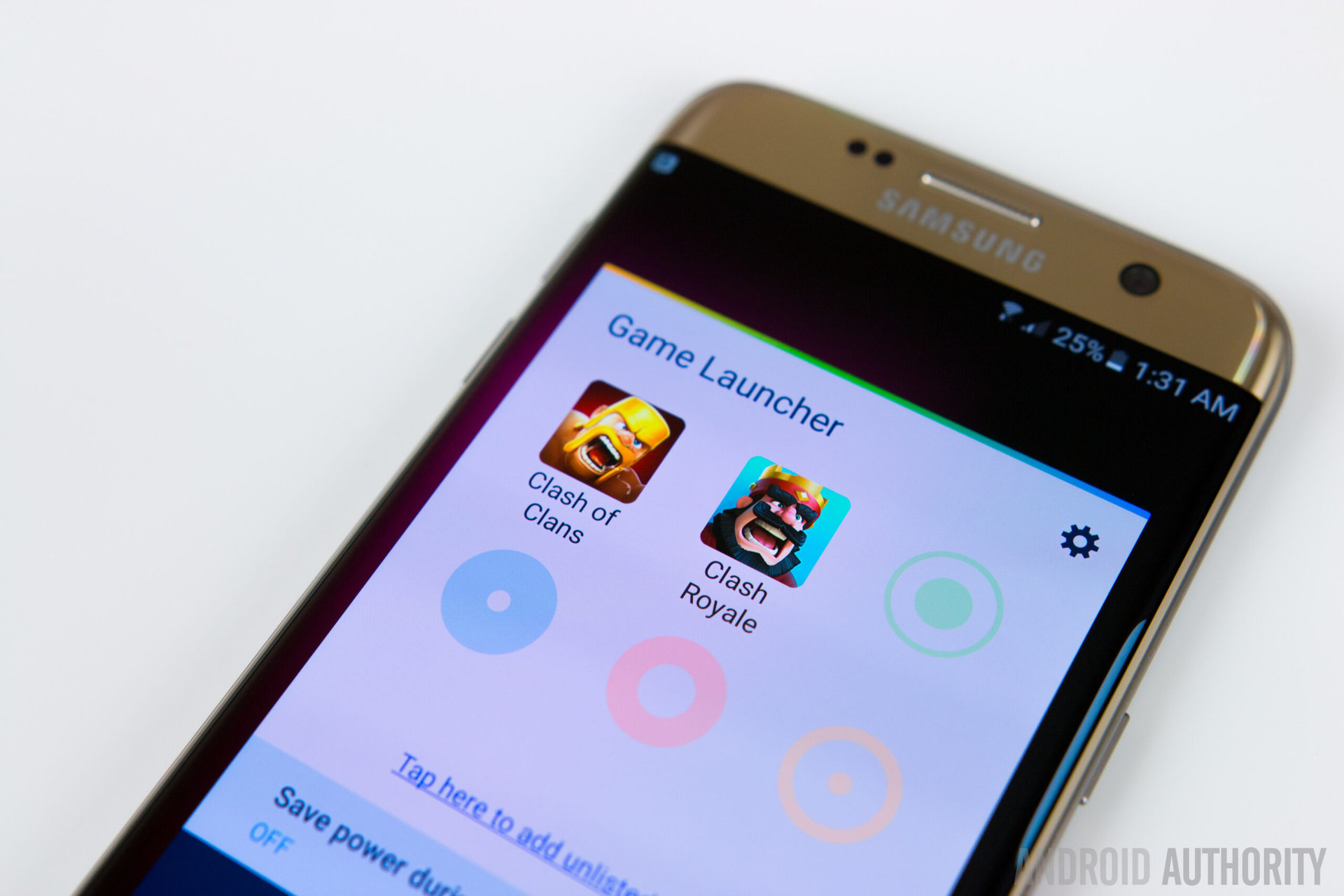
Finally, we have the games folder, that includes just two games right now – Clash of Clans and Clash Royale. Clash of Clans is a top down tower defense game that I have been playing for several years, and if you have played this game, you will know how addictive it can be. It may sound strange to have played a mobile game for this long, but given how frequently the app gets updated, it’s hard not continue playing.

On the other hand, Clash Royale is a spin off of Clash Of Clans, and while you will find some familiar elements making their way over from the latter, it is a completely different game that involves a deck of cards and defending your towers, while taking down those of your enemies. This is also extremely addictive as well, but can be equally frustrating, and I have a love/hate relationship with this game. Somehow, I still can’t stop playing it, so you’ve been given fair warning, if you do decide to download it.
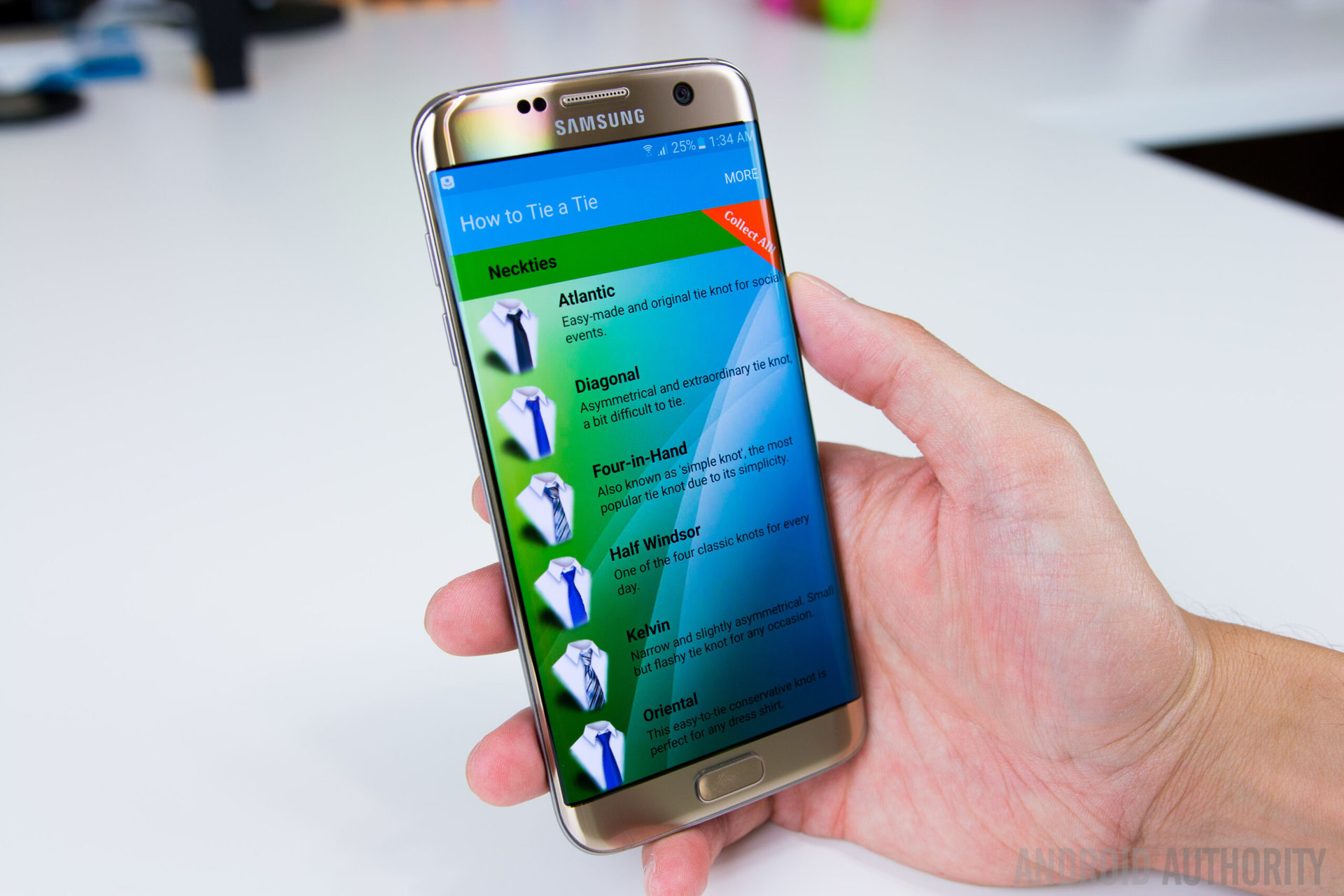
One app that I have which is worth a special mention is How to tie a tie. This app does exactly what its name suggests, and provides easy to follow step by step instructions to tie different types of knots, if you are a tie wearer. I need to wear one for special occasions, but not frequently enough for it be necessary to remember all the steps, and this app is a huge help. It’s not the obvious choice, but this is certainly another app that I would consider a must have.
So, there you have it for this quick look at what’s on my Android! This is the setup and the apps that I typically like to have, regardless of which smartphone I’m using. The main reason I like this setup is because of simple it is, and how easy it is to replicate when switching to another device. Do let us know what is on your Android, and what apps you consider must haves, in the comment sections below!
Thank you for being part of our community. Read our Comment Policy before posting.