Affiliate links on Android Authority may earn us a commission. Learn more.
How to install Google Play Store on Amazon Fire tablets
Amazon Fire tablets have their own Amazon App Store, but it falls short compared to the Google Play Store. The search giant has created the largest collection of apps and an intuitive, as well as familiar, interface. We know many of you are wondering if it’s possible to install Google Play on Fire devices, and the answer is yes, as your Fire tablet is an Android device, too. Today, we will show you how it’s done without rooting your tablet.
Warning: Remember you will need to do a bit of tinkering on your device to install Google Play on Amazon Fire tablets. Though the process isn’t extremely complicated, you want to make sure you know what you are doing and keep in mind only you will be responsible if anything happens to your device in the process. Take your time and do your research before doing this.
Quick answer
There is no quick way to install Google Play on Amazon Fire tablets. You can sideload apps manually, though; it's a much simpler alternative. To do this, download the APK file and launch it. After this, all you have to do is hit Install and let the tablet do its thing.
Keep reading if you really want to install the Google Play Store on your Amazon Fire tablet.
Get to your favorite method
Note: These steps were assembled using an 11th-gen Amazon Fire HD 10 running Fire OS 7.3.2.9. Some steps might differ, depending on your hardware and software.
How to download and sideload apps on your Amazon Fire tablet
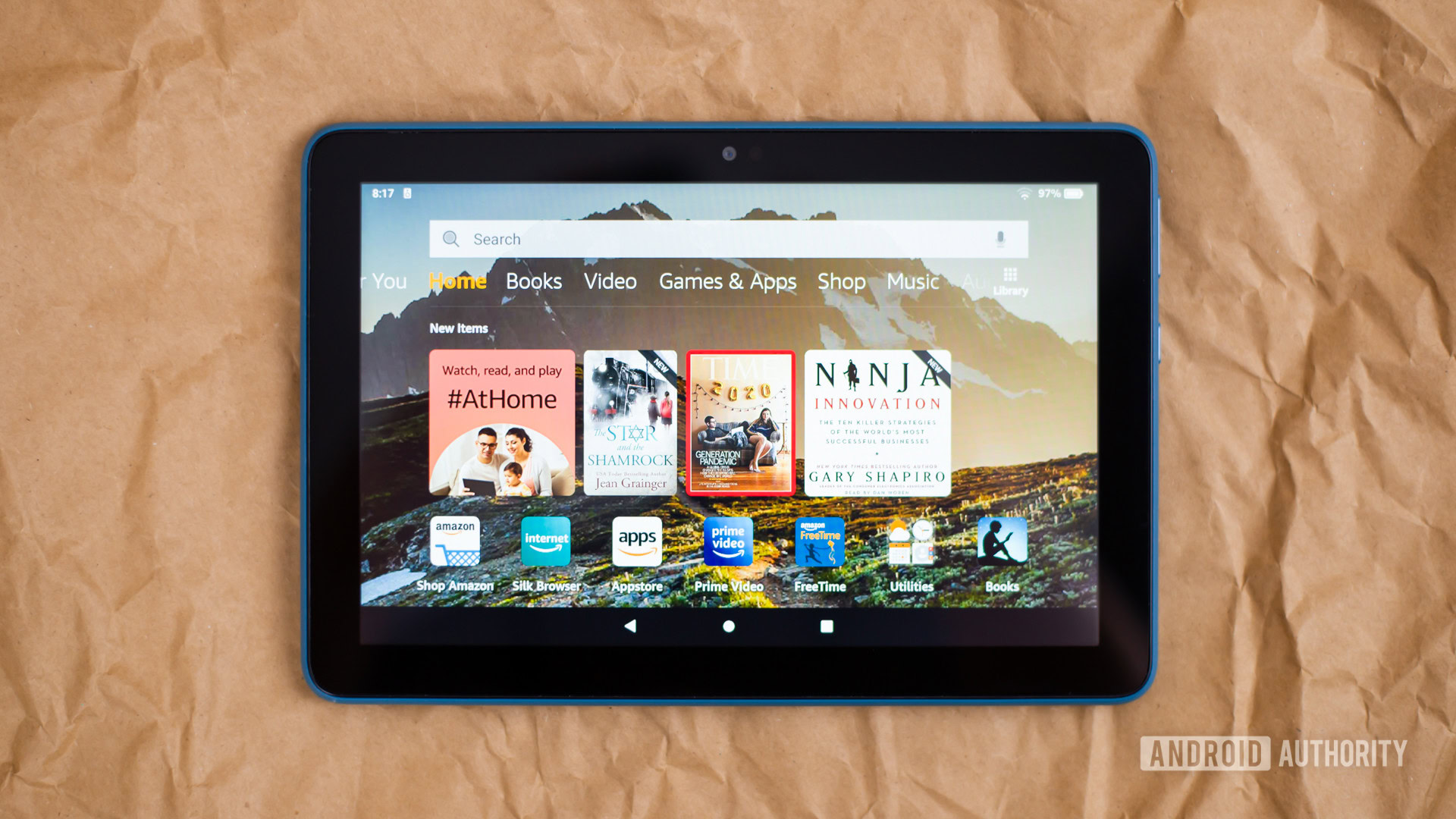
You might want to consider sideloading Android apps on Amazon Fire tablets. This method doesn’t strictly require installing the Google Play Store, making it a simpler alternative. Sideloading Android apps essentially means installing them manually. The main downside is that your sideloaded apps won’t be automatically updated (unless you have the Google Play Store installed). Regardless, it is a helpful method to know, and you need it to install Google Play on Amazon Fire tablets.
First, you need to enable app installation from unknown sources:
- Open the Settings app on your Amazon Fire device.
- Select Security & Privacy (some models may label it Security).
- Hit the Apps from Unknown Sources option. Some people see this as a toggle; flip it on.
- Otherwise, select the browser you will use to download and install your files. Alternatively, you can use the Files app. Regardless of your choice, you’ll have to tap on it and then toggle on Allow from this source.
Once you follow the instructions above, you’ll be able to freely sideload apps on your Fire tablet.
How to sideload apps on Amazon Fire tablets:
- Find and download the APK file for the app you want to install. You must get them from a third-party website, so you should be careful. We like websites like APKMirror for their reputation and security measures, but you should still be careful and stay safe.
- You can also download your APK file from a PC and transfer it using a USB cable.
- Open the APK file, and you will be asked if you are sure you want to install the app. Hit Install.
- Let the installation process finish, and then hit Done or Open.
- The app you installed is now ready to be used.
How to install Google Play Store on Amazon Fire devices
Sideloading is helpful, but there is nothing like the comfort of using the Google Play Store and letting it handle all the hard work, as well as the updates. You must sideload four apps to get the Google Play Store on Amazon devices.
Download and install these:
- Google Account Manager:
- Google Services Framework:
- Google Play Services:
- Google Play Store:
Once everything is installed, restart the tablet. Go ahead and open the Google Play Store app. You will be able to log into your account and start downloading apps using the Google Play Store. Enjoy!
FAQs
The short answer is no. Most apps should work just fine, but some won’t. Additionally, some essential features will be missing. These include Google Family Link capabilities, Amazon’s FreeTime, and more. Some apps may not even show up on your Fire tablet’s version of the Google Play Store, because Fire tablets aren’t SafetyNet-certified.
Uninstall the apps you’ve installed to get the Google Play Store. You can go to Settings > Apps & notifications > See all apps. Find the app you want to uninstall and select it. Hit Uninstall and then OK.
We can’t stress this enough: Installing the Google Play Store and sideloading apps on an Amazon Fire tablet can be dangerous. You’re grabbing files from third parties and installing them on your device outside Amazon’s or Google’s protective arms. Even developers are left out of the picture, unless they directly give you the APK file, which rarely happens. You need to be very careful doing this. You can fall victim to scammers, hackers, viruses, malware, and more.
Yes! If you install the Google Play Store on an Amazon Fire tablet, it will update your apps just like on any Android device.