Affiliate links on Android Authority may earn us a commission. Learn more.

Google Google Wi-Fi
What we like
What we don't like
Google Google Wi-Fi

Made by Google.
That’s the tagline the company touted leading up to its October 4th 2016 reveal, where it announced the release of a whole new hardware experience for its customers. This was a turning point for Google, as it gave them much more freedom and flexibility over each and every component that went into the Google devices consumers use every day.
The new hardware suite is wide ranging, with some, like the Pixel, pushing into premium device territory, while others such as Google Home push the boundaries of what our upcoming A.I. overlords are currently capable of.
Google Wifi however, represents an incredibly simplistic version of a usually cumbersome and complicated technology. Through the use of a simple app, sleek setup, and a design reminiscent of its air freshener-like cousin, general consumers and power users alike can get their fix from this old-but-new mesh networking technology.
This is our Google Wifi review.
History
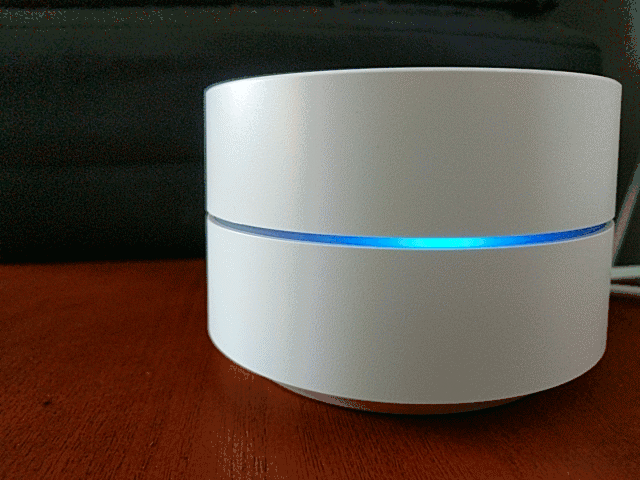
If you’re not familiar with the concept of “wireless mesh networking” technology, it’s time to get acquainted.
A mesh operates by using multiple networking nodes that talk to one another and spread a signal across a wide area. Only one node needs to be physically plugged into the internet, while the other nodes in the system simply accept the frequency being output by the base node and use their own bands to once again spread the signal in a wide radius.
Like many technologies, mesh was first developed for military purposes, but eventually made it’s way into the consumer sector using common appliances such as radios. Over the last decade, mesh technology remained concentrated in enthusiast communities, though it did see some use in large scale projects such as city-wide Wi-Fi. Now, Google is looking to take advantage of this technology to help solve the problem of strong, reliable wireless that can cover your entire house, no matter how big it is.
Google has been waiting to use mesh technology for years
Google says they have been wanting to use this technology for years, and began working on it about four years ago. They wanted to get the idea of a simple, easy to use Wi-Fi network into the wild as soon as possible however, which is why we have Google OnHub. Now that the company is taking control of its hardware with the new Made By Google campaign, it can work with component manufacturers to achieve great hardware at an affordable price. Enter Google Wifi.

Specs
Google Wifi can support both 2.4GHz and 5GHz frequencies. The routers optimize the network each device is using every five minutes, and will switch bands when one network is less congested. This happens only while a device is idle, so don’t worry about your movie getting interrupted every few scenes.
The routers support IEEE 802.11a/b/g/n/ac, and use WPA2-PSK. The AC1200 2×2 Wave 2 Wi-Fi expelled from these routers can help them talk to one another and expand the mesh outwards. There is no limit to the amount of routers you can use in your mesh, so whether you have a small house or a large warehouse, you should be able to cover your space completely.
Features
Network Management
Google Wi-Fi will automatically switch your devices to the strongest, fastest connection. It can detect congestion on the network and will actively work to move your devices to the connections that will work best. It can support speeds up to about 600Mbps, so don’t worry about not being able to stream that 4K movie.
Network Assist
Network Assist is a feature within the Google Wifi app that will help you get the most optimal experience possible. After setting up your access points, Network Assist will tell you if you can maximize your network speed by moving some of your points to other rooms. Since only one access point actually requires direct wiring to the network modem, your other points can be placed anywhere they can get power.
Wi-Fi Pause
Google knows that parents might want to limit their kids’ use of the internet, which is why they implemented a Wi-Fi pause feature. Simply select the device you want to halt, and the Wi-Fi will be “paused” on that device. I asked Google if they were planning on implementing a scheduling feature to allow data at certain times, but they said this was a feature that would likely come later, as they wanted to focus more on making the app simple and intuitive for now.
Smart-Home Control
Through a special site, on.here, guests can access and manipulate smart-home appliances like Phillips Hue lights. These lights are currently the only working devices, but Google said they are planning on adding other devices in the future. In addition, Google Wifi supports IFTTT, meaning you can control your Nest thermostat and other things using the app.
Prioritized Devices
If you’re a gamer or a movie buff, there are probably specific devices that you want to prioritize to make sure you get the fastest speeds possible. Google has added a “Priority Devices” feature into Google Wifi to let users select the devices they want the highest speeds on.
Device Grouping
You can group a set of devices using labels, meaning you can control multiple connected devices at once. For example, if you want to shut off all the kids’ internet at a particular time, you can do that.
Speed Test
Say goodbye to speedtest.net and hello to native testing. Google Wifi can perform a speed test right in the app, making it easy to see if you are having issues. The app will also tell you what kind of video quality you can stream, going all the way up to 4K.
Guest Networks
You can create guest networks through the app as well. This network can have special permissions separate from the main network, but can be set up to still have access to connected devices like Chromecasts. This way you can allow a babysitter or guests in your Airbnb to use features you don’t mind sharing, and not the features you don’t.
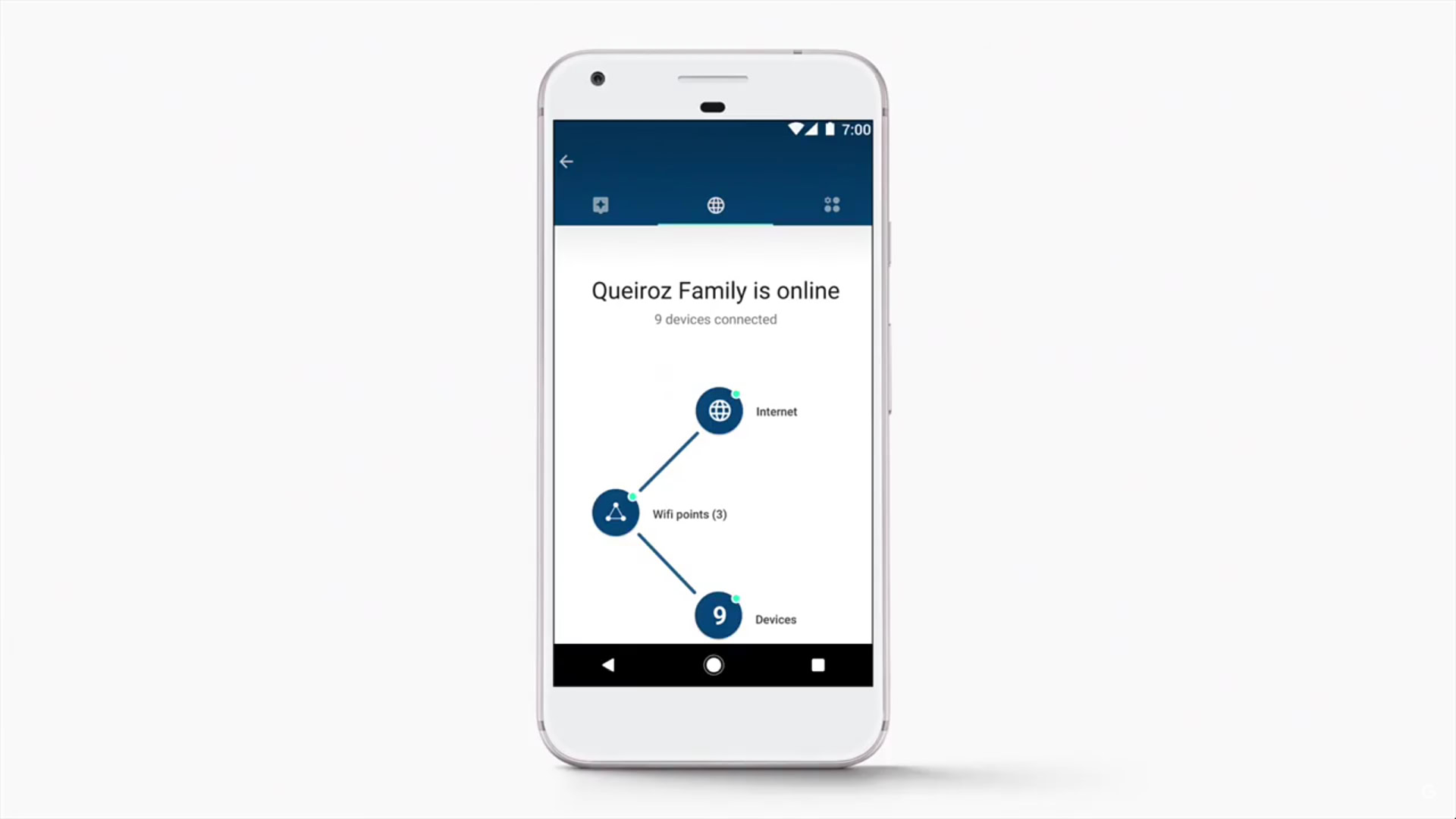
Setup
The setup process is a breeze
Setup of the network is actually extremely straightforward, which is what Google was pushing with this product.
First, simply connect one of the Google Wifi routers to your network switch and power it on via Ethernet and USB-C respectively. After that, your phone should auto-detect that Google Wifi is in your home. It will prompt you to download the Google Wifi app if you don’t have it already, then have you set up the network.
Simply scan the QR code on the bottom of the router, and Google Wifi registers the router with Google cloud and verifies the encrypted key. You can then name your network, and proceed to select what room your core node is in.
The network knows if you got the (1) or (3) pack, and will prompt you to set up the other nodes if you have more than one. You don’t even have to scan these, they should be ready to go. Once it registers that the nodes are in the network, it will have you choose a name and location, and will move you on to the next device.
Each router connects to one another using a 5GHz connection, so it is best to place them about 1500 square feet away from one another if possible. Google wants to promise a consistent 100Mbps to all users if possible, and says you should never experience any drops due to issues with the router. If you do, they have 24/7 customer service that you can call to get your issue fixed right away.
Conclusion
Google Wi-Fi was born out of Project Carrowack, which aimed to solve the problem of home-based Wi-Fi solutions being manufactured for industrial purposes. It allows admins to perform network checks and take control of connected devices and is ridiculously easy to set up via the included app. Simultaneous Band Switching allows for the absolute fastest speeds available on each device, and smart-home control allows for admins and guests alike to take advantage of the future of home technology.
Don’t miss: Google Nest Wifi vs Google Wifi: Should you upgrade?
If you’re looking for routers that are simple but powerful, this is for you.
You can pick up one node for $129, or three for $299.