Affiliate links on Android Authority may earn us a commission. Learn more.
Google Drive on Android now has a dedicated app and device backup section
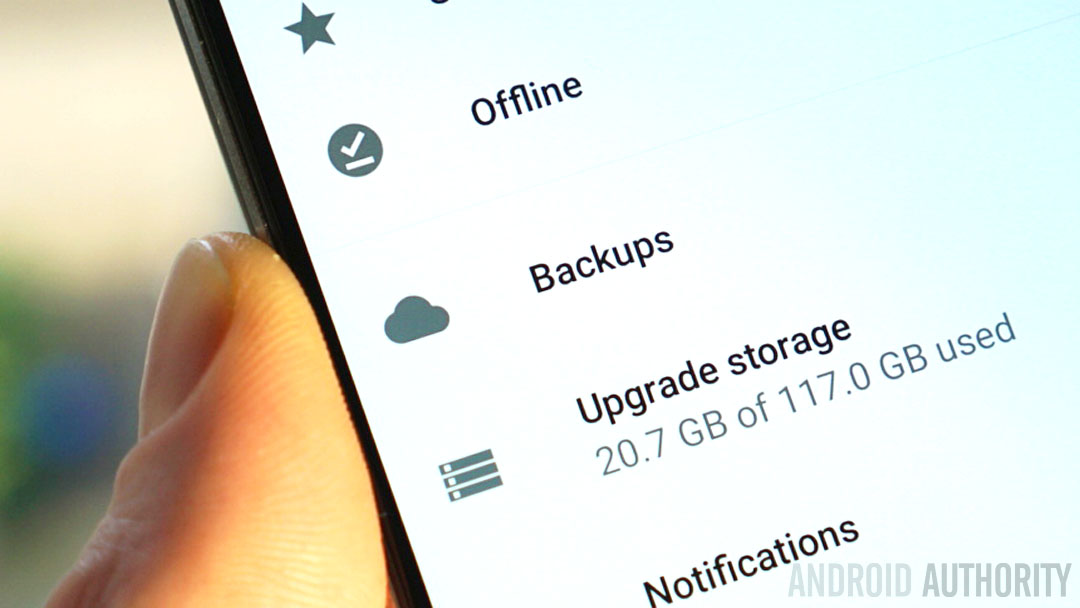
Using Google Drive to back up your data makes a lot of sense. You can save game progress without signing in to Google Play Games, keep a device backup handy in case of accidents and create an easily transportable copy of your WhatsApp chats. Fortunately, the Google Drive app on Android has now added a dedicated Backups sections for keeping track of all your app and device backups.
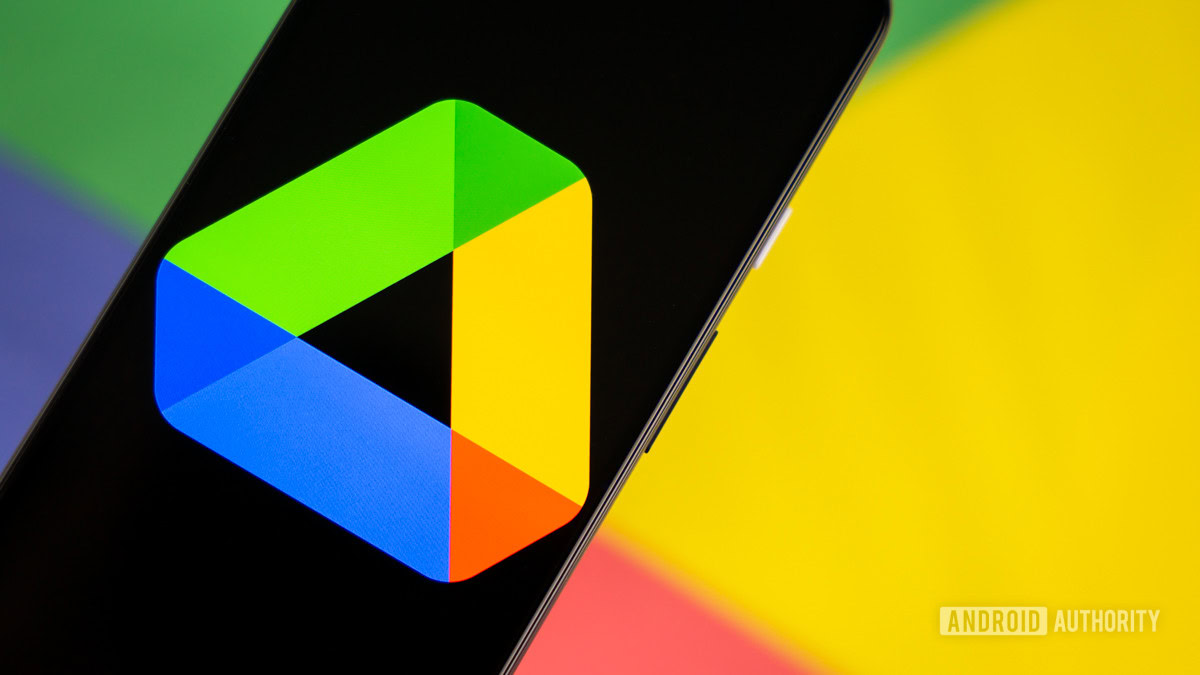
While workarounds were previously available, the latest version of Drive available in Google Play now includes a more user-friendly way of managing your various backups (the web client already has this function). In the navigation drawer of Google Drive you’ll now see a cloud icon labelled Backups; tap this and you’ll be taken to a summary page of all your cloud-stored backups.
Backups of your current device are listed up the top, followed by other device and app backups below, with expiry dates given for old backups. Tapping a device entry brings up a list of what has been backed up (call history, apps, device settings etc) and you can easily delete unwanted backups via the overflow menu.
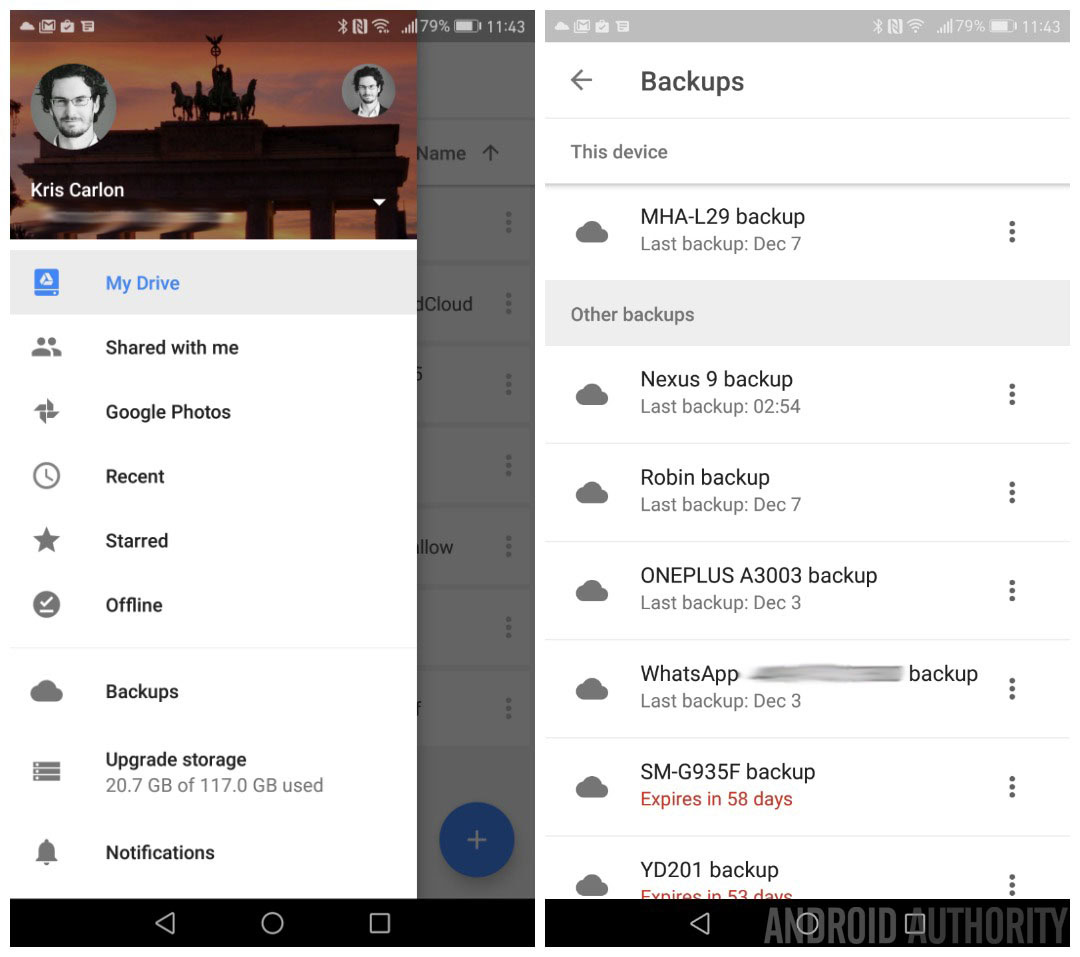
Note that only apps with official Google Drive integration – like WhatsApp, for example – will appear in the Backups list. Other apps that regularly have their data uploaded to Drive (assuming you have enabled app data backup in your backup and reset settings) can still be accessed via Drive > Settings > Manage backups.
The latest update also lets you preview Excel spreadsheet files directly in Drive. You can grab the update via the button below, and if you don’t see the Backups option immediately, just go to Settings > Apps > Drive, clear app data and then relaunch the app.
Do you use Drive backups regularly? How do you backup your apps and devices?