Affiliate links on Android Authority may earn us a commission. Learn more.
Google Assistant in Allo: The top features you should know
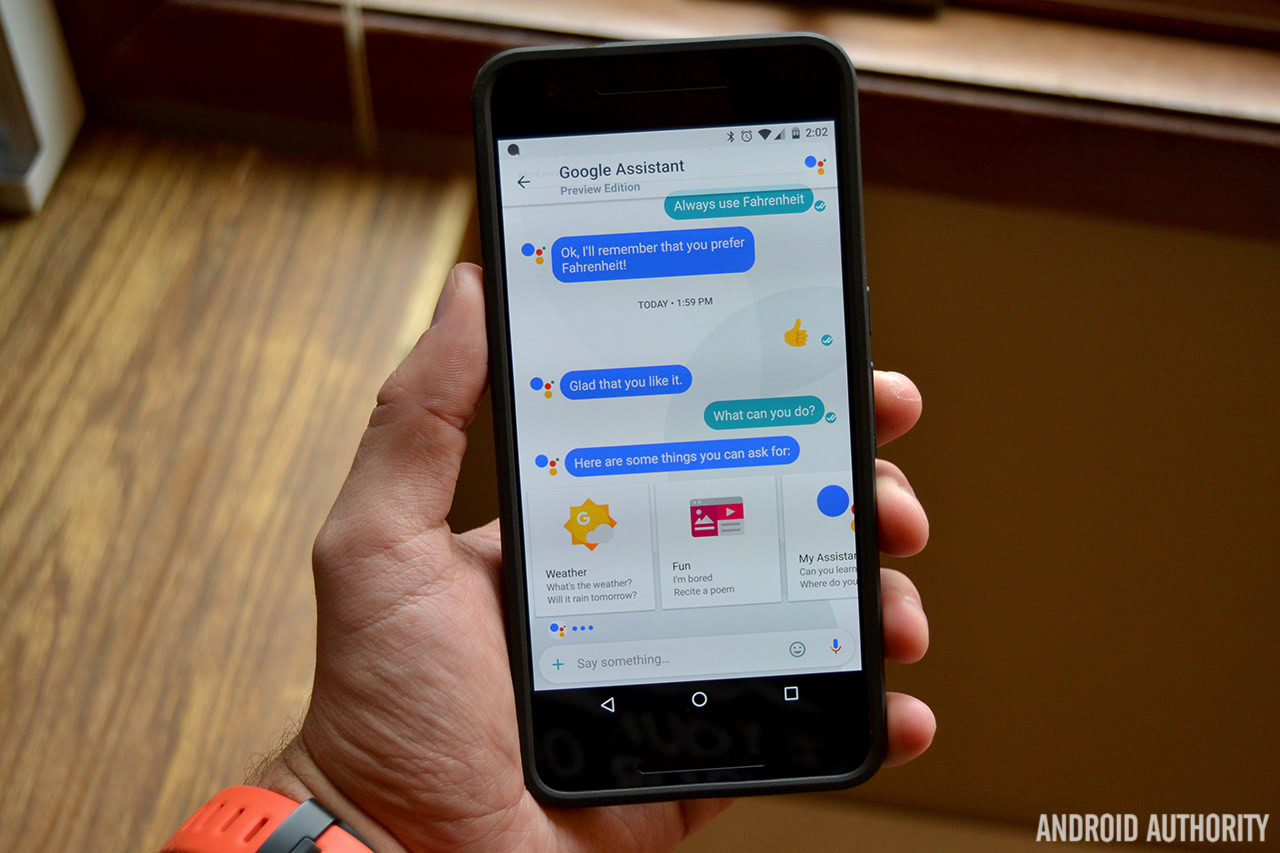
One of the headlining features in Google Allo is the fact that Google Assistant is built in. Unlike other messaging apps that require you to leave your conversation to look something up, Allo allows you to summon the power of Google right in your chat. It’s super useful, and has the potential to save you a lot of time.
Google Assistant is no longer an Allo-exclusive feature. It’s in Google’s Pixel and Pixel XL phones, Google Home, all Android Wear 2.0 devices and the company is now bringing the Assistant to every Android device running Marshmallow or higher. That said, if you happen to be an Allo user, there are a few things you should know about using the Assistant. Let’s walk through some of the top features of the Google Assistant in Allo.
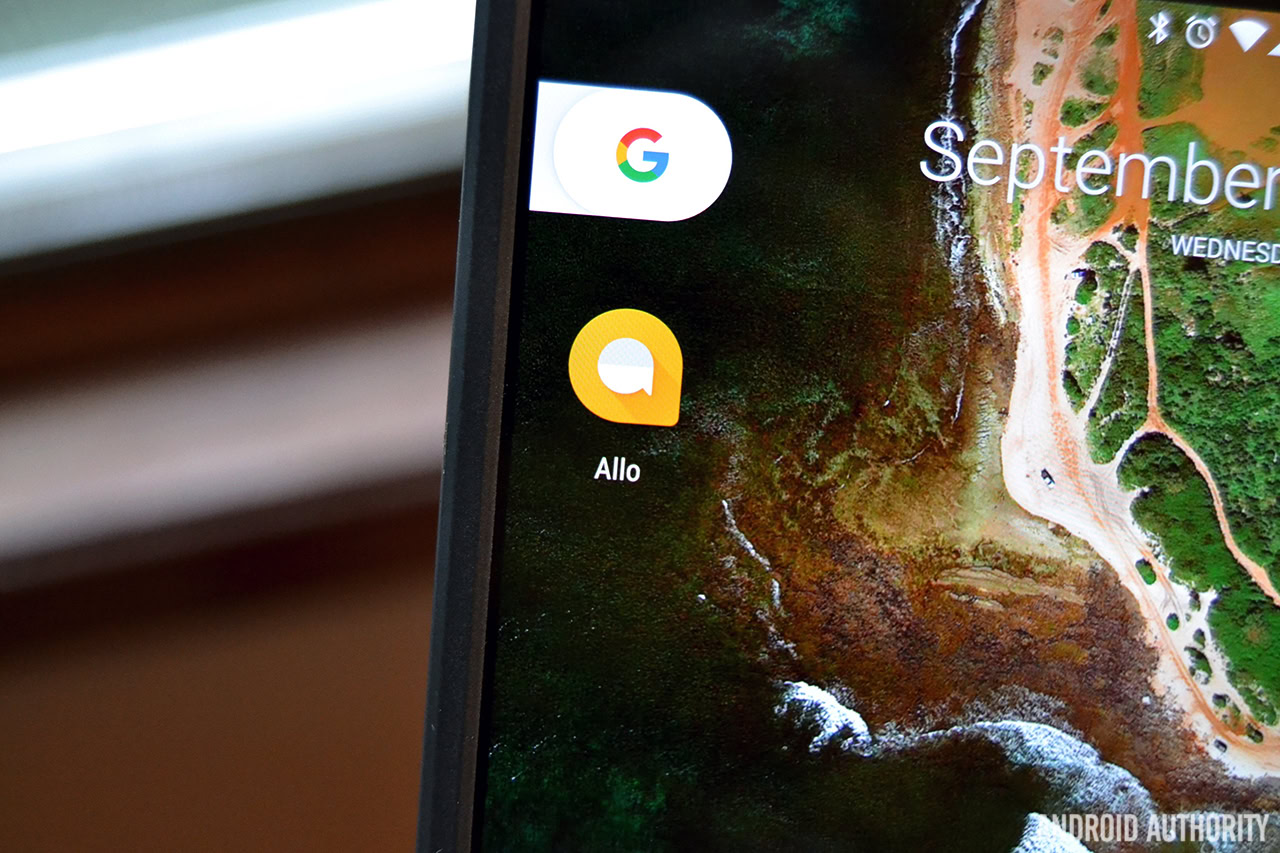
Subscriptions are more convenient than you might think
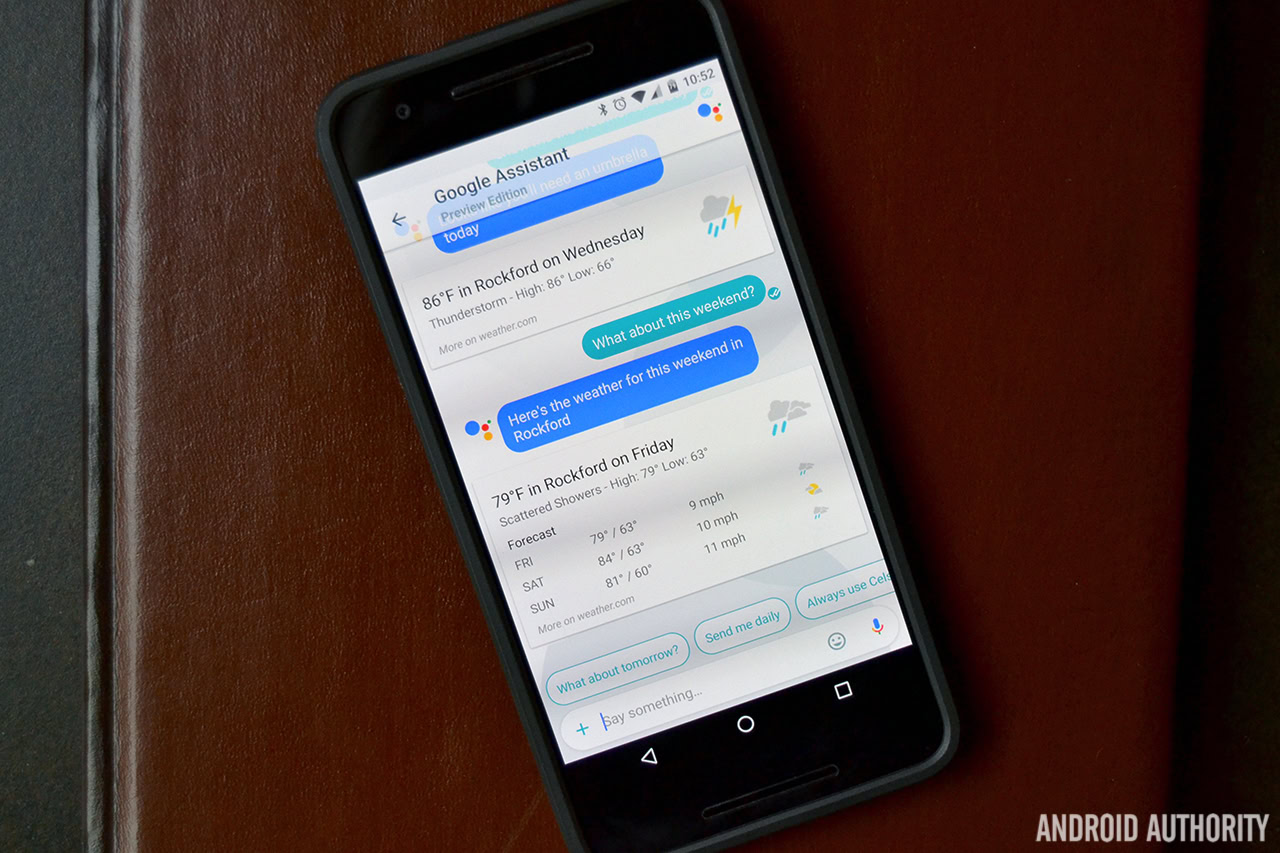
I’m sure you’re all aware by now that you can ask Google Assistant simple questions like “What’s the weather like today?” and “How are the Bears doing?” This shouldn’t come as a surprise, as we’ve been able to do this in Google Now for years. Google Assistant takes things one step further with subscriptions.
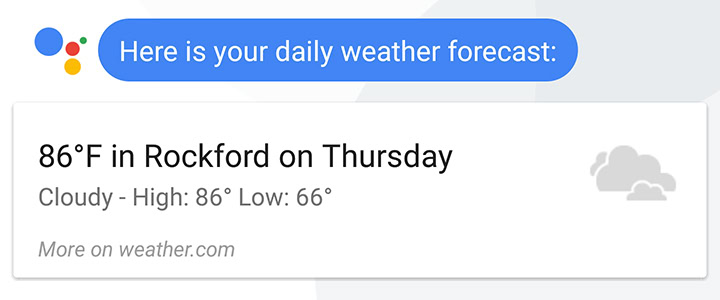
I currently have subscriptions set for weather updates at 8am and NFL news at 8pm, and there are plenty more options to choose from. You can also manage your subscriptions by telling Google Assistant “Show active subscriptions.”
Smart replies will save you time
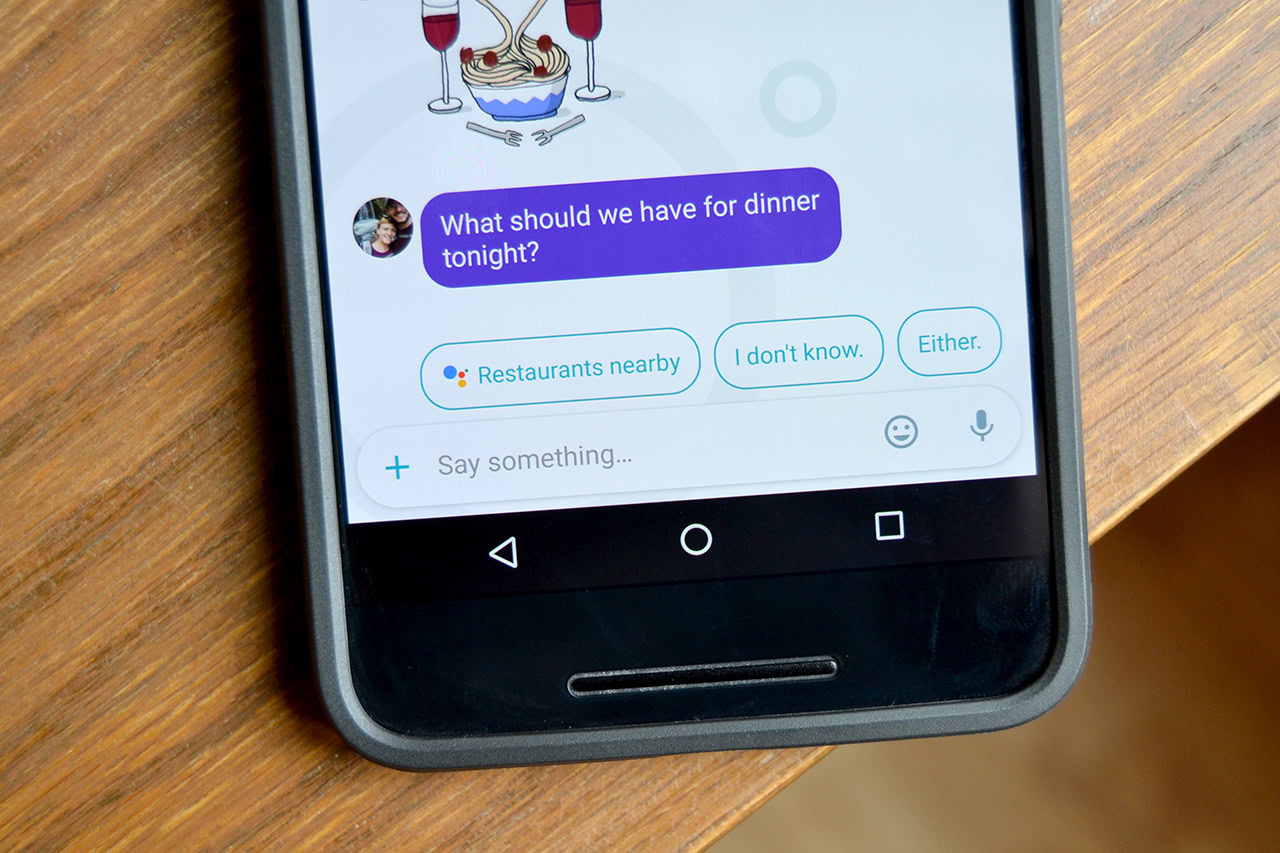
If you’ve ever used Google Inbox, you’re already aware of the beauty that is Smart Reply. Throughout your conversations, no matter if you’re talking to Google Assistant or to a friend, Google will suggest canned responses based on what it thinks you’re going to say next.
Smart replies will only get better overtime
Check out the photo attached above. My wife asked me “What should we have for dinner tonight?” Before I had a chance to respond, Google suggested I might want to say “I don’t know” or even look up nearby restaurants in case I didn’t feel like cooking.
Oftentimes Google Assistant is spot on with smart replies, but there are hiccups from time to time. When Google Assistant gets it right, though, this feature can save you a ton of time. It’ll only get better overtime, too.
No need for a data connection to say what you need to say
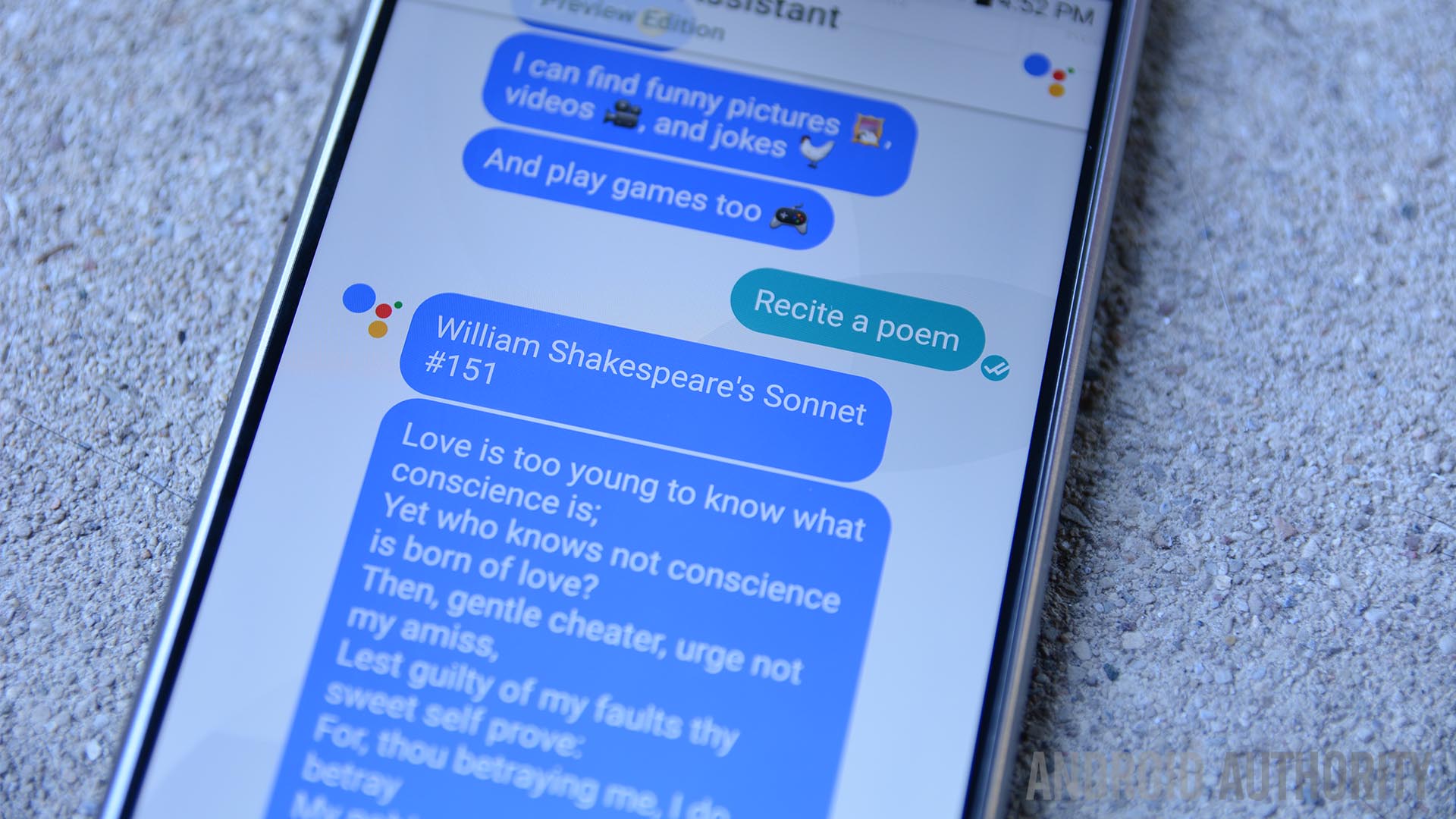
We’ve all been there – you try to perform a Google search on your phone, only to be presented with a nonstop spinning animation followed by a “Can’t reach Google at the moment” message. This means you don’t have an internet connection and you can’t talk to Google, which can be incredibly infuriating at times. With Google Assistant, those days are over.
Well, Google Assistant won’t magically ensure you have an internet connection at all times, but it handles things much better when you don’t. When you’re talking to Google Assistant in a chat, you don’t actually need an internet connection to say what you need to say. Even if you’re offline, just send a message to Google Assistant and let the answer process in the background. After you’re back online you’ll get a notification when the answer is ready for you.
Yes, you can actually send messages to Google Assistant when you don't have internet
It’s safe to say this is a much better situation than how Google search on mobile handles things. This way you can submit what you need to say and get notified later when the connection is better, instead of having to repeat yourself multiple times before realizing you’re offline. This is a small thing, really, but crucial as Google continues to expand into more facets of our lives.
It can recognize images, too
Since Google Assistant is built off Google Now, you’ll find some features that cross over between the two. Assistant can recognize all types of images, similar to how it works in Google Photos or when you perform a reverse image search on Google.
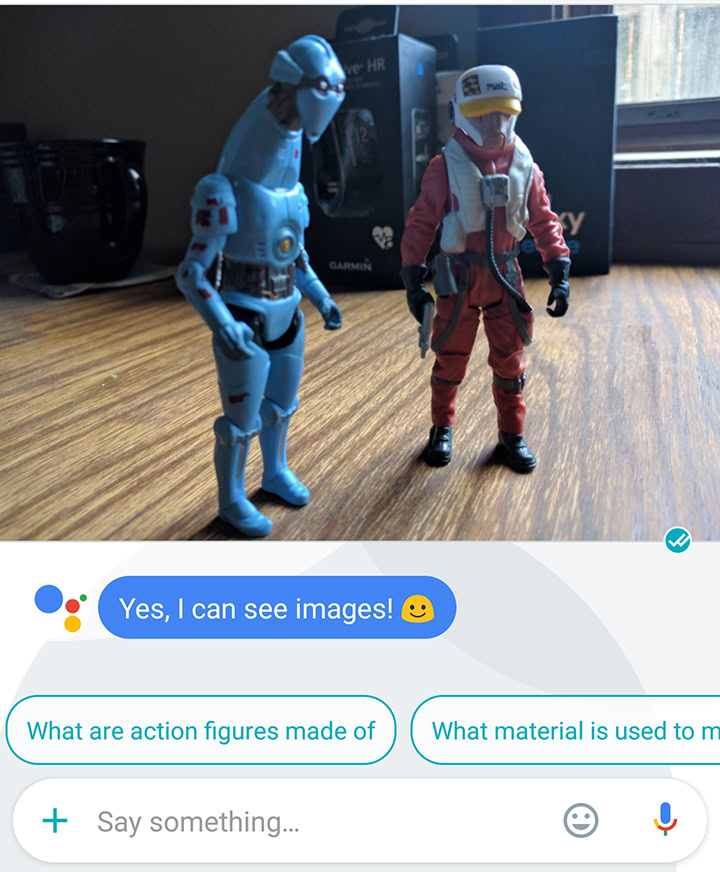
Similar to Google Photos, Google Assistant uses algorithms to detect what’s going on in the picture. I’ve sent it numerous photos of random things around the house, and it was able to recognize pretty much every one without a hitch. In the photo to the right, you can see it recognized the two action figures in the photo. Unfortunately it didn’t give me any information on PZ-4CO or Ello Asty, but hey, we’ve gotta start somewhere.
And to top it all off, Google Assistant can read QR codes, if you’re into that sort of thing.
All the other little stuff
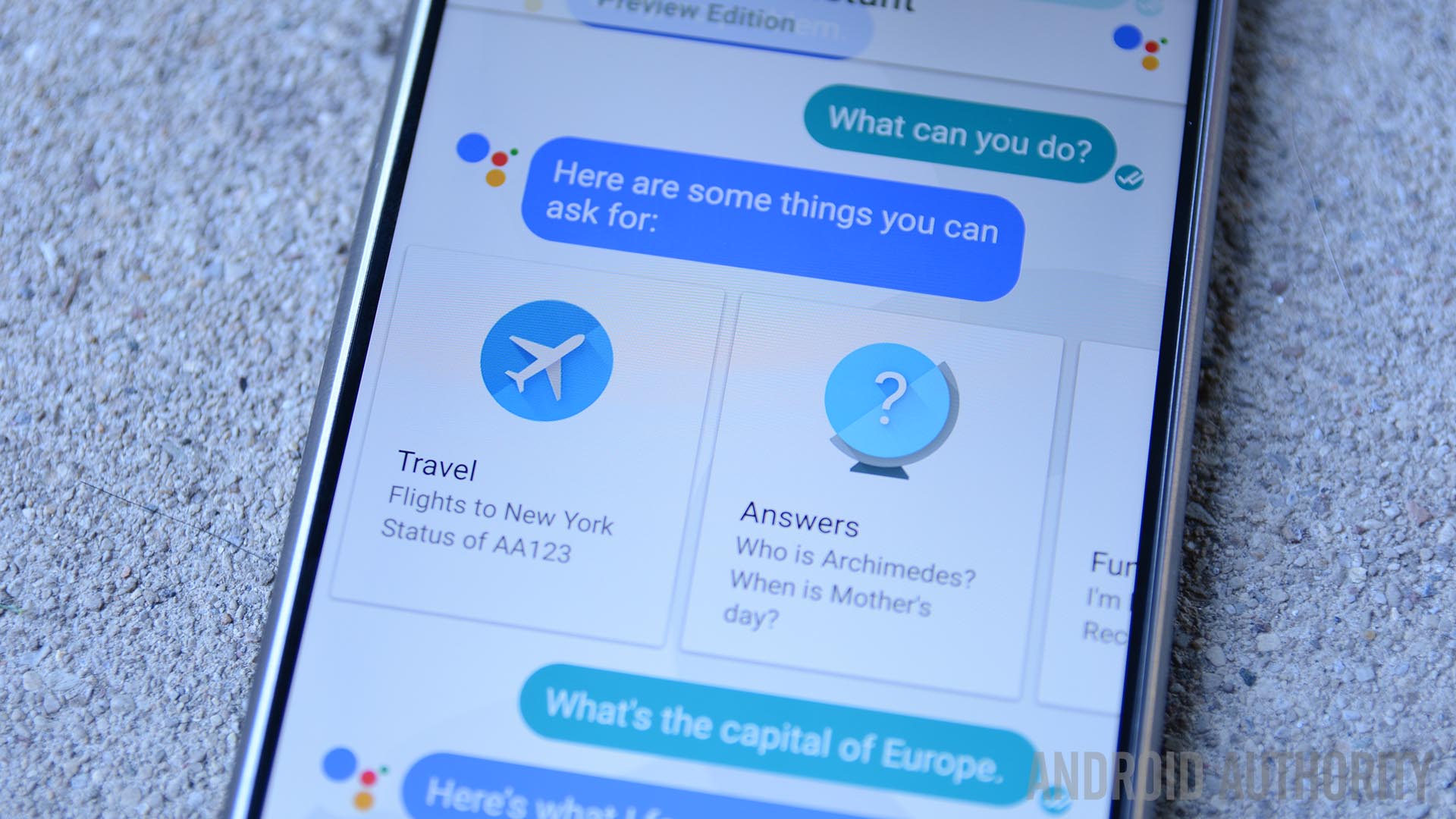
The full list of what Google Assistant can do is far too long to list in this post. If you’re interested in learning more about what it can do, just say “What can you do?” Google Assistant will respond with a big list of things it’s capable of doing.
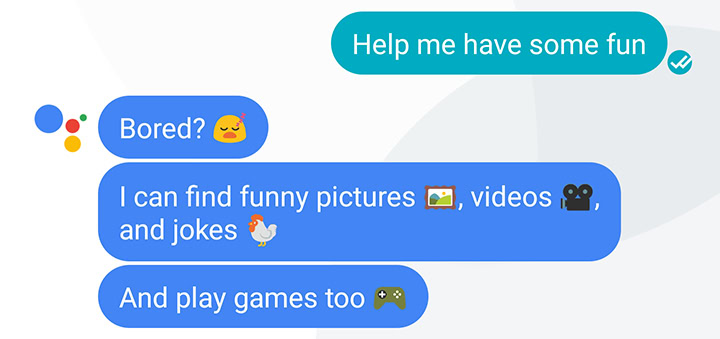
So there you have it, our list of the best Google Assistant features. Have anything you’d like to add? Be sure to speak up in the comments. Oh, and if you have yet to give Google Allo a shot, head to Play Store link below to try it out!