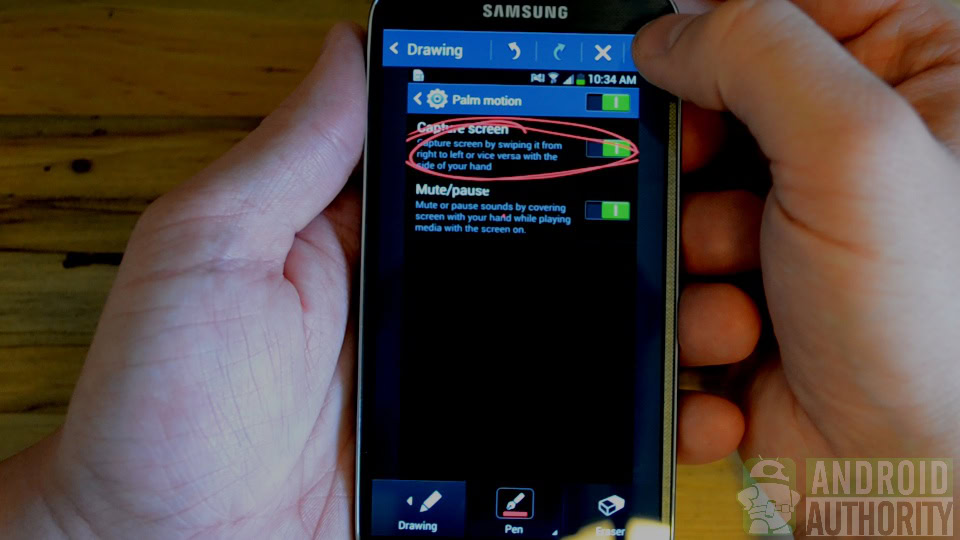Affiliate links on Android Authority may earn us a commission. Learn more.
Samsung Galaxy S4: How to take a screenshot
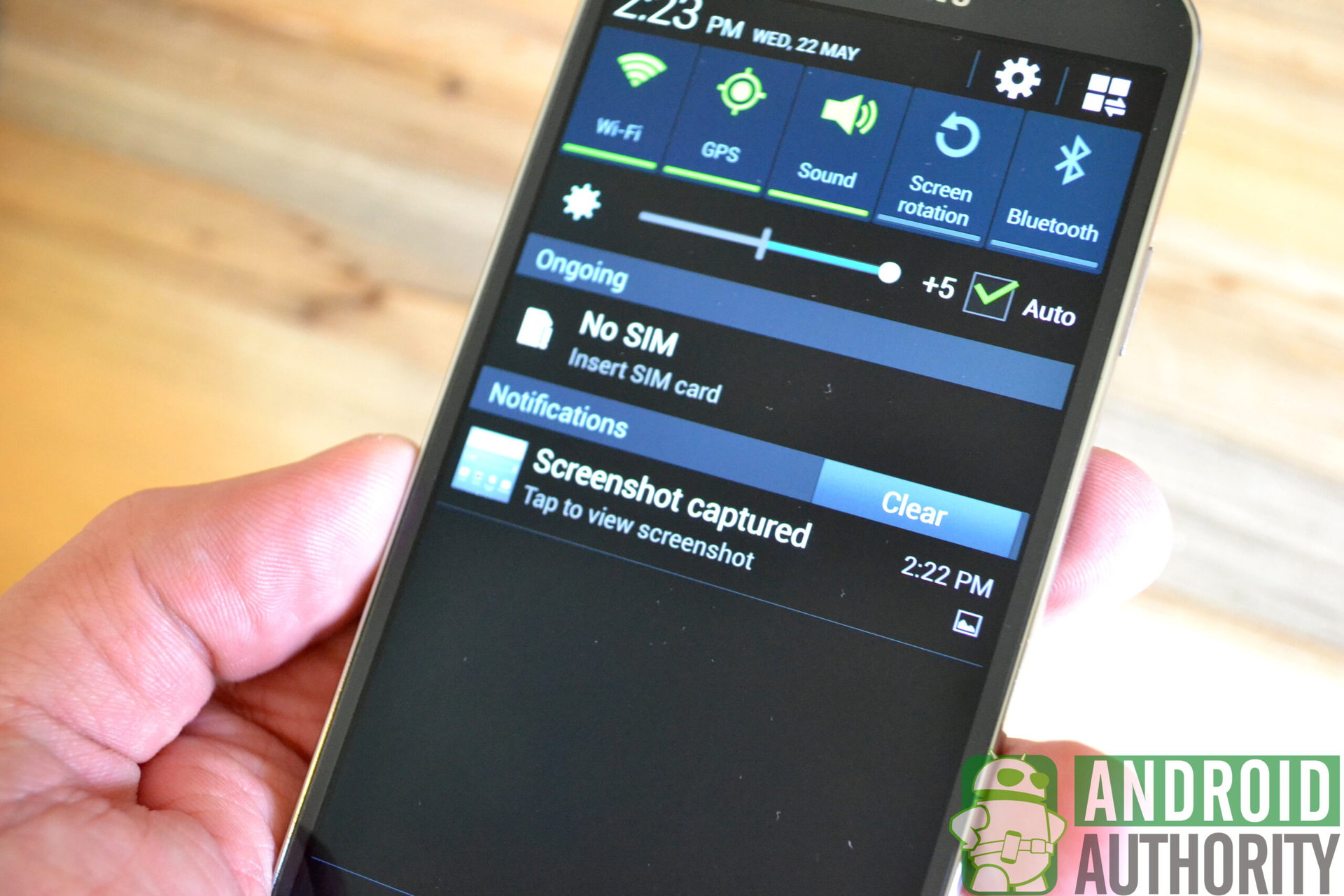
Samsung has packed loads of features into the new Galaxy S4. With it’s beautiful display, who wouldn’t want to occasionally save a screenshot from their Android device? As simple as it may sound, there are actually two screen capture methods in the Galaxy S4. One method is a bit more conventional to most Android users, while the other will be more familiar with users of previous Galaxy devices. Take a moment to watch our video tutorial to get a quick demo of both!
Method 1
– When you want to capture a screenshot, press and hold the power and home buttons simultaneously. You will get visual confirmation around the border of the screen. The screenshot can then be accessed from the notification bar.

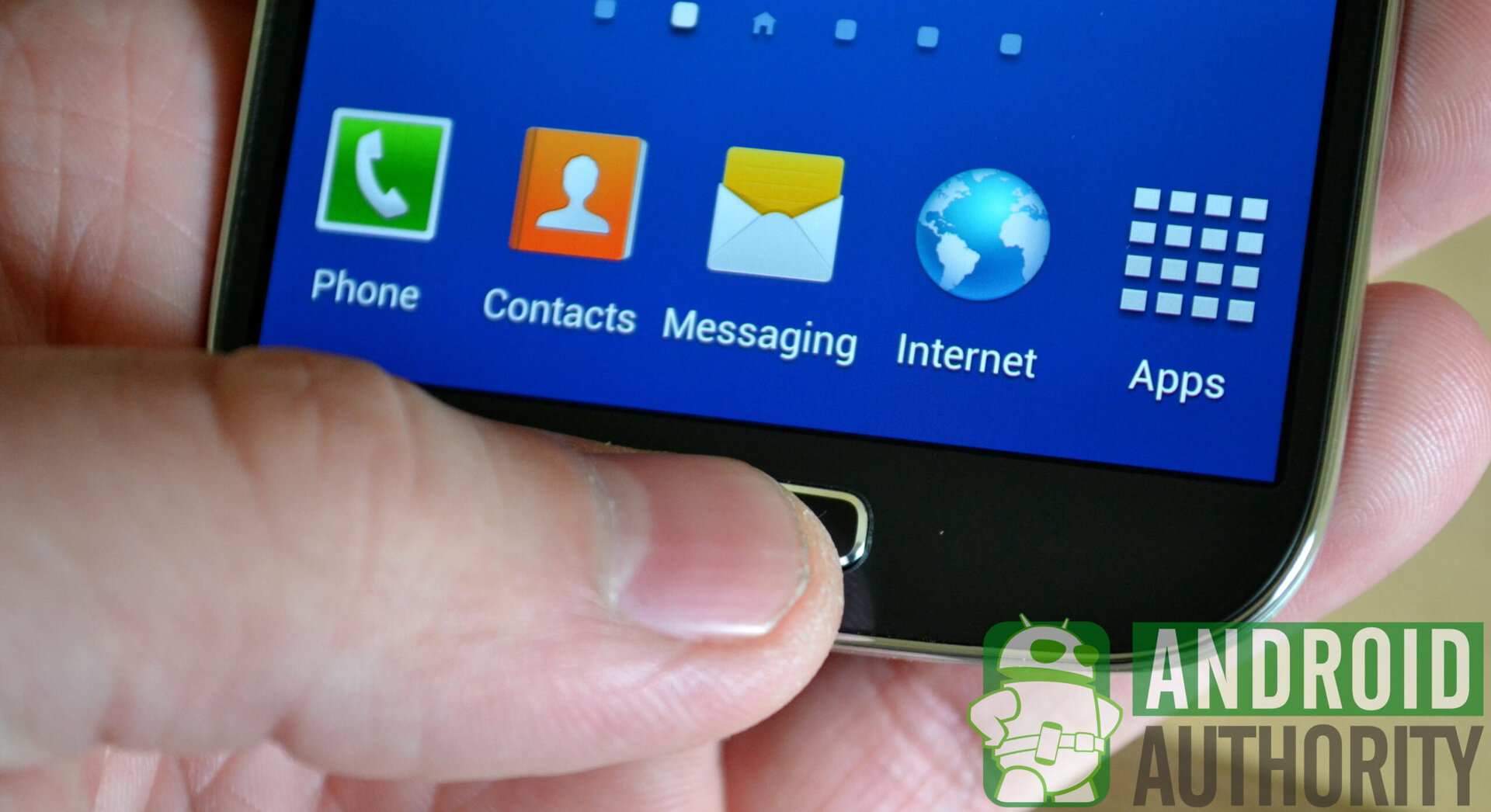
Method 2
Enable “Palm motion” under the “my device” settings tab. You can then swipe your palm across the screen to capture a screenshot. Like method 1, you will get a visual confirmation that the screen was captured.
If you have palm motion enabled, you can still use both methods at any time.
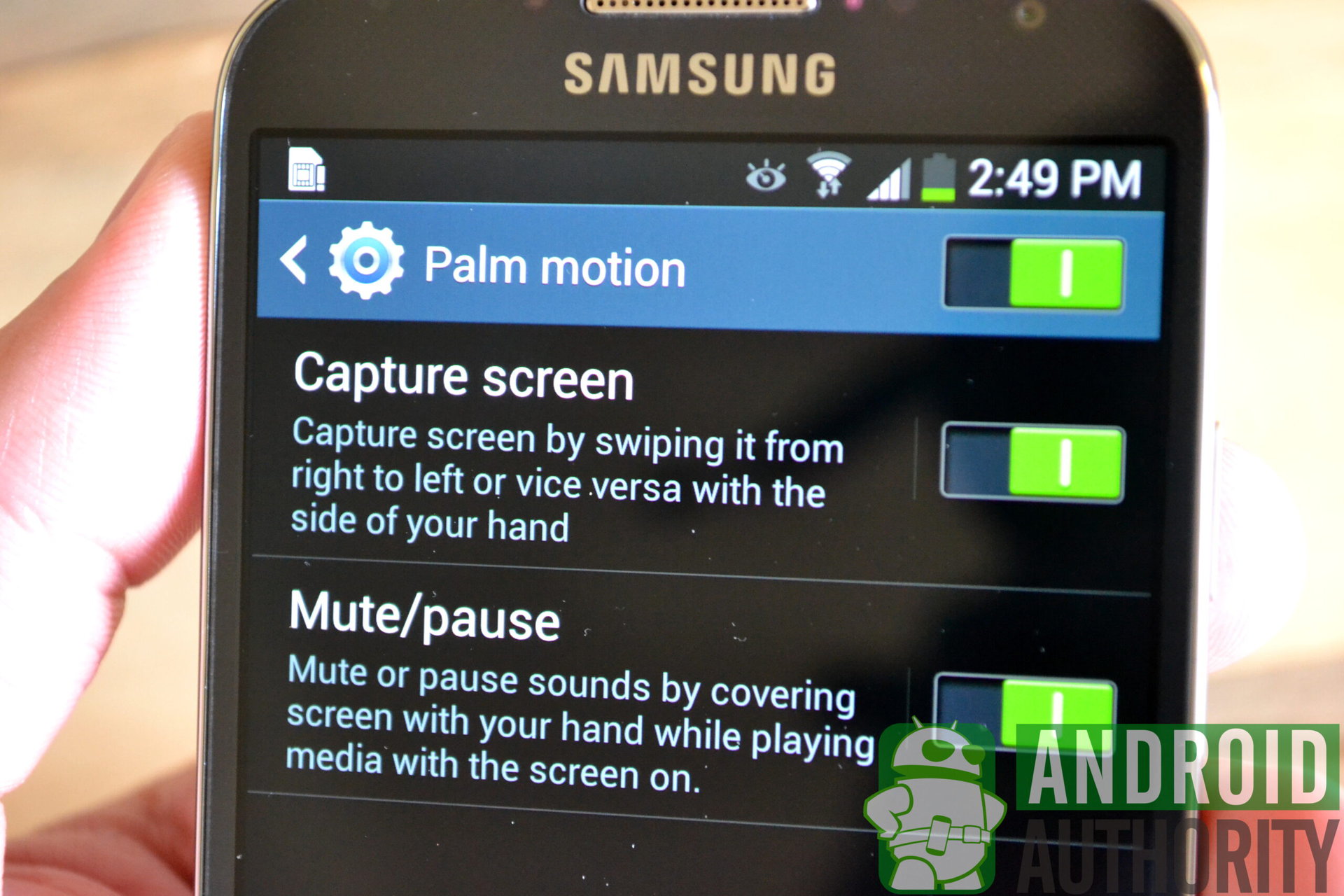

That’s all it takes folks! You can then access the photos and make edits to them before sharing them and storing them in the gallery.