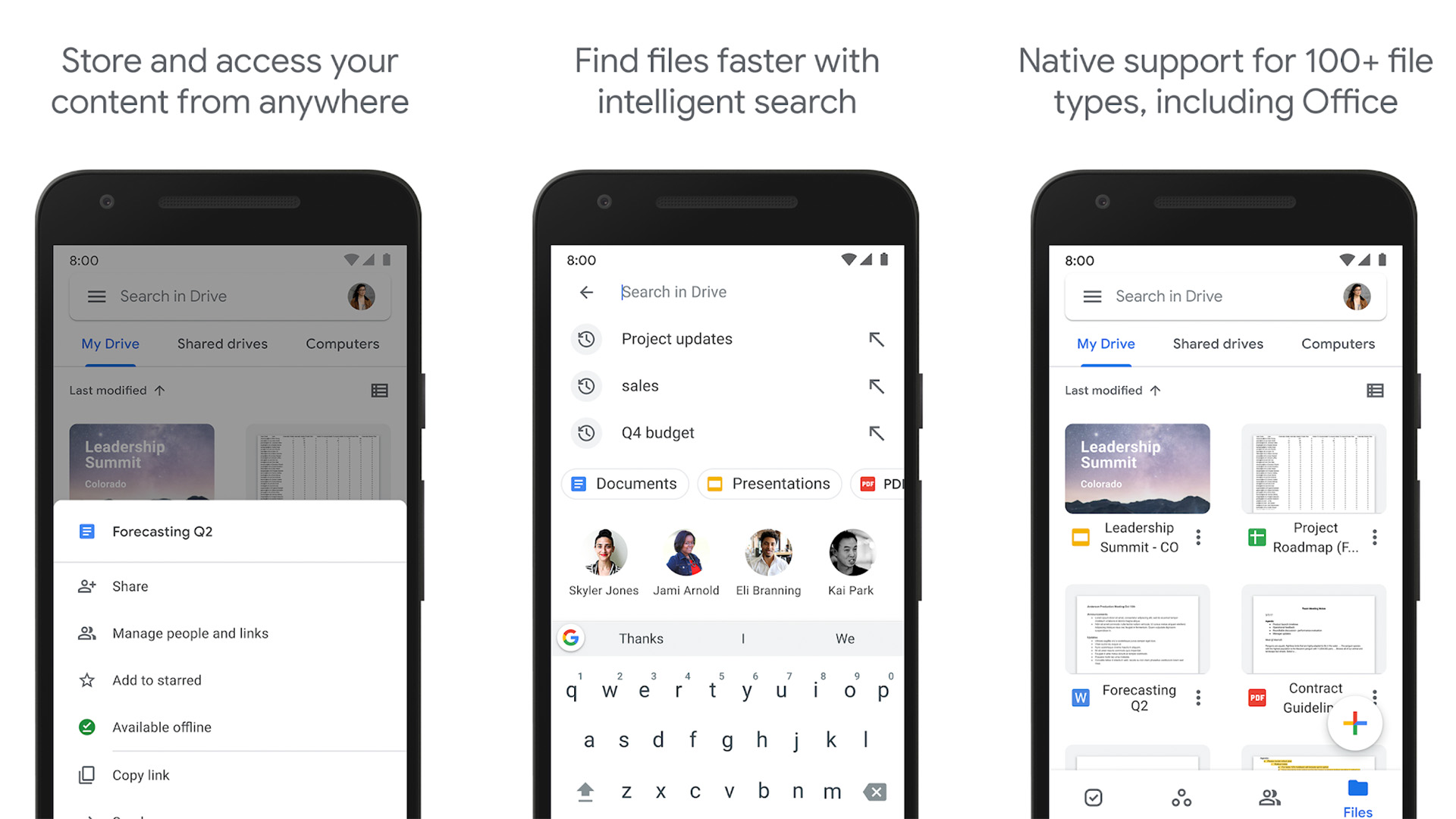Affiliate links on Android Authority may earn us a commission. Learn more.
5 best Android apps to transfer files from Android to PC
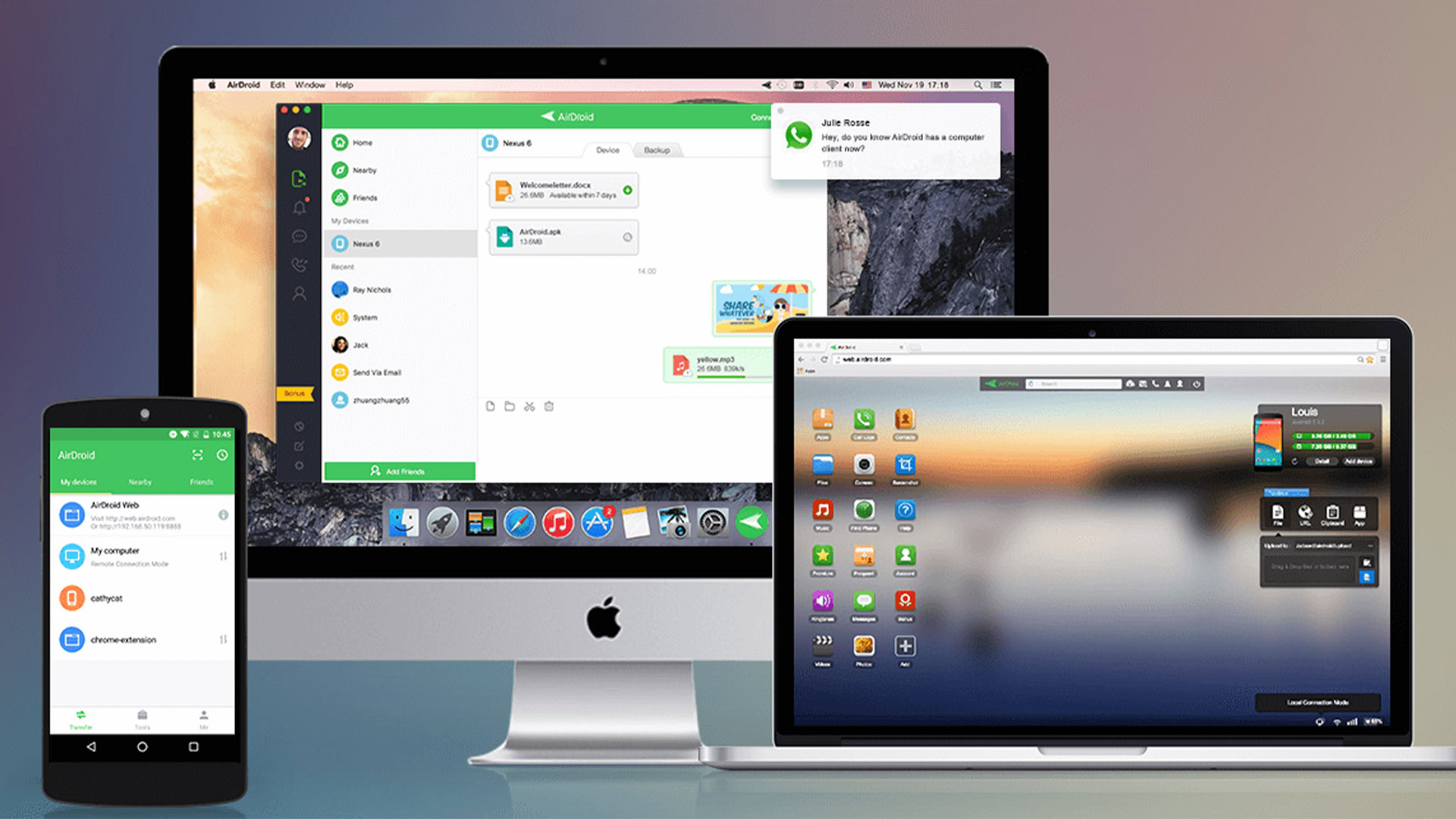
One of the more common things people need to do is transfer files from their mobile device or tablet to their desktop. Sometimes it’s a photo, sometimes it’s a song, and many other times it’s some sort of document, presentation, or other file that needs to be transferred. There are actually quite a few ways to transfer files from Android to PC (and back again), and we’ll take a look at them here.
The best Android apps to transfer files from Android to PC
AirDroid and Pushbullet
Price for AirDroid : Free /In-app purchases ($0.99 – $379.99 per item)
Price for Pushbullet: Free /In-app purchases ($4.99 – $39.99 per item)

AirDroid is one of the more popular apps for transferring files from Android to PC. Its features include sending and receiving SMS and MMS from your PC, seeing your device notifications, and much more. It can even find a lost phone, control the camera, and use apps. You’ll also be able to transfer files to your computer from your phone. You get the basic stuff for free. You’ll have to subscribe to the service to get everything. Pushbullet works pretty much in the same way, with similar features. You can go with either of these options. They are the two most popular options.
Cloud Storage
Price: Free
Cloud storage is an excellent method to transfer files from Android to PC and back again. There are various services to choose from, including Dropbox, Google Drive, OneDrive, Box.com, and others. Transferring files is easy enough. You upload the file to cloud storage on one device. You then download it to another device. Most cloud storage apps have their own dedicated apps, which makes the process easier. We have our best cloud storage apps list linked up toward the top of this article.
SHAREit
Price: Free /In-app purchases ($0.19 – $7.99 per item)
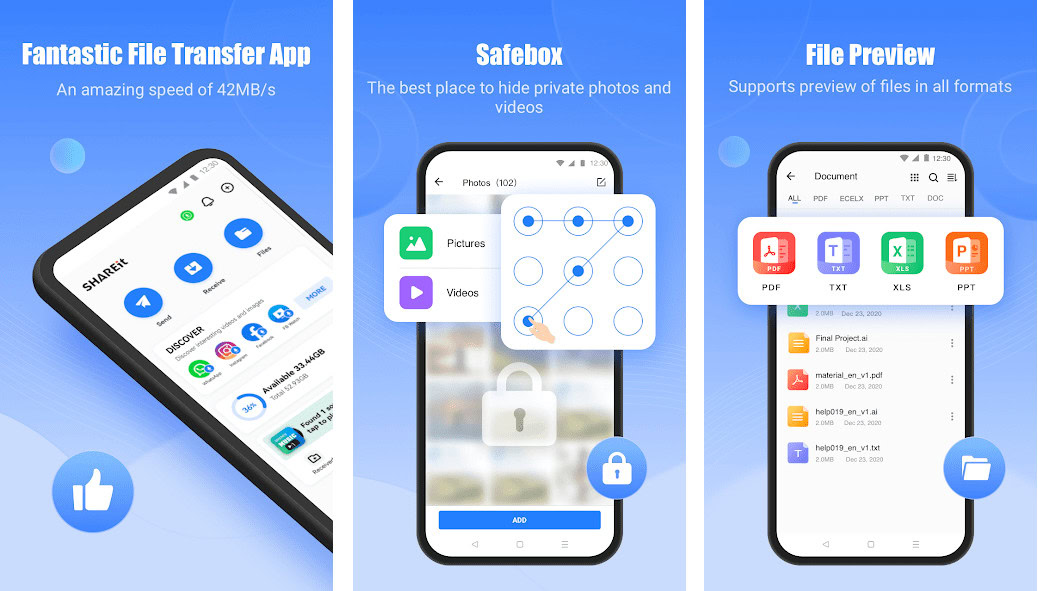
Shareit is a very popular sharing app. As the name suggests, this super-fast app lets you share files, apps, videos, photos, music, and more securely, both online and offline. With speeds up to 42 MB/s, it’s 200 times faster than Bluetooth and ensures high privacy and data security. You can seamlessly transfer files between devices, including from mobile to PC, and even clone your phone when upgrading. Additionally, Shareit features a fast downloader, supports HD online videos, and boasts an elegant music player.
Nextcloud
Price: Free
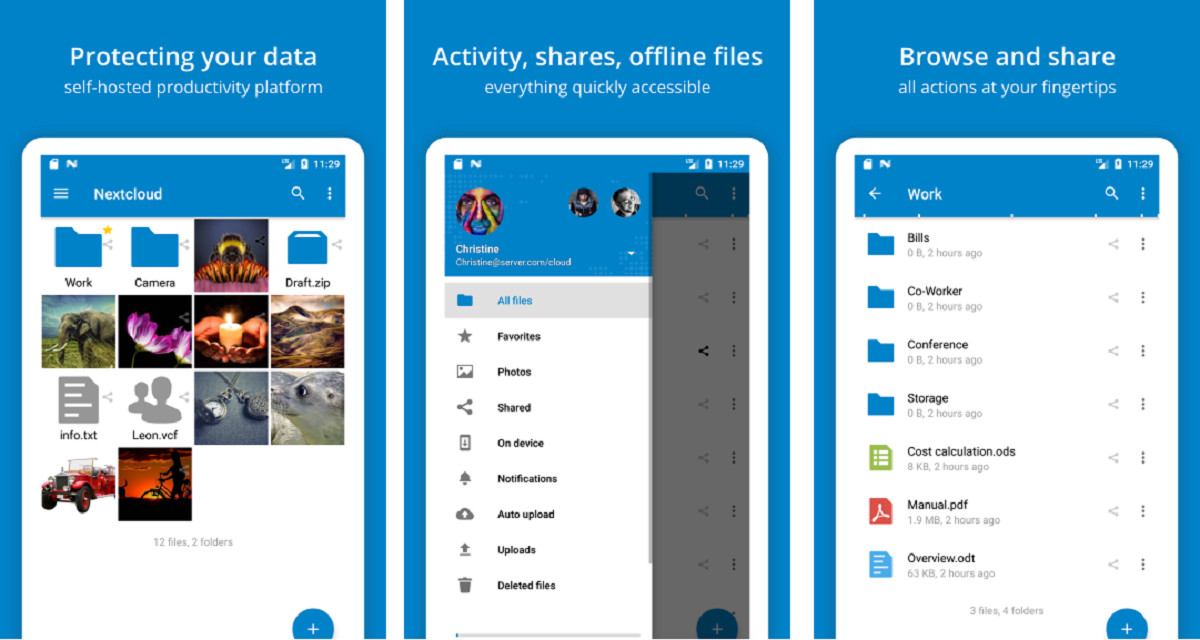
Nextcloud is a private and fully open-source file sync, share, and communication server that gives you control over your data, whether it’s photos, calendars, contacts, or documents. You can host it yourself or choose a hosting company to manage it for you. It is user-friendly and has a modern interface that simplifies file management, enabling you to effortlessly upload, share, and sync your files and folders. It has handy features like Instant Upload for photos and videos, multi-account support, and the ability to keep your favorite files synced. You can contribute to its development by reporting issues on GitHub or joining discussions on the Nextcloud community forum.
Xender
Price: Free
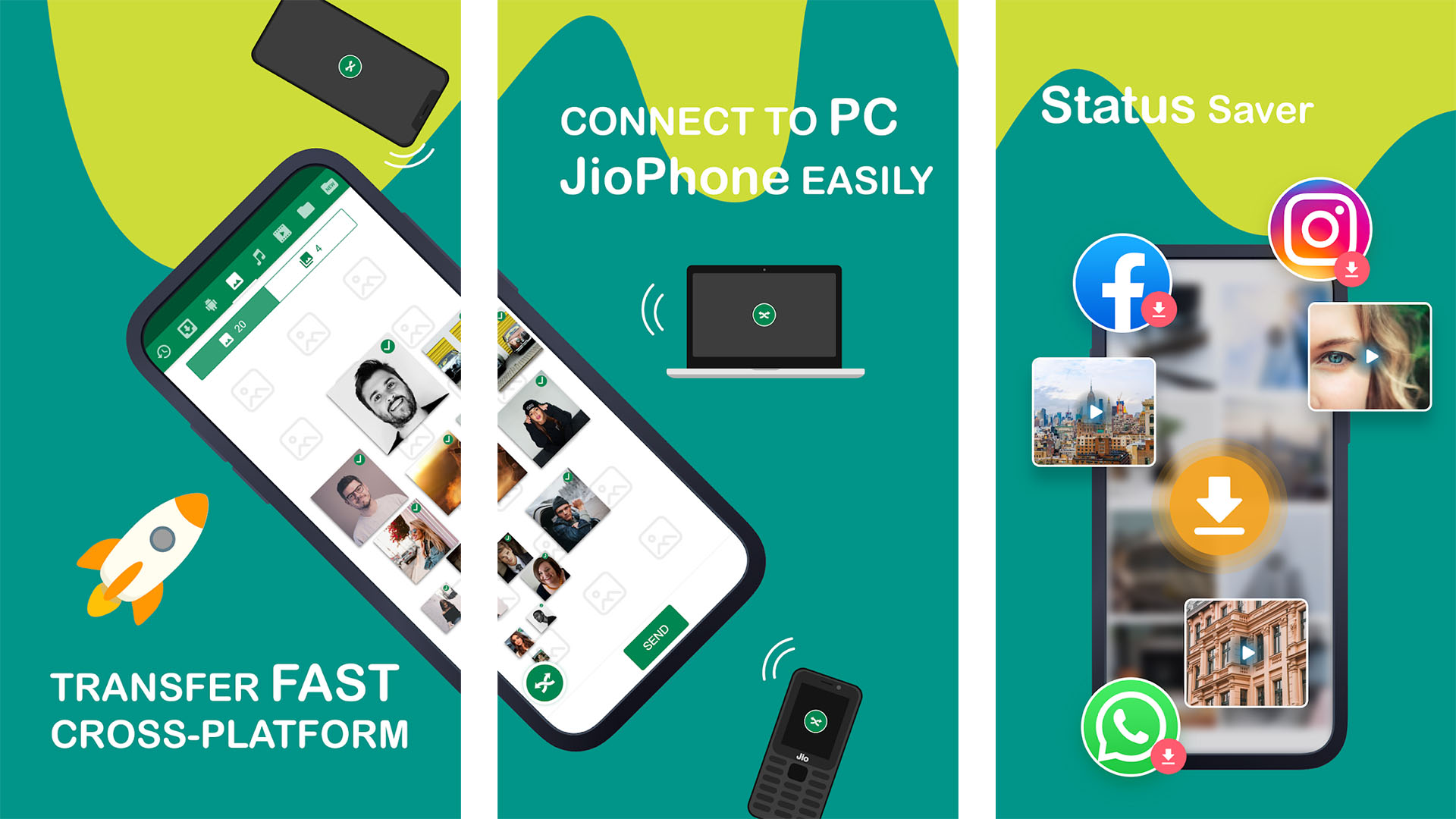
Xender is one of the most popular apps in this space. It lets you connect your phone to another device and transfer over WiFi. It works with other Android or iOS phones, Macs, PCs, and even Tizen. The app does its job as intended most of the time, and it worked well in our testing. However, this is one of those apps that either works perfectly or doesn’t work at all. It also has a few other features, like the ability to convert video to audio, and you can apparently use it to download Facebook, WhatsApp, and Instagram videos. Another strong (albeit less popular) competitor here is Feem (Play Store link).
Non-app ways to transfer files

If apps aren’t your thing, there are still some other ways to transfer files from your PC to Android and vice versa.
- Use Bluetooth: If your laptop has a Bluetooth module or if you have a Bluetooth dongle for your desktop or laptop, you can pair your device with your computer using Bluetooth and send files that way. The transfer rates are very slow, so only use this method for smaller files.
- USB On-The-Go: OTG cables allow you to connect your device to USB devices such as external hard drives or flash drives. You use the cable to transfer documents from your flash drive or external hard drive, or vice versa.
- Share by email: This only works with small files like photos or documents, but you can send most types of files over email. Most emails have a limit of around 25MB for attachments.
- Share to Chat: This works for a number of file types, especially if you use something like Discord, WhatsApp, Slack, or Skype. You send yourself the file in a chat on one device and retrieve it on another. Some, like Slack or Skype, have support for ZIP files, PDFs, and other file types.
- Use your data or charging cable: This one is fairly obvious. Just plug your phone into your computer using the USB cable that comes with your charger. This is the most common and reliable method of transferring files to a PC from Android devices.
- Your microSD card: Devices with microSD card support can transfer files much like flash drives. You use a file manager app to move the files to the SD card, pop it out of your phone (after turning it off, of course), and then use an adapter like this one to transfer files to your PC.
- Android’s Nearby Share feature: Android’s Nearby Share utility works much like Apple AirDrop, but for Android. You can quickly share small or large files with devices right next to you. This only works from one Android device to another, but it’s still a method to move files around.
If we missed any of the best methods or apps to transfer files from Android to PC, tell us about them in the comments.