Affiliate links on Android Authority may earn us a commission. Learn more.
WhenDidI Lite: Flexible event logger for Android
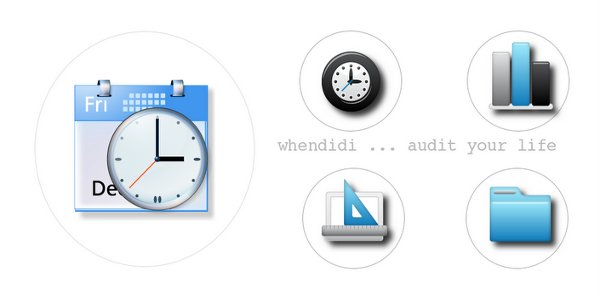
The sad truth about the kind of work I do is that I sit in front of a computer for hours. I can see how my belly grows day after day. I need something that would help me monitor my food intake. Luckily, I found one app from the Google Play Store that does the monitoring and recording for me.
The WhenDidI Lite – Event Logger is my personal assistant and helps me stay on track with my diet plan. Aside from my diet plan, I can also use this app to monitor how much I have spent for the day, how far I have jogged, how many times I have cleaned my room, and all the other activities I do every day.
I also like the app’s simple and easy to use user interface. Let me show you how I can easily monitor my calorie intake by using the WhenDidI Lite – Event Logger.
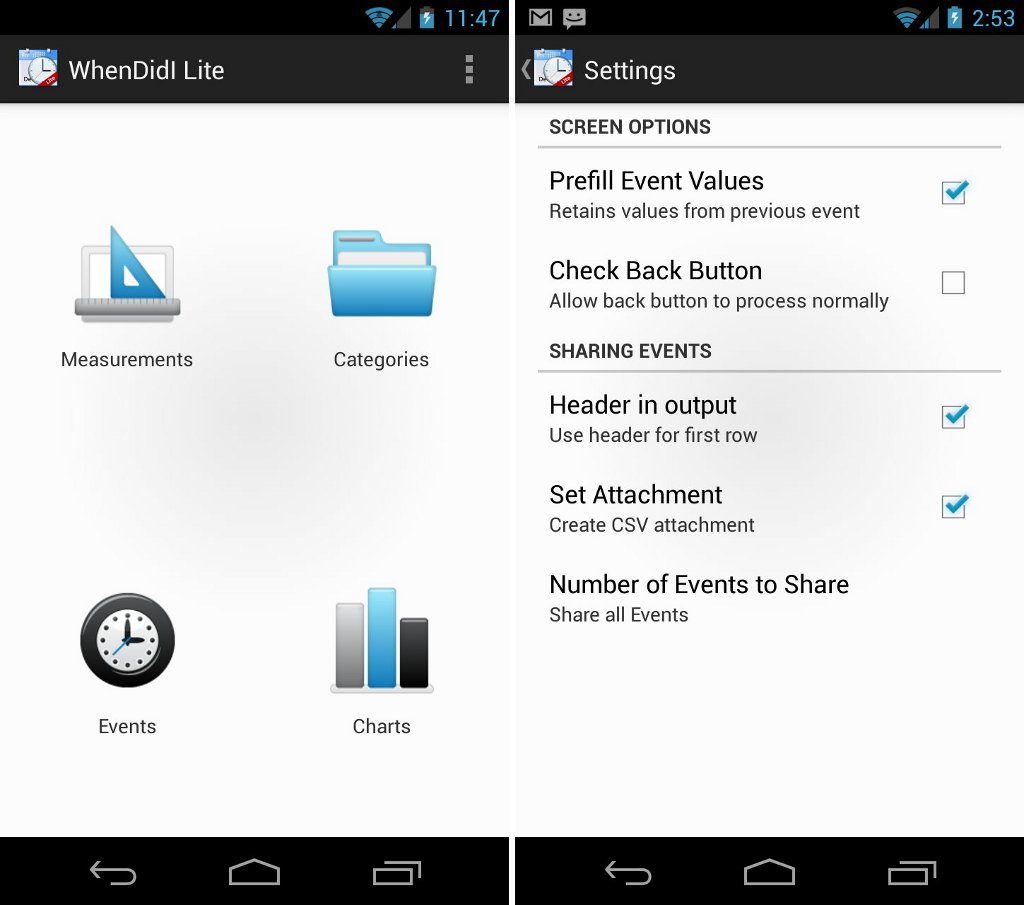
On the main page, you can see four main sections: Measurements, Categories, Events, and Charts.

As the app’s name suggests, the Measurements section is where you can find all the units of measurement the app uses. Here you can find various units such as duration, volume, and time. You can also personalize the list and add your own units. Since I want to monitor my daily calorie intake, I created “calories” on the Measurements list.
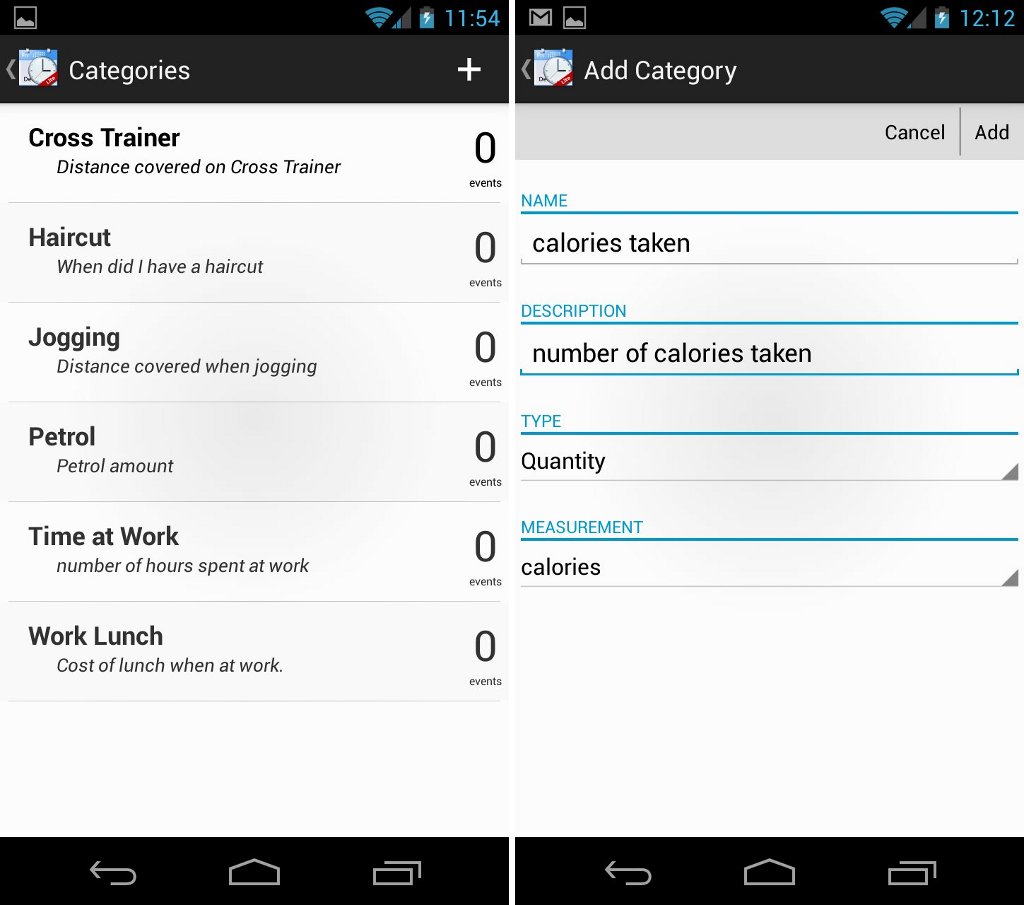
The Categories section is where you add and place your categories to compile your events. For instance, I want to create a category for my daily calorie intake. All I need to do is add a new category and name it “calories taken,” add a short description, select the type of measurement I want to use, and select the “calories” unit that I recently added. Isn’t that easy? I can also create categories for the number of hours I’ve sat in front of the computer or the number of times I fed my pet fish. You can add anything you want to monitor and record in this app.
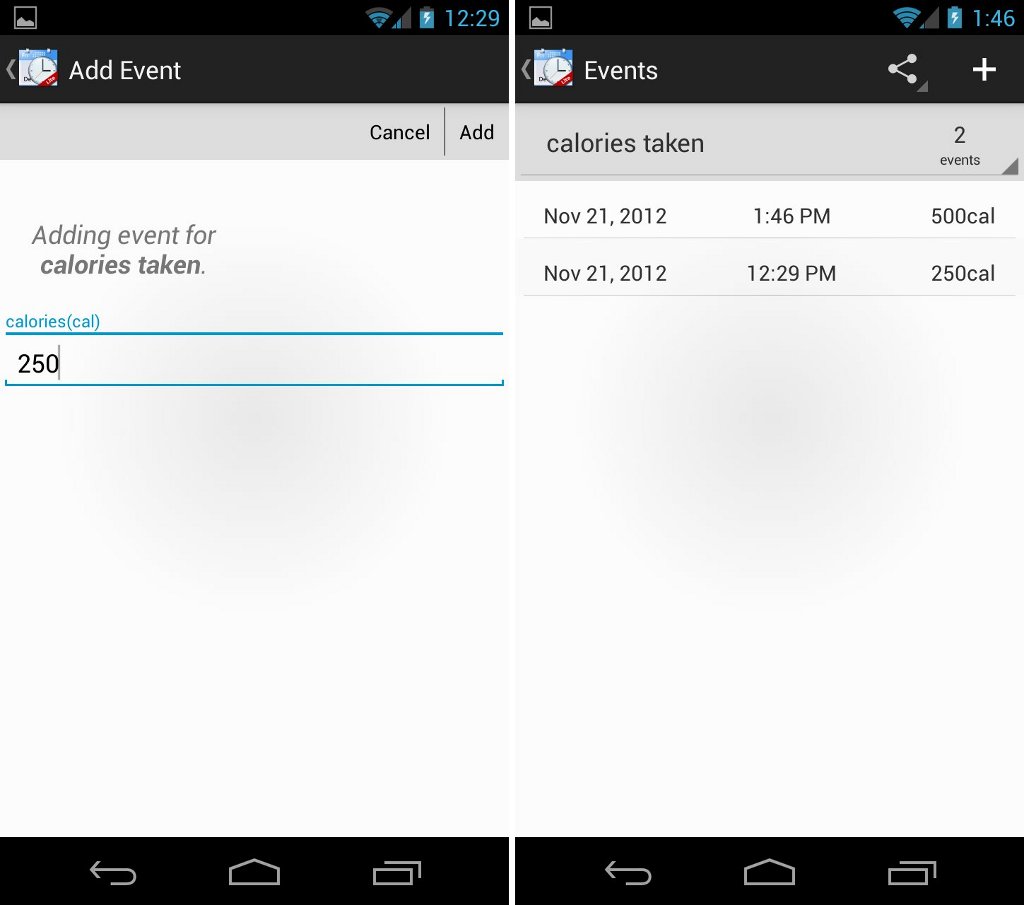
Now that my new category is ready, it’s time to add some events. With the categories you have created, you can now add new data in the Events section. Just choose a specific category and add a new event.
I grabbed some delicious snacks so I have to record the calories I have consumed. All I need to do is to select the “calories taken” category from the list above and add the data. The date and time will also be recorded once you add a new event. So every time I have something to munch on, I just open the app and record the calories I’ve taken. It’s that simple! You can also do the same with the number of hours you’ve spent in the gym, how far you have jogged for the day, how much you’ve worked on, and much more.
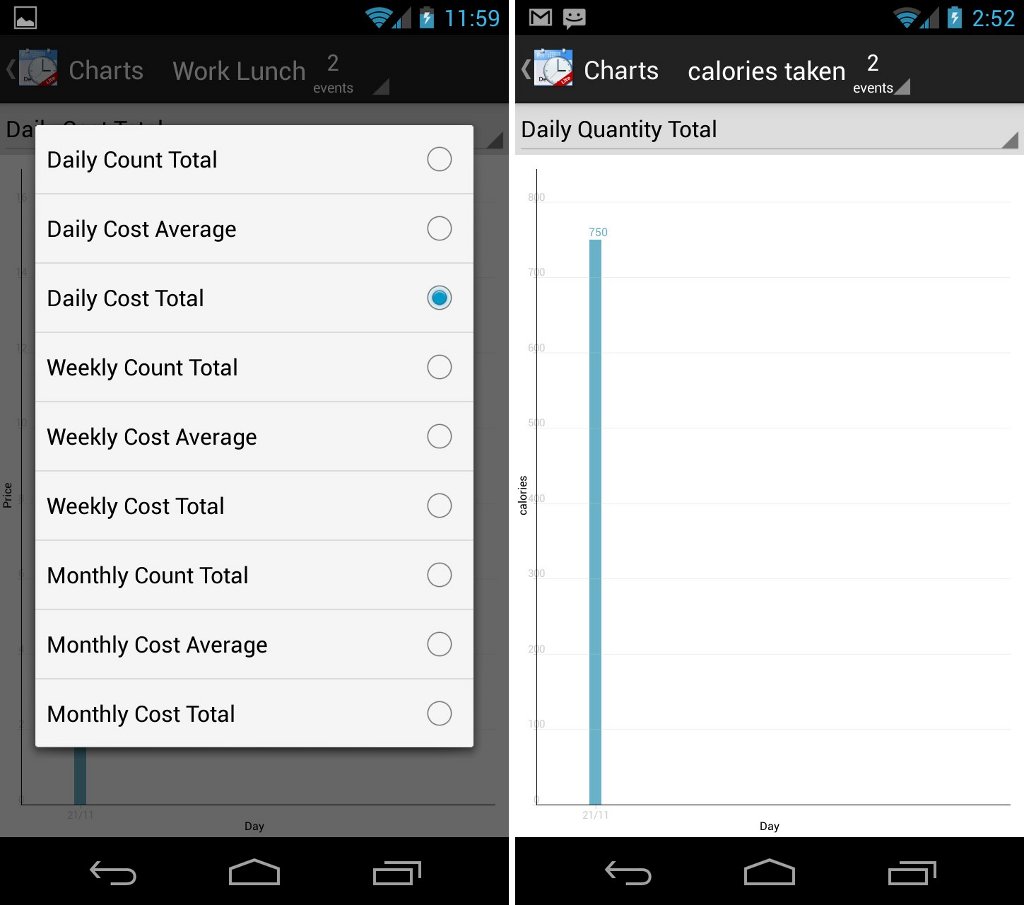
If you have gathered enough events, you can view your data on a bar chart in the Charts section. Here I can compare how much calories I have taken for each day and compute the total calories I have taken for the week. You can also set the bar graph to display the number of times you entered an event, daily quantity, weekly count, monthly count, and many more.
You can begin monitoring your day-to-day activities with WhenDidI Lite – Event Logger available for free from the Google Play Store. Unfortunately, this free trial version only allows you to add 30 events. You will need to purchase the premium version for about US$2.00 to enjoy unlimited entries. The premium version also allows you to backup and restore all your data saved in the app.
Download the WhenDidI Lite – Event Logger app and monitor your day-to-day activities.