Affiliate links on Android Authority may earn us a commission. Learn more.
How to stop Netflix's annoying autoplay
Have you noticed how Netflix will automatically play a preview of the content you are scrolling over? Or how a countdown to play the next episode starts as soon as you’ve finished the last one? Those are strategies to keep you engaged, but they can be annoying. Sometimes we like to see the credits roll while listening to the soundtrack to digest what we just watched. Thankfully, Netflix listened to its users. Here’s how to turn off autoplay on Netflix.
QUICK ANSWER
To turn off autoplay on Netflix, navigate Manage Profiles and uncheck the boxes next to Autoplay Previews or Autoplay Next Episode to turn the settings on or off.
KEY SECTIONS
What is autoplay?
When it comes to tech, the currency all the big companies are competing for is “time spent” and how to increase it. Netflix might argue that they are “just making it easier for users to see the video they want to watch.” Still, they are serving their business interests by keeping people on their platform for as long as possible. You’d be surprised how huge a portion of traffic is driven by auto-playing the next thing.
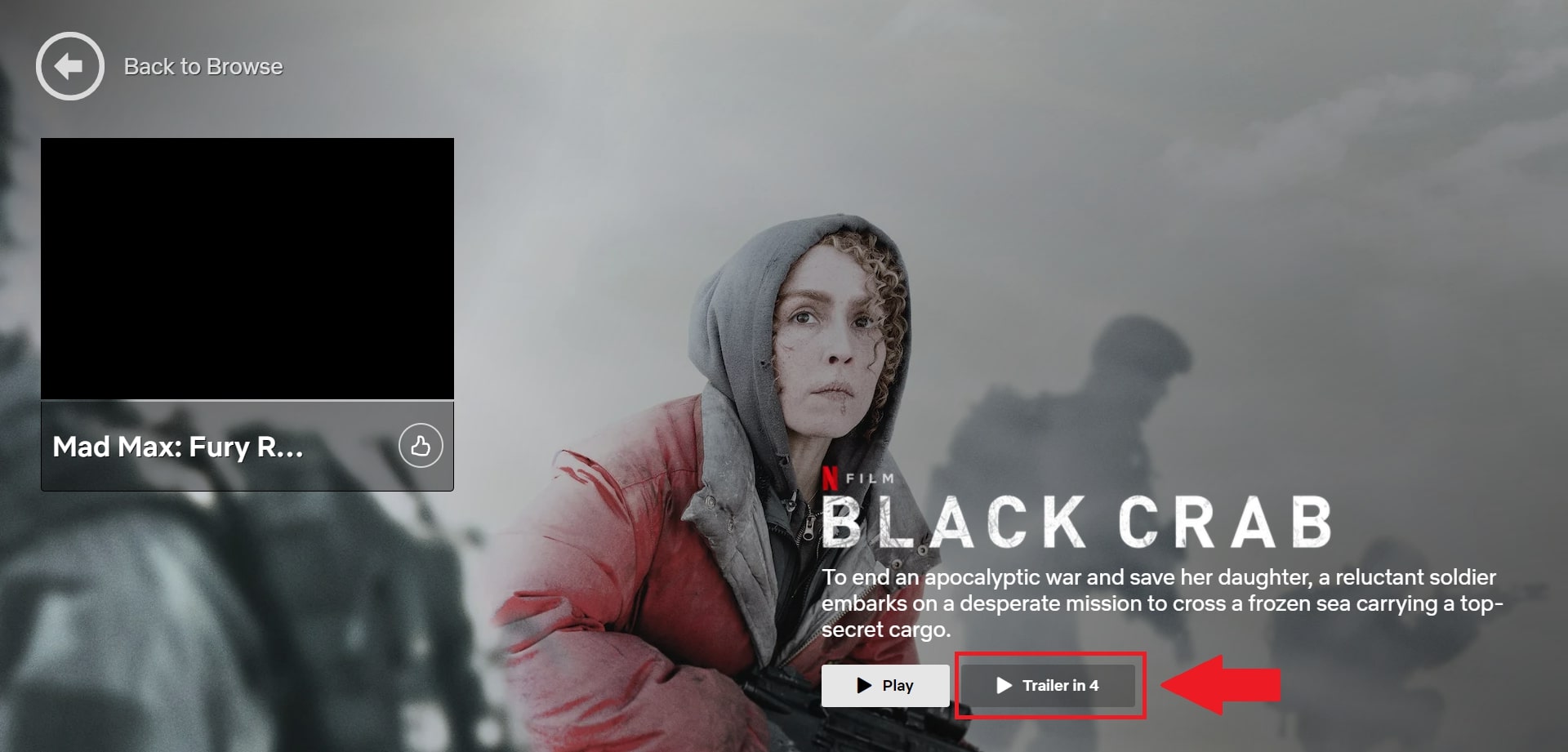
So how do you get people to keep consuming content when they aren’t hungry anymore? Easy. Take a limited and finite experience, and turn it into an endless, continuous stream. For example, an experiment involving self-refilling soup bowls found that people ate 73% more calories than those with regular bowls. Tech companies exploit the same principle.
That’s why Netflix defaults to autoplay the next video instead of waiting for you to make a conscious choice (in case you won’t). Undoubtedly, Netflix has conducted extensive user research to determine the optimal length of the countdown clock based on how quick of a turnaround the average person can tolerate. The latest “Play Something” feature is another strategy to keep you engaged by removing decision-making.
See also: How to check screen time on Android: Make sure you’re using your time wisely
Ideally, tech companies would be concerned not only with “time spent” but with what would be “time well spent” for you. Allowing users to turn off autoplay is a step towards empowering the qualities of how people spend their time rather than maximizing the quantity of time they spend. With that in mind, here’s how to take control of the feature so you can decide your viewing time.
How to turn off autoplay on Netflix
Using a web browser, navigate to your Netflix Account page and open the Profile & Parental Controls settings for the profile you want to use. Then, scroll down and click Change next to Playback settings.
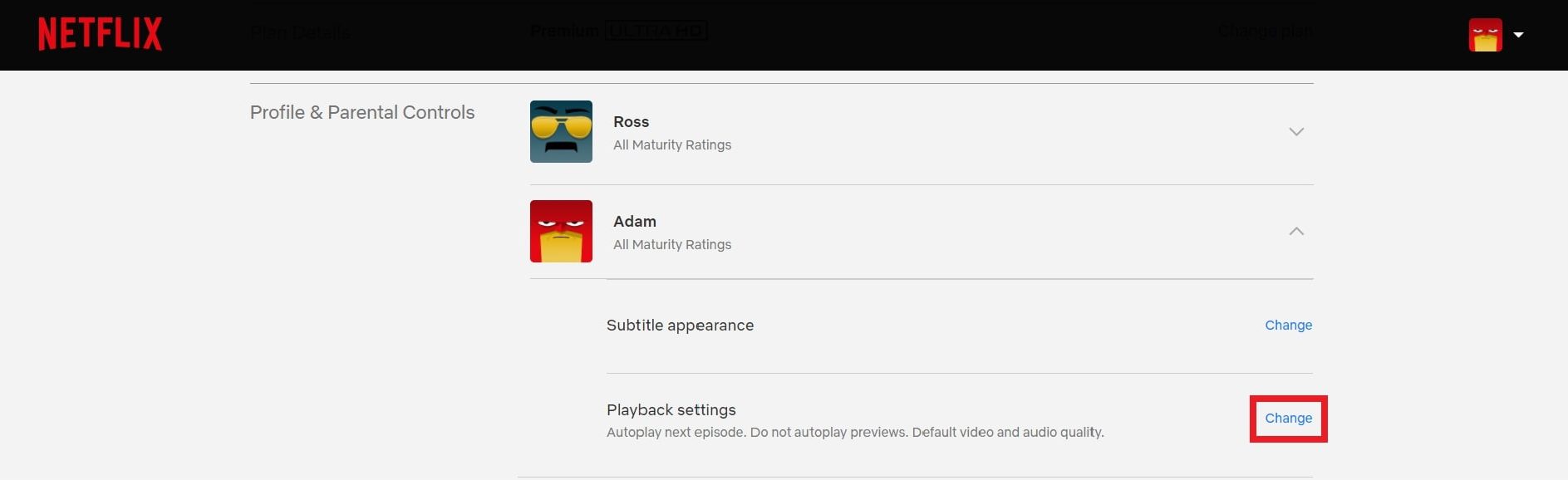
Next, uncheck the box next to Autoplay next episode in a series on all devices. You can also uncheck the box next to Autoplay previews while browsing all devices to stop auto-playing previews from the home screen. Note that turning off Autoplay previews doesn’t stop Netflix from auto-playing a series or movie from the details page on TVs.
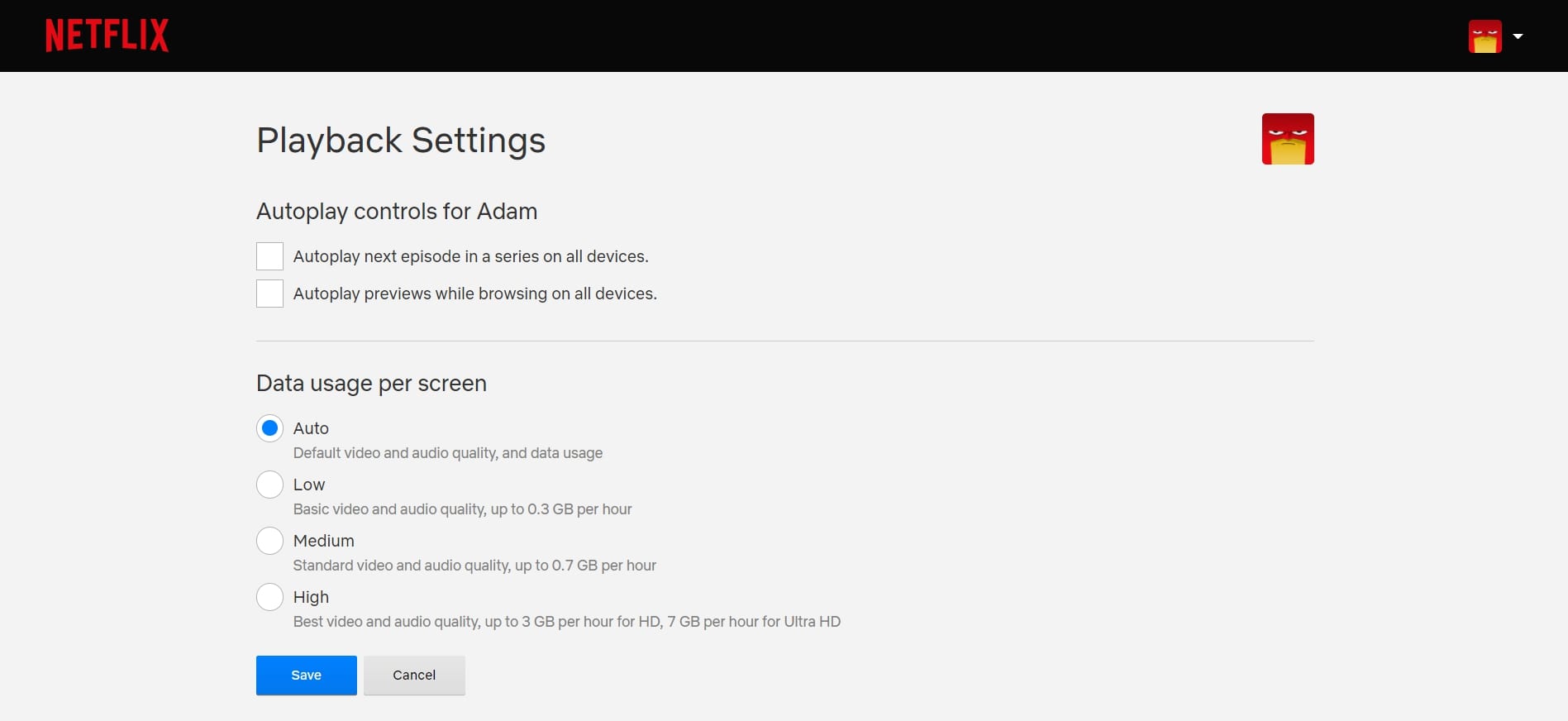
When finished, click Save. You may need to refresh your device for the updated settings to kick in.
How to turn on autoplay on Netflix
If you’re planning on binge-watching a series and want uninterrupted viewing, you can allow Netflix to autoplay the next episode. You can also enable autoplay previews to sample TV shows or movies quickly.
Using a web browser, go to your Netflix Account page and open your profile’s Profile & Parental Controls settings. Then, scroll down and click Change next to Playback settings.
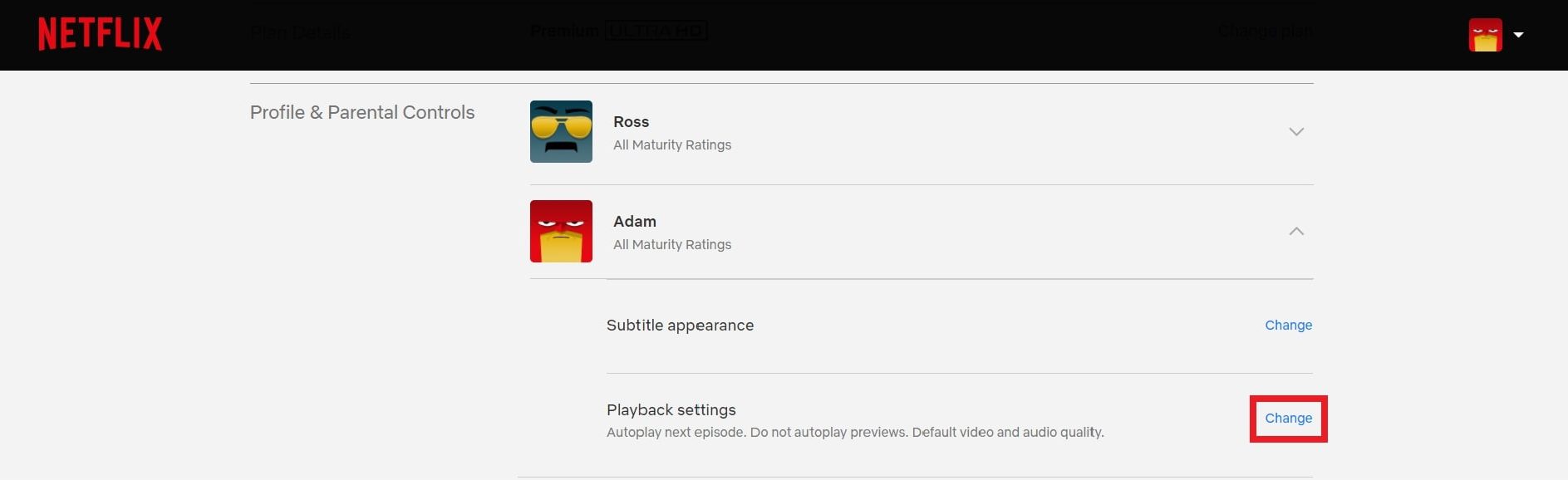
Check the box next to Autoplay next episode in a series on all devices. You can also check the box next to Autoplay previews while browsing all devices if you want Netflix to play trailers for content on the home screen.
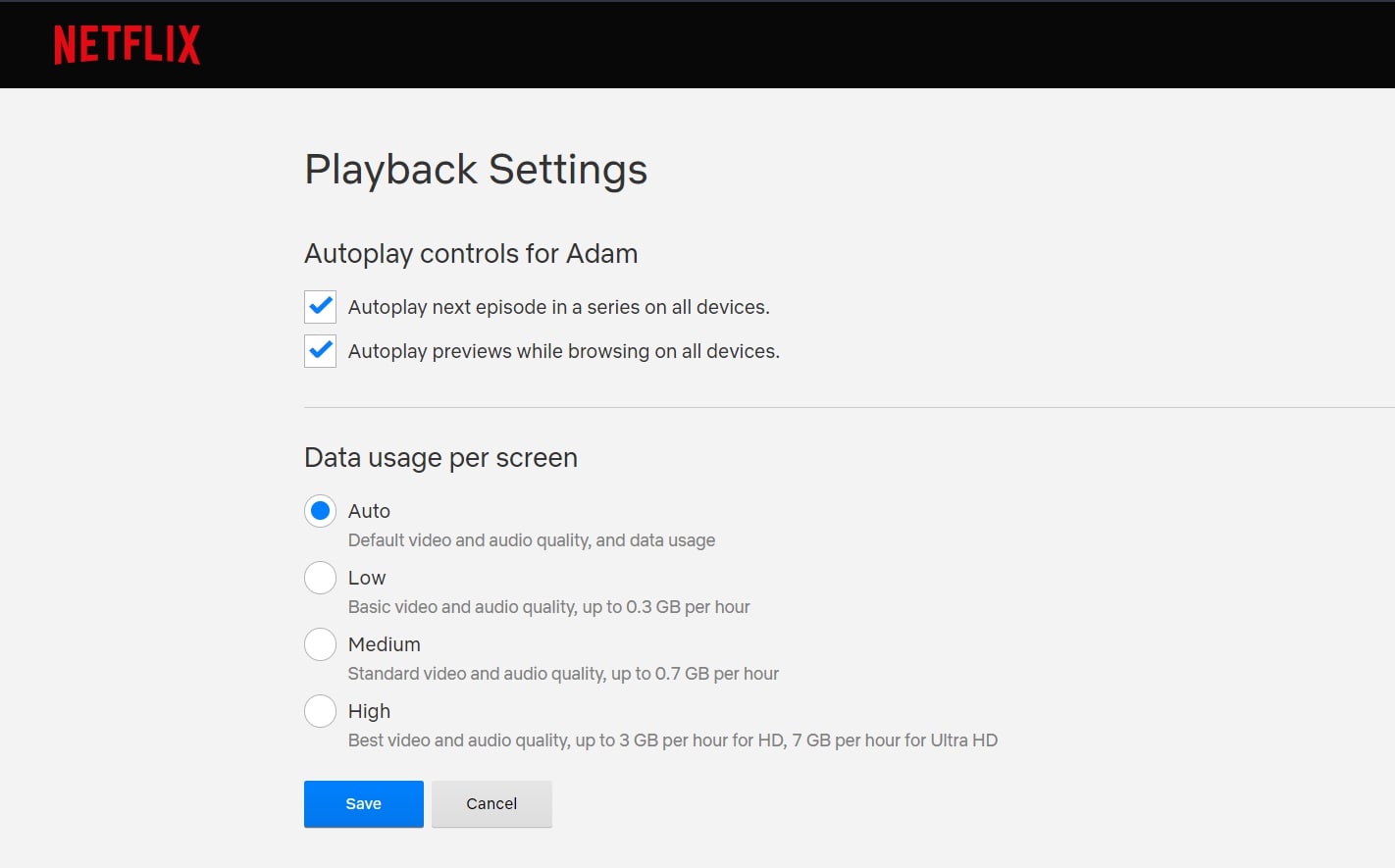
When you’re ready to start watching, click Save. You may need to refresh your device to pick up the updated settings.
Read more: Netflix: Pricing, content, and everything else you need to know
FAQs
You will have to turn off autoplay from a web browser to disable the feature on all devices. Is Netflix not working on Roku? Here’s what to do.
Make sure your profile is set to play the next episode automatically. If autoplay is still not working, try restarting your device and signing out and into Netflix again.