Affiliate links on Android Authority may earn us a commission. Learn more.
How to share a Wi-Fi password on an iPhone
Inevitably, when you invite friends and family over, one of the de facto rituals is sharing your Wi-Fi password. Thankfully this is extremely easy to do within the Apple ecosystem.
QUICK ANSWER
If you're sharing from an iPhone to another person's Apple device, make sure both devices have Wi-Fi and Bluetooth on, and that each of you has the other's Apple ID email in their contacts. Unlock your iPhone within Bluetooth range and a sharing pop-up should appear. If you need to manually copy a Wi-Fi password, go to Settings > Wi-Fi and tap the Info (i) button next to the network.
JUMP TO KEY SECTIONS
How to quickly share your Wi-Fi password to another iPhone
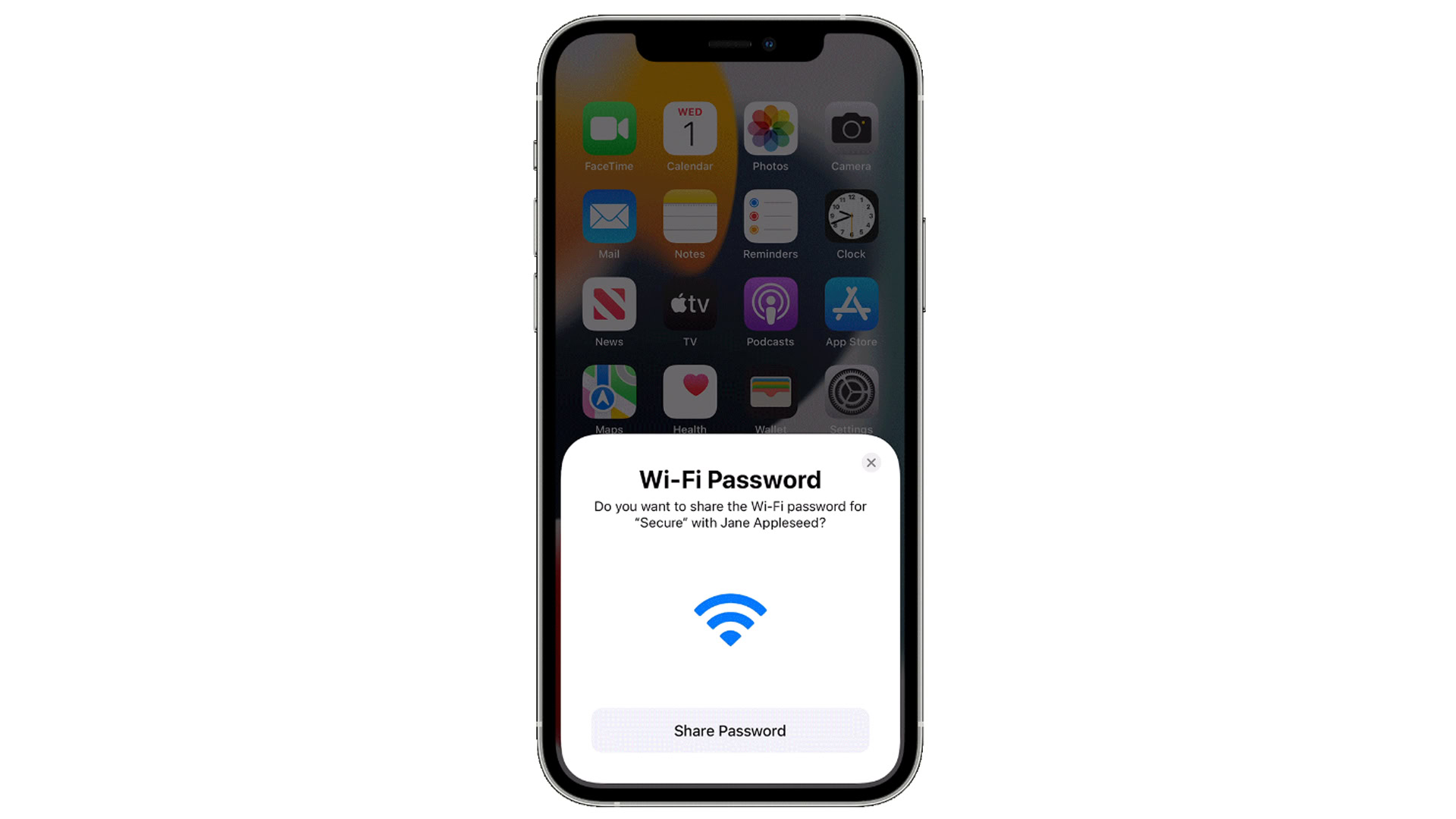
If you’re sharing iPhone-to-iPhone, you may barely have to do anything, depending on existing settings.
- Make sure you and the other person have Wi-Fi and Bluetooth on, and aren’t using the Personal Hotspot feature.
- If you haven’t already, sign into iCloud with your Apple ID, and check that the email you use for your Apple ID is in the other person’s contacts, and vice versa.
- Within Bluetooth range of the other person (in the same room, typically), unlock your iPhone.
- You should see a pop-up asking you if you want to share your Wi-Fi password. Hit Share Password when you do. If you don’t see the pop-up right away, you might have to wait a moment or two.
How to share your Wi-Fi password to a Mac or MacBook
In this case the steps are similar to the ones above, except that the Mac user has to actively try to connect to the same Wi-Fi network your iPhone is on using the macOS Control Center or menu bar. When this happens, you should see a sharing pop-up on the iPhone. A Mac has to be running macOS High Sierra or later.
How to find and copy your Wi-Fi password on an iPhone
If none of the above methods are working, or you’re trying to share with someone using an Android or Windows device, you can always manually locate and copy your password.
- On your iPhone, open the Settings app.
- Select Wi-Fi.
- Next to the Wi-Fi network you want the password for, tap the Info (i) button.
- Tap on the hidden password. You’ll be prompted to use Face ID, Touch ID, or your passcode to reveal it.
- Tap the Copy button, then paste the password into a private chat with other person.