Affiliate links on Android Authority may earn us a commission. Learn more.
How to Use Voice Commands for Managing SMS Text Messages
Published onDecember 6, 2011

Along with the iPhone 4S, voice recognition software Siri was launched recently, and it has definitely become the talk among smartphone users. Of course, Android also has something for its fans. There are Vlingo and iris, which are more or less the same as Siri. The two apps take voice commands, allowing users to use their device without any physical contact with the phone.
Now, here is another great app for your Android device. Sonalight Text by Voice is an Android app that puts voice recognition to good use specifically for text messaging.
This app maybe not as amazing as Vlingo or Siri but it’s definitely helpful if you don’t want to get into the hassle of always having to hold your phone whenever a text message arrives or if you are going to send a message to someone.
Sonalight Text by Voice lets you record and send text messages. The device also repeats outgoing text messages. The advantage of this app is that it doesn’t consume much memory and there’s only a bit of configuration that should be done.
Using Sonalight Text by Voice
If you are still not familiar with this app or maybe you have it already but you need some guidance on how to use it, here are a few tips for you.
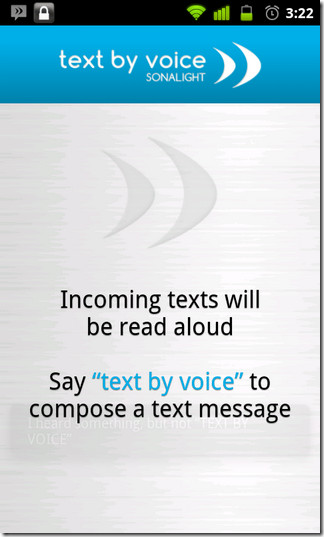

Creating a text message
- Open the app.
- Say “Text by voice” to the phone’s microphone. Wait for the app to confirm your spoken command.
- Say the recipient’s name.
- Record the message that you want to send.
- Confirm the message and send it.
The home screen of the app allows its user to send and record messages right away, so if you don’t want the hassle of opening the app every now and then, it is best to let the app run in the background. That way, you can use voice commands to create and send your messages anytime.
Aside from the function of reading your incoming text messages, Sonalight Text by Voice also notifies you of all text messaging activity through its status bar.
Other app options
Some people may not like all the features that the app has. For example, reading incoming text messages aloud in public may be embarrassing for some users or annoying for other people around. Here are some other stuff that you can toggle in using Sonalight Text by Voice:
- Go to the app’s Settings screen (Menu > Settings) to enable/disable options like read incoming text messages or sending an automatic reply in case you can’t. In the case of sending an automatic reply, you can choose to use the default auto-reply or set a custom message that you want to send in case you are too busy to create and send one.
- You may switch on/off the option to Use Goggle Voice Service. If you decide to use it, you will need to provide you user name and password for Google Voice Service instead of the app’s default.
- To stop the application from running as a service on your device, go to Menu > Turn Off and Exit.
This new breed of voice recognition software for text messaging is not only great in terms of functionality. Another great thing about it is that it’s absolutely free in the Android Market. The app requires Android 2.2 or higher.
Text messaging to one person if you are in a tight situation is already hard as it seems. Sonalight Text by Voice will surely come in handy in these types of situations. If you are happy to hear that, I’m sure that you will be more glad to hear that it has an added feature: sending text messages to multiple recipients at once. Now that is a great app for your Android.
Do you use this app on your device? How helpful is it with managing your text messages?