Affiliate links on Android Authority may earn us a commission. Learn more.
How to check Python version - 3 methods

Using the latest version of Python is always advisable if you want to benefit from the latest security updates, bug fixes, and features. But how do you know which version you’re on? Read on, and we’ll look at how to check Python version, and install a newer update when necessary.
How to check Python version
When you download Python, you are downloading an interpreter. This means that you are effectively “teaching” your computer how to understand Python code. All this is to say that Python itself is not a piece of software with a user interface, and thus there is no automatic update involved.
But checking the Python version is still easy. That’s because the actual software itself will be named based on the version. The latest version is Python 3.8.4, and if I search for “Python” on my Windows computer, I see that I have Python 3.6 and 3.5 – so I could do with an update! That is how to check Python version!
You’ll also be able to find the version of the Python Shell you have installed this way. This will typically be the same as your version of Python if you got it from the website.
How to check Python version in terminal
You can also check your Python version in the terminal or Windows Command Prompt. Simply type:
python --versionOR:
py --versionEither way, you’ll now be able to see which version you have installed!
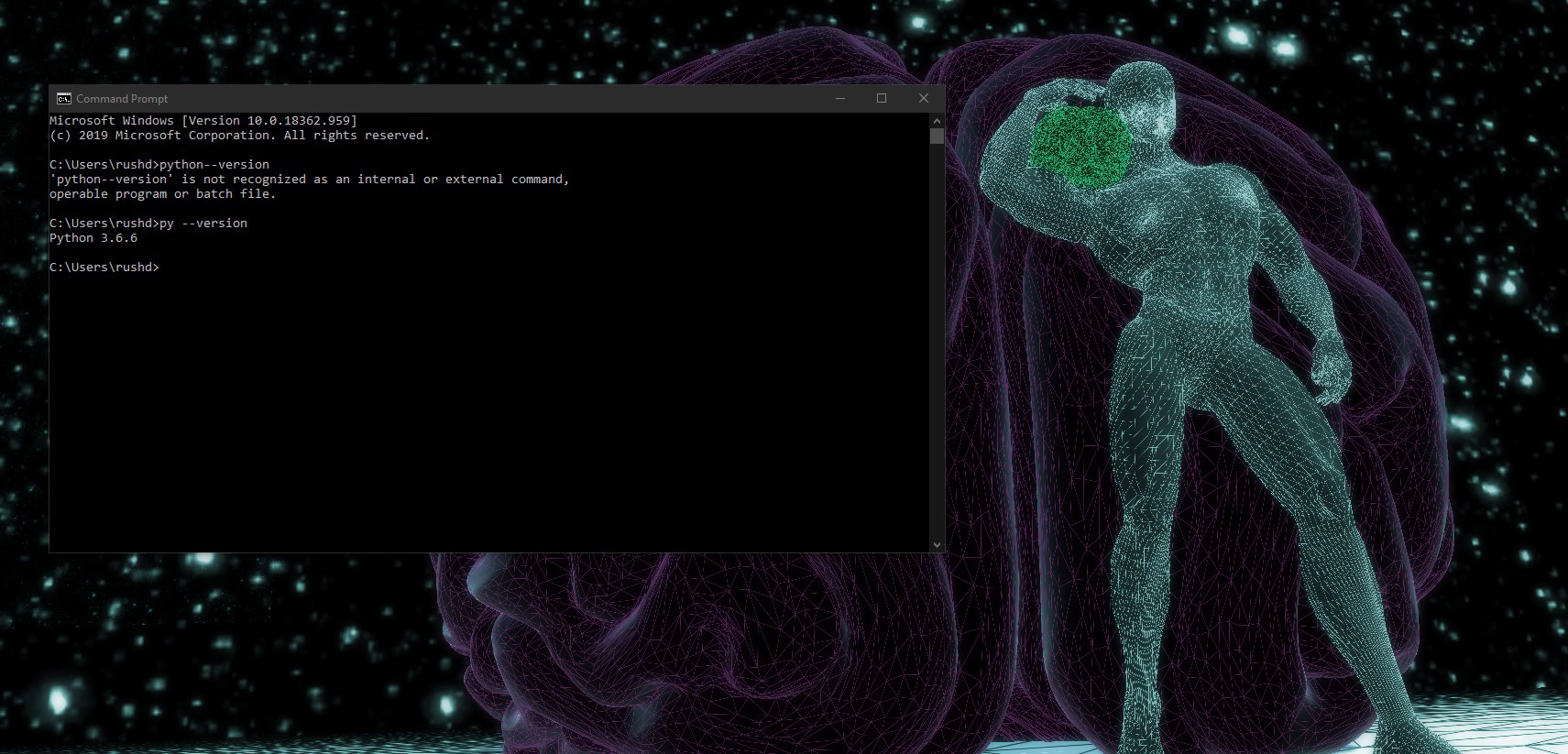
How to check Python version programmatically
You can also check which version of Python is running in code. Do this by importing the sys module and then using version.
Simply:
import sys
print(sys.version)The useful thing about this, is that it will also allow you to check which version of Python is running on another user’s machine, which is useful if you want to ensure your app runs on any device without crashing.
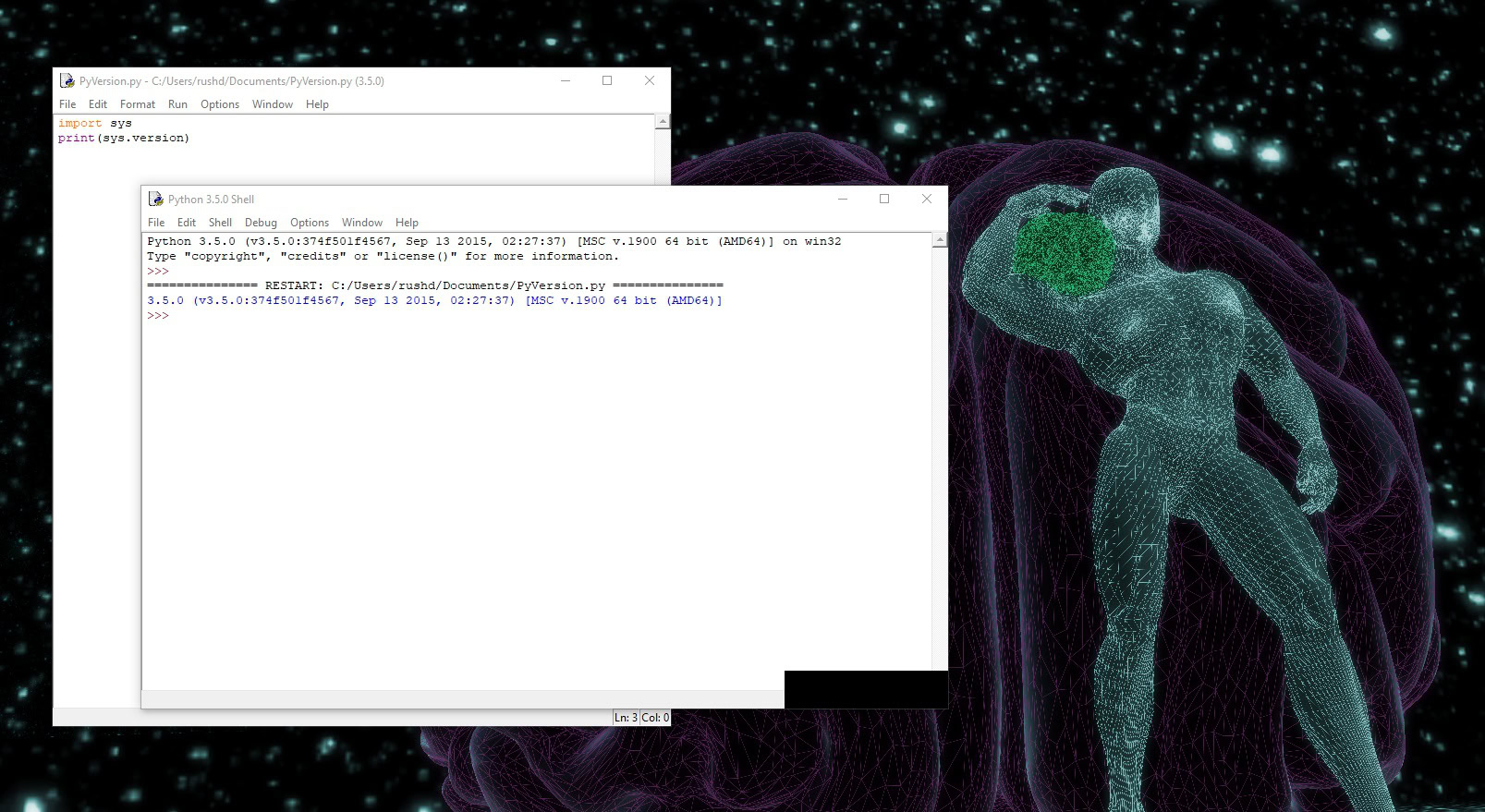
To try this in the shell, just open it up and then go to File > New File. Add the code via the editor that opens up, and then go to Run > Run Module. You’ll be prompted to save your file first. This of course can run in any editor or IDE.
Where to go from here?
And there you have it! That’s how to check Python version on any machine, in one of three ways. If you find your version of Python is outdated, then check out our guide to updating Python here.
If you don’t have Python installed on your machine at all yet, then learn how to install Python here. And once you’re ready to start learning, check out our guide to the best online Python courses.
You’ll find a number of great courses here that can take you from absolute beginner to qualified professional. The 2020 Python Programming Certification Bundle offers particularly good value for money: offering a truly comprehensive guide to the language for just $49.99. Hurry though, as it is usually valued at $2,335!