Affiliate links on Android Authority may earn us a commission. Learn more.
Gmail Attachment Download: Full control over where to save email attachments
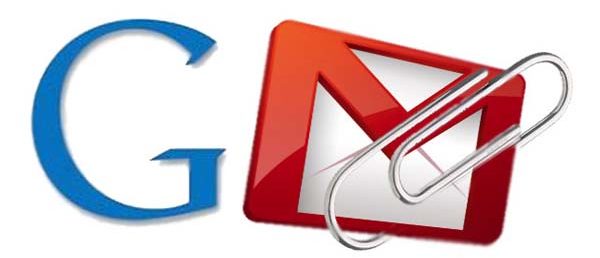
One of the most common problems that many users have experienced in the past and even up to the present is the inability of the Gmail app to support different file formats and downloading attachments. While most people are happy with the way Gmail handles MS Word, MS Excel, and PDF files, not quite a few are too happy about the way it deals with ZIP files and other less popular formats such as 7Z (7-Zip). The Gmail Android app doesn’t even let you save attachments to a custom location on your phone, whether in the internal memory or external SD card.
Despite Gmail’s shortcomings, there is always a workaround, thanks to an application known as Gmail Attachment Download.
Gmail Attachment Download is developed by Poofinc Studios and since its release on the Google Play Store, it has been received warmly by many Android users praising the app’s usefulness in those sticky situations. Failed download notifications that you often receive when downloading a file from your Gmail app will be a thing of the past.
The best part of Gmail Attachment Download is that it doesn’t show up as an app icon and it works like plugin, much like those found on Google Chrome where you just have to install add-ons or extensions to make your life easier.
The app is relatively easy to use as you only need to download and install the application on your phone.
To make it work, all you need to do is simply press the View/preview button in your Gmail application and select Gmail Attachment Download when you are prompted for a selection. Once that selection is done, the plugin will automatically run in the background and you are given another set of options for where your attachment should be saved.
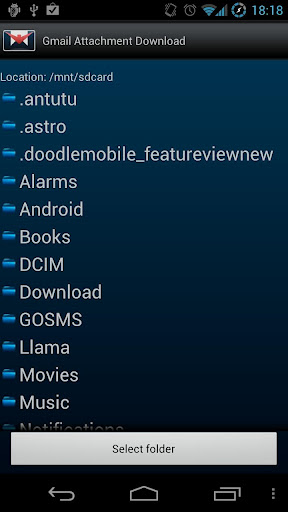
Select the appropriate location; it can be your internal memory or external storage. After which input your desired file name and click the Save file button. Once that is done, your attachment will then be automatically saved to the folder you specified.
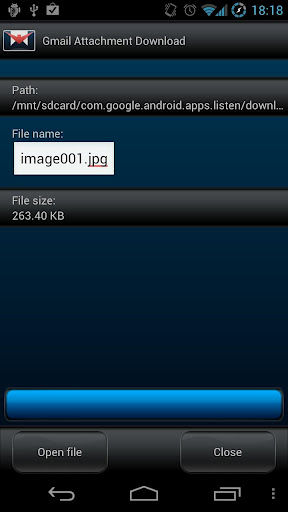
If you’re constantly using your phone for reading mail and downloading attachments on the fly, then the Gmail Attachment Download application is a must-have tool for you. According to the developer, the application supports other email clients, too.
Before you head out into the open, don’t forget to grab your copy of the Gmail Attachment Download for free from the Google Play Store. There is also a paid version if you feel the application is worth the investment.