Affiliate links on Android Authority may earn us a commission. Learn more.
Get a simple Android interface with Big Launcher
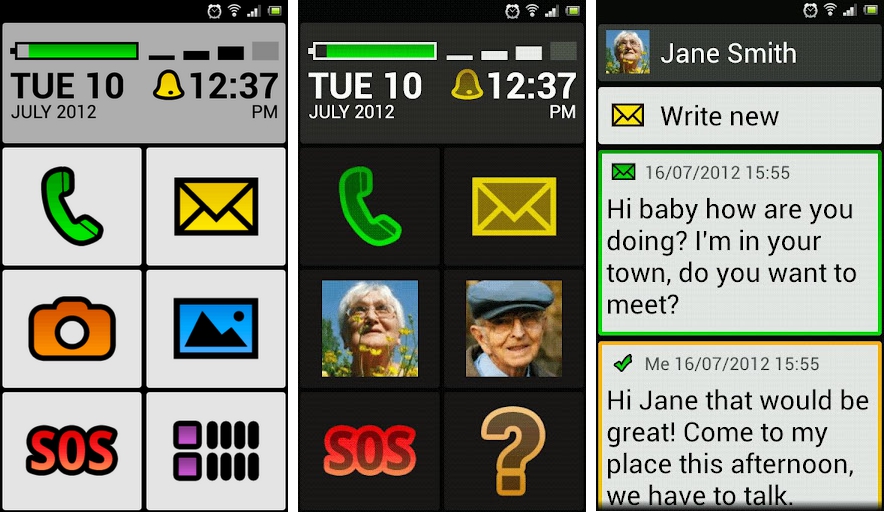
Have you ever seen an elderly relative peering intently at their phone trying to find the contact they need? Have you seen a young child accidentally press the wrong entry on the touchscreen? Have you ever forgotten your glasses and had to squint at the screen trying to work out which option you want? Do you hate confusing icons and long for a simple layout that’s clear on your phone?
If the answer to any of those questions is ‘yes, then Big Launcher is for you. The basic premise of this replacement interface is to equip your phone with large, clear icons which are easy to understand and easy to press. Large text and big colorful icons that have been designed to be recognizable make it easy for you to find what you want. Everything can be selected via simple taps.
Once you have downloaded and installed Big Launcher, it is easy to switch between that and your usual interface by simply pressing the Home button and selecting the launcher you want. If you prefer to stick with Big Launcher, then you can make it the default by ticking the box (don’t worry you can always change it back).
A clear display at the top of your home screen gives you the time, battery power remaining, and signal strength. Large icons replace the usual tiny read out for this vital info. The main body of the home screen is large, clearly defined icons for making a call, sending a message, taking a photo, looking at your photos in the gallery, dialing a preset SOS number for emergencies, and finally your applications list.

Big Launcher offers three sizes which are big, bigger, and biggest. You can also select from three different color schemes. The interface is controlled by taps and you can always use the hardware buttons to go back. In fact, you can set up Talkback mode for blind people and use only hardware cursors to navigate.
The customization options extend to the ability to set up as many screens as you like with shortcuts to any app or contact and your choice of background and icon. This is ideal if you’re setting up custom screens for your children or your parents.
The large font and color coded system extends to the SMS editor for sending and receiving texts. Messages are organized into conversations, different colors are used for each participant, and the text is large and easy to read. You can also get oversized icons in the app drawer and frequently used apps are automatically displayed at the top. If you want to hide any unused apps then you can do that easily as well.
There is no ambiguity here: Big Launcher is exactly what it sounds like. It’s a functional dream for people struggling to use their phones and feeling like tiny icons are simply style over substance. If you want to limit access and make the device easy to use, then Big Launcher could work well for kids. In fact, it’s really ideal for slightly technophobic people and anyone with poor eyesight.
You can get Big Launcher at Google Play and it will cost you $4.99.