Affiliate links on Android Authority may earn us a commission. Learn more.
The best image downloader Chrome extensions
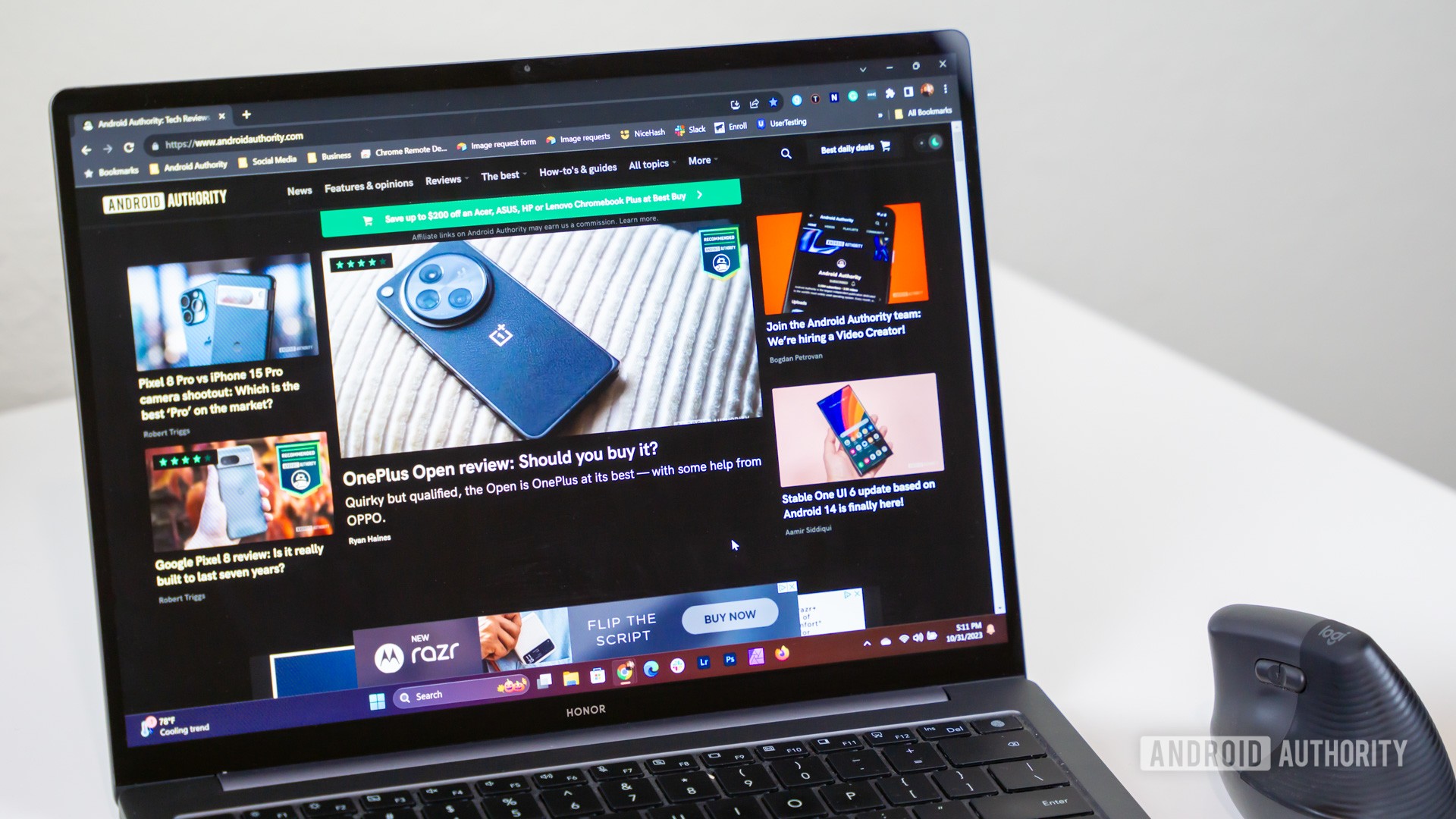
As a rule, you normally don’t need an image downloader extension for Google Chrome, or any other desktop browser for that matter — you can usually just right-click on an image and save it, and if need be, edit or convert it from there using apps like Paint or Photoshop. But extensions do have their uses, such as quicker format conversions or bulk downloads. If that’s what you’re after, we’re here to help.
The best image downloader Chrome extensions
The extensions below all meet two criteria. First. they have to do something that isn’t easily handled by Windows, macOS, or Chrome itself. Second, they have to be generally useful — most people don’t need an extension that only downloads YouTube thumbnails or animated GIFs, for instance. If that’s what you’re after, you won’t have too many options to sort through on the Chrome Web Store.
Imageye
This is likely the only extension you’ll need. When it runs, you get thumbnails for all of the available images on a page (if they’re publicly accessible), each with readily accessible resolution, format, and filesize details. Mouse over an image to see options. You can choose to download images individually or in bulk, and if you’re hunting for something like mobile or desktop wallpaper, you can filter based on width and length.
You can even perform reverse image searches, and convert WEBP files to PNGs. The latter is pretty significant, since while a lot of websites are now using the WEBP format, it’s often unsupported for other purposes such as wallpaper, profile pictures, or Apple Music album art.
Double-click Image Downloader
As its name implies, this extension lets you double-click on an image to download it, which saves the (admittedly minor) trouble of having to right-click and choose a menu option. It also introduces a “hover” button, as well as a hotkey, and you can rename downloads before they appear on your computer.
It’s a relatively straightforward tool, but there are a couple things to note here. First is that it won’t extract full-size images from thumbnails, so what you see is what you get when it comes to resolution. Second is that the extension’s creator is no longer updating it, at least for the foreseeable future. That implies that it could potentially break in a later version of Chrome, or disappear from the Web Store entirely.
Download All Images
Superficially this one is similar to Imageye in that it scans a page for images, displays thumbnails, and lets you filter according to criteria like pixel dimensions before downloading. Its interface is decidedly different however, and there are some unique features here. You can for instance filter by criteria like filesize and type, and save a batch as a ZIP file so it doesn’t clutter your desktop or storage space.
It can even detect the details of a thumbnail’s source image. Really, the main thing missing is a format conversion option, which gives Imageye at least one advantage.
FireShot
FireShot is technically a screenshot tool, but that may be exactly what you need if the extensions above are blocked from downloading something directly. You can choose between capturing full-page website views, specific areas, or simply what’s visible in your browser window. The resulting files can be in JPEG, PNG, GIF, BMP, or even PDF format. Batch captures are possible by entering a list of URLs or choosing to save all open tabs.
Some other features include annotations and integrated sharing functions. Those sharing options are numerous, for example incorporating email, Flickr, OneNote, and custom FTP or HTTP servers.
Note that some features are behind a paywall, such as annotations, PDFs with split pages and links, and the full set of export and sharing options.
Unsplash
If the name sounds familiar, that’s because Unsplash is popular website and app full of free, professional-quality images (mostly photos), many of them large enough to used as wallpaper. The Chrome extension simply lets you search Unsplash and insert images without having to constantly revisit the site and download each file. It’s very limited in that respect, but the quality of the content is what makes it worthwhile. You can click on an artist’s name if you’re interested in more of their material.