Affiliate links on Android Authority may earn us a commission. Learn more.
What is the Android Accessibility Suite?
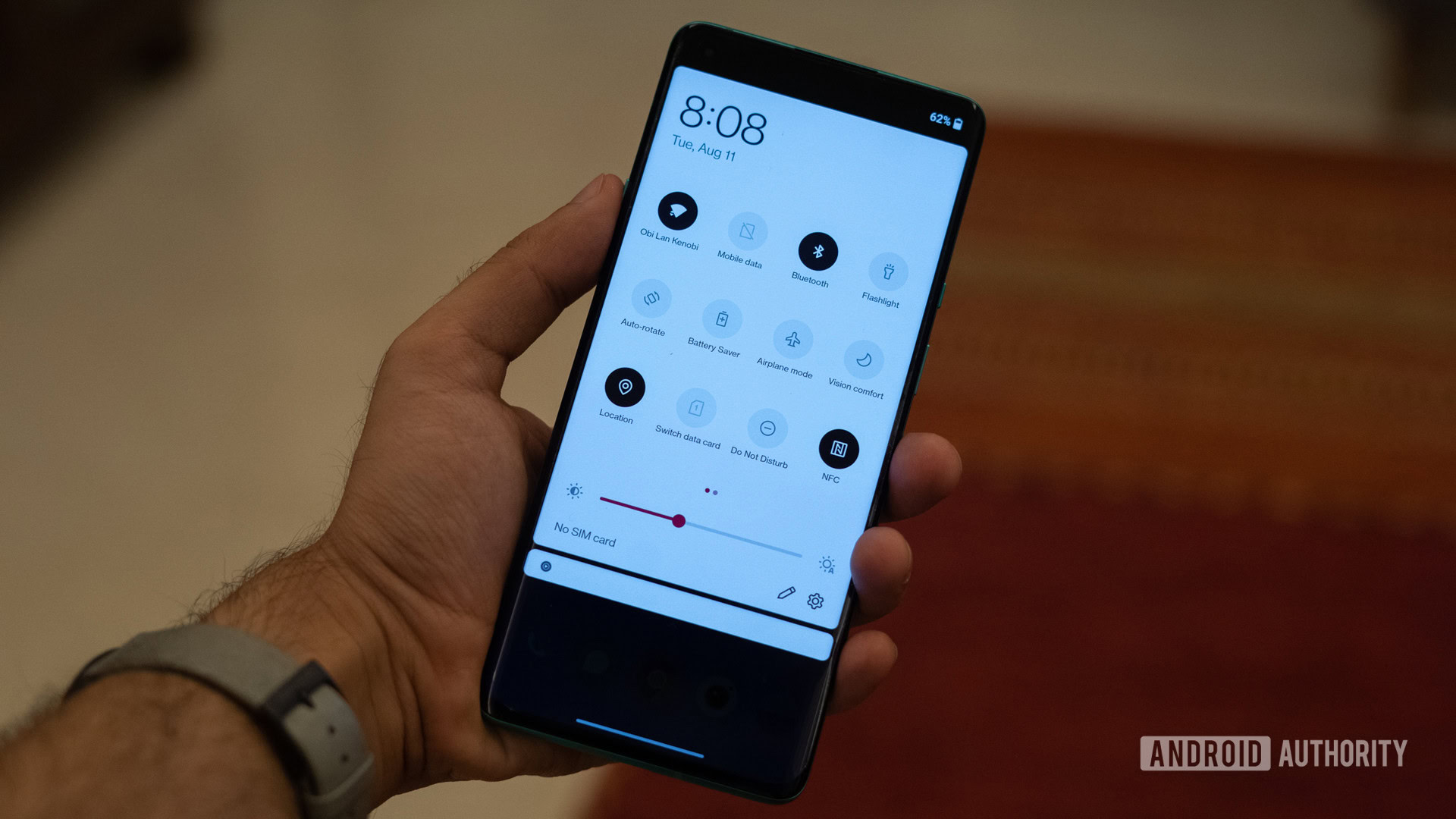
Technology has advanced so much over the past couple of decades, especially in cell phones. Almost everyone nowadays has a smartphone. And smartphones are generally very visual and touch-based. While this is convenient and easy to use for many people, that’s not the case for everyone.
Many people with disabilities are not able to use certain technologies unless they come equipped with accessibility features. Whether the disability is visual, auditory, physical, or speech-related, Android Accessibility Suite makes it easier to use Android devices. Check out what is included in the Android Accessibility Suite.
What is the Android Accessibility Suite?
The Android Accessibility Suite is a compilation of multiple Google apps that service people with visual, auditory, speech, or physical disabilities. The apps in this Accessibility Suite make it easier for people to navigate their smartphones and get full use of them by offering different ways to read texts and web pages, open apps, and more.
The Android Accessibility Suite menu
The Android Accessibility Suite menu is designed to assist people with visual disabilities. It provides a large on-screen control menu for a lot of the most common smartphone functions. With this menu, you can lock your phone, control both volume and brightness, take screenshots, access Google Assistant, and more.
Select to Speak
The Select to Speak function in the Android Accessibility suite can also help visually impaired people. When this function is enabled, you can tap specific items on your screen to hear them read to you aloud.
You can tap a single item, like a piece of text or an image. Or, you can drag your finger across multiple items on the screen, and everything selected will be read to you. If you tap the Play button that appears, it will read everything on the current screen to you. And finally, you can even point your camera at something in real-time and hear text read aloud to you.
TalkBack screen reader
The TalkBack screen reader allows you to interact with your smartphone using both touch and speech. TalkBack describes your actions to you so you know what you’re doing on your phone even if you can’t see it. And you can control your smartphone with gestures. TalkBack also lets you know if you get any alerts or notifications.
Through TalkBack, you also have access to a braille keyboard. You can use the keyboard to enter 6-dot braille (Unified English Braille only) right on your screen. TalkBack also works well with BrailleBack, which allows you to connect a braille device to your smartphone via a Bluetooth connection; these two apps together combine speech and braille experiences so that you can easily interact with your device.
Related: The best disabled apps and accessibility apps for Android!
Switch access
Switch access lets people with motor impairments use one or more switches, a keyboard, a controller, and other devices to control their phones and tablets. You can use a switch to select items, scroll through content, type in a text, and more.
Pretty much anything with USB or Bluetooth capabilities can be connected to the smartphone and used instead of the touch screen.
Your phone companion
The Phone Companion app is mainly for people who want to use a screen reading tool on their PC. When you enable this installed service, it allows you to control all of your phone’s apps directly from your PC. You can use your Android keyboard to navigate, but you can hear spoken feedback through your PC speakers.
How to use the Android Accessibility Suite
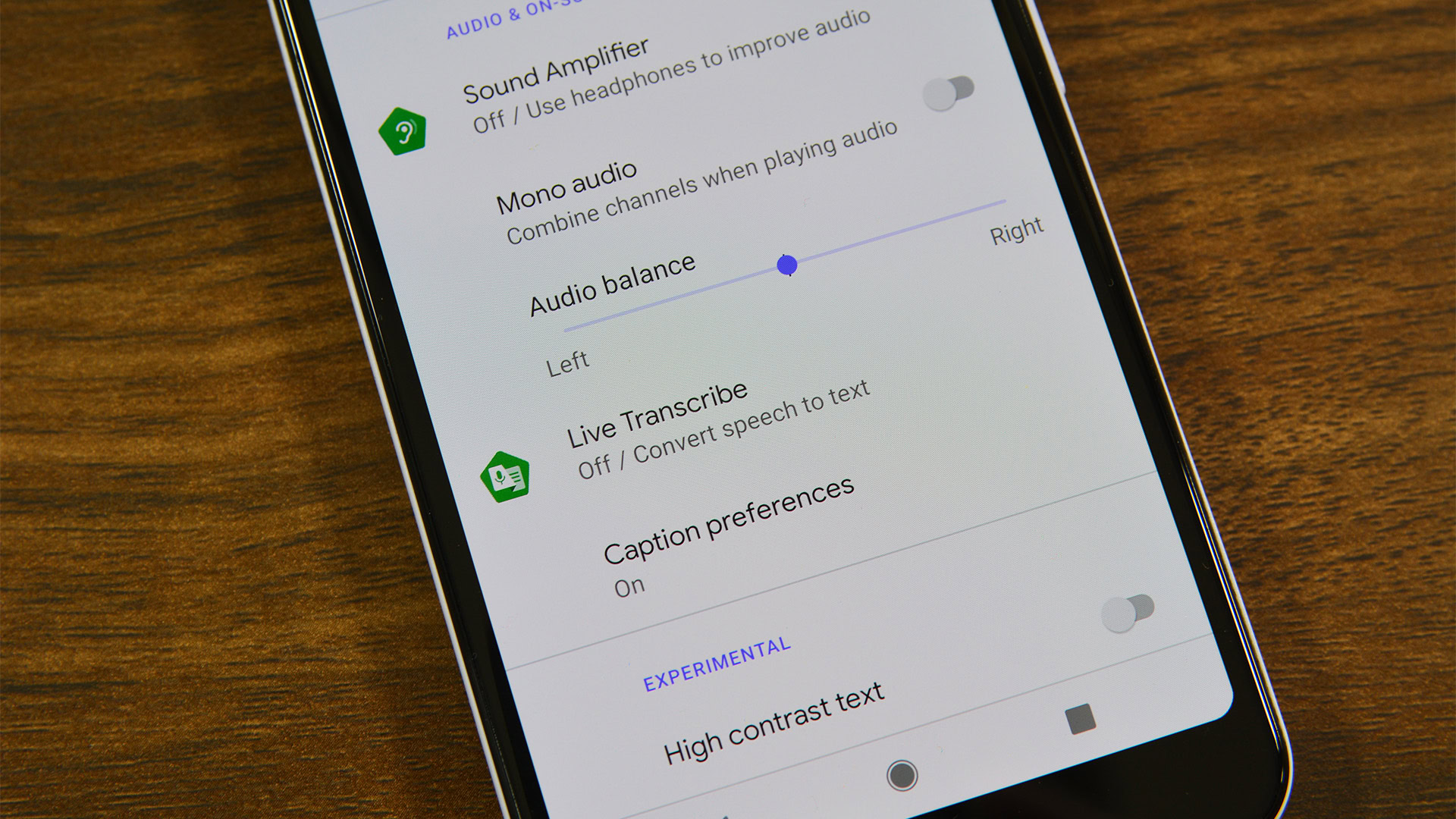
Some Android devices will already have the Accessibility Suite downloaded onto the phone or have built-in accessibility features. To check if the Accessibility Suite is downloaded on your phone, you can either search your apps for it or check the Google Play Store.
Once the Accessibility Suite is installed on your Android device, you can navigate to Settings > Accessibility > Installed services to see all available features. Any accessibility features that you see outside of Installed services are accessibility features already built into your device.
Once you’re on the Installed services screen, you can select any services to open and configure them to your liking.
It’s important to remember that all Android devices are not the same. So your interface may look different during and after the installation process. For reference, everything outlined in this article applies to a Samsung Galaxy S9+.
Do I need the Android Accessibility Suite?
If you have any disability mentioned above – visual, hearing, motor, or speech impairments – then the Android Accessibility Suite has a lot to offer you. Many of the tools in this suite will help you get the maximum use and enjoyment out of your smartphone or tablet.
The Android Accessibility Suite can be quite helpful for those without disabilities as well. For example, many of the TalkBack features could be useful while you’re driving, and the Night Mode feature puts less stress on your eyes when it’s dark outside.
Wrapping it up
It’s nice to see improvements to accessibility features as new technology and content come out. The Android Accessibility Suite is a huge step in the right direction and a bare minimum for all new smartphones.
Hopefully, this article answered any questions you had about the Android Accessibility Suite and how to use it properly. If you didn’t find the answer to your question in this article, feel free to comment below!