Affiliate links on Android Authority may earn us a commission. Learn more.
How to take a screenshot on the HTCOne (M8)
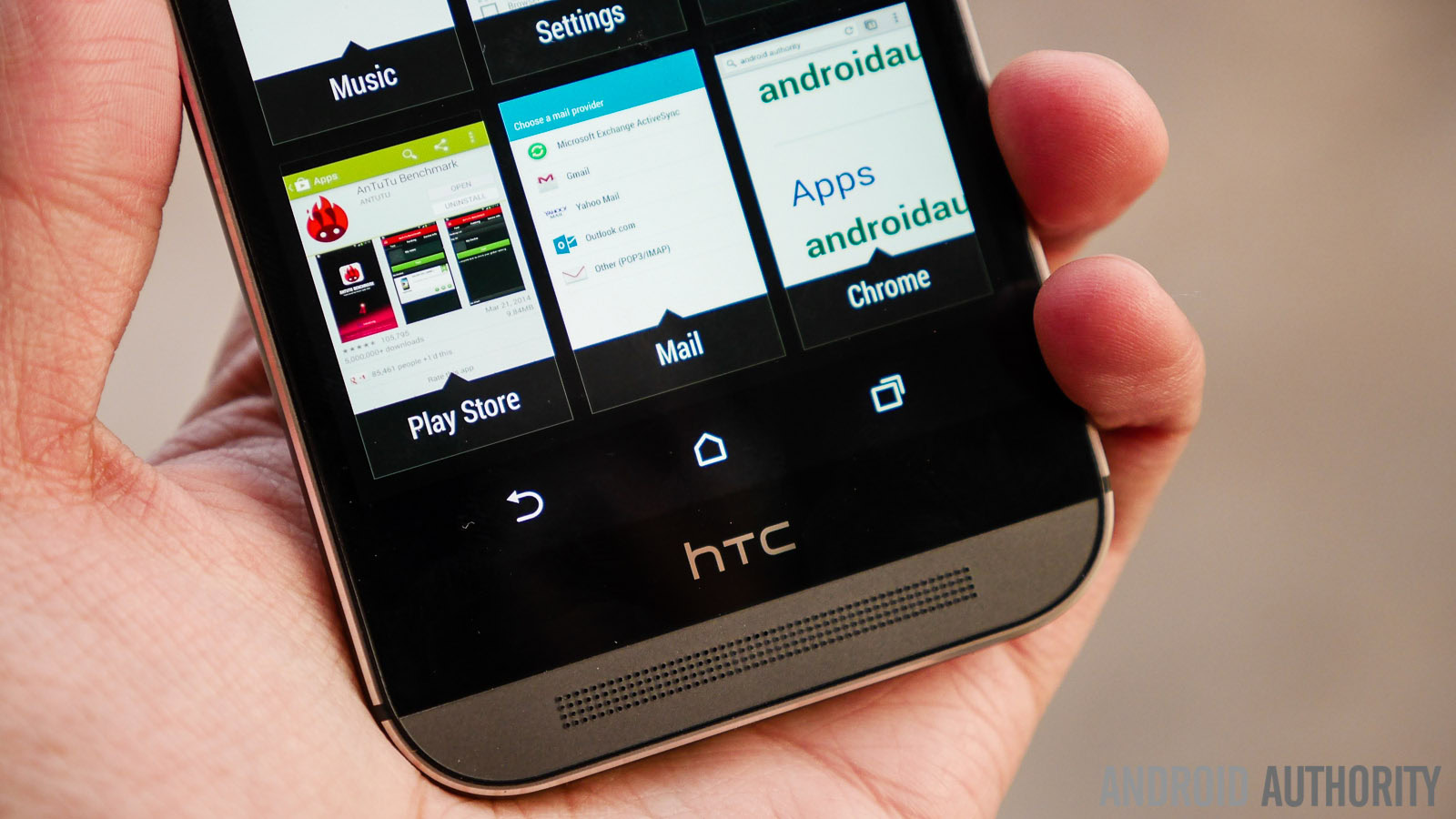
If you happen to be one of the lucky few to own one of the most popular Android phones of 2014, the HTCOne (M8), congrats, great purchase. Now sometimes you may find yourself wanting to save a picture, webpage or message that is on the screen, no problem, we have the solution.
Related: How to take screenshot on Galaxy S5
In this article we are going to show you 2 easy to apply methods that will enable you to capture the screen of your HTCOne (M8).
Method #1 – Hold the power & Volume Button Down
Hold the power power button and volume down button at the exact same time. This method is the most common method on Android and is used for most of the most popular Android phones. It might take a little practice and you may just see your volume going down, no problem, try again and try to press the buttons at the exact same time. You can find your screenshot in the notification and in your gallery.

Method #2 – Hold the power & tap the home button.
The 2nd method might be easier for you to perform, it’s quite simple, you hold down the power button for a couple seconds and then you press the home button. Make sure you don’t hold down the Power button for too long, or else you will see the Power dialog.
The difference of the 2nd method from the 1st method is that it has a different flash animation and a slightly different shutter tone. Also, a message indicating a successful screenshot will appear at the bottom of the screen. This 2nd method, doesn’t allow you to view your new screenshot on the notification menu. You will have to view your screenshot directly in the Screenshot album in the Gallery app.
Related: Best HTCOne (M8) Cases
If you are prefer video tutorials, have a look at our video of how to take a screenshot with the HTCOne, which is the same as the HTC One (M8)
So how was it? Were you able to capture the screenshot? Any tips and tricks that you’d like to share with other users? Let us know in the comments below.