Affiliate links on Android Authority may earn us a commission. Learn more.
How to cancel YouTube Primetime Channels subscriptions
The new YouTube Primetime Channels feature allows YouTube users to select from over 30 streaming services to watch their content from directly within the YouTube app or web browser. However, you may decide, for various reasons, to no longer pay for one of these streaming services. In that case, we have the info on how to cancel your Primetime Channel subscription on YouTube.
THE SHORT ANSWER
The procedure to cancel a Primetime Channel subscription on YouTube is the same for all platforms. Just go into your YouTube account icon, select Purchases and Membership from the menu, select the Primetime Channel you wish to cancel, and click or tap Manage Membership to begin the cancellation process.
KEY SECTIONS
How to cancel a Primetime Channel subscription on YouTube
The procedure is the same across the web, mobile, and smart TV YouTube platforms:
1. Open the YouTube app or the YouTube.com website, if you are on a PC browser.
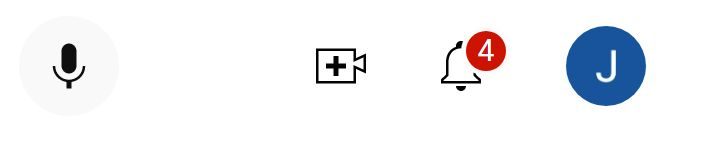
2. Click or tap on your YouTube account icon on the website or app.
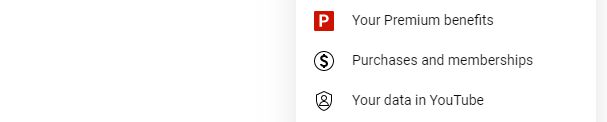
3. Select the Purchases and Membership option from the account menu.
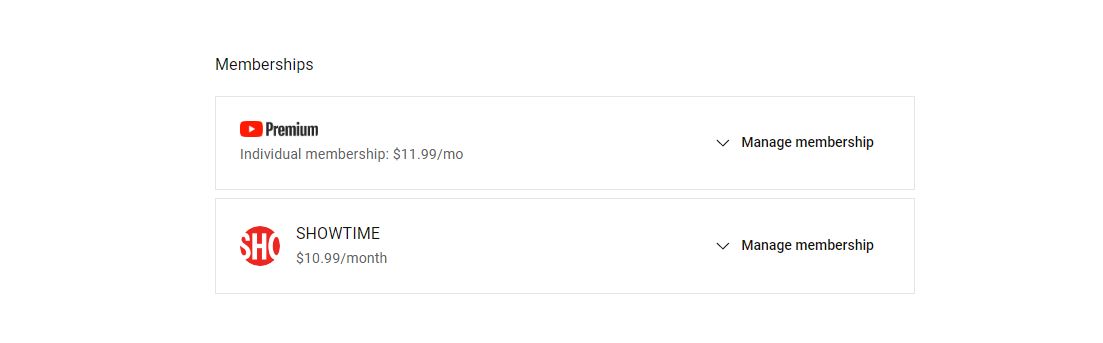
4. Then select the Primetime Channel you wish to cancel, and click or tap on the Manage Memberships selection.

5. You should see an option to Cancel the membership, either via a free trial or a paid subscription. Click or tap on Cancel.
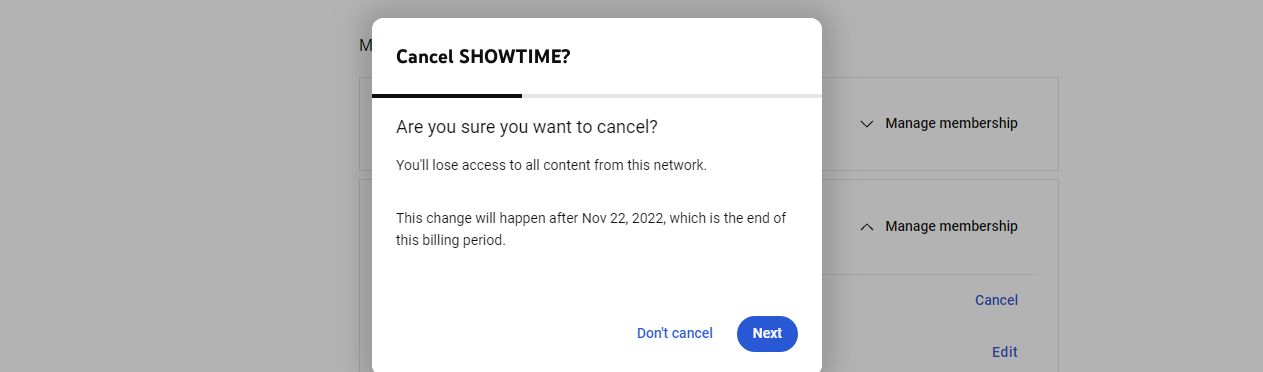
6. You will be asked several times if you want to cancel your subscription. Follow the on-screen prompts to complete the procedure.
Please note that if you are on the YouTube iOS app, you can cancel your Primetime Channel subscription directly from your Apple account. If you are being billed via Google on your iOS app, you will have to cancel the subscription via your PC browser or mobile web browser.
How to request a refund
If you want to get your money back, there’s a chance you could get a refund. If you want to try, just go to this YouTube Help webpage and click on the Request a Refund button, and then follow the procedure to do just that. If approved, your refund will typically be sent within three to five business days. Note that YouTube iOS purchases made via Apple’s App Store must have all refund requests go through Apple, so check with its refund support. Android users who joined YouTube via Google Play must also request a refund via Google Play as well.