Affiliate links on Android Authority may earn us a commission. Learn more.
How to video chat with family and friends on your smartphone
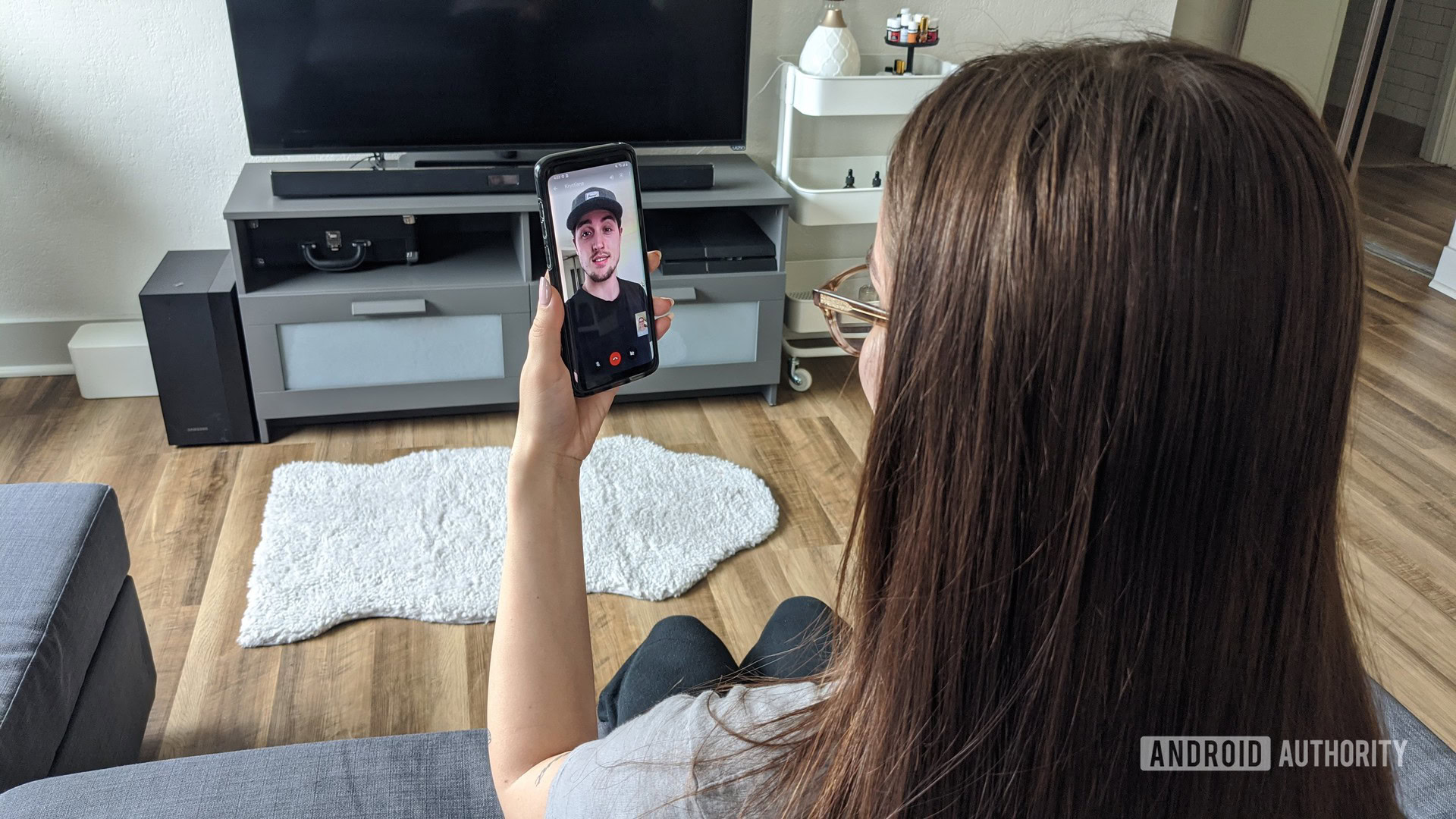
Thanks to our phones, keeping in touch with family and friends has never been simpler. There’s no shortage of video chat apps these days, and the list has only gotten better since the pandemic started.
If you’re new to video chatting or are just looking for some tips on which app to choose, you’ve come to the right place. In this article, we talk about everything you should consider before choosing a video chat app. We’ve also included some handy tips to give you the best experience possible. Lastly, we’ve curated a list of the 10 best video chat apps that you can use to speak to your friends and family face-to-face.
Also read: The best video chat apps for Android
QUICK ANSWER
To video chat with family and friends, you first have to find the right app or service for your needs. You might also want to prepare with the proper lighting, background, and more. Let us guide you through the process.
JUMP TO KEY SECTIONS
How to choose a video chatting app
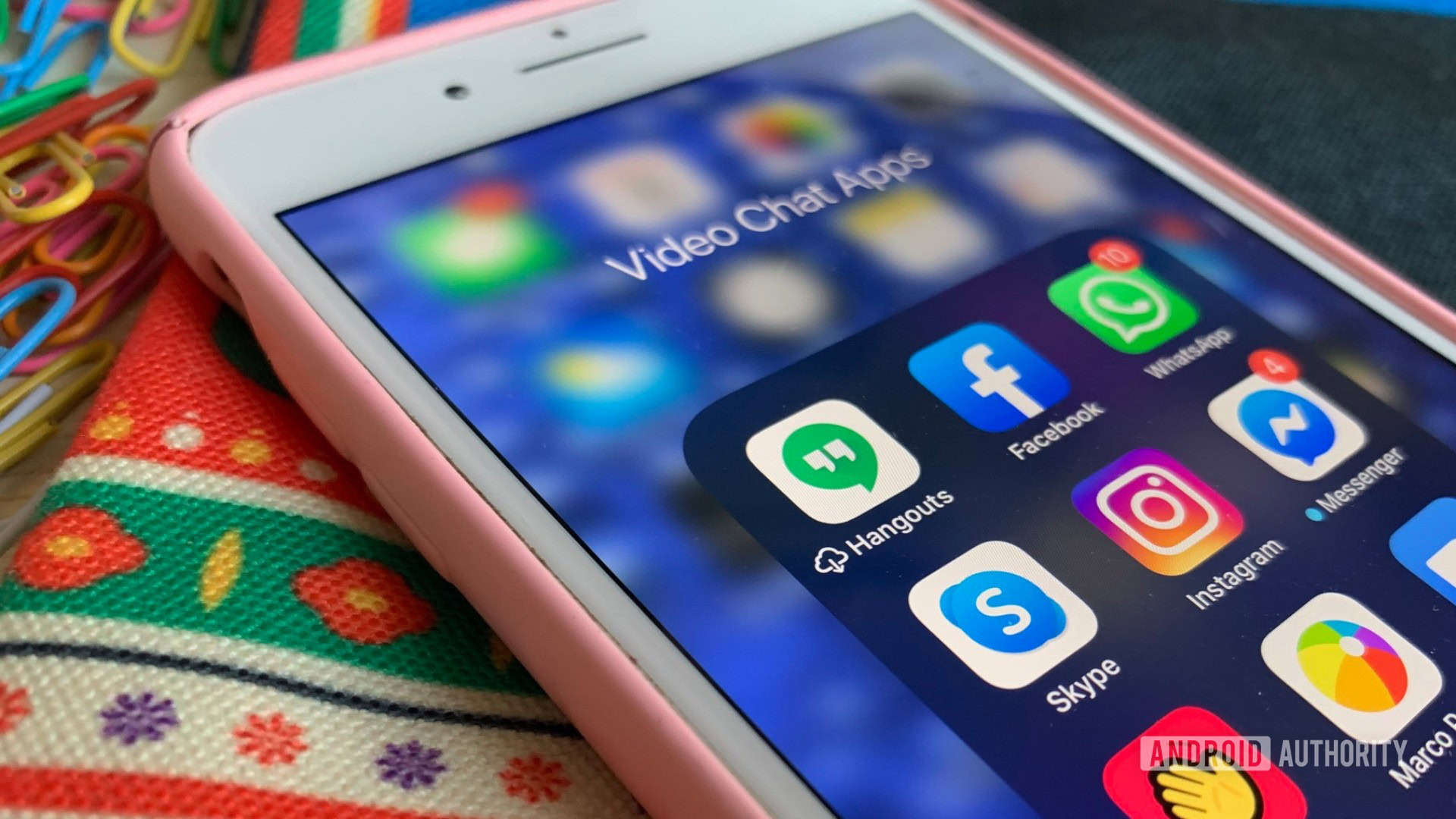
There are various types of video chatting apps you can download for your Android and iOS phones. However, not all of them are created equally in terms of features and power.
Many factors can influence your decision to use a particular app, such as the number of people you can include, face filters, time limits on video calls, the cost of an app, texting features, video call recording features, etc.
We’ve considered all the factors mentioned above to come up with a list of the 10 best video chat apps you can download on your smartphone to stay in touch with family and friends. You can check each one out in detail below.
Most of these video chat apps allow you to talk to more than one person at a time, and what’s better than a group video call to get the whole gang together?
But before you go on to view our select list of video chatting apps and start talking to people, here are some tips on making the most of your video calls with family and friends.
Things to keep in mind before starting a video chat
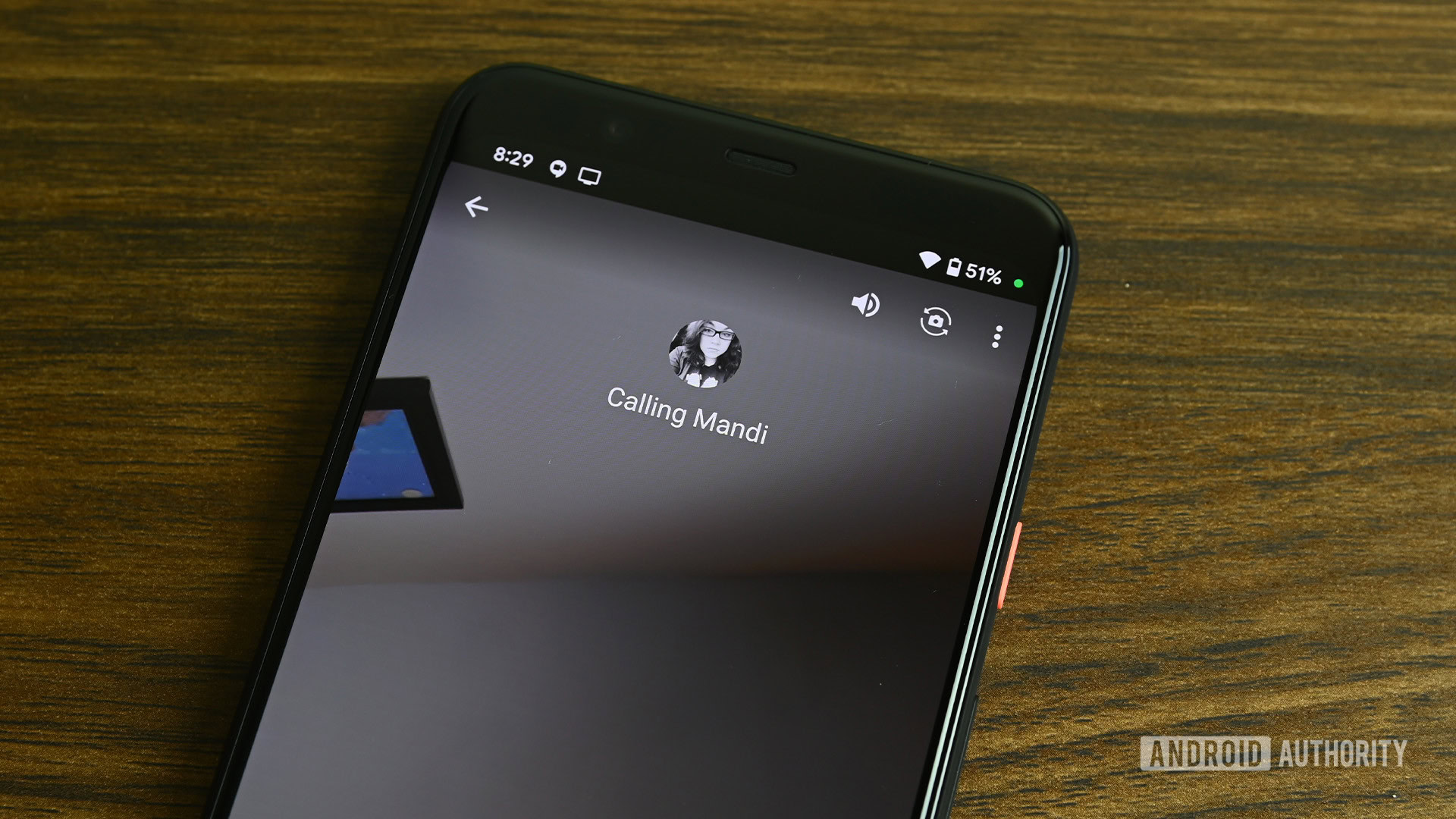
You might want to consider several factors before starting a video chat. For instance, you have to have a good strong internet connection if you hope to have a solid video chatting experience. You should also check your lighting and that your phone is placed correctly to accommodate you and others in the frame. Below are some tips that you can note before getting on a video call with your friends and family.
- Make sure you switch to a Wi-Fi network if you’re using cellular data. Wi-Fi connections are generally more stable, and there is less chance of your call getting dropped.
- Choose a suitable background from where you plan to make or take video calls. Your surroundings should be well lit so that people on the video chat can see you properly. Make sure the light source is in front of you and not behind you; otherwise, you will look darker, and people on the video chat will not be able to see you clearly.
- If you want to have more than one person in the frame for your video call, you can choose to place your phone a little further away, against a stand, or on a tripod. If you don’t have a dedicated phone stand, you could also prop up your device against a heavy object like a paperweight.
See also: Smartphone photography accessories you should consider
- Make sure your phone screen is facing you so that you can see all the participants on the video call, and they can see you through your selfie camera. Don’t go too close to the screen. Keep the phone at arm’s length so that your entire face is visible to the other participants.
- Ensure there is no background noise. If you have a TV or some music running in the back, switch it off to hear everyone properly and vice versa.
- Many apps have buttons to switch off the camera or mute the mic. Make sure you spot these settings in advance so that you don’t tap on them unintentionally during your video call.
- Don’t navigate away from your video chat screen when your call is on. This usually turns your camera off, and others won’t be able to see you. However, if you want to take that bathroom break during a video call, shut the camera and mute the mic (as mentioned in the pointer above) to avoid any potentially embarrassing incidents.
- Try to keep your phone steady. It can be very disorienting for other participants on the video chat if your phone shakes too much. Again, you can solve this problem by propping up your phone in one place to avoid shakes and jerks.
Also check out: How to look your best for video calls
The best video chatting apps for your smartphone
Now that you’ve gone through all the tips for a good video chatting experience, please look at our list of the 10 best video chat apps out there.
Editor’s note: We’ve added attributes like difficulty level and call quality for each video chat app mentioned in the list. A “High” difficulty level means the app could be complicated to use. A “Medium” difficulty level corresponds to an app with a slight learning curve. An “Easy” difficulty level means the app is super simple to use for any and everyone. These ratings are for all those readers who may not be very familiar with using video chat apps.
For call quality, we’ve categorized apps as “Good,” “Average,” and “Unreliable.” Ultimately, a lot will depend on your internet connection and that of other participants. While the Good and Average ratings are self-explanatory, an Unreliable rating is for apps in which video quality keeps changing.
Skype
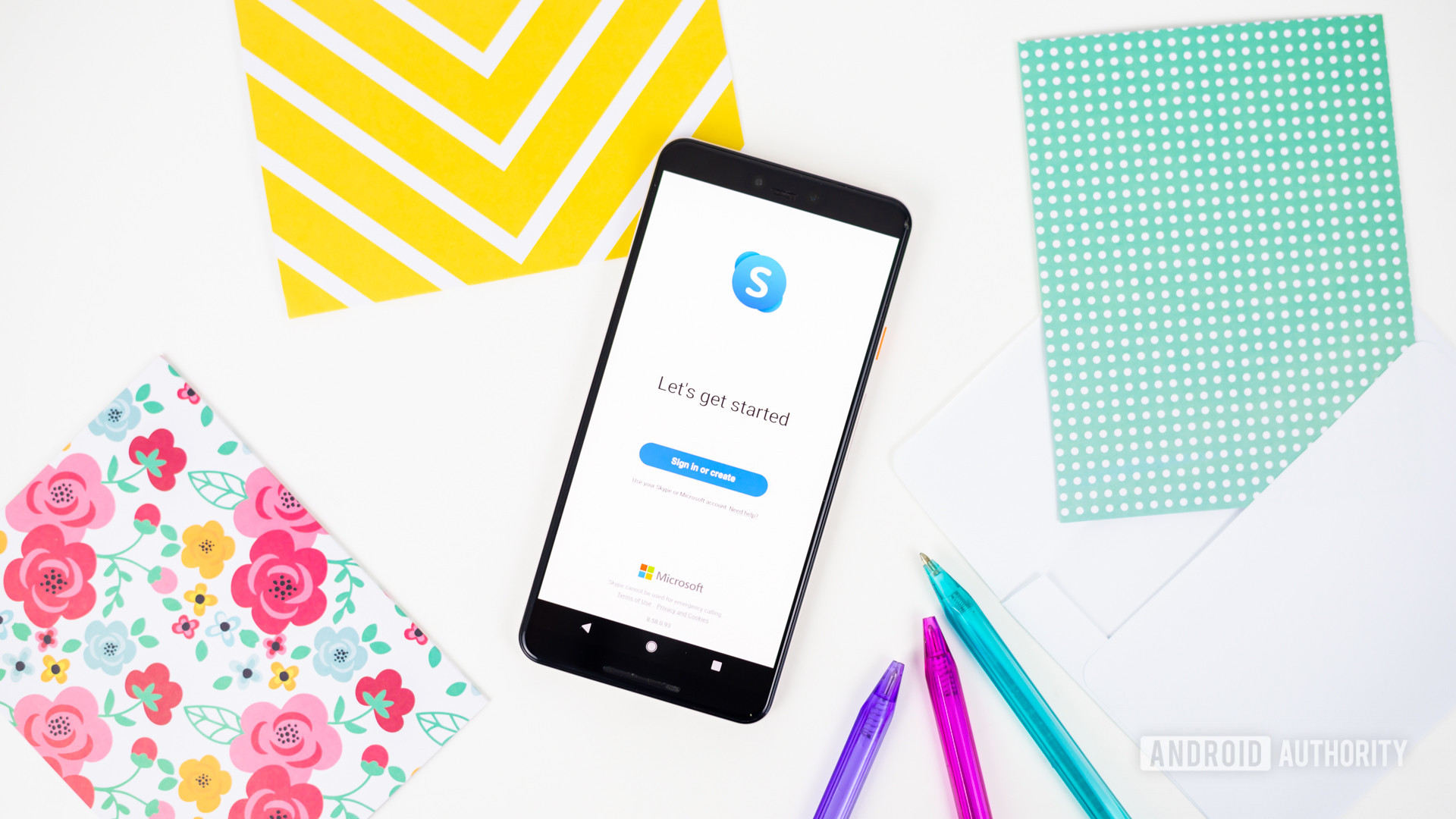
- Difficulty level: Medium
- Call quality: Good
Skype has to be one of the most popular and longest-tenured video-chatting apps. The Microsoft-owned service is entirely free and also lets you send text messages simultaneously while video calling. The mobile Skype applications aren’t as user-friendly as we would have liked them to be, but the platform’s call quality is among the best. Here you can check the minimum and recommended internet speed requirements for making Skype video calls.
See also: Zoom vs. Skype: Which is best for your video calls?
You can have as many as 100 people on a free Skype video call. The app also lets you share photos, videos, GIFs, and more with your friends and family through its texting functionality.
If you want to collaborate with the family folk for some fun activities like planning a trip, you can do so by sharing your phone’s screen with all the participants of the Skype video call. Meanwhile, if you want to know more about getting started with Skype, check out our detailed guide here.
Those looking for something a bit more complex, meant for more professional purposes, should also look at Microsoft Teams or Skype for business. We didn’t officially add them to this list because this feature is mainly meant for contacting friends and family.
Zoom

- Difficulty level: High
- Call quality: Good
If you didn’t encounter Zoom during the global pandemic, we have to say we’re impressed. The video chatting app became the de facto way to stay in touch, especially in the workplace. You can literally host a small concert from your home for all your friends and family to watch. Participants in a Zoom video call can join from anywhere, including PCs or tablets. The app also lets you share messages, GIFs, videos, Google Drive files, and more with your group.
See also: Zoom vs. Google Hangouts: Which one is best for your needs?
If you don’t want to show people where you’re calling from or if you want to hide the mess in your room, Zoom even lets you choose a fun virtual background to keep things interesting. You can also record your video calls for viewing later. The only setback is that group video chats on the free version of Zoom are limited to 40 minutes.
Zoom Meetings isn’t your casual video calling service, either. It’s a complex video calling app focusing on the professional world. It comes with a broad set of features and functions to make meetings more productive and effective. This makes operating it more complex than your typical run-of-the-mill video chatting apps.
Want to know everything about using Zoom? Check out this guide on how to get started and this one on tips and tricks you should know about.
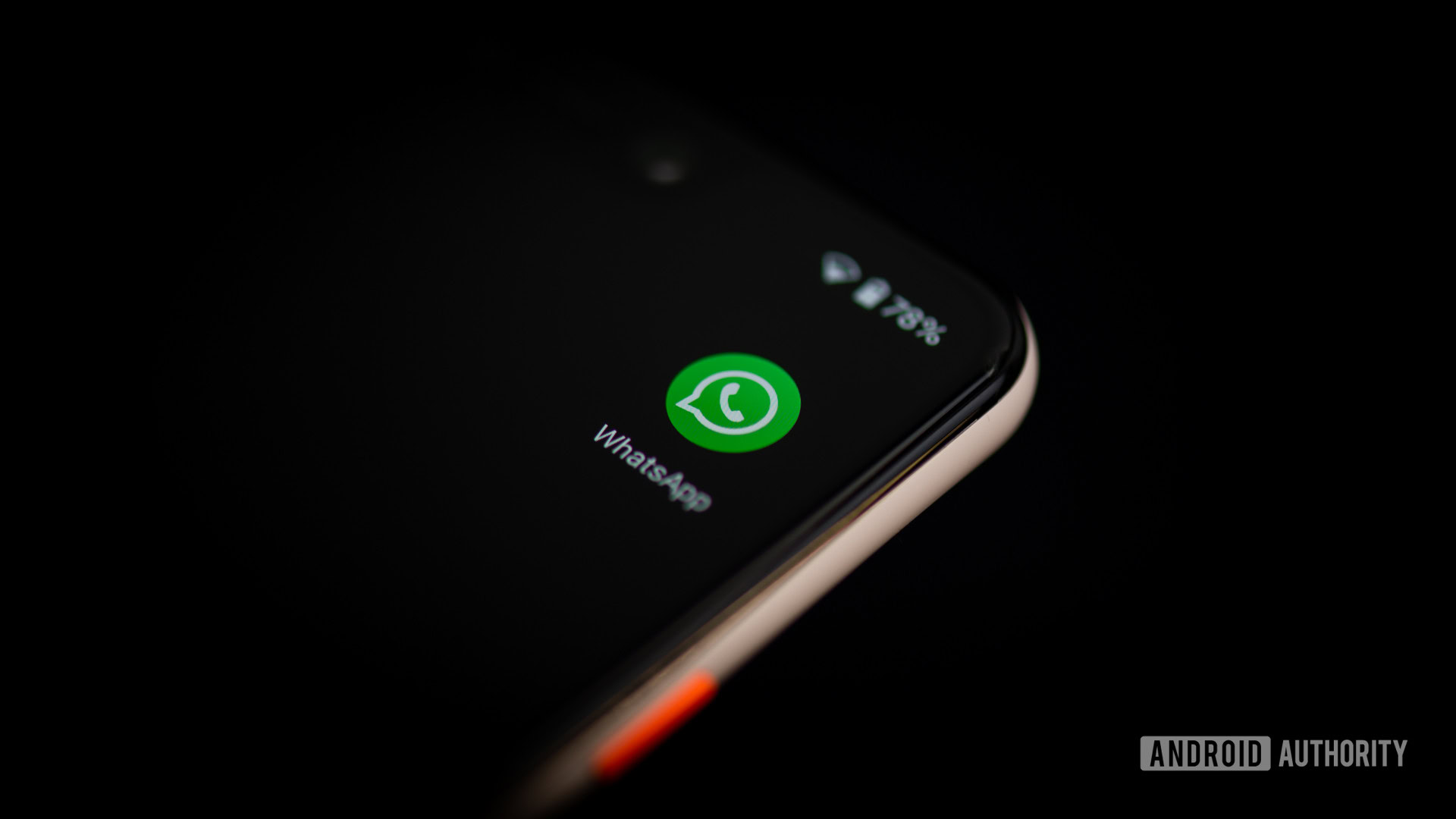
- Difficulty level: Easy
- Call quality: Average
WhatsApp is one of the most popular messaging platforms out there, and it also offers the option to video chat. The platform is big on end-to-end privacy, which means no one other than you and the participants can see the video chat. Of course, we all have our concerns with the new privacy policy, but you’ll have to read it yourself.
See also: How to delete a WhatsApp account
If you use WhatsApp, you can get on a video call with up to eight contacts who also use the app. You will need a good cellular or Wi-Fi connection as the call quality depends on your network strength. Initiating a video call on WhatsApp is pretty simple. All you need to do is open the contact you want to chat with and press the video button. Alternatively, you can go to a WhatsApp group and tap the video button to start a call with members from that group. You can also head to the calls tab on WhatsApp to choose the contacts you want to speak to over a video call.
WhatsApp also features integration for Messenger Rooms, a dedicated video chat service from Facebook (more on that below). If you have Facebook Messenger, you can initiate a Messenger Room chat directly from WhatsApp.
Haven’t ever used WhatsApp? Here’s what you need to know to get with the program.
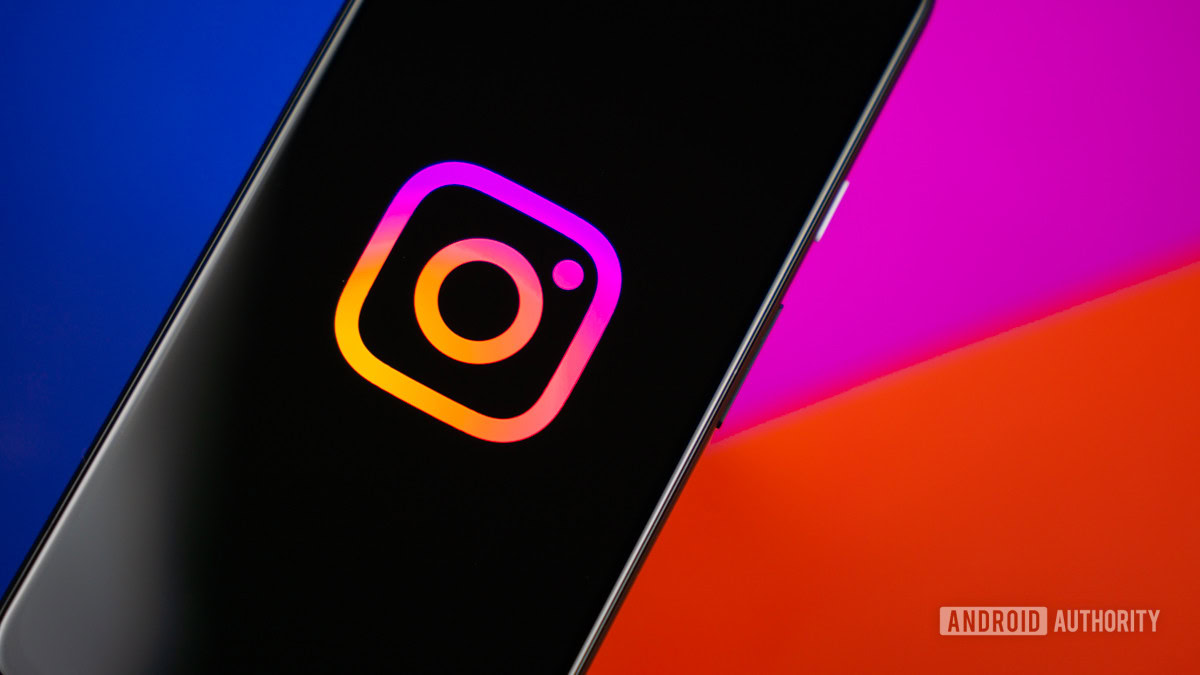
- Difficulty level: Easy
- Call quality: Unreliable
You already know Instagram for the photo and video sharing platform that it is, but did you know you can also use the app for video chatting?
If you’re a frequent “Instagrammer” or even if you’re new to the platform, you can get on a video call by tapping the direct messaging button on the top right corner of your Feed. Here, you can start a group message by tapping on the New message icon in the top-right corner, selecting the participants, hitting Chat, and tapping on the Camera icon.
Instagram gives you more room for video chats with a smaller group of family and friends than WhatsApp. You can talk to a maximum of 32 people at a time using the platform.
Are you looking for some helpful Instagram tips? Check out our guides on how to recover your account, share an Instagram Story, and see hidden links on Instagram.
Facebook Messenger
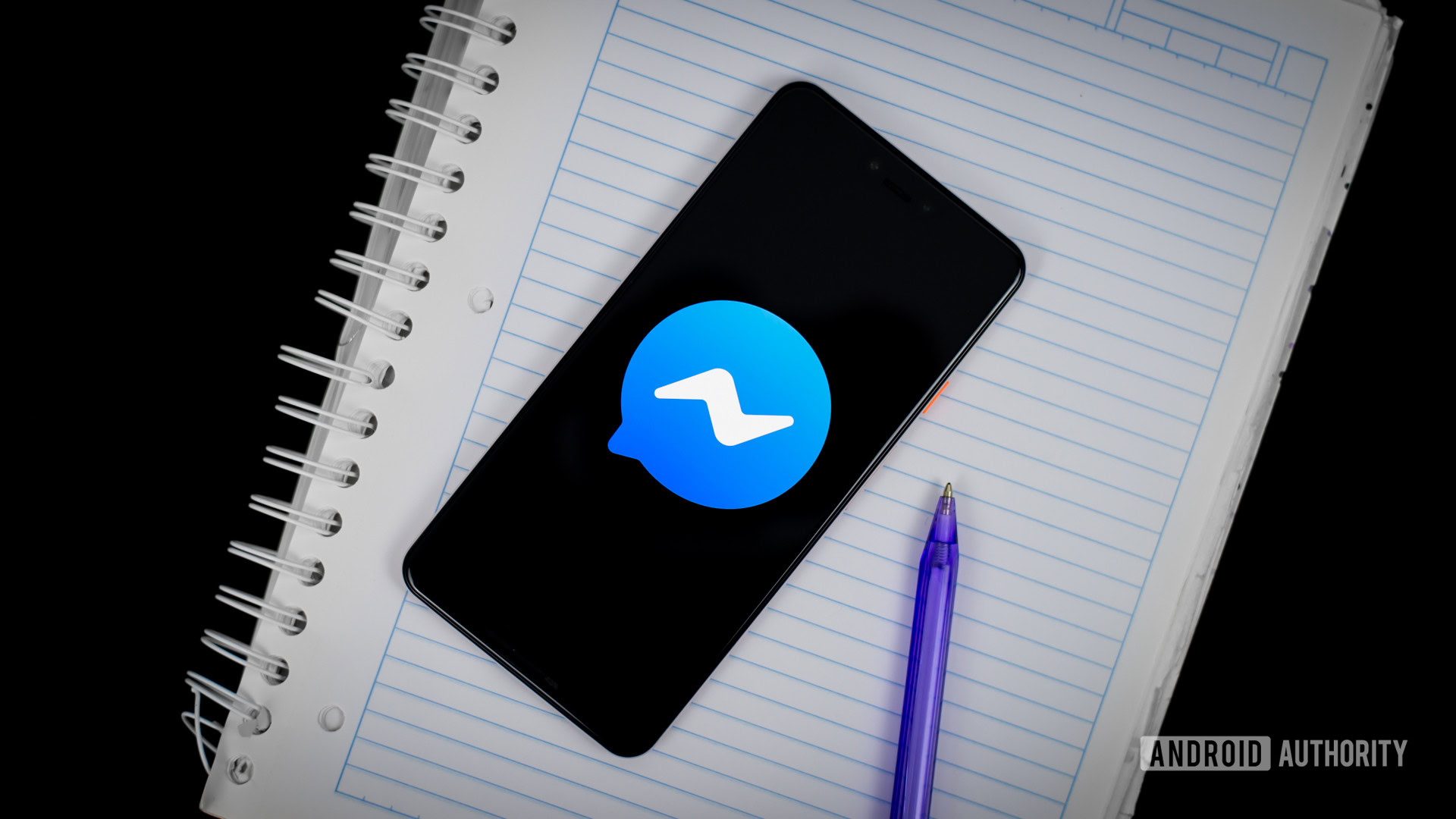
- Difficulty level: Easy
- Call quality: Average
The whole world is on Facebook, so it only made sense for the social media app to have a video chatting function. If most of your family and friends are on Facebook, connecting with them on a video call using the Facebook Messenger app is pretty straightforward. Just like WhatsApp, all Messenger video calls are end-to-end encrypted.
The platform currently lets you host one-on-one or group video calls. With Facebook’s new Messenger Rooms feature, you can also chat with up to 50 people at a time. For the sake of variety, Facebook Messenger video chats let you apply face filters and use virtual backgrounds during your live video calls.
New to Facebook Messenger? Here are 20 Messenger tips and tricks you may want to read about.
Google Duo
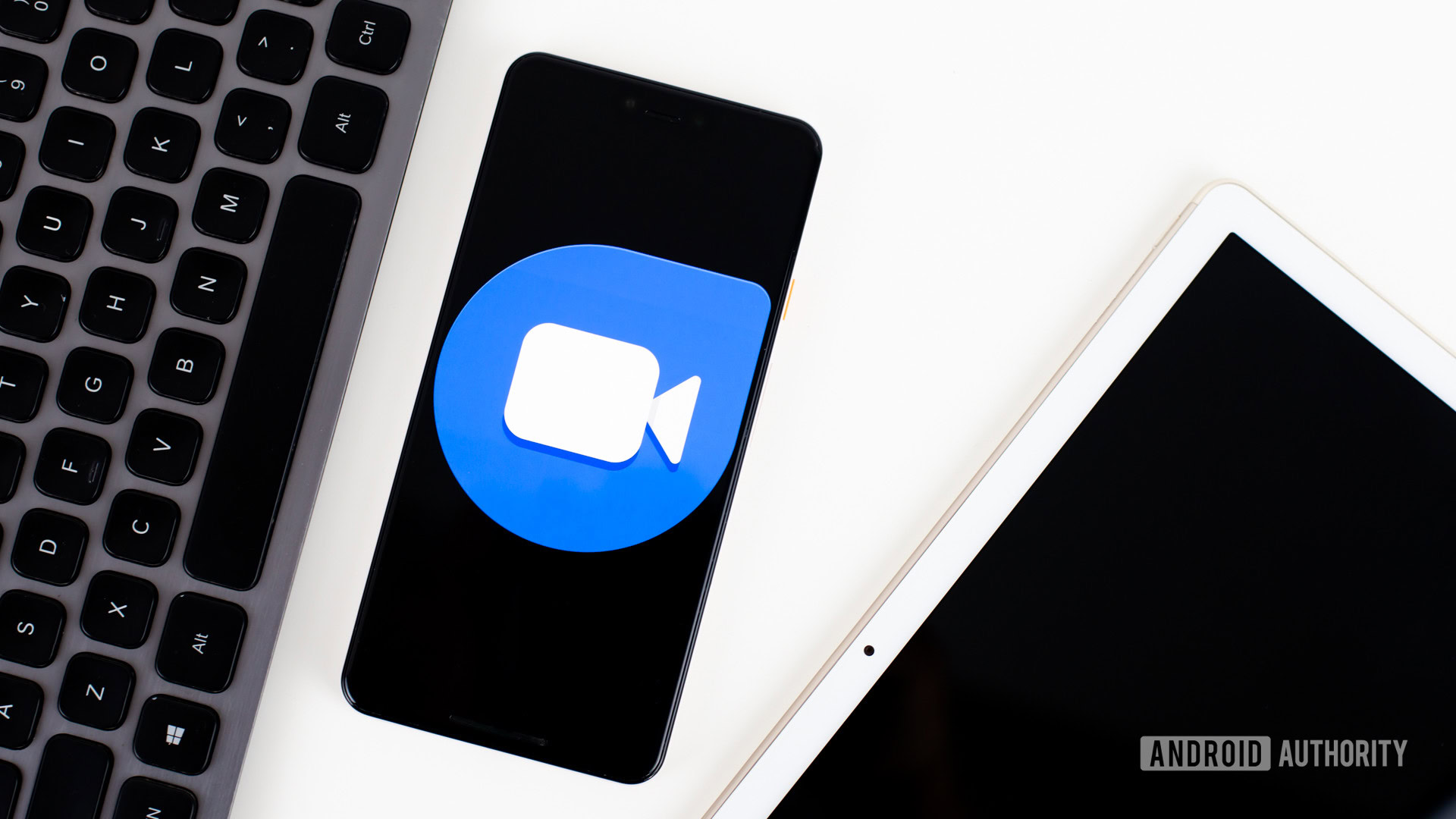
- Difficulty level: Easy
- Call quality: Good
Google Duo has to be one of the best video calling apps out there. Whether for work or to stay in touch with family and friends, Duo is self-explanatory and straightforward. Its video call quality is also one of the best on the market. It has a Knock Knock feature that lets you see what someone is up to before you answer the video call. Duo allows you to video chat with up to 32 people at a time and share your screen.
See also: Google Duo: How does it compare to Skype, WhatsApp, and other rivals?
Another helpful feature is a low-light filter for when you’re in a dark environment and want better lighting for your video calls. You can also make and receive Duo calls on a Google Home or Nest speaker if you have one in your home.
If you want some help getting started on Google Duo, you can read our detailed guide here.
FaceTime
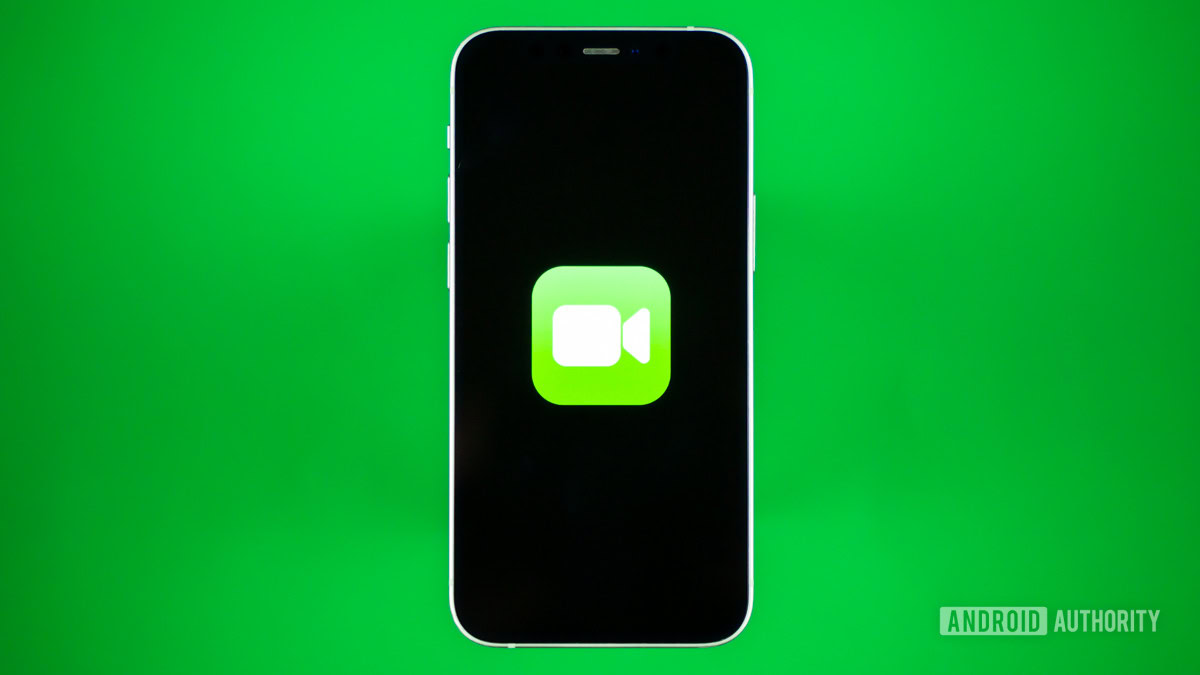
- Difficulty level: Easy
- Call quality: Good
Apple’s dedicated video chatting platform — FaceTime — lets you place video calls to anyone with an iPhone, iPad, or Mac. The application comes preloaded on most iPhones and lets Apple users reach their contacts using their phone number or Apple ID. Besides video calls, FaceTime also supports voice calls.
See also: Can you get FaceTime for Android?
If any of your friends and family members use Apple devices, FaceTime is one of the best solutions for large group video chats. Additionally, Apple recently made it possible for others to join FaceTime calls using web browsers, which means now Android and Windows users can join the conversation. You can add up to 32 people in a video call using the app, which works over Wi-Fi and cellular networks.
Marco Polo

- Difficulty level: Medium
- Call quality: Good
Marco Polo is not a live video chat app, but it can help you talk to your friends and family through the medium of short videos. Say you are busy in a meeting and can’t get on a video call; your contacts on the app will be able to send you video messages that you can view at your leisure. If you’re the one sending a video message, you can also include emojis and face filters to make your videograms more interesting.
The best part is that there’s no limit on the length of video messages you can send. Messages are stored on the cloud and can be retrieved at any time. Another plus is that the app is ad-free and does not collect user data.
Hangouts
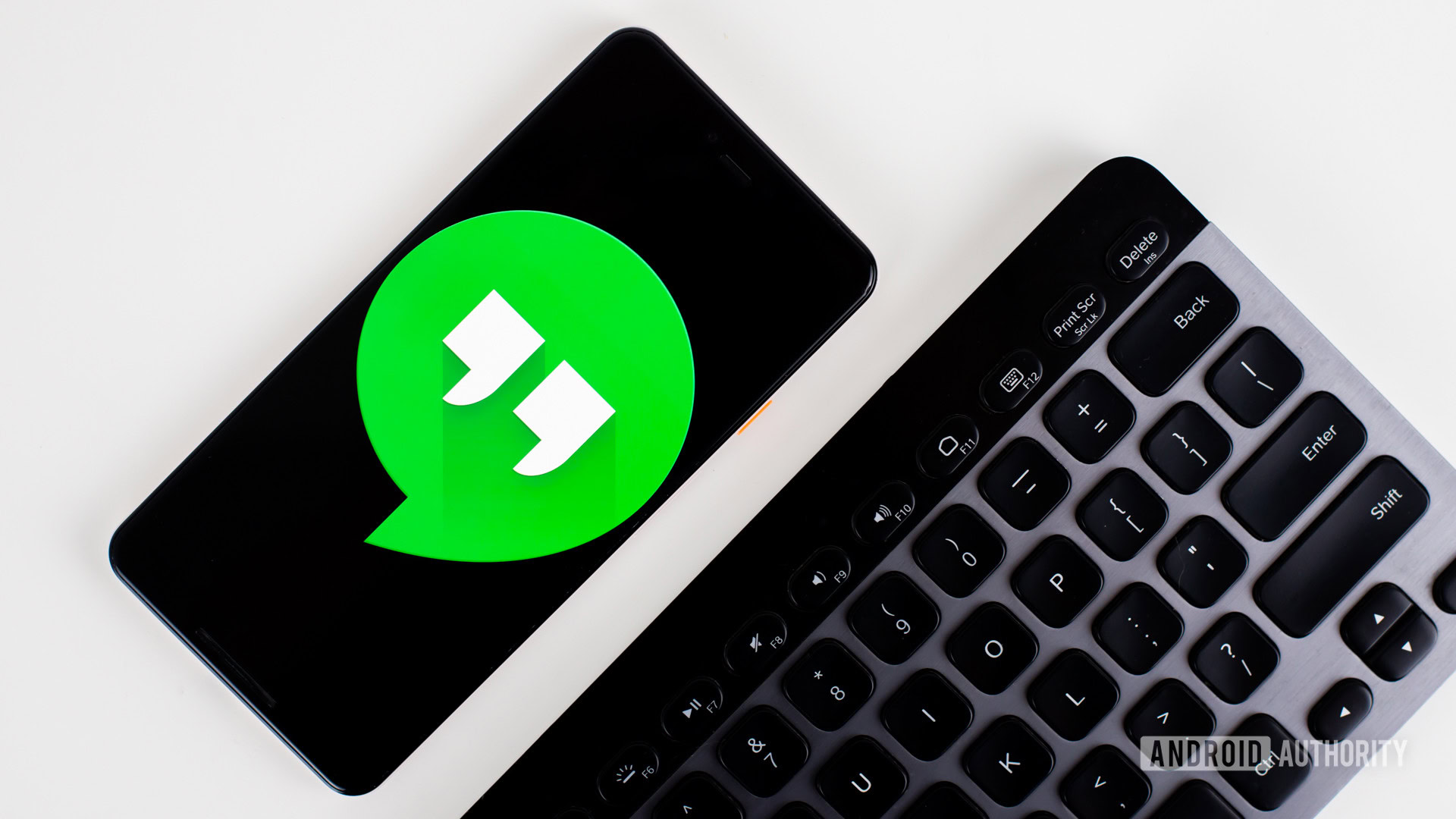
- Difficulty level: Easy
- Call quality: Good
Lastly, there’s Google Hangouts. It may not be as popular a chat app as before, but it still works just fine. A maximum of 25 people can be added to a Google Hangouts video call, while you can have a whopping 150 people in a Hangouts chat. The app doesn’t have any fancy features such as call recording or face filters, but you can connect your Google Voice account with it for phone calls, SMS texting, and voicemail integration.
See also: How to use Google Hangouts
Google also has a more professional alternative for video calls — Google Meet. We didn’t add it to this list because it’s a bit complex for casual conversations with friends and family, but it works too, and there’s a free version.
FAQs
Of course, the higher the video definition, the better. That said, you also have to keep data usage in mind. Not to mention most video calling services top out at 1080p.
Some apps only work with specific platforms. The simplest example is FaceTime, which is made for Apple devices. Most apps work on most devices, though. You should be able to find most of these services whether you’re using Android or iOS.
It depends. Many of these offer web browser and call-in support. Additionally, some come pre-installed with most devices. For example, You’ll find Hangouts already installed on Android phones. The same applies to FaceTime and Apple handsets.
You may already have an account if you use something like Hangouts, which uses your Google account. You can also avoid creating a new account if the service allows non-subscribers to join calls, such as with Zoom.