Affiliate links on Android Authority may earn us a commission. Learn more.
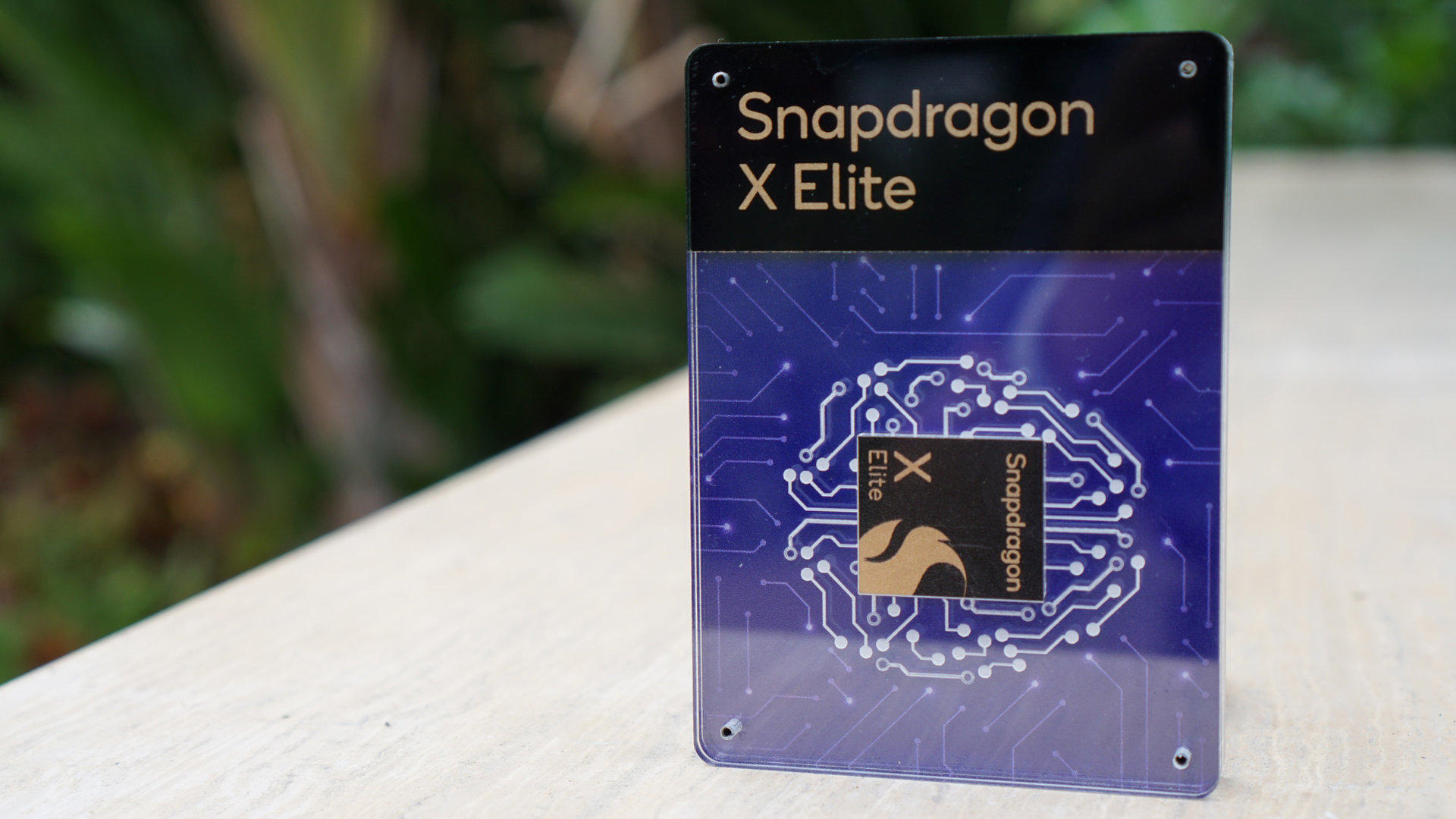
Exclusive: Here’s what Qualcomm didn’t tell you about the Snapdragon X series
You will have plenty of choice picking your next Arm-based laptop
Kamila Wojciechowska
Hands-on with the Rabbit R1: Hopping into an AI-powered future?
Ryan Haines

Worst to best: The Google Pixel series, ranked
Hadlee Simons

A 128GB Pixel 9 Pro should never exist, Google
Rita El Khoury

Qualcomm benchmarking controversy: What’s happening?
C. Scott Brown

Computing
In case you missed it
More news

C. Scott Brown4 hours ago
How to install Android 15 on your Pixel phone right now
TikTok ban: A complete timeline and everything you need to know
Nick FernandezApril 24, 2024

How accurate is ChatGPT? Should you trust its responses?
Calvin WankhedeApril 22, 2024

Why is ChatGPT so slow? Here's how to speed up the chatbot's responses
Calvin WankhedeApril 21, 2024
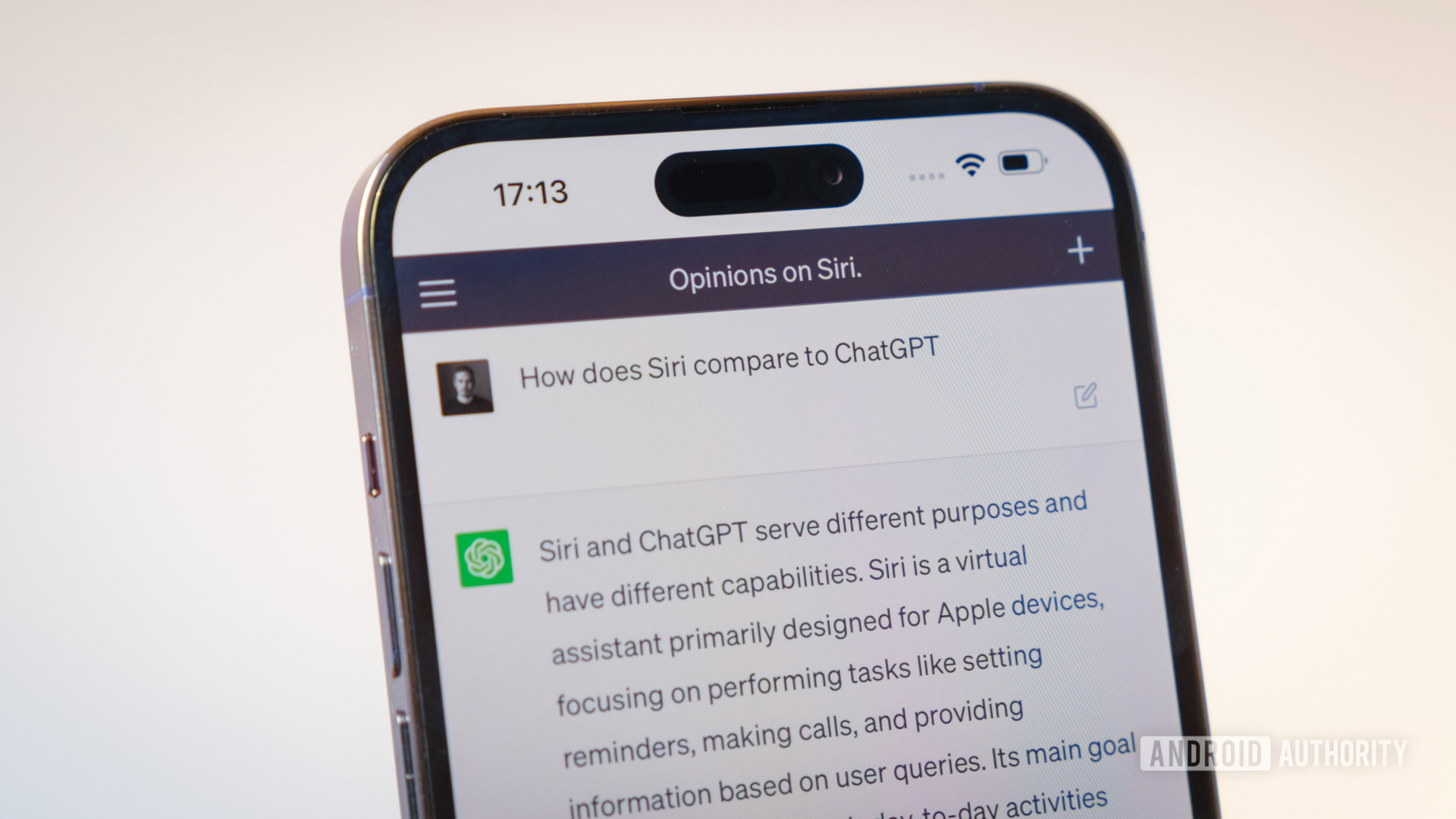
How to set up and activate Siri
Roger FingasApril 20, 2024

How to install Android 15 on your Pixel phone right now
C. Scott Brown4 hours ago

It's official: Net Neutrality is back as the law of the land in the US
C. Scott Brown5 hours ago
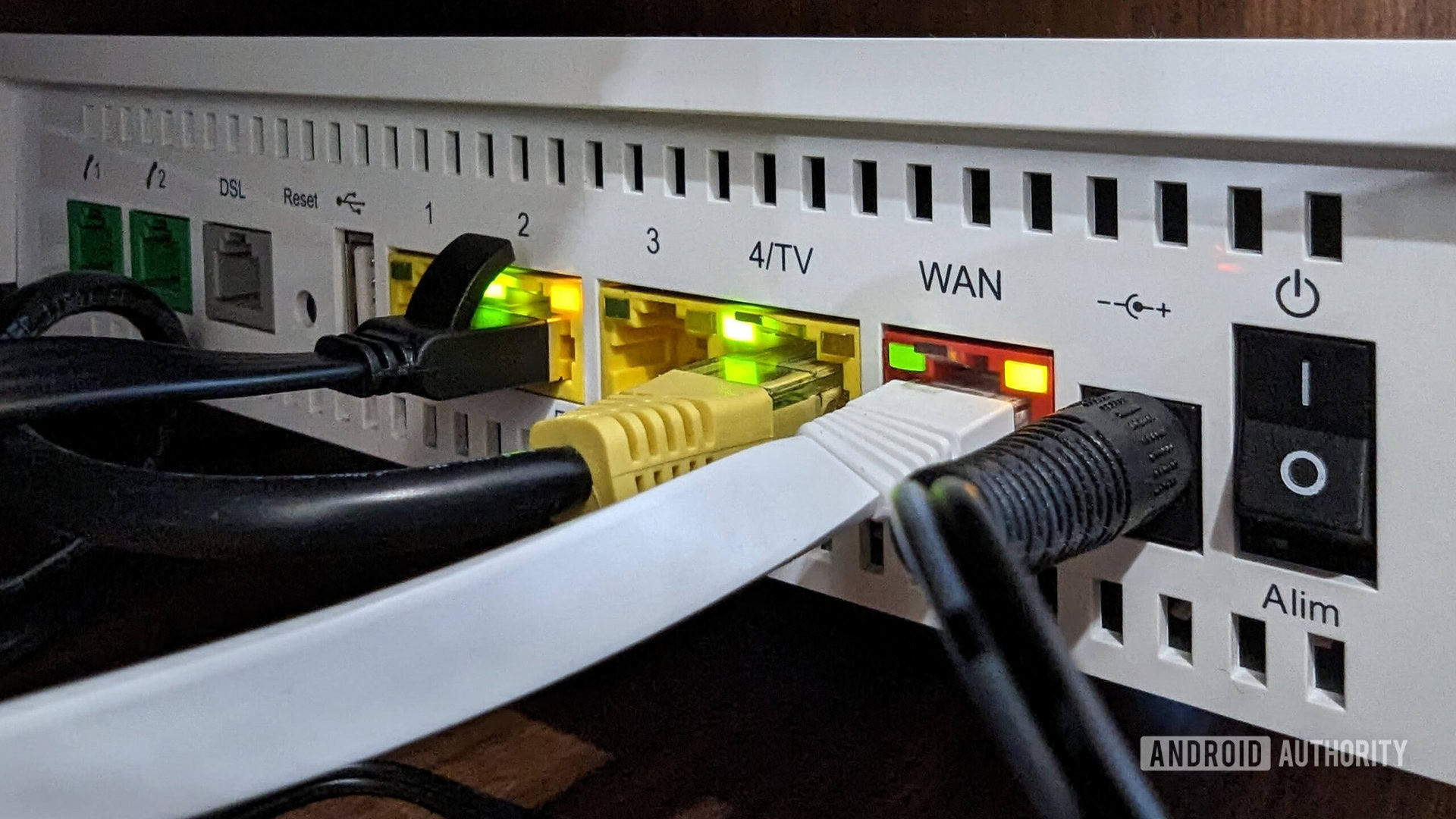
Pixel 8 users can now use Face Unlock in one more app
Aamir Siddiqui10 hours ago

New Google Meet feature lets you seamlessly switch devices during calls
Jacob Chung11 hours ago
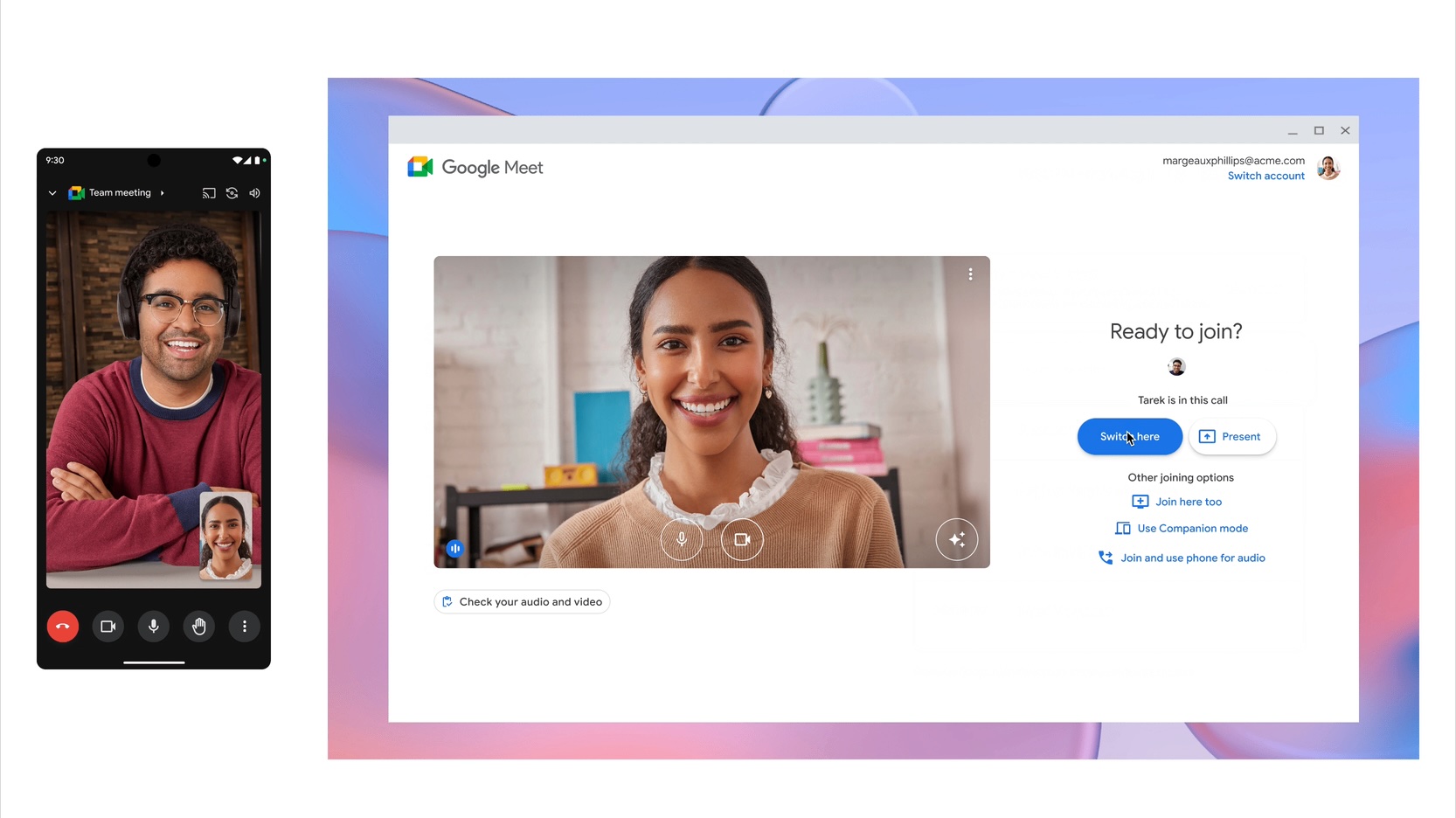
First Phone 2, now the Nothing Phone 1 is getting ChatGPT integration
Hadlee Simons11 hours ago

Setting up WhatsApp on iPhones just got more convenient
Mahmoud Itani13 hours ago

The ChatGPT app is borrowing a handy feature from its web version
Hadlee Simons14 hours ago
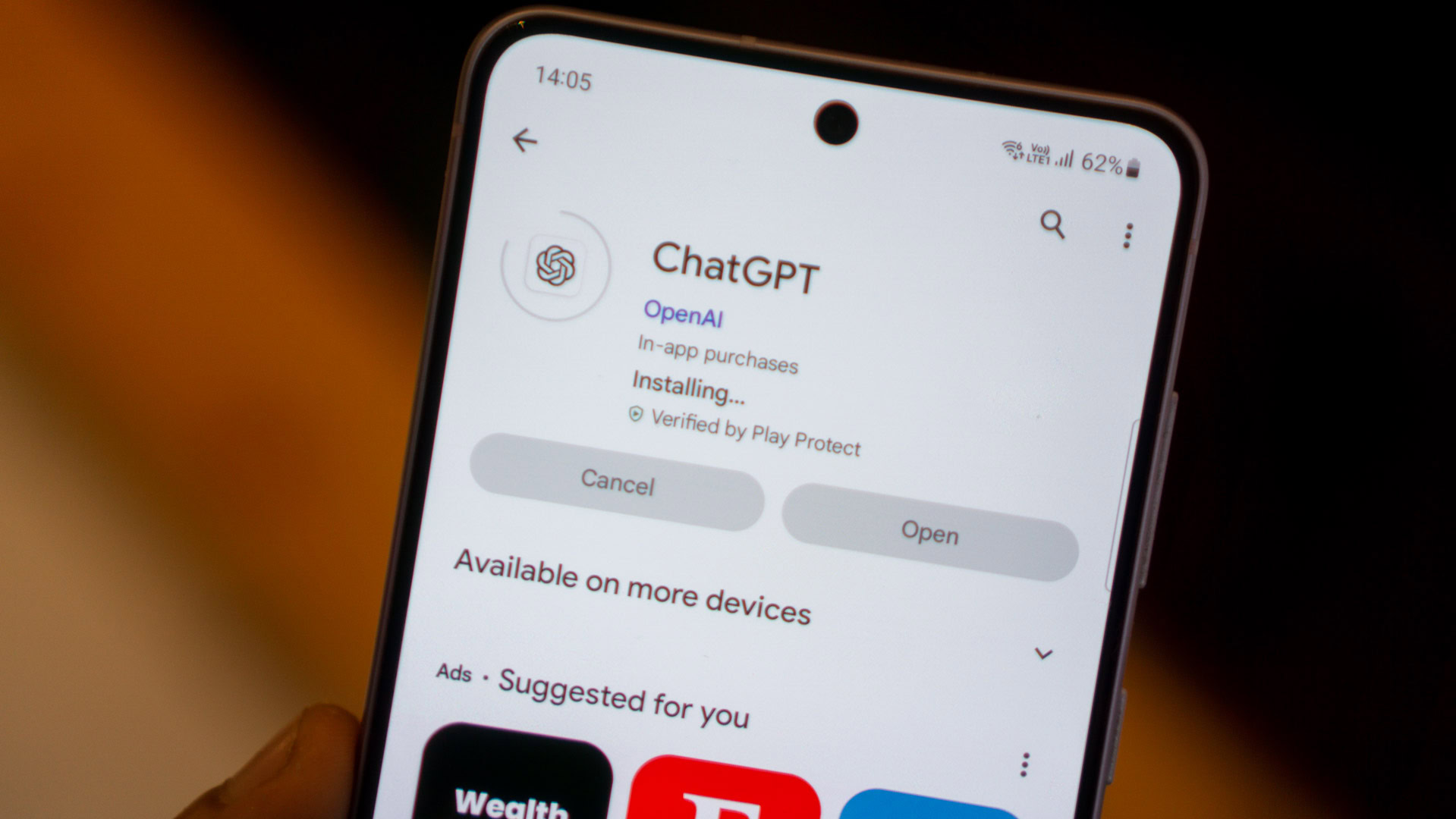
T-Mobile is making fraudulent SIM swaps much harder
Aamir Siddiqui15 hours ago

It was a good run: OnePlus 8/8 Pro receive their last update
Hadlee Simons16 hours ago

Google might be letting loose its own Pixel tablet with a pen and keyboard
Rushil AgrawalApril 24, 2024
