Affiliate links on Android Authority may earn us a commission. Learn more.
How to text from Windows 10 using an Android phone
Messaging is one feature Apple does well. With an iPhone linked to Apple’s cloud, you can send and receive messages from any other Apple device. Windows 10 takes a slightly different path now that Windows Phone/Mobile is long dead. We’ll show you how to text from Windows 10 using an Android phone.
For some time, you could text from Windows 10 using Cortana. Texting was a feature built into Windows 10 Mobile that gravitated to Cortana for Android and iOS. You could send SMS messages by opening Cortana and typing “send text message,” or use a verbal command like “Hey Cortana, send a text message to….”
But the method felt clunky and pulled contacts from your Microsoft account. Now SMS messaging is a bit more streamlined for Android devices. Google launched Android Messages for web in 2018, tied to its Android Messages app. Meanwhile, Microsoft introduced its Your Phone app to the masses via the October 2018 Update (version 1809) and the re-branded Your Phone Companion Android app.
Our guide on texting from Windows 10 using an Android phone covers both methods. It’s based on Windows 10 May 2019 Update (version 1903).
QUICK ANSWER
To text from Windows 10 using an Android phone, you'll need to set up the Your Phone app by Microsoft. You can also use the Google Messages web app that lets you send texts when linked to your phone's Messages app.
JUMP TO KEY SECTIONS
How to text with Microsoft Your Phone
This is an app-based method. It uses Your Phone Companion for Android and Your Phone for Windows 10. Link the two together, and you can text from Windows 10 without picking up the phone. This method requires Android 7.0 Nougat or later and Windows 10 April 2018 Update (version 1803) or later. If you use this method on Windows 11, the app will be called Phone Link.
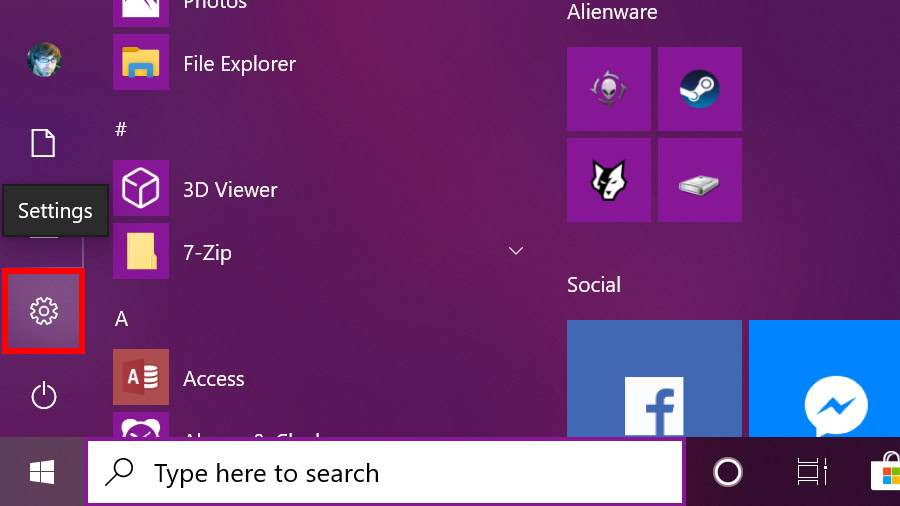
Click Start and select the gear icon on the Start Menu toolbar. This opens the Settings app.
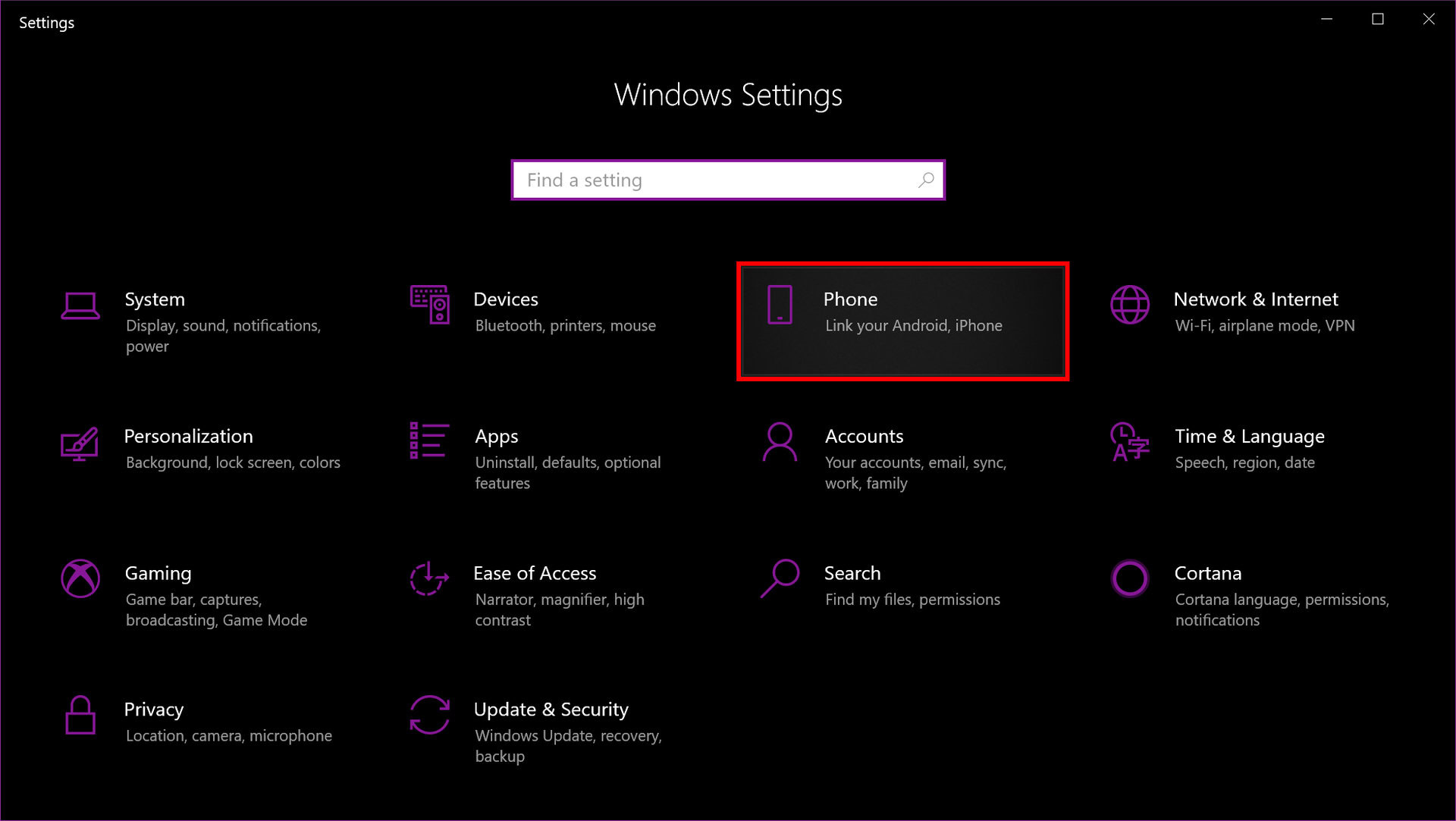
Select the Phone category.
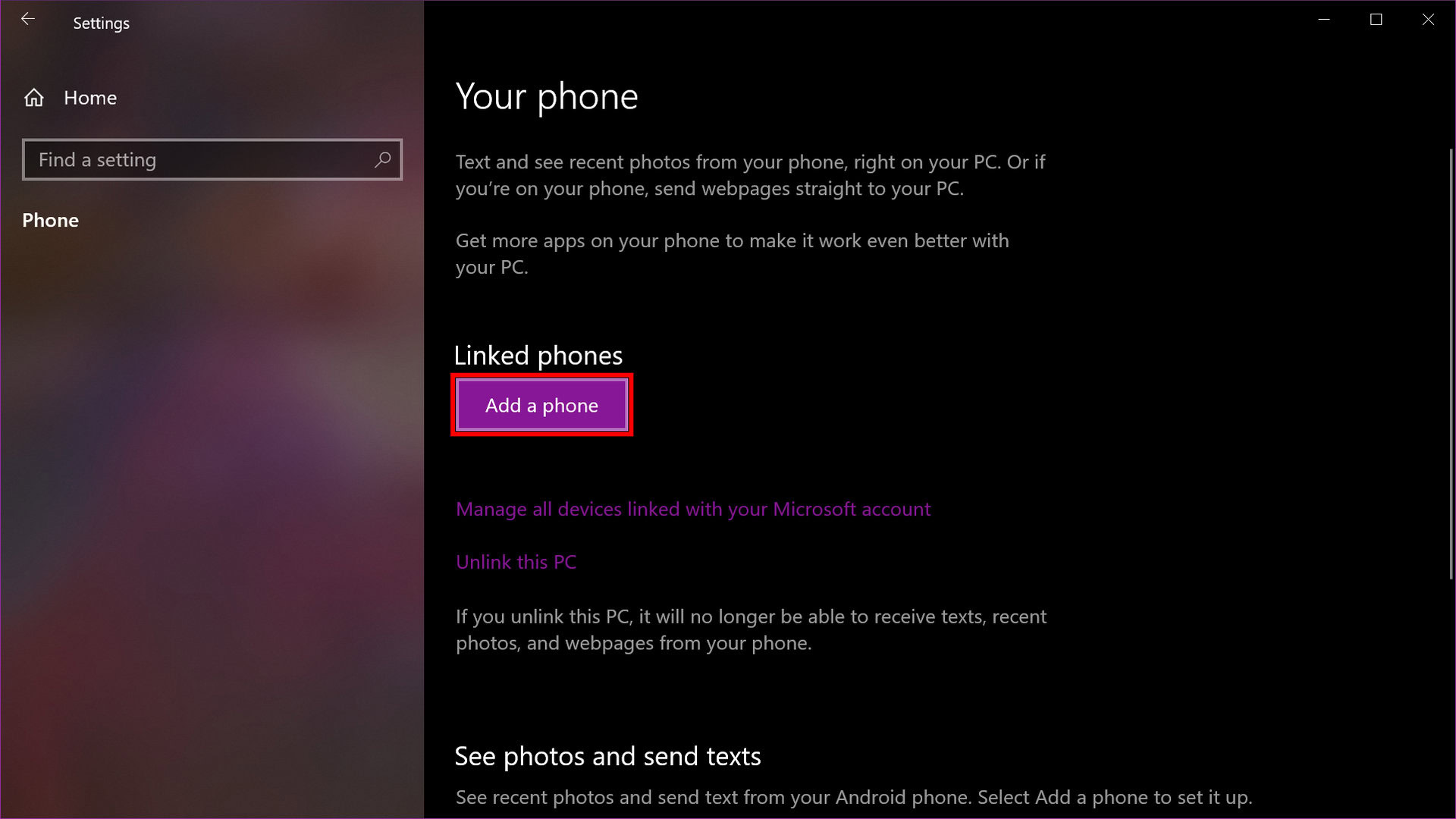
Click the Add a phone button under Linked phones.
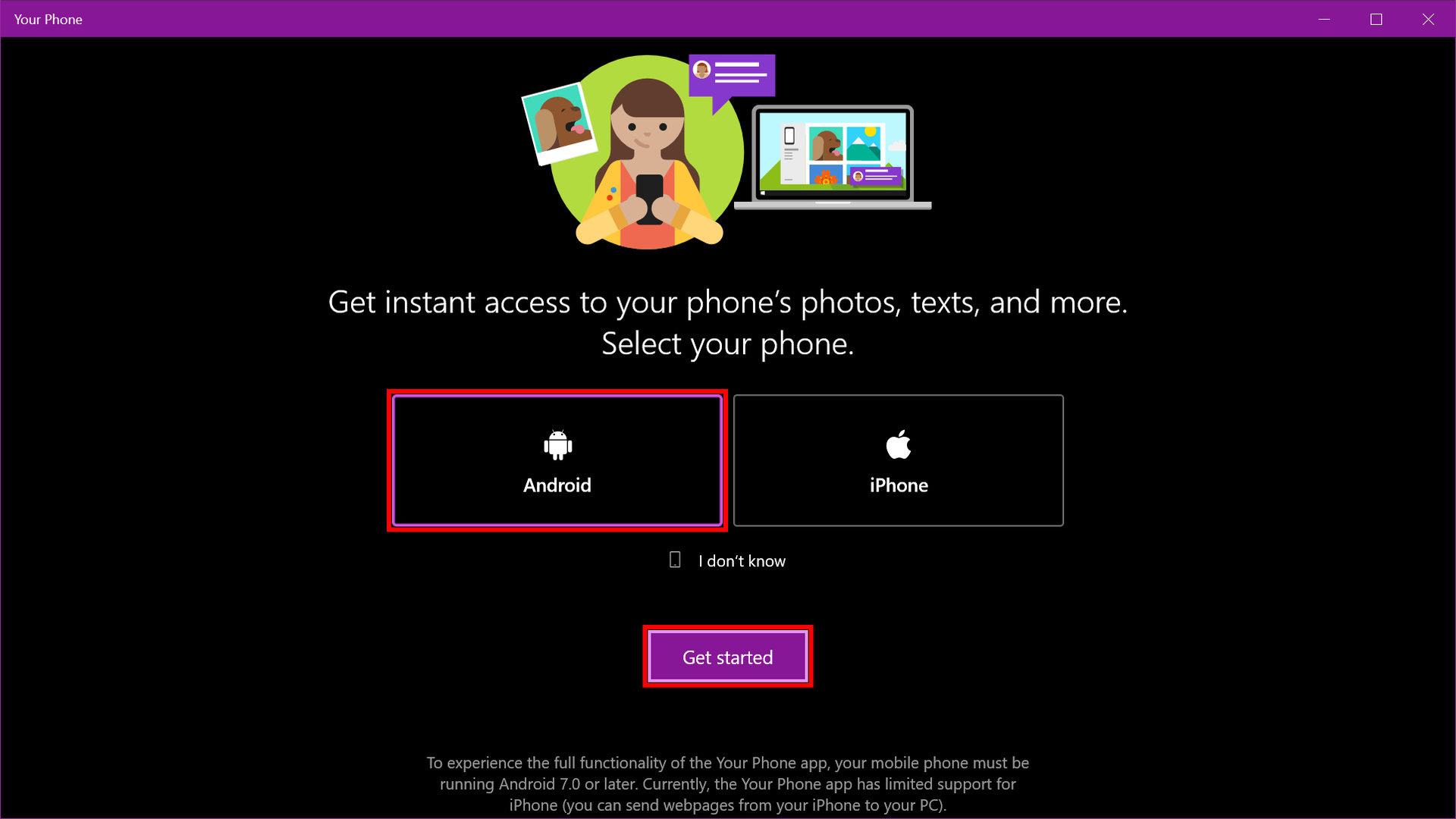
Select Android and click Get Started.
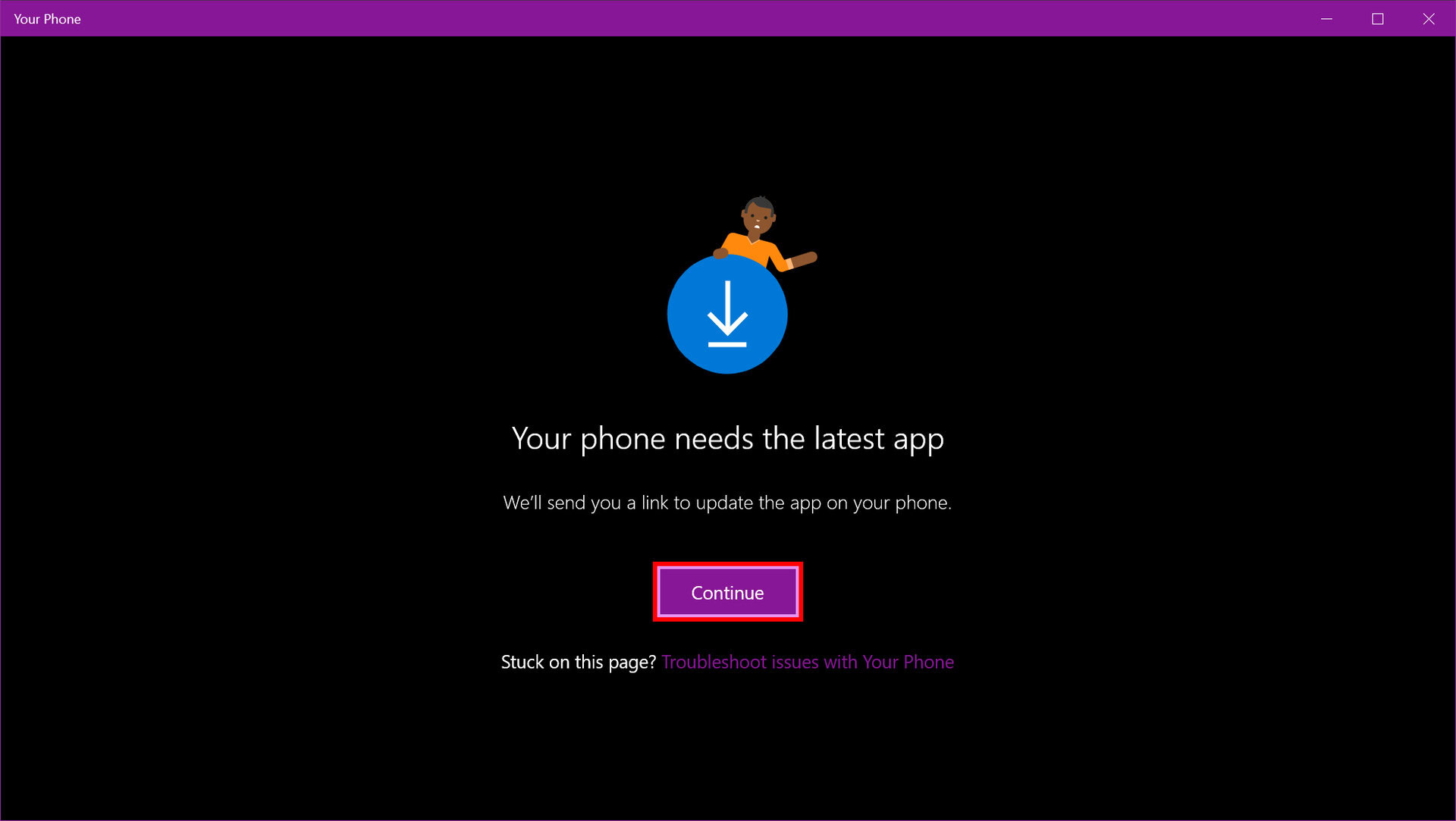
Click the Continue button to send an app link to your phone.
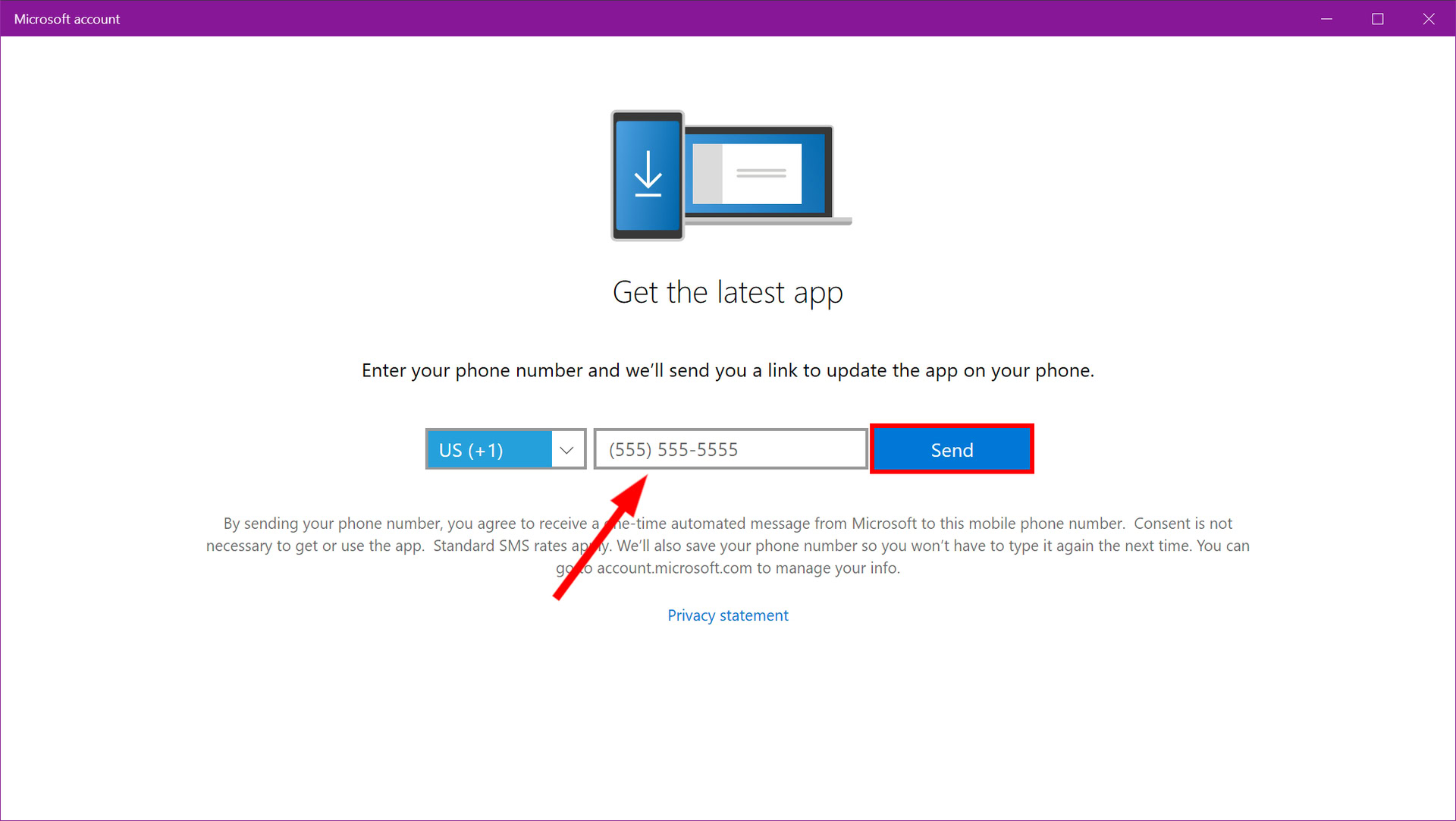
Enter your phone number and click Send in the next window. Click the link provided in the text sent to your Android phone.
Install the Your Phone Companion app from Google Play. After installing the app, log in to your Microsoft account and allow app permissions. Finally, Allow the connection and click Done.
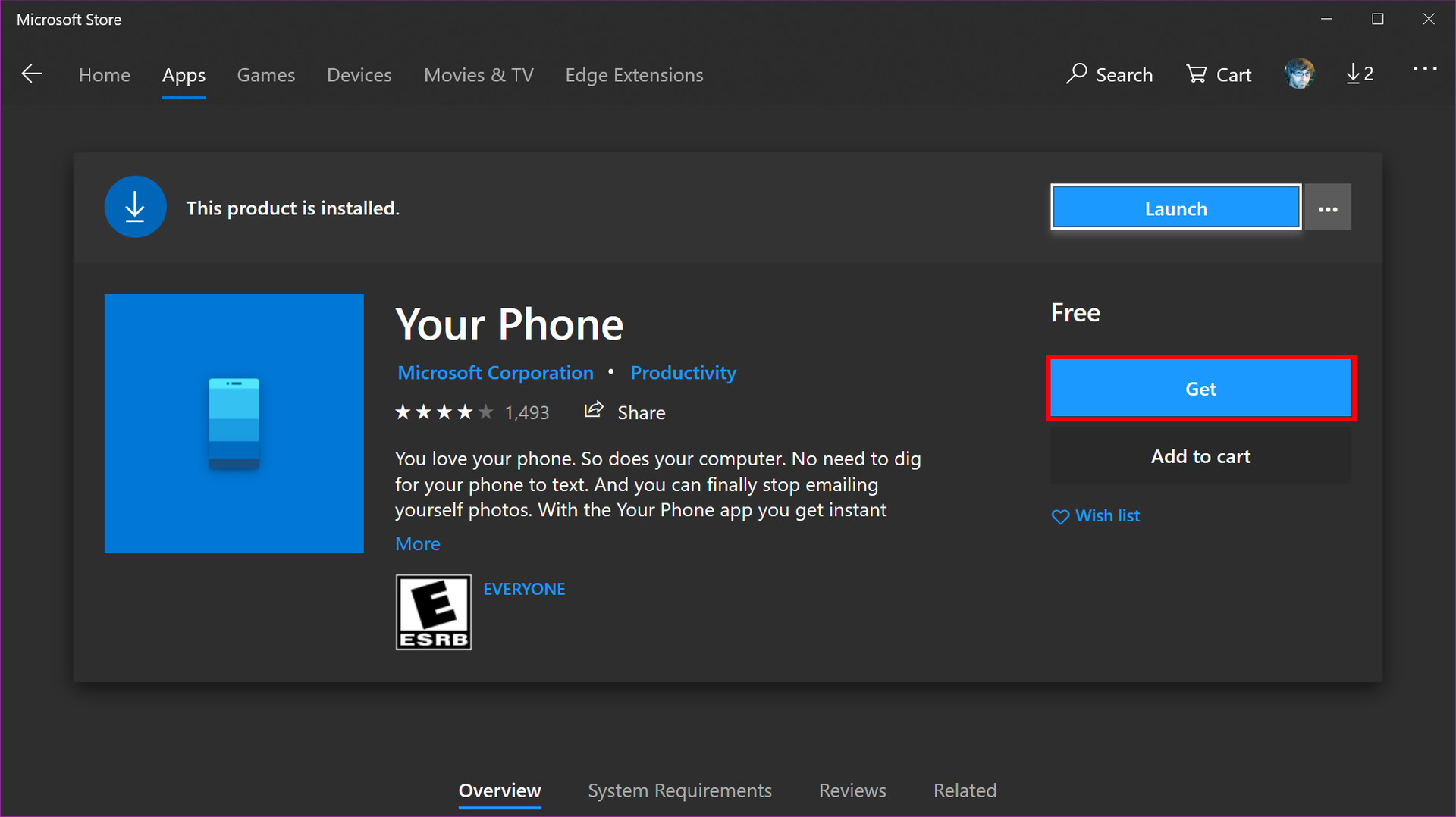
Download and install Your Phone from the Microsoft Store if it’s not already installed.
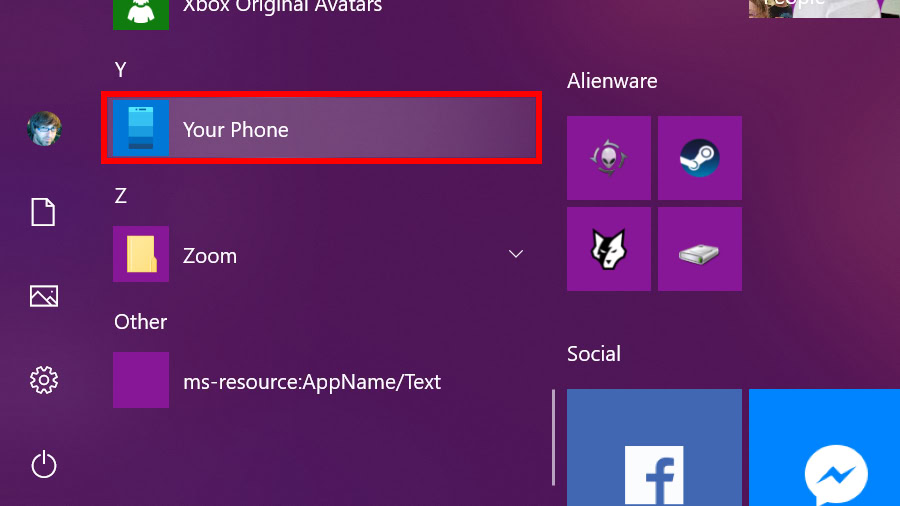
Click Start and locate the Your Phone app on the Start Menu.
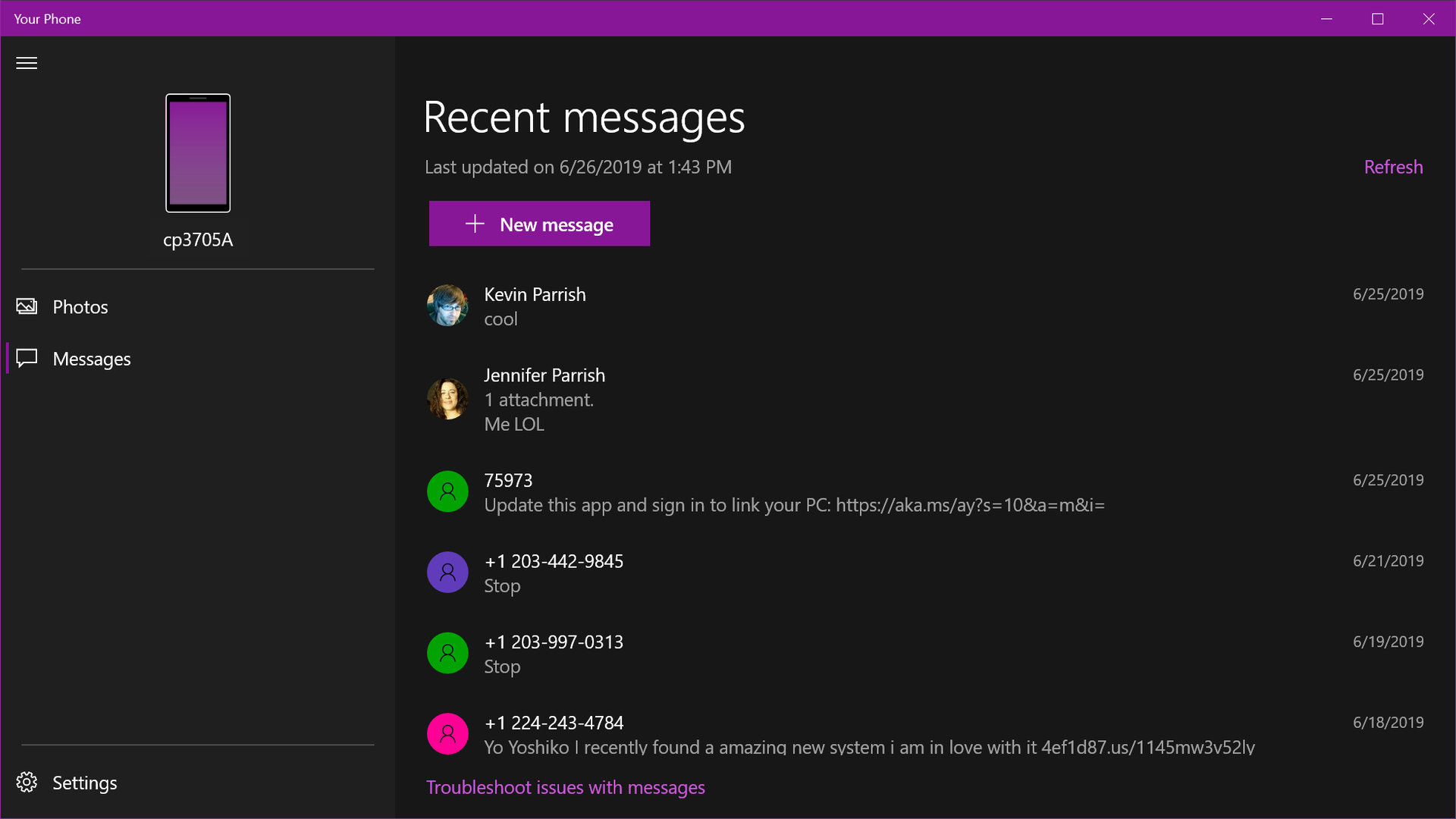
With the two devices linked, your Android device appears in the top-left corner with the Photos and Messages categories listed underneath. In addition, it’s listed under Phone in the Windows 10 Settings app.
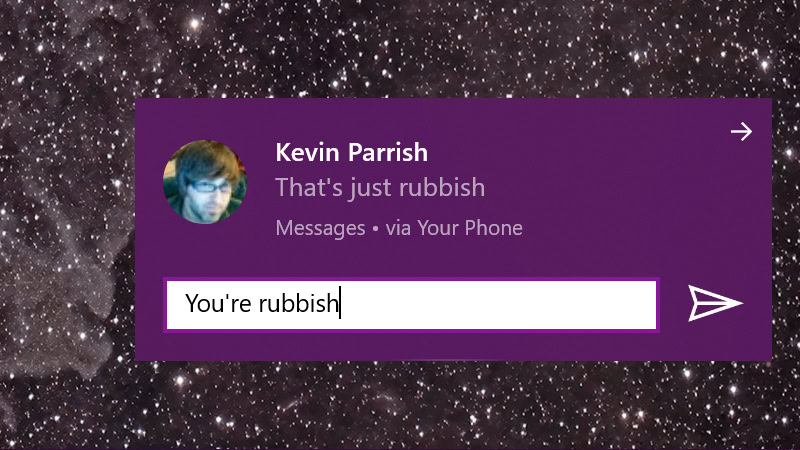
Unlike the Google version described below, text messages appear as a Windows 10 notification. You can also respond within the notification without opening the Your Phone app. But this is only a quick text reply. You must use the Your Phone app to respond with an emoji, GIF, or an image stored on your PC.
Performing this connection method with the Your Phone app will also show you other notifications from your phone, such as emails, phone calls, and even individual app push notifications. However, aside from text messages, you cannot yet use quick reply for any of those notifications.
Related: How to backup Windows 10
How to text with Google Messages
This is a browser-based method. You’re essentially linking Google’s Messages app for Android to its Messages for web service. Open any browser, navigate to the page, and send texts.
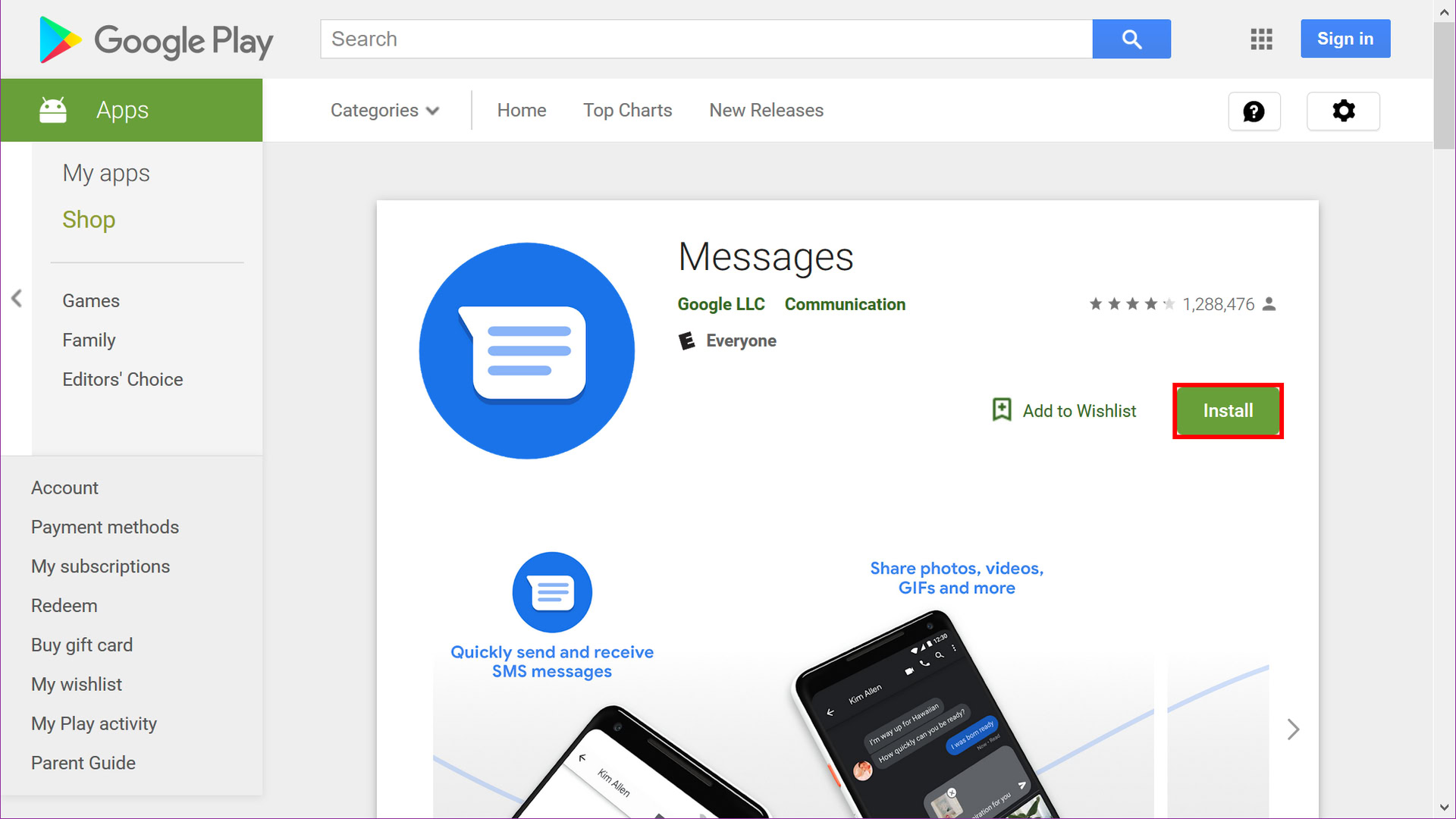
Install the Messages app from Google Play if it’s not already on your phone. Select Yes if prompted to make Messages your default SMS client.
Tap the three-dot More button in the top right corner. Select Messages for web in the drop-down menu. Tap the blue QR code scanner button.
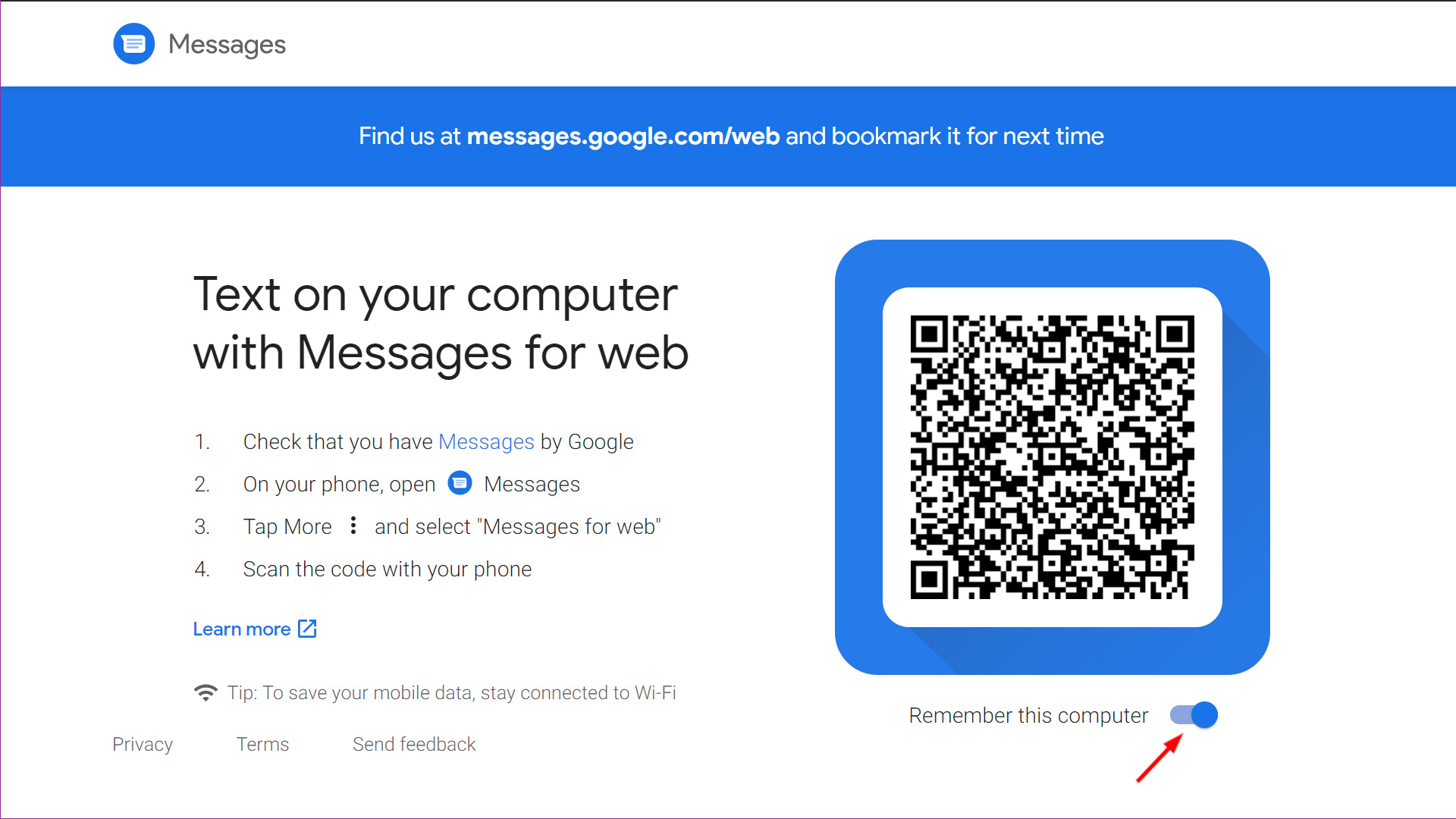
On Windows 10, open a browser and enter messages.android.com in the address field. Toggle on (make blue) Remember this computer, and then use your Android phone to scan the QR code.
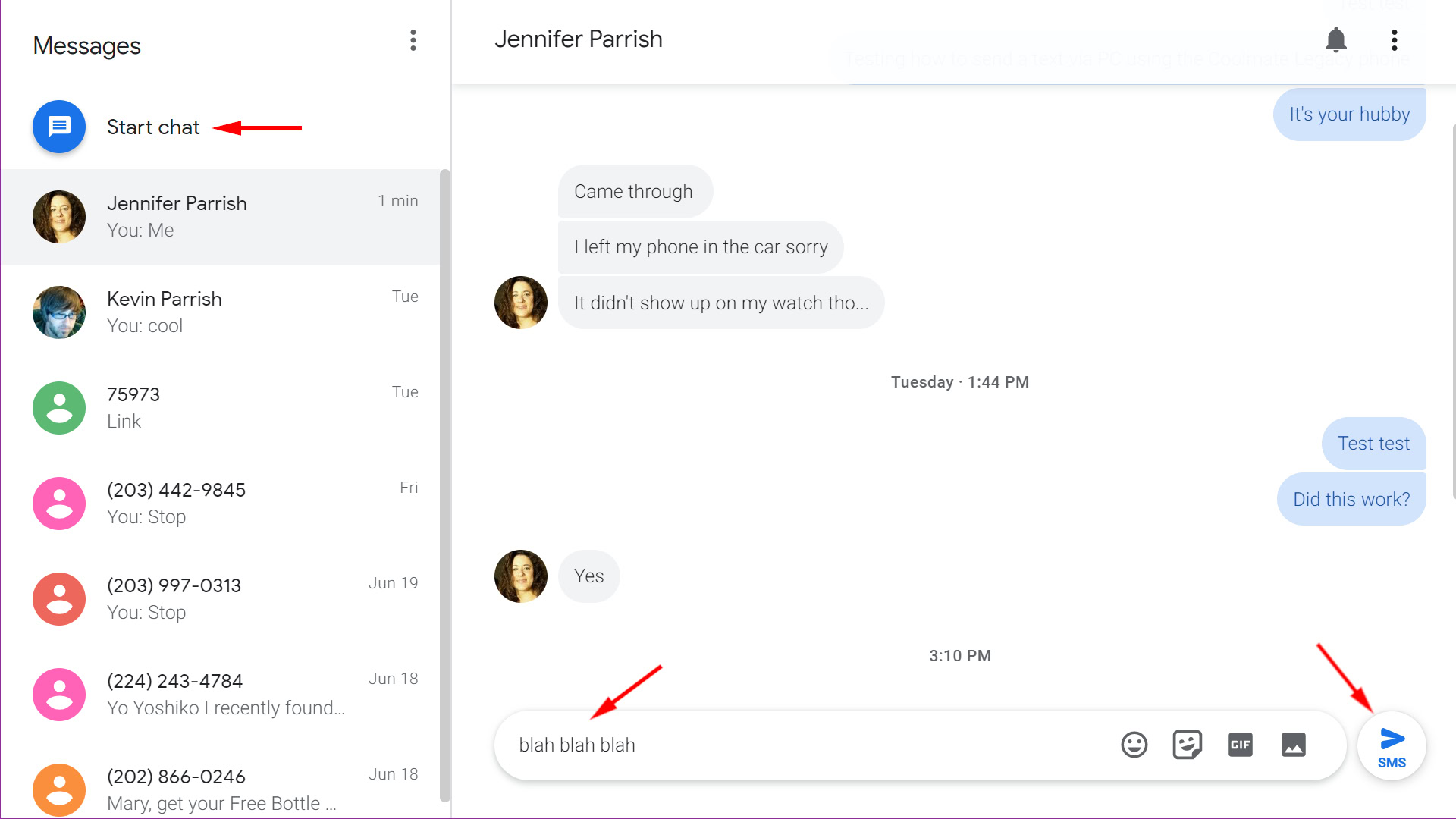
You are now connected. Send a message by clicking the blue Start chat button in the browser window. Select a contact or type a name, phone number, or email address in the To field. Type your message and click the blue SMS button to send.
With this method, you can send emojis, stickers, and GIFs. You can send images stored on your Windows 10 PC as well. Everything you send and receive through the web client appears in Google’s Messages Android app. You’ll need to enable browser notifications to receive incoming text alerts.
Read more: How to split-screen on Windows 10