Affiliate links on Android Authority may earn us a commission. Learn more.
How to use a phone as a sim racing dashboard

Simulator racing — or sim racing as it is more commonly known — can be a great replacement for real-life motorsports.
Sim racing is exactly what it says on the tin — racing simulated vehicles around virtualized circuits. There are online tournaments and leagues like any esport, and you can compete online in titles such as Formula 1, iRacing, and Gran Turismo Sport.
Also read: Our guide to all the phone accessories you’ll ever need
With the number of sim racing enthusiasts and real-life racing fans increasing, here’s a great way to breathe life into an old phone as a functional simulator accessory. If you have even a passing interest in motorsport, this might be a great way to get your racing “fix.”
Today, we’re going to be using a Windows-based sim racing software called SimHub to help turn an old smartphone into a functional part of a sim racing setup.
What is SimHub?
SimHub is an independently-developed piece of software from a sim racing community racer named Wotever. It’s a simulated dashboard that aims to mimic the instrument cluster that you would typically find in a real racing car. It pulls telemetry data from the game that you’re playing and turns it into a cool set of gauges that can be displayed on a smartphone or tablet.
The software aims to provide you with a different set of gauges than what you see in-game. Not only can this aid with readability — an often difficult task in a racing scenario — but also with immersion, thanks to the custom display setups that are available for download.
Also read: Steam Link app review
The best bit? There are no cables — at least in theory. SimHub doesn’t require a wire for a data connection. However, long racing sessions with your phone screen powered on for hours at a time can obviously lead to battery drain. I have my device typically plugged in for power since I wouldn’t want my telemetry data being cut off mid-race!
SimHub officially supports 52 racing titles, all of which can be found in the Games tab of the SimHub software. Notably, great sim racing games include Assetto Corsa, BeamNG Drive, Dirt Rally 2.0, and iRacing, which are all available to purchase on the Steam store.
How to install SimHub as a sim racing dashboard
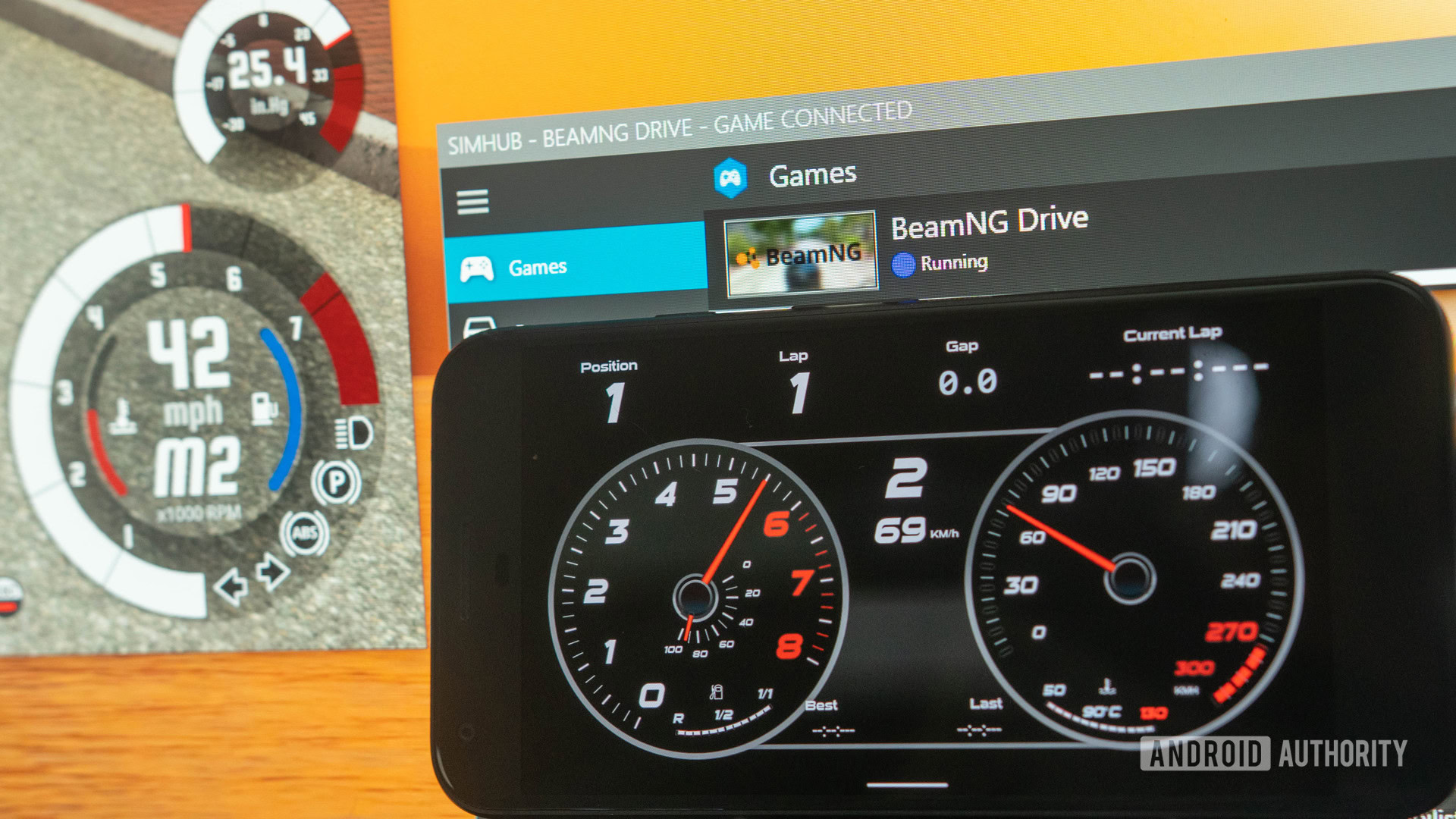
Throughout this guide, we’re using an Android phone. However, as this is a web browser-based program, you’ll be pleased to hear that this also works on iOS. Since the setup process is identical for iOS and Android, you can also use this guide with your iPod Touch, iPad, or iPhone.
The developer of SimHub recommends that your device is running Android 5.0 or newer. The developer notes that older Android builds can deliver poor performance, which is not ideal when racing!
Sorry Mac users, the SimHub desktop client is currently Windows only. More specifically, Windows 7 and above. The developer also notes that for optimum performance, you should run SimHub on Windows 10.
NOTE: Ensure that your Android or iOS device and the computer running SimHub are on the same local area network (LAN). This will not work outside of that LAN.
- On your PC, go to www.simhubdash.com, and click the blue download button, which will take you to a page with another blue download link. Click that second blue download link to start downloading the .zip folder containing the required installation files.
- Copy the downloaded .zip file to your desktop, then right-click and extract the contents to your desktop.
- Open that extracted folder and double-click “SimHubSetup_8.1.1” (The final three digits here refer to the version number; depending on the currently maintained build, yours may differ slightly.).
- Run through the installation wizard. Accept the software license agreement; select the installation location (I recommend leaving as default); leave the three checkboxes ticked; then click done to complete. NOTE: Creating the firewall exception is important as that’s how you’re going to connect your phone to the SimHub software.
- Launch SimHub to make sure it runs correctly.
- Delete the folder and the .zip from the desktop — you don’t need those anymore.
Also read: 15 best Android games available right now
How to set up individual games on SimHub
- Open the SimHub application on your Windows PC.
- Go to the Games tab.
- Select the game that you’d like to set up with SimHub.
- On the banner at the top of the window, select Fix automatically to link the software to the game.
How to link your smartphone or tablet
- Go to the Dash Studio tab within SimHub.
- Click Open in phone or tablet in the top right corner of the SimHub window.
- A QR code and alternative IP address will now pop up. Navigate to this IP address or scan the QR code with the device that you’d like to use as a dashboard. To connect to SimHub via IP address, on your phone open your browser of choice and input the string of numerical characters as instructed by SimHub. To connect to SimHub via QR code, open your device’s camera app and point the camera at the black and white pattern on the screen. A prompt will pop up on your device with a link to your browser. Click this to access the SimHub dashboard.
- Select your dashboard style of choice from the scrollable list. This should load up onto the screen with an option to select full-screen. I recommend using this mode as other UI elements can get in the way.
- Go back to the desktop SimHub app and select OK at the bottom.
- Navigate to the Games tab and launch your desired game from within that menu.
- When the game has loaded into gameplay, refresh your dash device’s browser, and bingo!
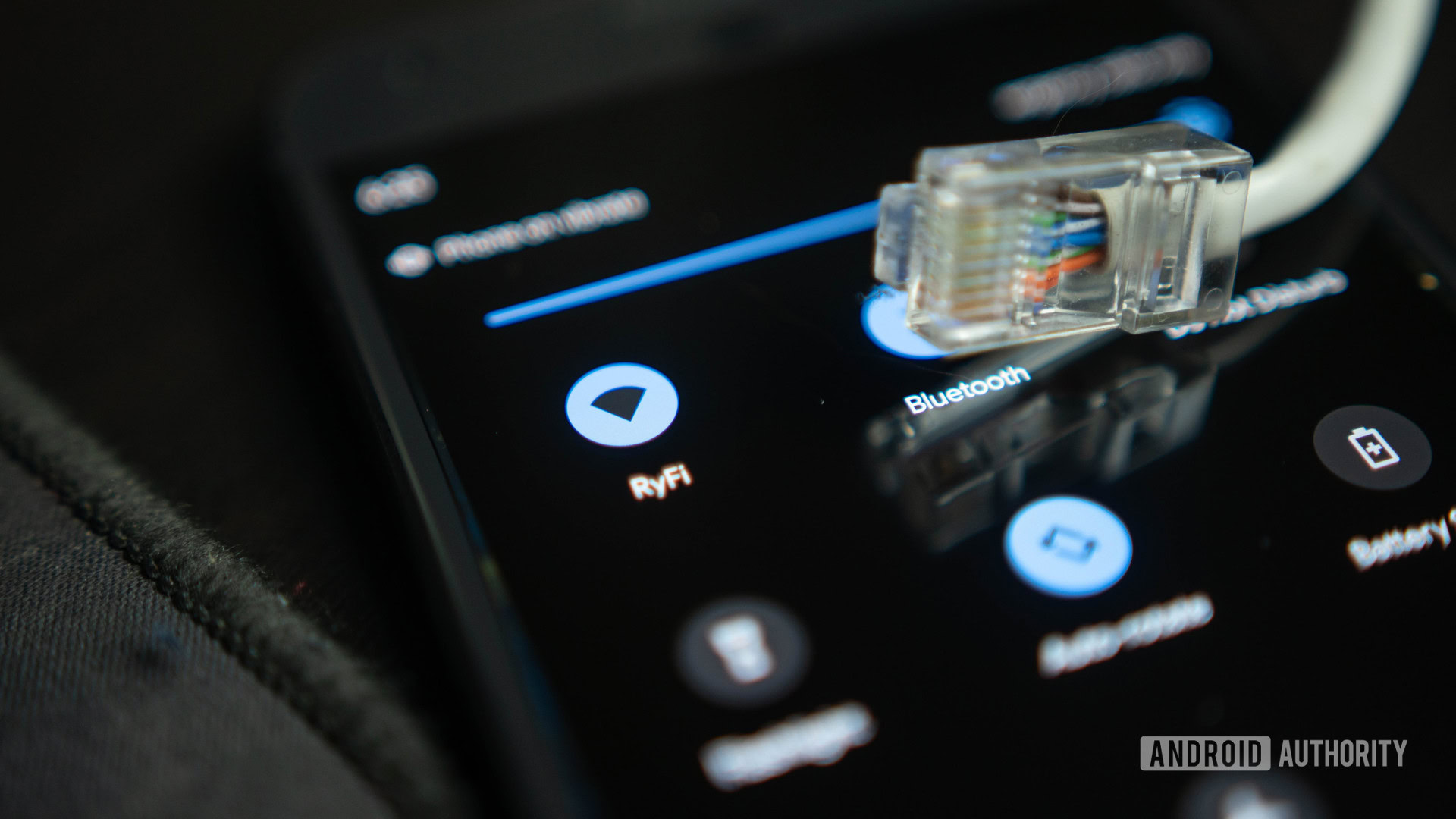
How to use SimHub
- Launch SimHub on your computer.
- Connect to your phone with the above steps.
- Launch your desired game from the Games tab of SimHub.
- Refresh the phone/tablet’s browser.
- You’re racing!
SimHub tips from a long-term sim racing dashboard user
- Keep the dashboard as a tab in your phone/tablet browser so that you don’t have to constantly re-connect when you want to race.
- Use fullscreen on your phone for a more immersive experience
- Get one of these phone holder arms to mount your phone/tablet to your sim racing rig.
- If you’re unable to get SimHub running, make sure it says “game connected” on the SimHub window when in-game.
- SimHub technical support is available via the community Discord server.
- Buying a €5 premium license improves the SimHub dashboard’s refresh from 10fps to 60fps with supported devices.
- There are heaps of third-party dashboards that you can download from RaceDepartment, Reddit, etc.
Continue reading: Best racing games for Android
That’s it for getting started with SimHub and using your phone as a sim racing dashboard.