Affiliate links on Android Authority may earn us a commission. Learn more.
How to set an out-of-office reply in Outlook
When you’re out-of-office, meaning you’re on a lunch break, vacation, or simply away from your desk, people need to know. If you get an important inquiry via email and the person on the other end is waiting patiently, it can come off as rude if you don’t respond promptly. That’s where out-of-office replies come in handy. You can set these messages to automatically send if you’re away from your keyboard. Let’s talk about how to set out of office in Outlook.
Read more: A beginner’s guide to Microsoft Outlook
QUICK ANSWER
To set out-of-office in Outlook, go to Settings > View all Outlook settings > Automatic replies > Turn on automatic replies. Customize the start and end times for your out-of-office reply, as well as your out-of-office message. Click Save when finished.
JUMP TO KEY SECTIONS
Does my account support automatic out-of-office replies in Outlook?
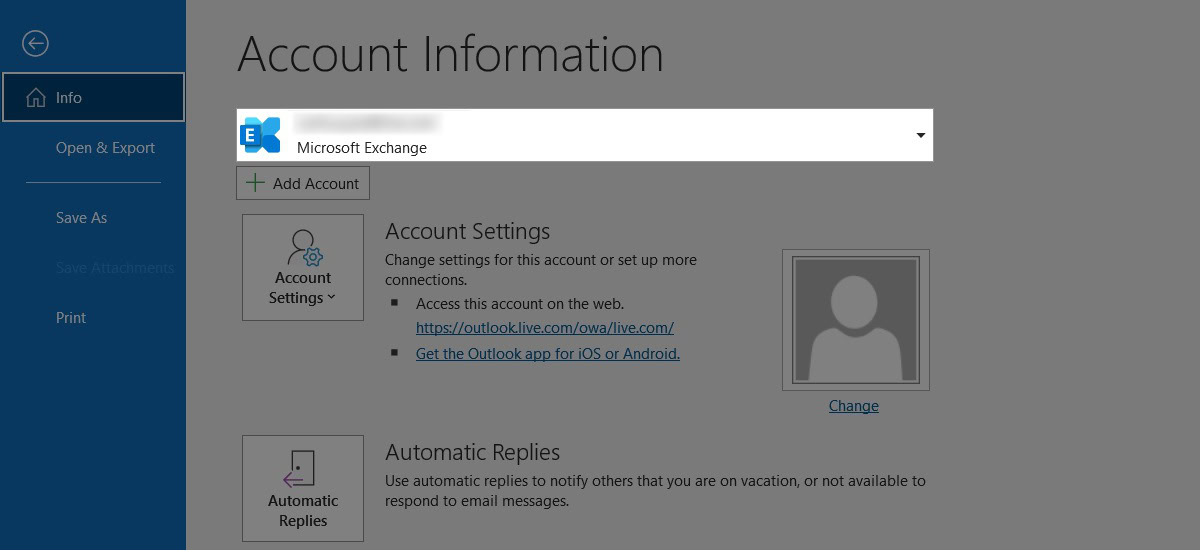
Typically, you would need a Microsoft Exchange-compatible Microsoft email to access the Automatic Replies section in Outlook. However, anyone can access the rules section.
In short, all account types can set up an out-of-office reply in Outlook. That said, you’ll need to use the rule workaround if you have a POP/SMTP account type.
How to set up an out-of-office reply in Outlook
As you may know, there are a couple of ways to use Outlook. You can go to outlook.com in a web browser or download the Office 365 version and use the desktop app. The process to set up an out-of-office response differs between both versions, so let’s review both.
Desktop app
Go to the File tab in the Outlook desktop app.
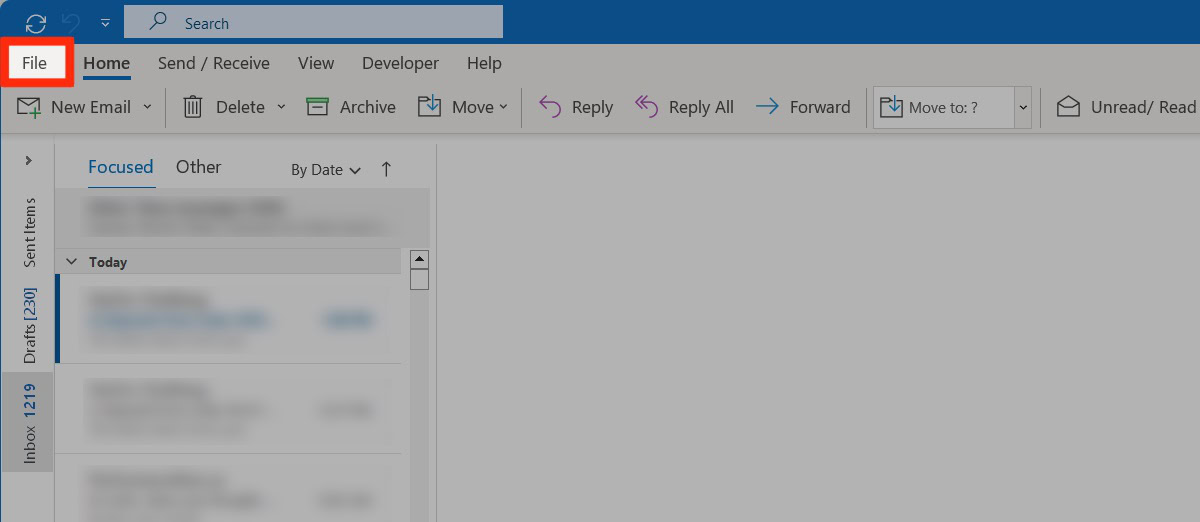
In the Info tab, click Automatic Replies.
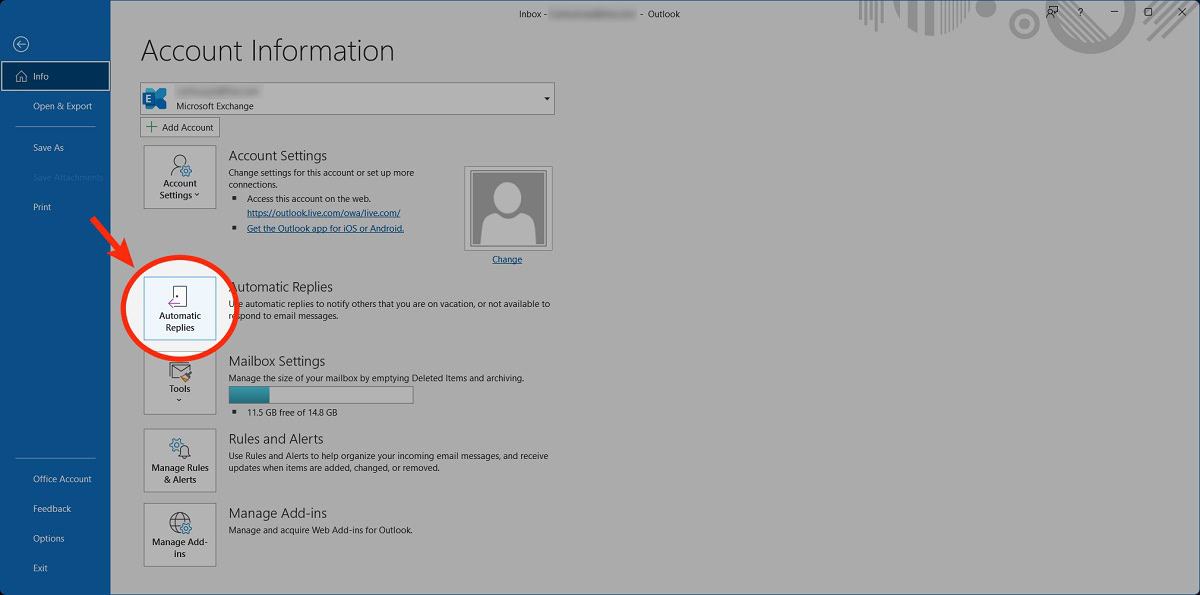
Click Send automatic replies > Only send during this time range. Customize the date and time you wish your out-of-office response to automatically send.
After that, customize your out-of-office message in the space below, then click OK.
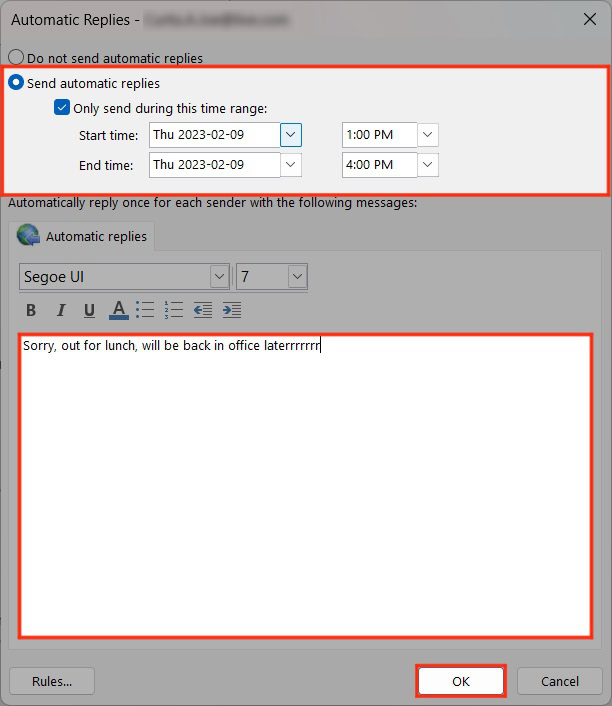
Website
Go to outlook.com in a web browser. Click the gear-shaped Settings button in the top right.
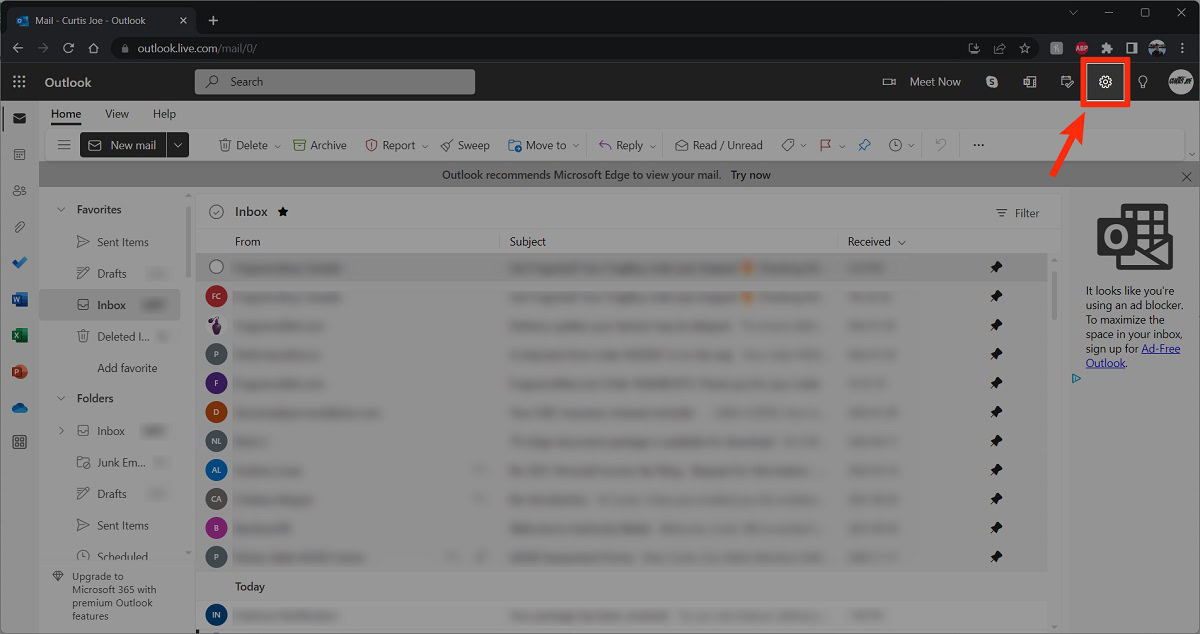
Click View all Outlook settings.
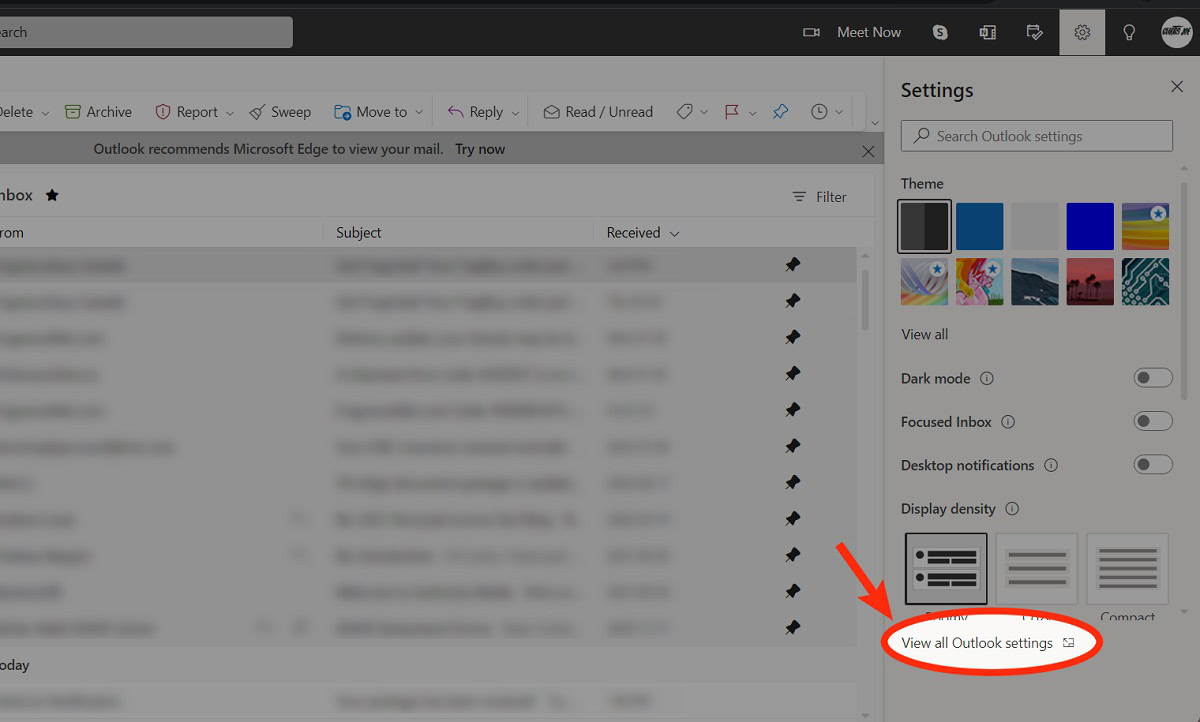
Go to the Automatic replies tab.
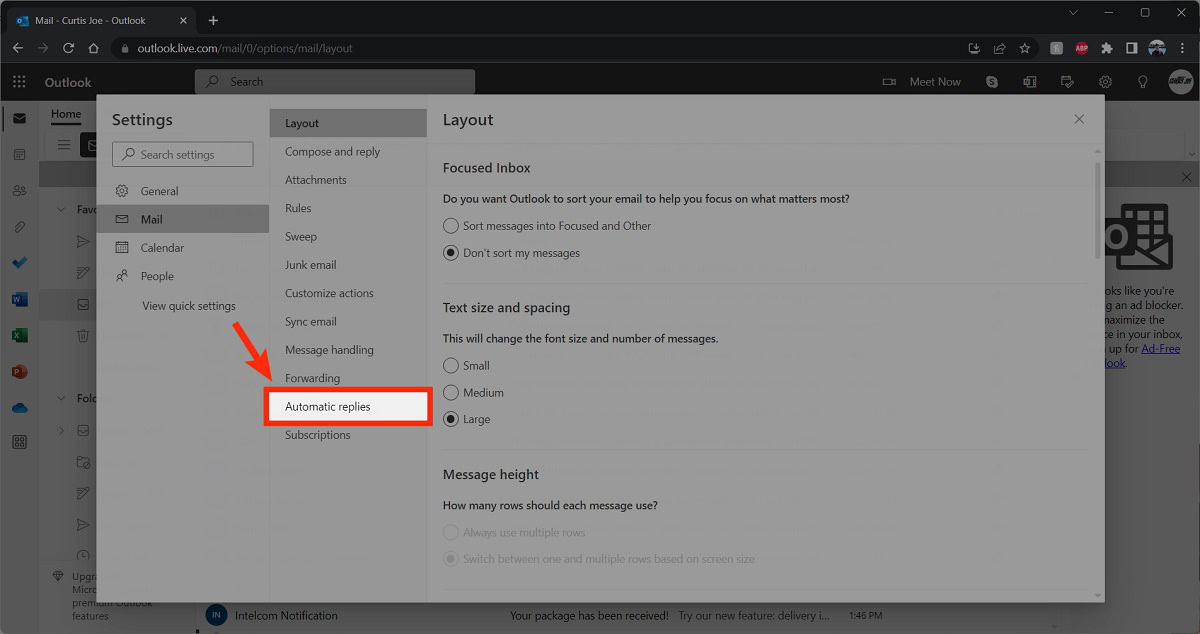
Click Turn on automatic replies.
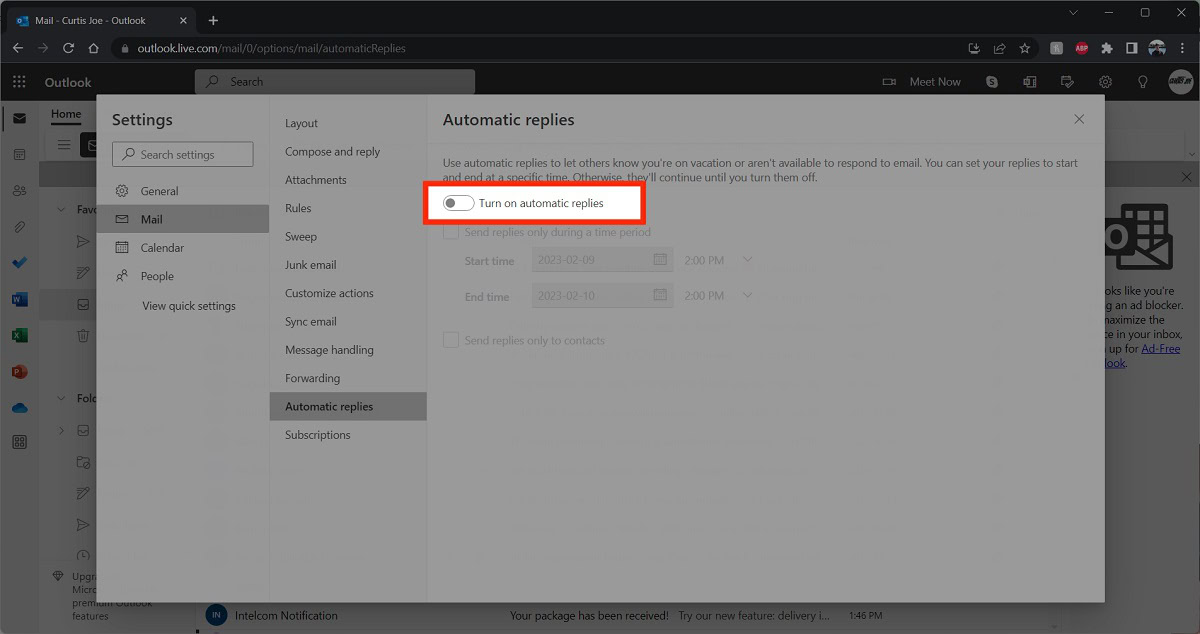
Click Send automatic replies only send during a time period. Customize the start and end times for your out-of-office reply to automatically send.
After that, customize your out-of-office message in the space below, then click Save.
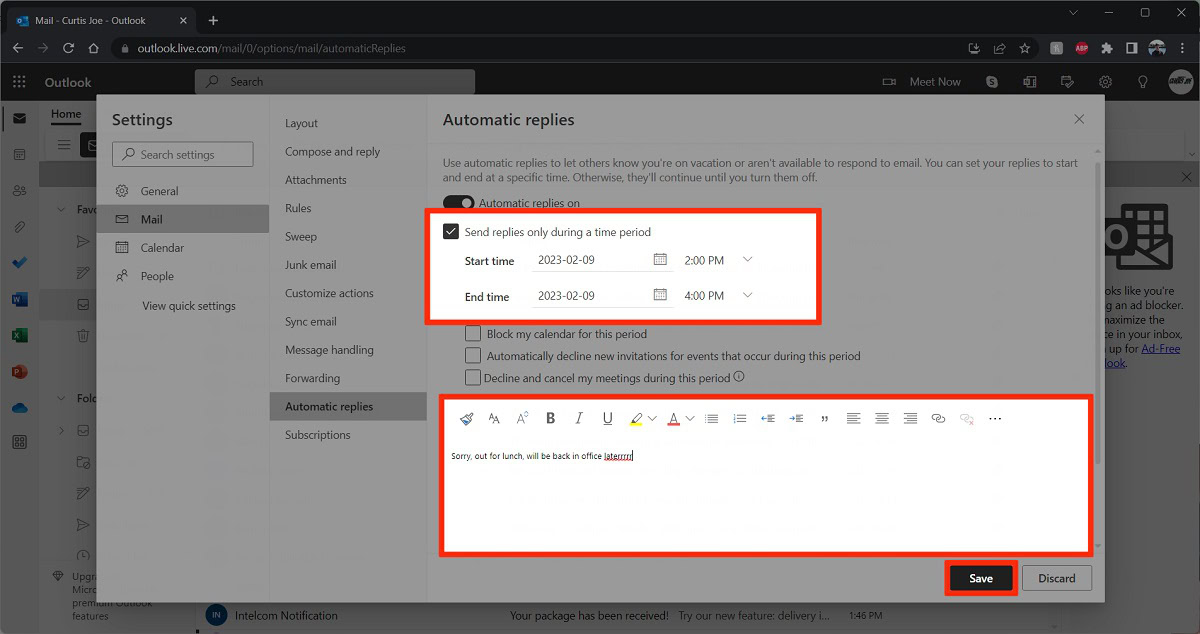
How to set up an out-of-office reply in Outlook with a custom rule
Start a new email in the Office desktop app and add your out-of-office message. Instead of providing an email to send it to or creating a draft, click File in the top left.
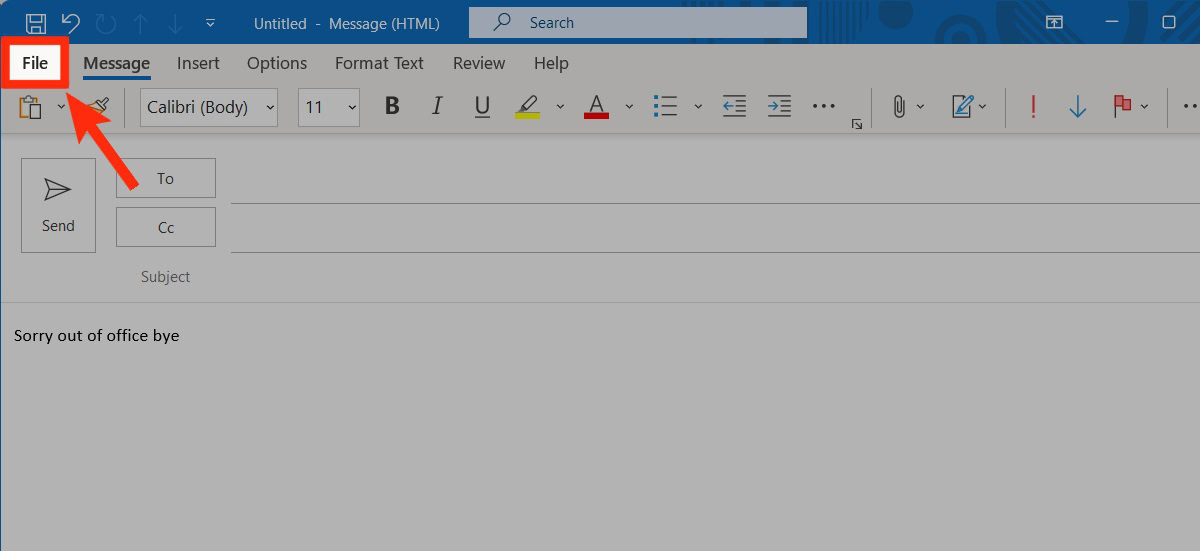
Click Save As.
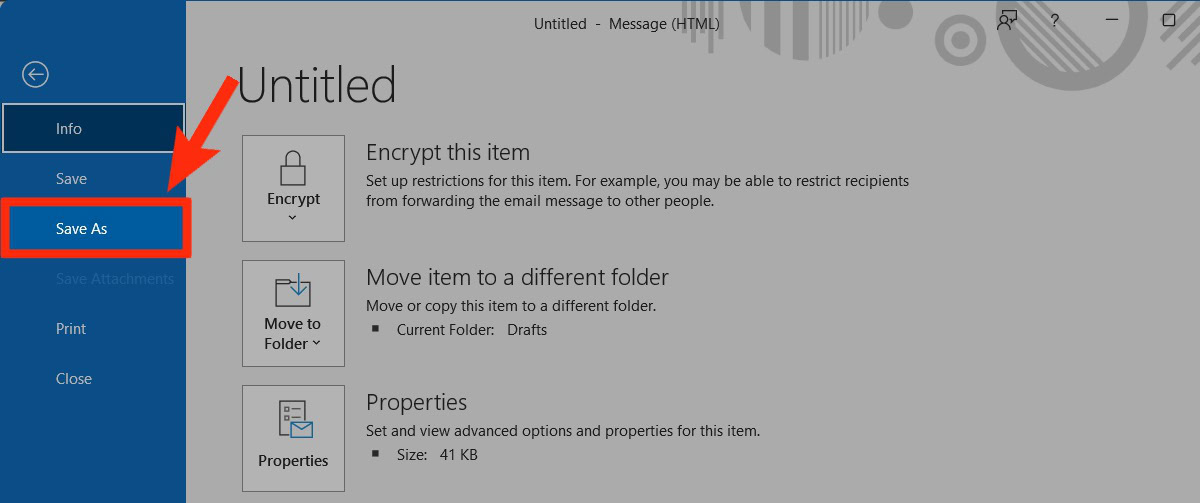
For Save as type, select Outlook Template. Give it a memorable file name like “out of office,” then click Save.
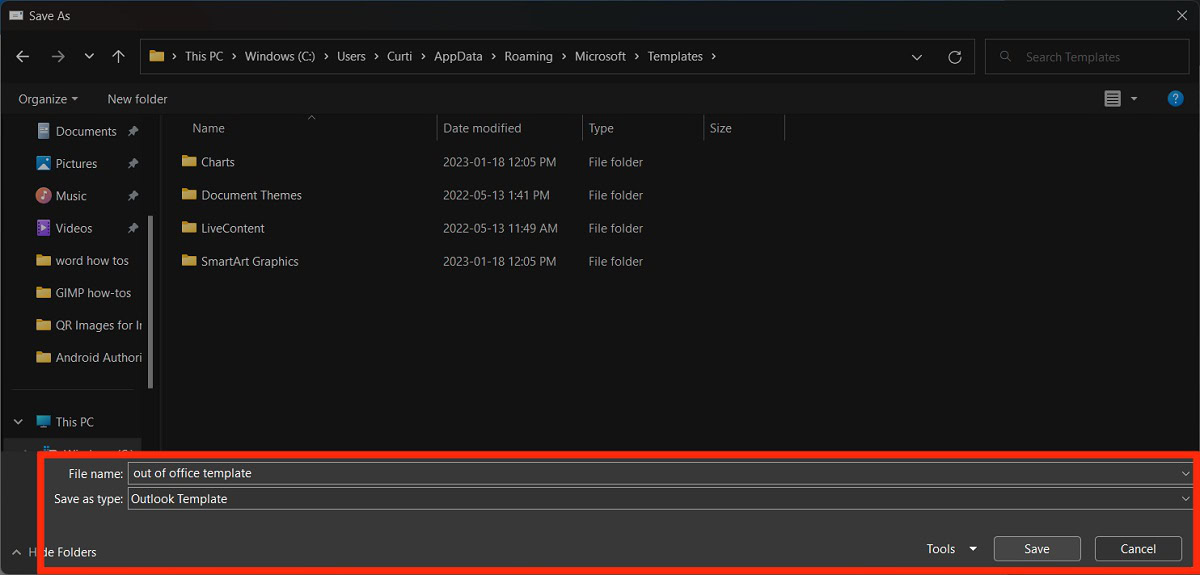
Back in the Office desktop app, go to the File tab.
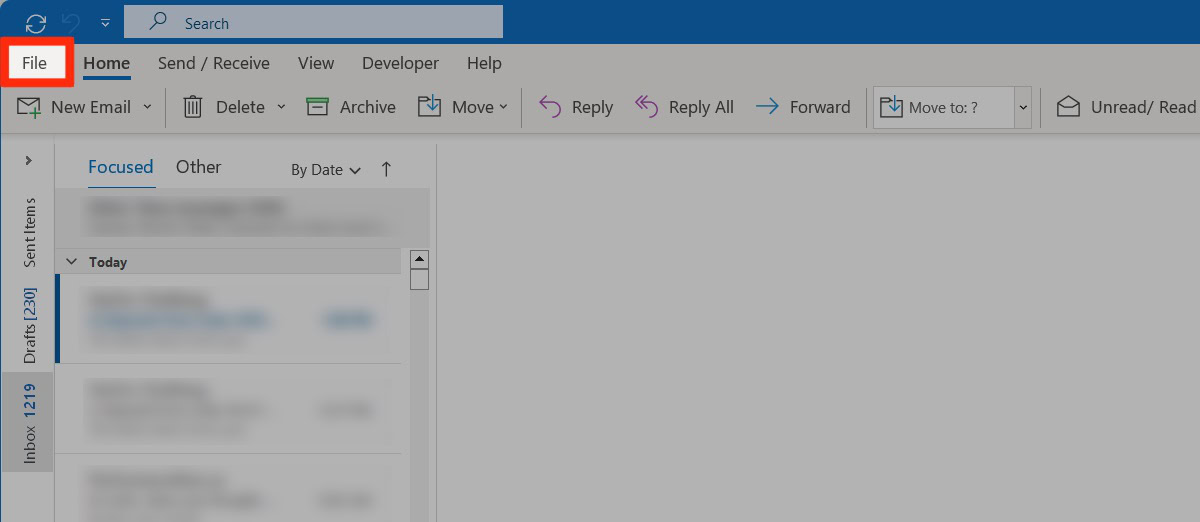
Click Manage Rules & Alerts.
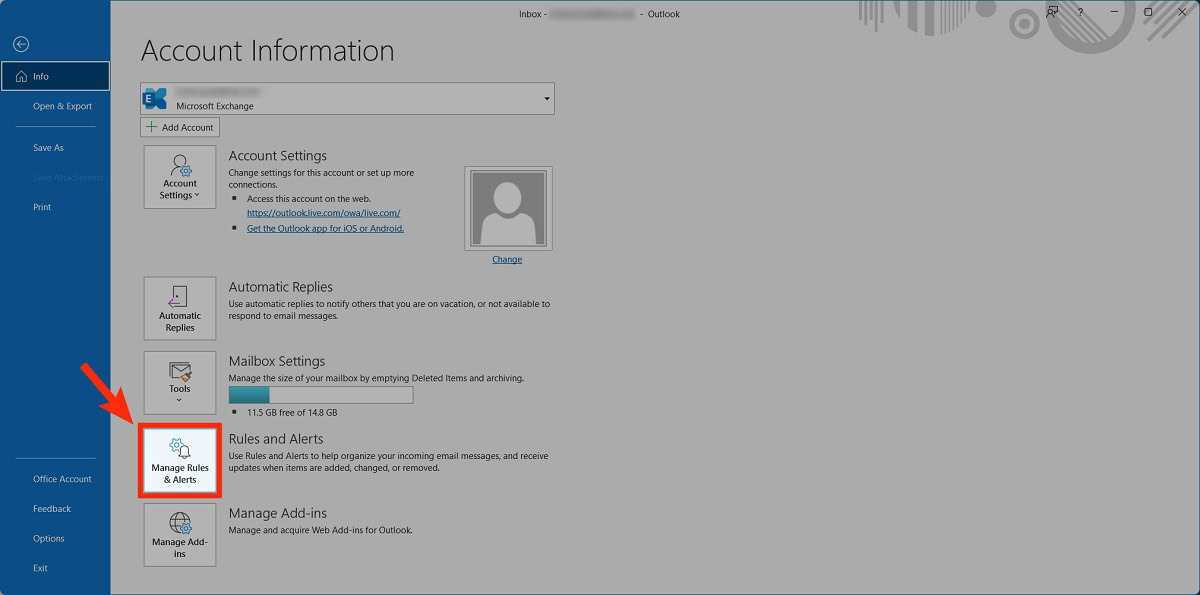
In Rules and Alerts, click New Rule….
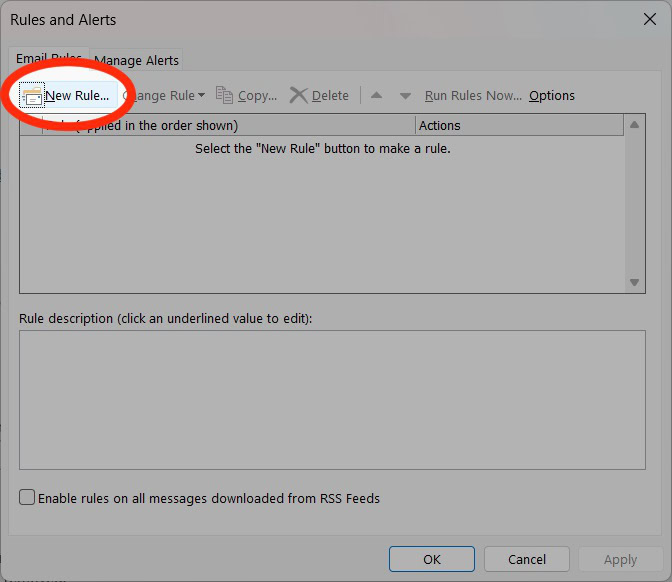
- Under Start from a blank rule, click Apply rule on messages I receive.
- Click Next.
- Check off through the specified account. Click the “specified” button in the area below.
- In the Account pop-out, select your email address, then click OK.
- Click Next.
- Check off reply using a specific template. Click the “a specific template” button in the area below.
- For Look In, select Use Templates in File System.
- Select your out-of-office template, then click Open.
- On the next page, select any exceptions. These would be situations where you wouldn’t want the out-of-office response to trigger.
- Click Next.
- Give your out-of-office response a name, then click Finish.
Read more: How to add Google Calendar to Outlook
FAQs
You should be able to, but you may need to use the rules method if you don’t have an Exchange Server account.