Affiliate links on Android Authority may earn us a commission. Learn more.
How to screenshot on a Moto G Power
Motorola has been producing some pretty compelling phones, at least from a value perspective. If you’re in the camp that has picked up the Moto G Power, you may be wondering how to capture a screenshot on your device. Taking screenshots on this particular device is a simple and easy process. Let’s quickly review how to screenshot on a Moto G Power.
QUICK ANSWER
To screenshot on a Moto G Power, press and hold the physical Power and Volume Down buttons on the side of the device.
How to take a screenshot on the Moto G Power
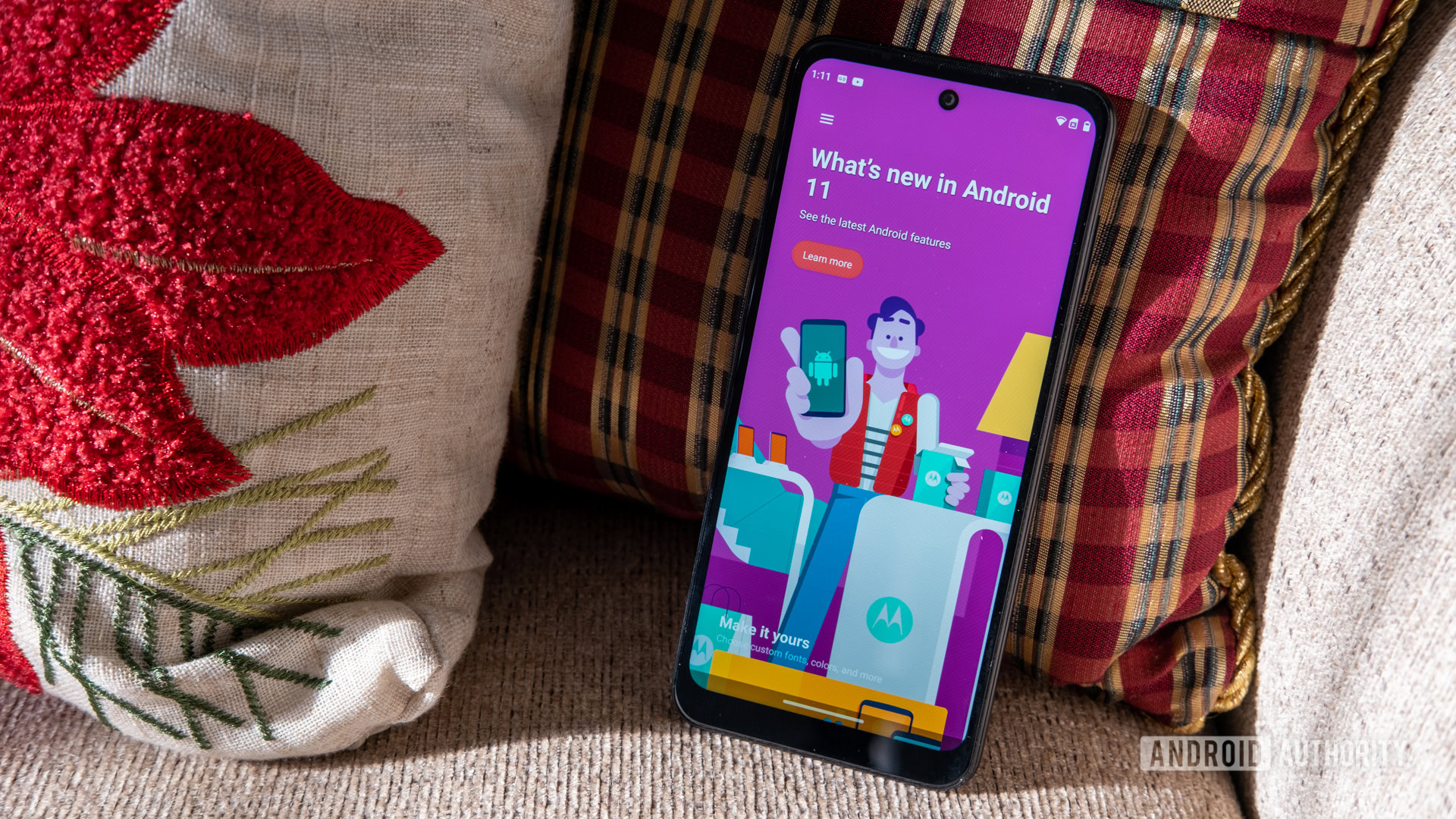
There are three primary ways to capture a screenshot on the Moto G Power. This goes for all iterations of the device, though we are using the 2022 version to demonstrate this process. Please ensure that your device is updated to the latest iteration of Android possible.
Method #1
Method one is to press and hold the Power and Volume Down buttons on your device at the same time. This is the standard way to take a screenshot on any Android device, regardless of the Android OS version. This will capture everything on your screen and save it as an image to your Screenshots folder. These are typically accessible from your gallery (or, if you use it, Google Photos).
Method #2
Some versions of Android on the Moto G Power allow you to take a screenshot by holding down the Power button. Once the menu appears, tap Screenshot.
Method #3
Press and hold anywhere on your screen with three fingers. This will allow you to take a customized screenshot on your Moto G Power; you can drag the edges and corners of the box to crop the capture area. You can also use the pen buttons to draw over your screenshot, then use the share button to export it.