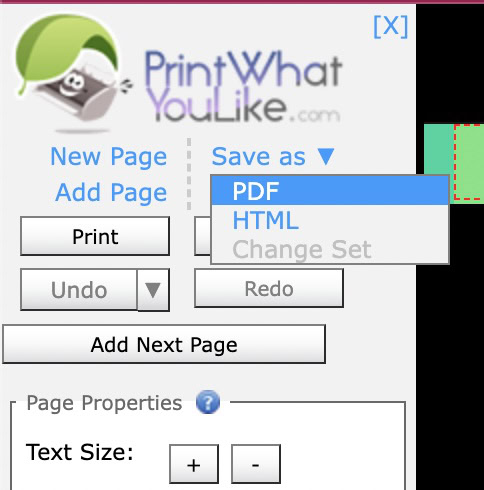Affiliate links on Android Authority may earn us a commission. Learn more.
How to save a webpage as a PDF file
There are many reasons why you would want to save a webpage as a PDF file. Perhaps you want to save something for posterity before it is taken down? Or perhaps you want to read an article at your leisure? Whatever the reason, it is very easy to save a webpage as a PDF file in all of the major browsers.
QUICK ANSWER
To save a webpage as a PDF, go to the browser's Print menu (with the exception of iOS). There, when you are asked to choose a printer, select Save as PDF instead. On iOS, go to the Share menu, tap Options, and select PDF. Now send the generated file to the Files app, where you can also open it in the Books app. If all else fails, you can use a third-party tool to remove any unnecessary elements from the webpage first.
JUMP TO KEY SECTIONS
- Before you start, the difficulties involved
- How to save a webpage as a PDF in Microsoft Edge
- How to save a webpage as a PDF in Google Chrome
- How to save a webpage as a PDF in Mozilla Firefox
- How to save a webpage as a PDF in Safari
- How to save a webpage as a PDF on Android
- How to save a webpage as a PDF on iPhone
- How to save a webpage as a PDF using third-party tools
Before you start, the difficulties involved
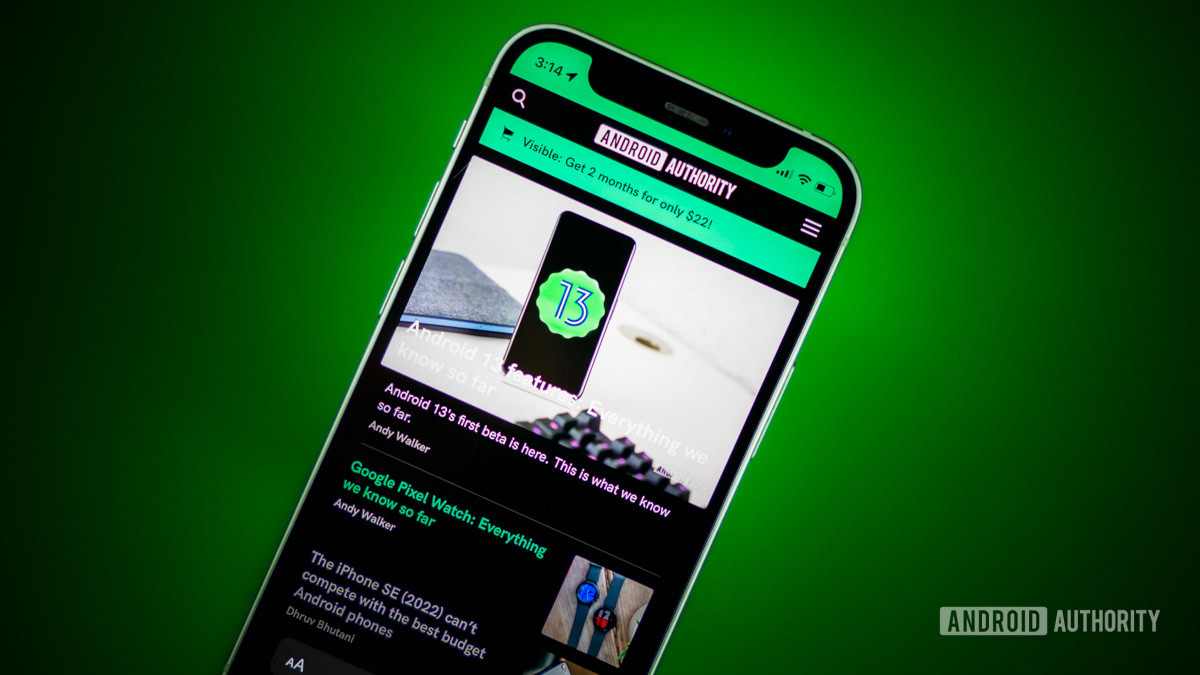
The difficulty with converting webpages into PDF files is that webpages are generally not meant to be saved this way. So the end result will likely be squashed-up page elements, broken web links, missing images, and blank pages in the resulting PDF file.
The first best fix is to rotate the print preview to landscape mode. By default, it will show in portrait mode and that’s usually where it looks really bad. Rotating to landscape mode spreads things out a bit better. Many browsers also have a reader mode which gives you a simplified stripped-down page and this will also make your PDF file look immeasurably better.
Later in the article, we will briefly cover a third-party tool that can remove webpage elements to make the page cleaner and easier to read. But a quick Google search throws up many more similar alternatives. So you do have options if the page initially looks like a mess. Finally, before you click the print button to generate the PDF, be sure to remove the blank pages.
How to save a webpage as a PDF in Microsoft Edge
Let’s start with Microsoft Edge. Once you are on the webpage you want to save as a PDF, drop down the three-dot menu at the top-right. Then select Print.
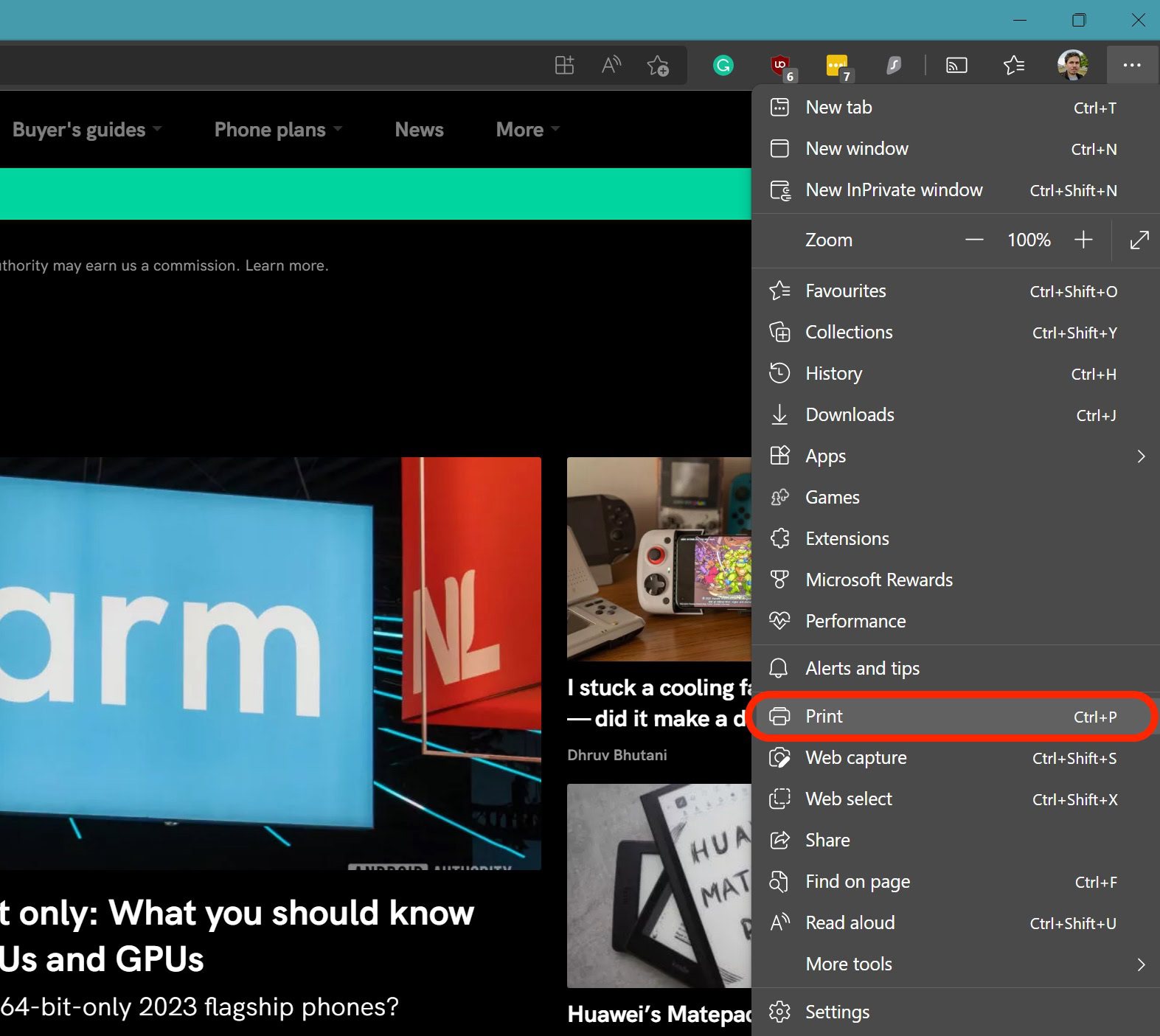
In the left-hand sidebar, under Printer, select Microsoft Print to PDF. Also, consider changing the layout from Portrait to Landscape. Once you have it the best way you can get it, click the Print button.

How to save a webpage as a PDF in Google Chrome
It’s the same deal for Google Chrome. After going to the webpage, click the three-dot menu and choose Print.
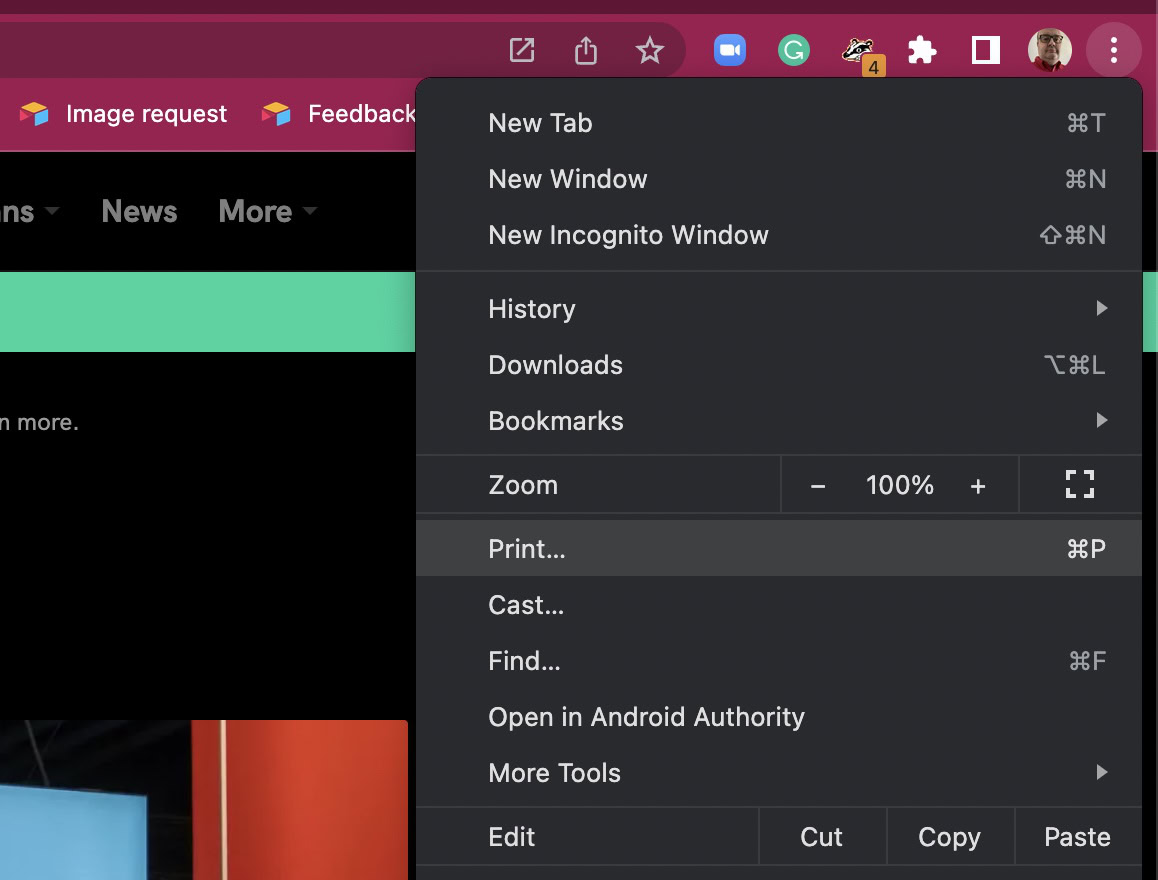
In the Print box, drop down the Destination menu and select Save as PDF. Also, drop down the Layout menu and choose Landscape. Click the Print button when ready.
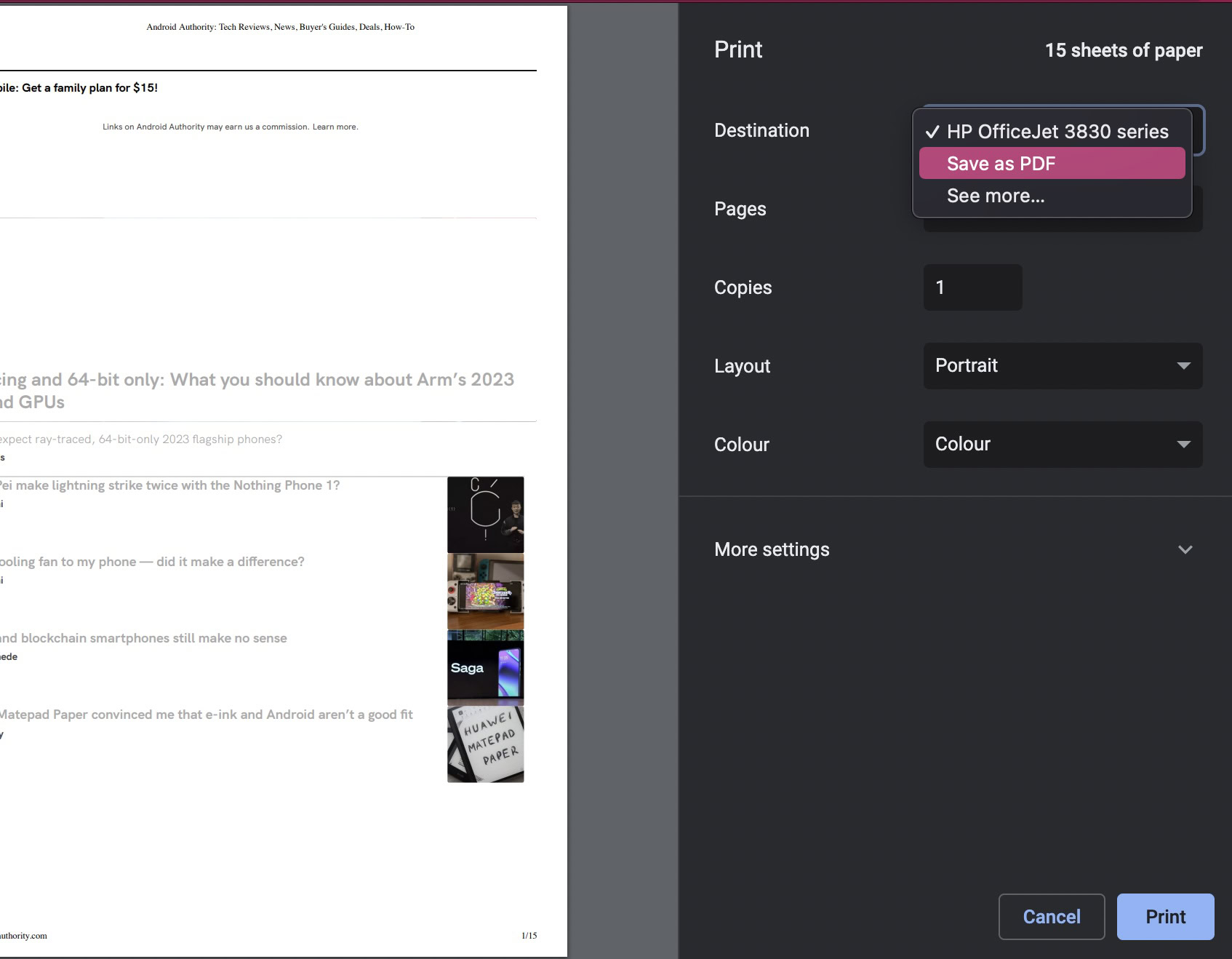
How to save a webpage as a PDF in Mozilla Firefox
If you’re a Firefox user, after arriving on the webpage you want to save, click the three horizontal lines menu at the top-right of the page and select Print (do you see a trend emerging here?)
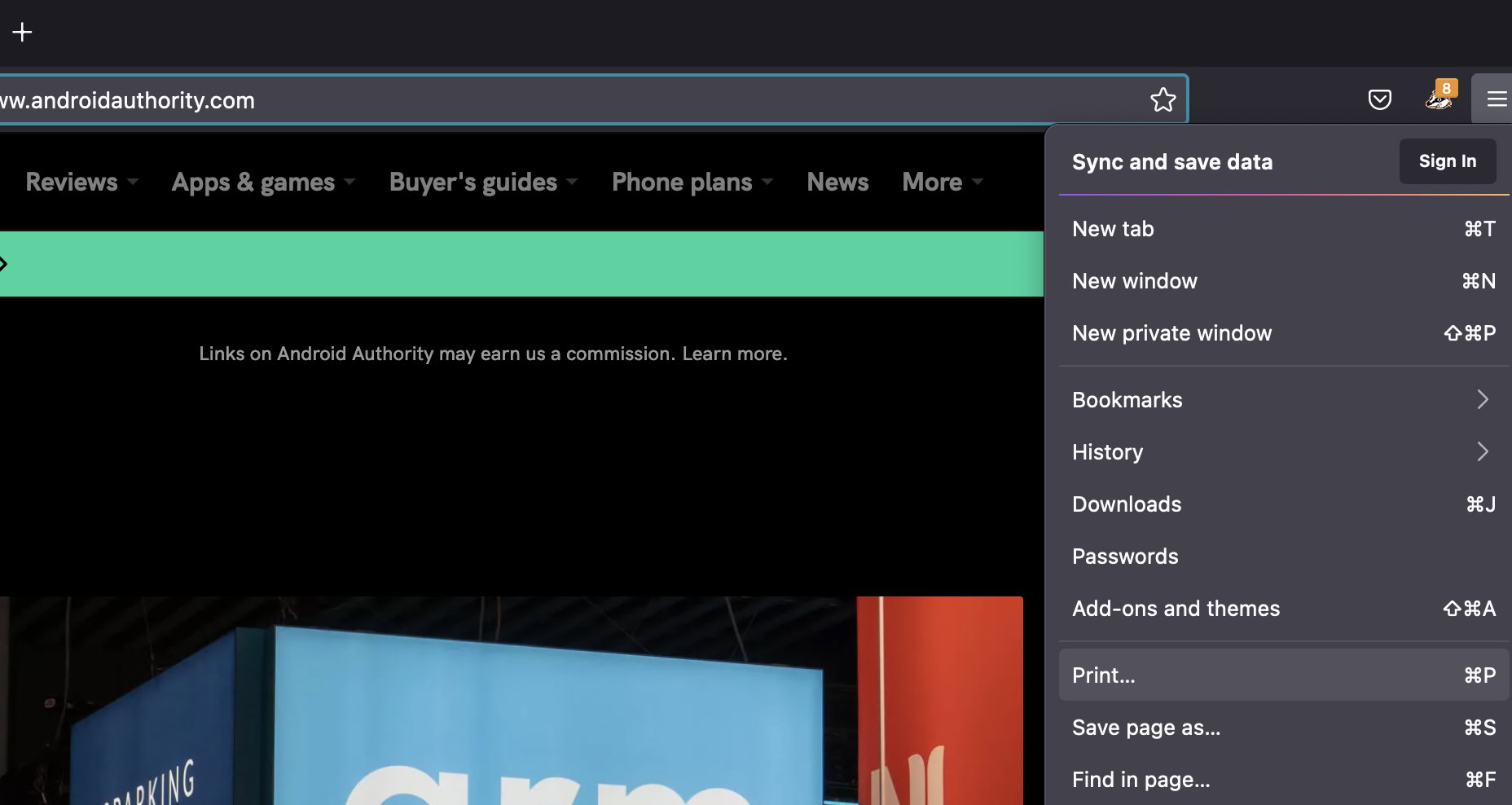
Select your Orientation (preferably Landscape) and drop down the printer selection menu, and choose Save to PDF. Now, click the Print button at the bottom.
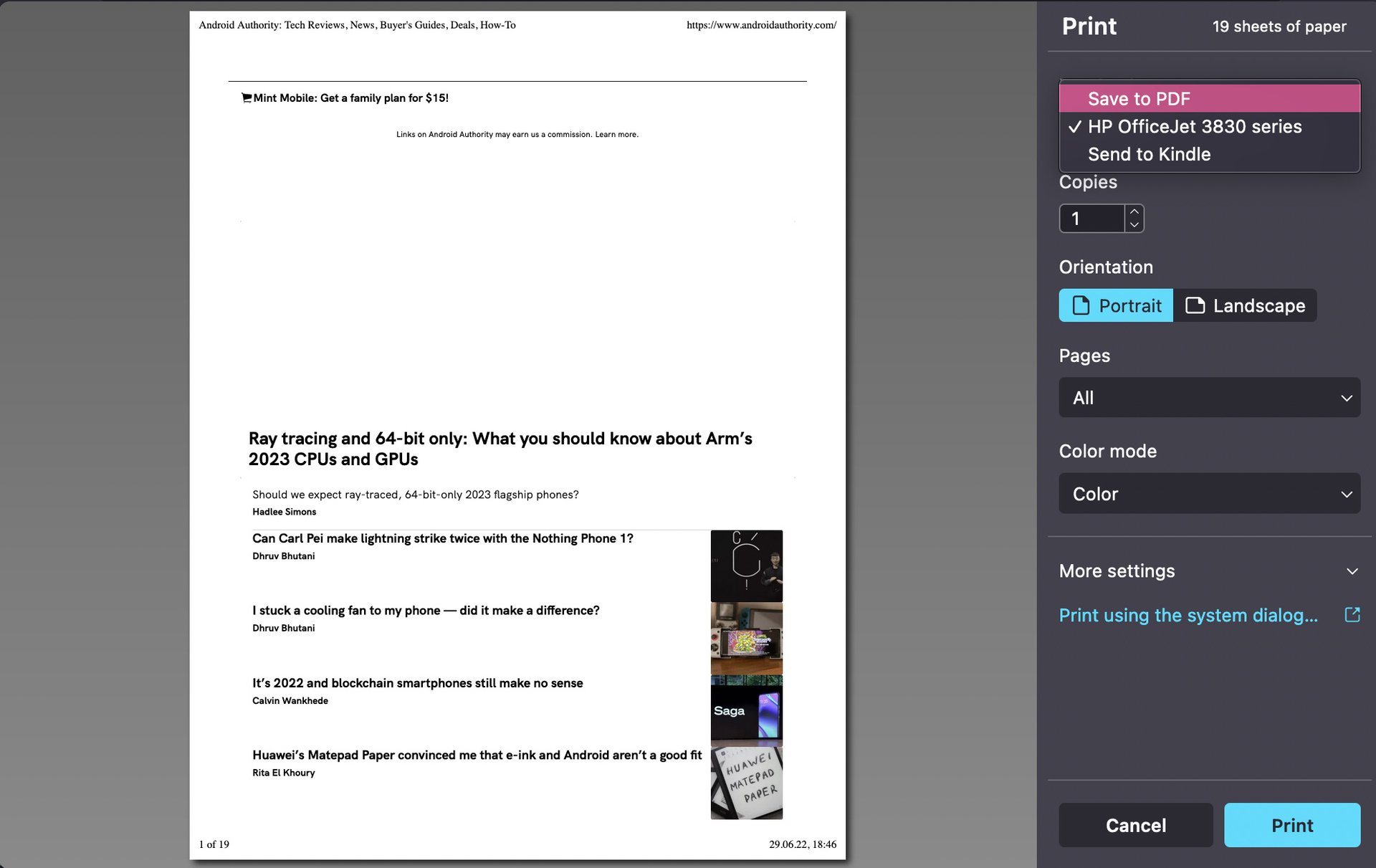
How to save a webpage as a PDF in Safari
There are actually two methods to saving a webpage as a PDF in Safari. The first one — and arguably the easiest — is to go to File–>Export as PDF. However, this generates an immediate PDF and gives you no chance to customize the output. So, the chances of getting a messed-up PDF file are quite high using this method.
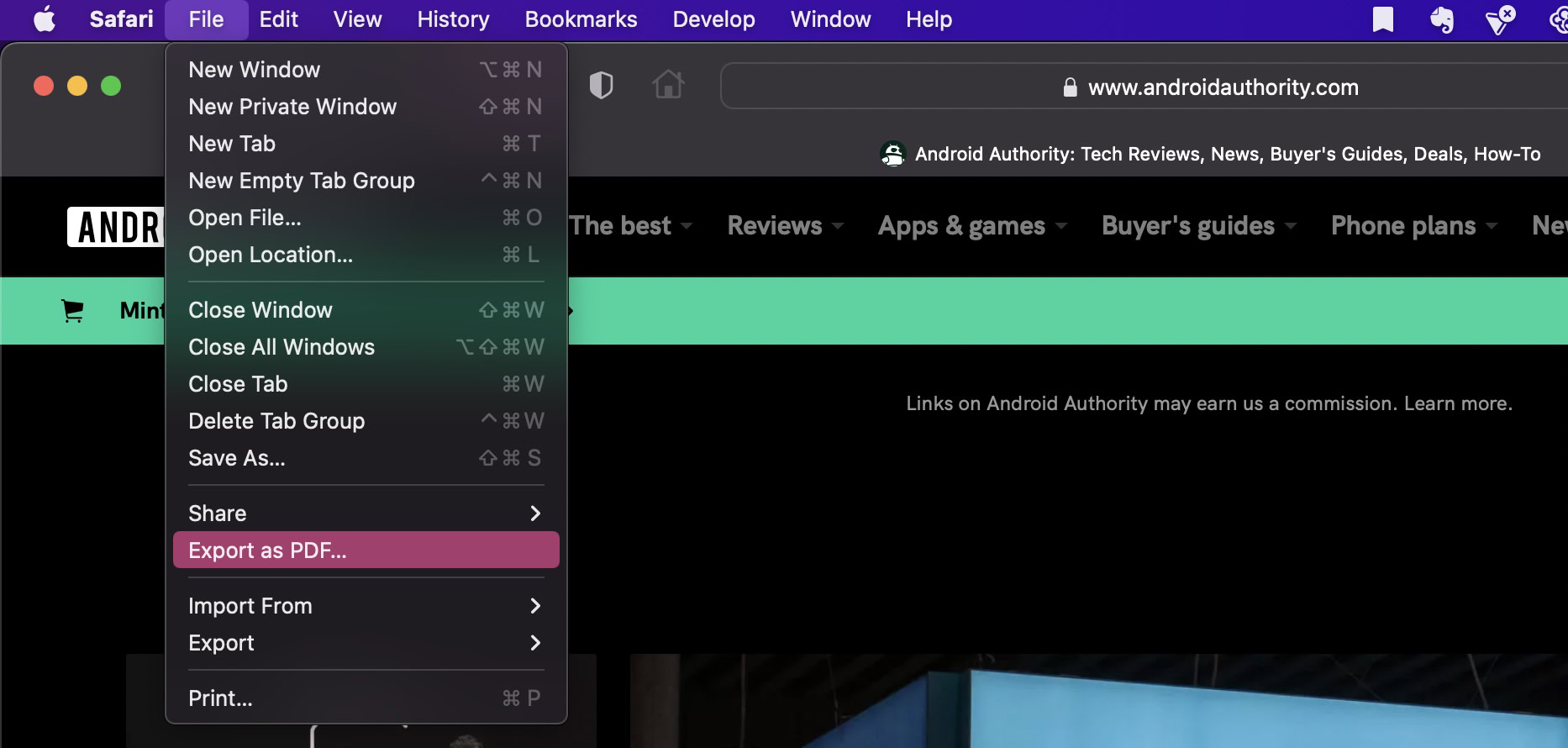
The other method is to go to File–>Print. Ah, Print, our old friend again.
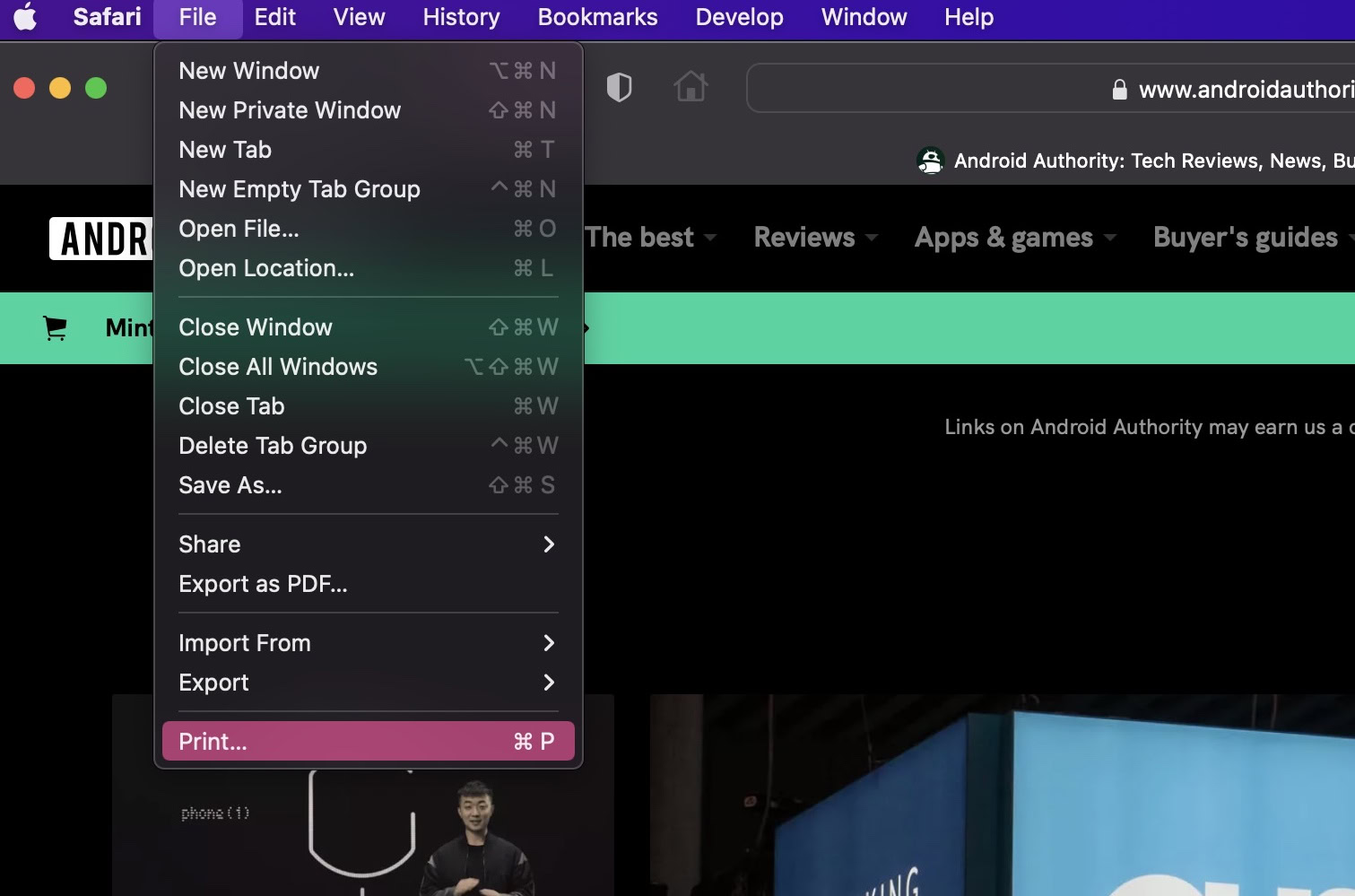
Now, in the print preview window, you have options. Click Show Details to specify the layout and paper size. Then, at the bottom, drop down the little menu and select Save as PDF.
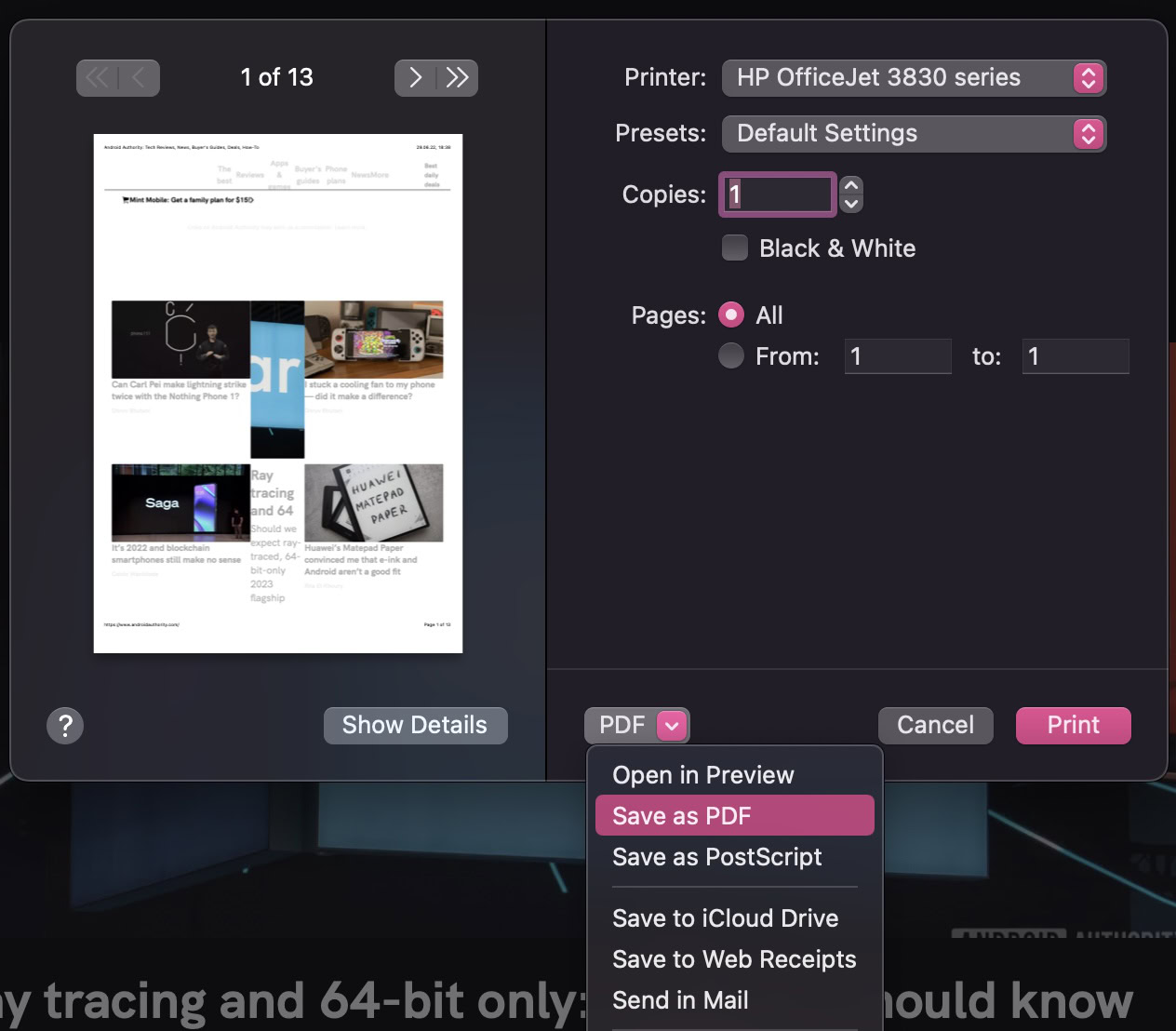
How to save a webpage as a PDF on Android
Open Google Chrome on Android and go to the webpage. Then drop down the three-dot menu and select Share.
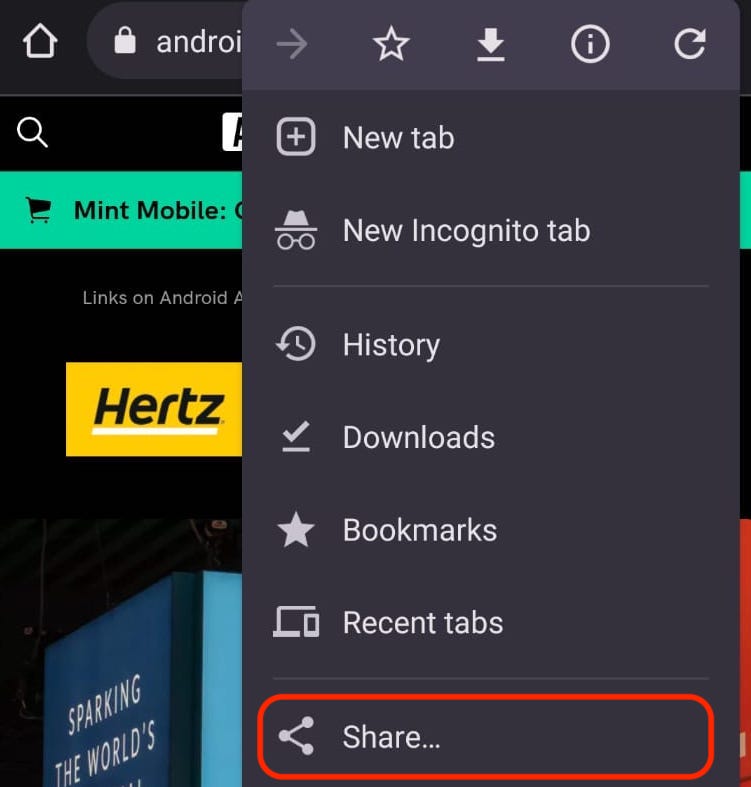
At the bottom of the pop-up window, swipe left until you see the Print option. Tap that.
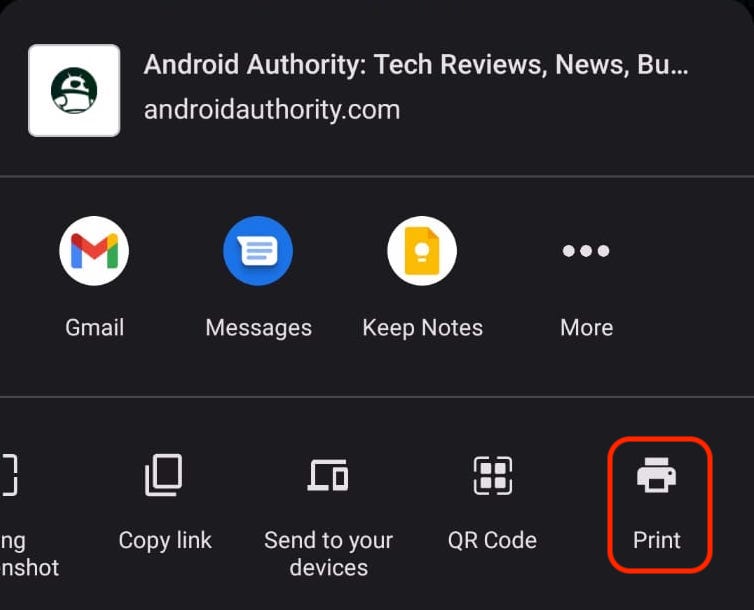
At the top of the screen, drop down the menu and select Save as PDF. Also, choose your page layout.
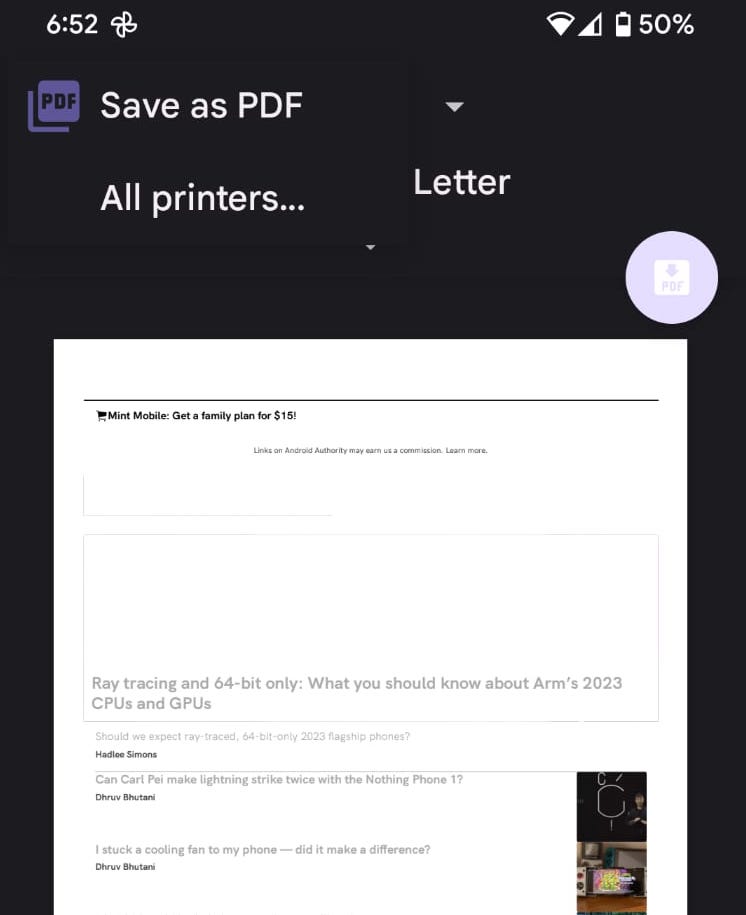
How to save a webpage as a PDF on iOS
The iOS method has a slightly weirder and more convoluted method. Tap the Share menu icon.
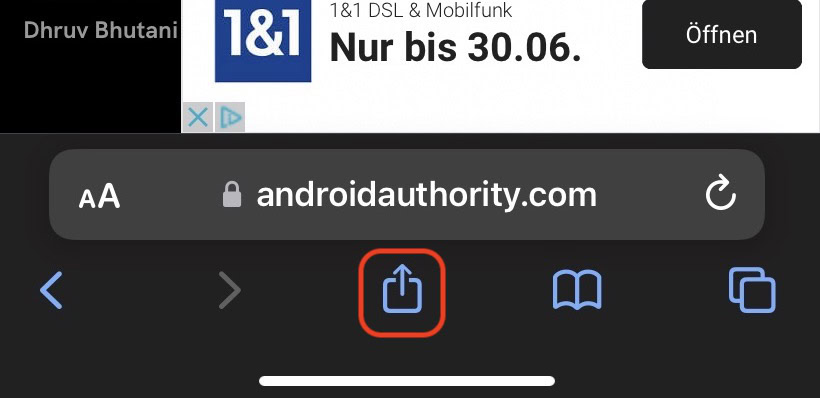
Now, tap Options at the top of the pop-up box.
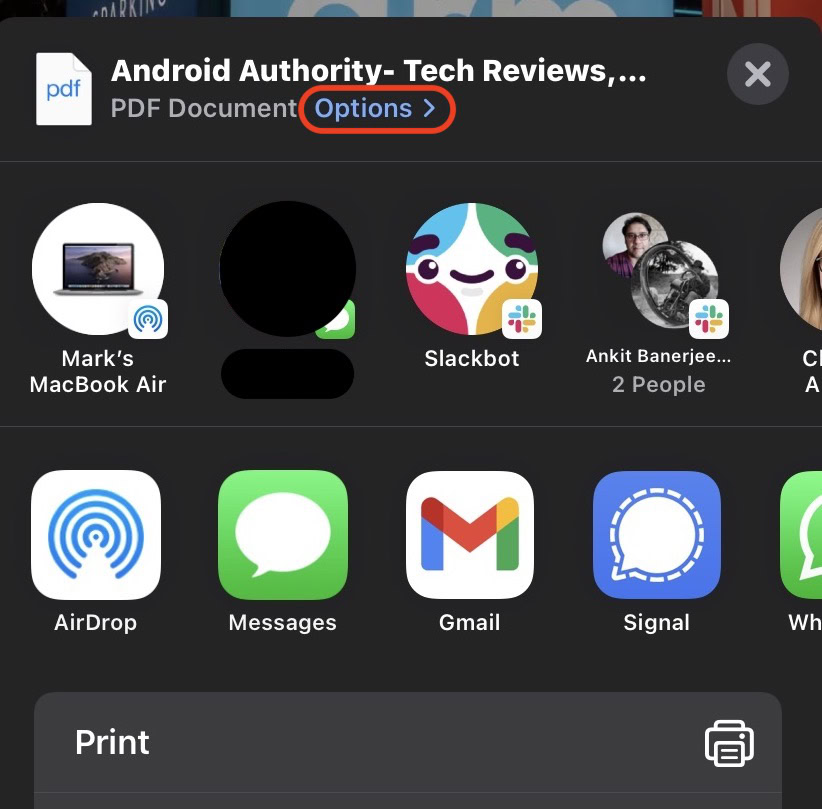
Select the PDF option then tap Done to save your choice.
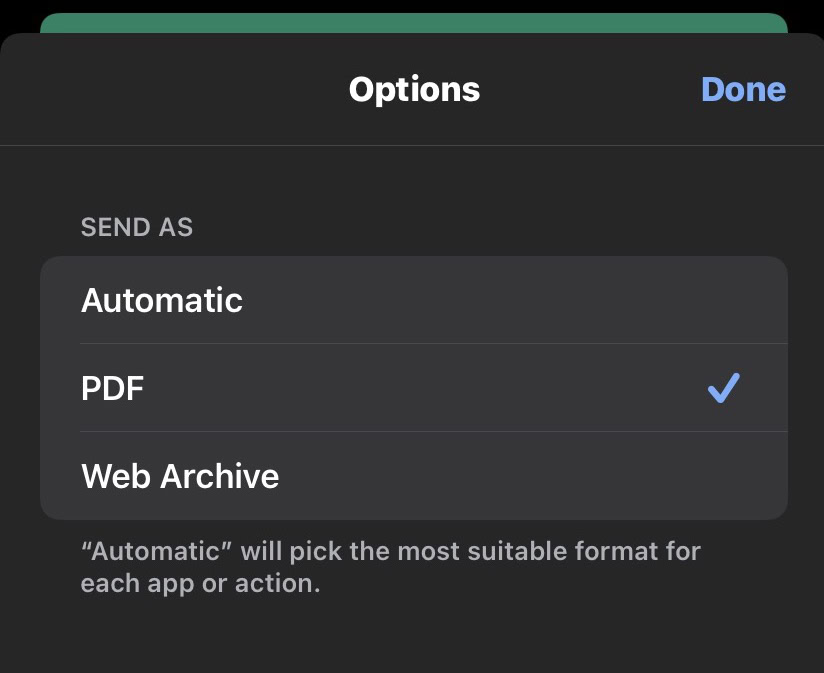
You will now get a smaller menu of options. Select Save to Files (obviously, you need the Files app installed on your device first — you can get it from the App Store.)
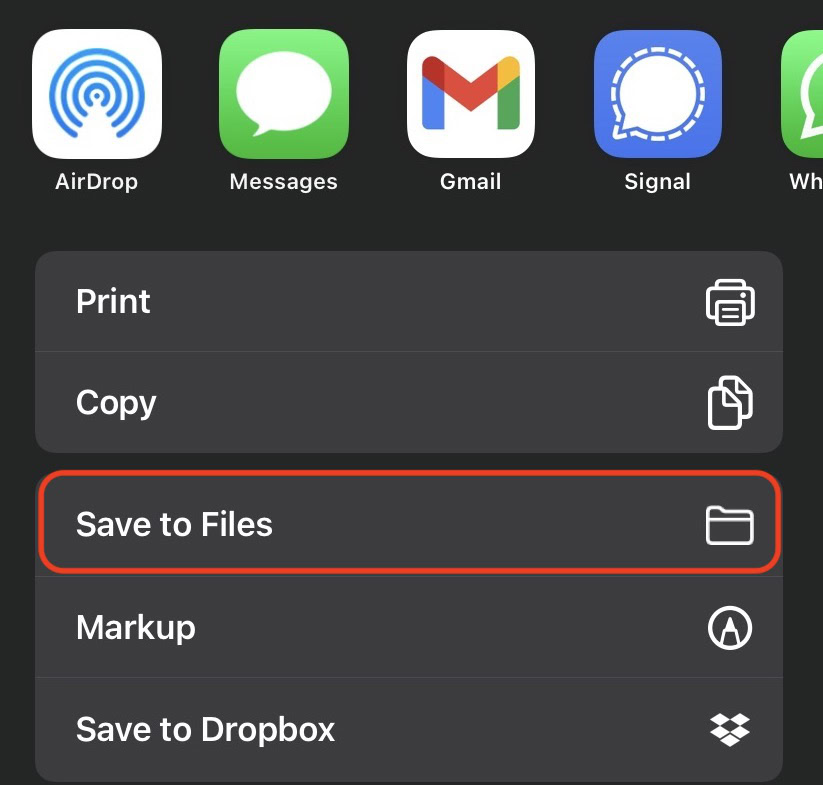
The Files app will open. Edit the name of the file (if need be), select the file destination, and tap Save. The PDF file will now be generated and saved in that location.
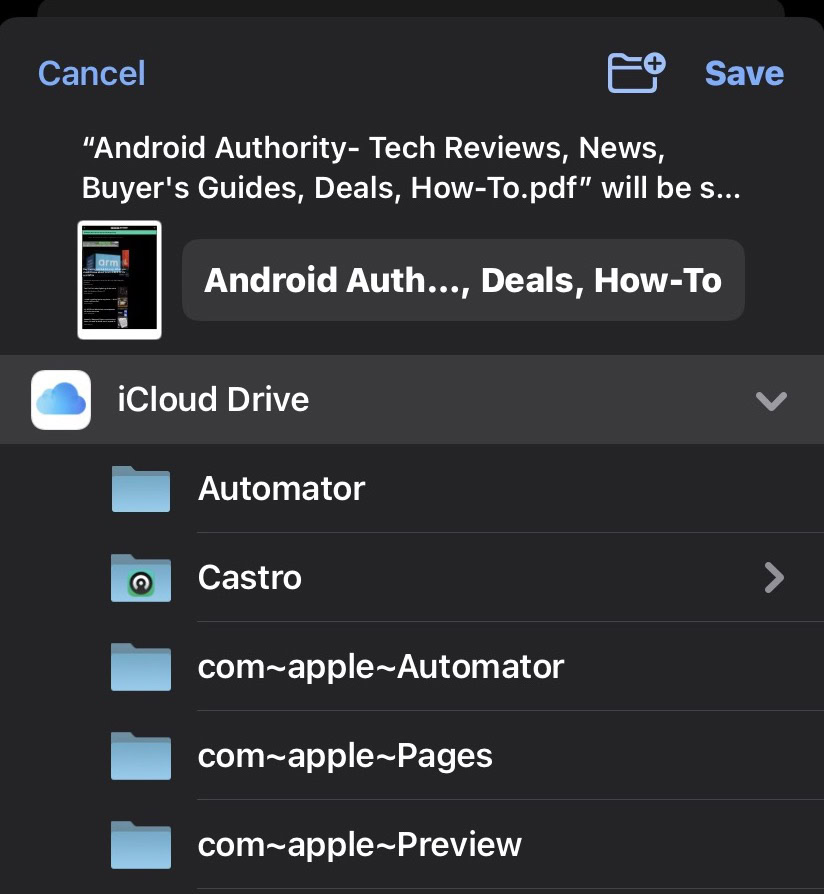
Open the Files app and go to the folder where you saved the PDF file to. Double-tap it to open it. As you can see, iOS does a really good job of rendering a readable PDF.
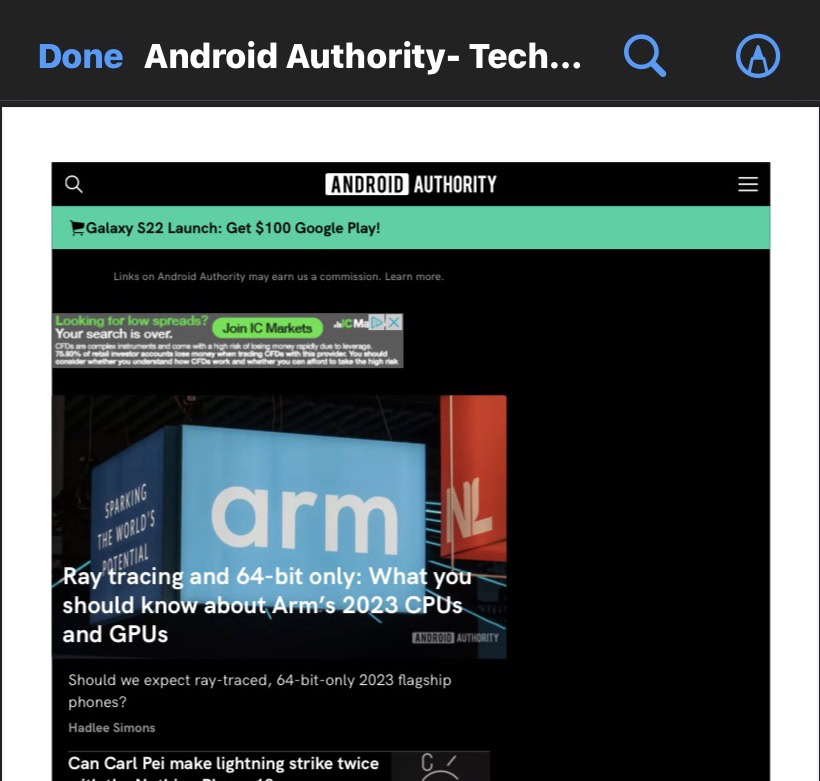
One option for a better reading experience is to tap the share menu in the Files app, and export the file to the Books app.
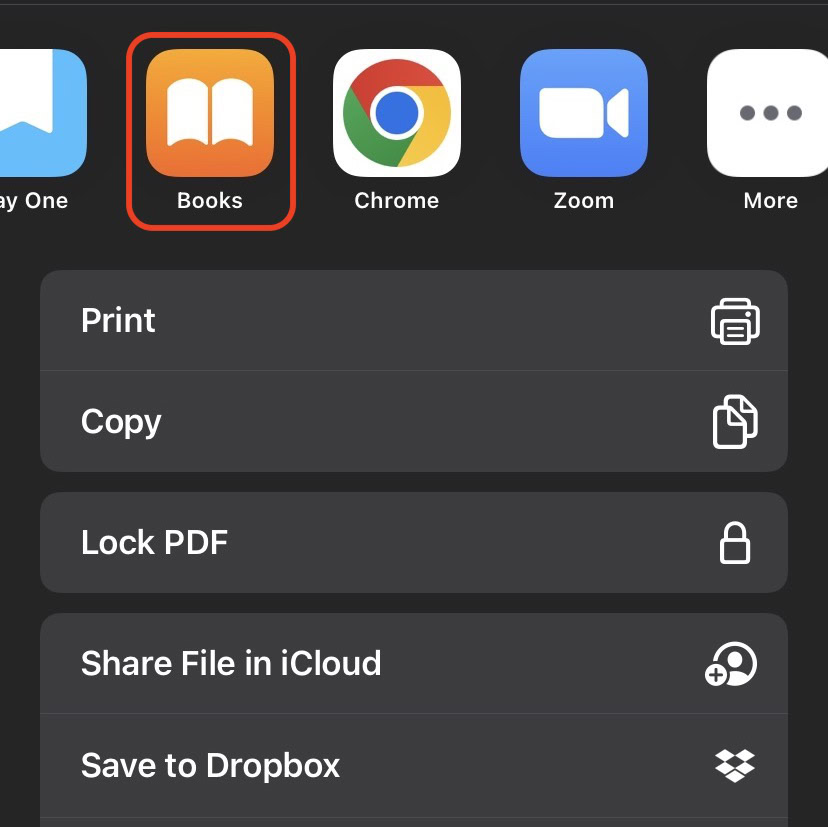
How to save a webpage as a PDF using third-party tools
Virtually all of these methods will end up making rather messy files, with elements such as adverts, banners, menus, and logos getting in the way. One option is to clean up the page first using a third-party printing tool. One option is called Print What You Like, and its actual aim is to cut down on wasteful paper printing by printing only what you actually need. However, with a PDF generator built-in, it can also be used to turn the webpage into a clean PDF file.
Drag the bookmarklet to your browser bar and click it on the webpage. You can then remove elements by clicking on them, as well as other options. You can also hide the background and images, and adjust the text size.
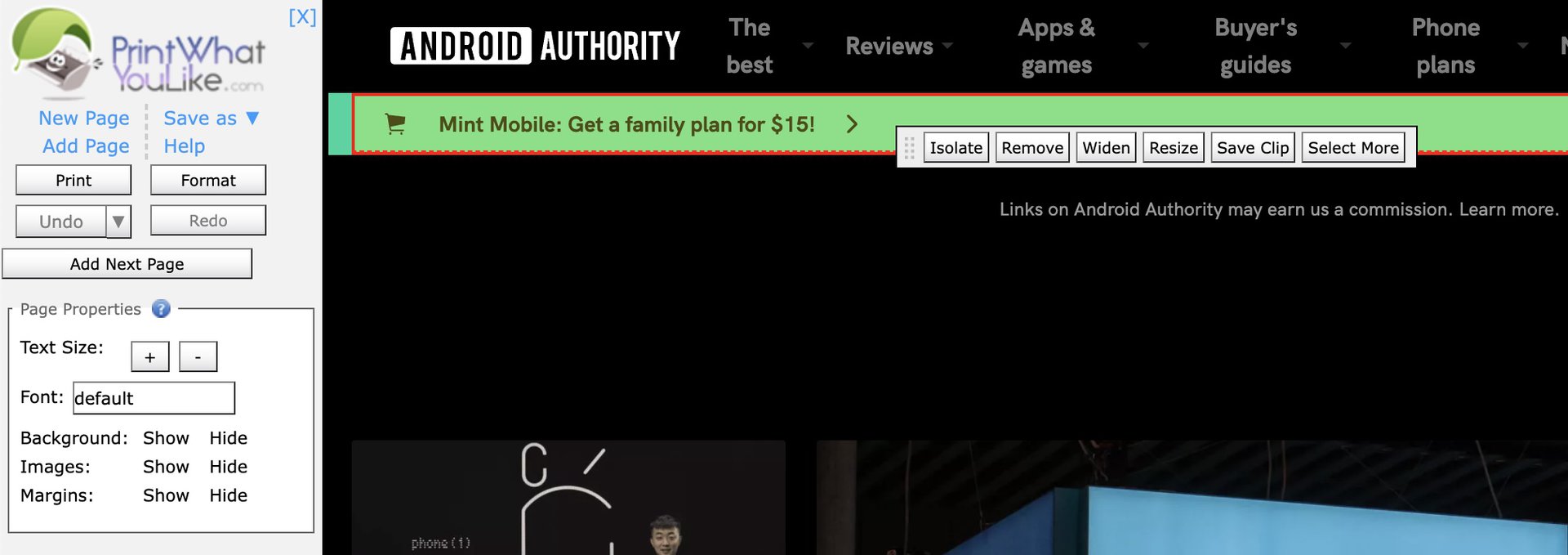
Once the page looks as good as it’s going to get, click the Save as link in the left sidebar, and choose PDF. It will now generate a PDF file and save it to your hard drive.