Affiliate links on Android Authority may earn us a commission. Learn more.
How to take a screenshot on the Motorola Moto G
Motorola’s G line of phones offers many features at a low price. In a way, they’re almost like Samsung’s A-series of phones. If you’re in the camp that has picked up the Moto G, you may be wondering how to capture a screenshot on your device. Taking screenshots is simple and easy and can be done in three ways. Let’s quickly review how to screenshot on a Moto G.
QUICK ANSWER
To screenshot on a Moto G, press and hold the physical Power and Volume Down buttons for three seconds. Alternatively, you can open Recent Apps and select Screenshot. If enabled, you can use the Three finger screenshot function by tapping and holding anywhere on your screen with three fingers.
How to take a screenshot on the Moto G
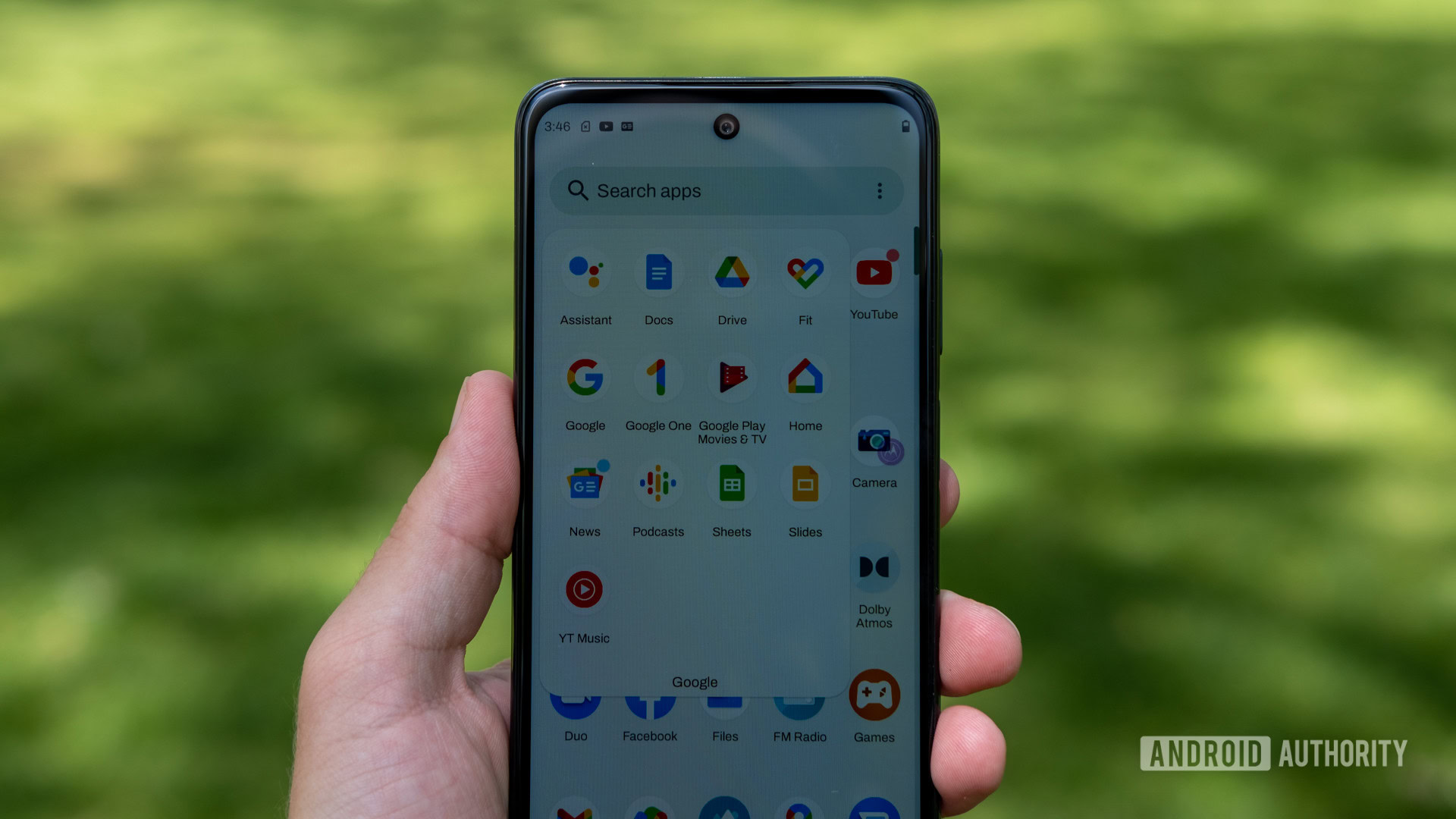
Method #1
Method one is to press and hold the physical Power and Volume Down buttons for three seconds. This is the standard way to screenshot on any Android device, regardless of the Android OS version. This will capture everything on your screen and save it as an image to your Screenshots folder. These are typically accessible from your gallery (or, if you use it, Google Photos).
Method #2
In the on-screen navigation controls at the bottom of the screen, tap the square icon. This will open Recent Apps. From there, tap the Screenshot button.
Method #3
Press and hold anywhere on your screen with three fingers. This will allow you to take a customized screenshot on your Moto G Power; you can drag the edges and corners of the box to crop the capture area. You can also use the pen buttons to draw over your screenshot, then use the share button to export it.
If this doesn’t work, you must go into Settings and enable Three finger screenshot.