Affiliate links on Android Authority may earn us a commission. Learn more.
How to use Interpreter Mode on Google Home to translate conversations
One of the highlight features of Google’s Pixel Buds is its ability to translate conversations in real-time. After first bringing this to all Google Assistant headphones, Google has brought real-time translations to Google Home smart speakers and smart displays. It’s called Interpreter Mode.
After asking an Assistant-powered device, “Hey Google, be my French interpreter” or “OK Google, help me speak Chinese,” it will aid you in communicating with someone in a different language. While it will be only audio with Home speakers, the translations will appear as text on smart displays.
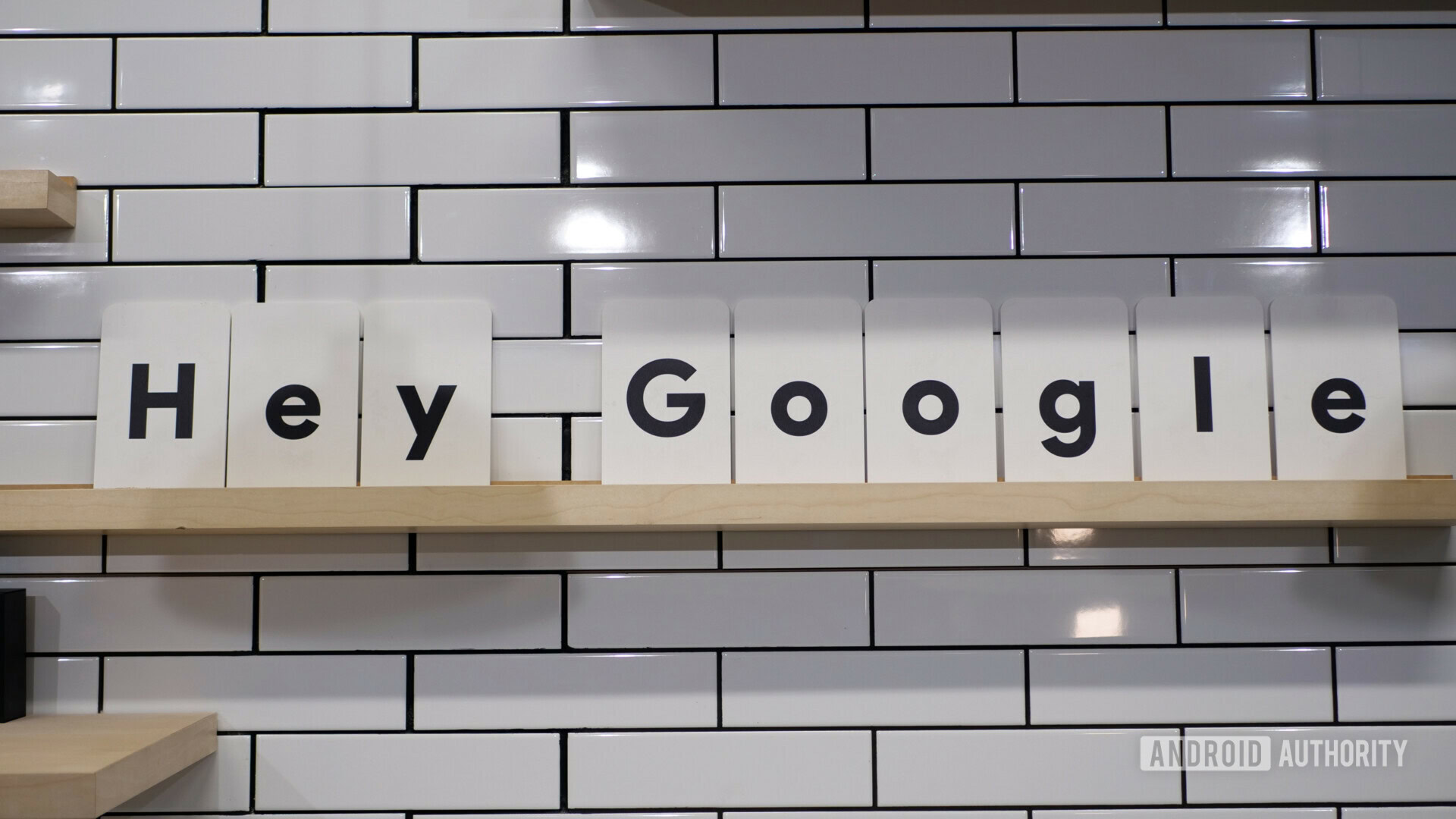
Google sees this new mode being incredibly helpful at hotels and other tourist locations, allowing foreigners to hold a conversation with locals. It will also be helpful in your home if you have visitors who don’t speak your native language, or for helping you to learn a new language.
Interpreter Mode is live now on Google Home devices. Here’s how Interpreter Mode works and how to use it!
How to use Interpreter Mode on a Google Home device
To start, you’ll need to activate Interpreter Mode on your Google Home by letting it know you would like to start some real-time translations. Then, you’ll need to tell the system which languages you’ll be using. After that, it’s just a matter of having a normal conversation!
Here are the steps:
- Start by saying the Assistant hotword: “OK, Google” or “Hey, Google.”
- Activate Interpreter Mode by using commands such as these examples:
- Be my French interpreter.
- Help me speak Chinese.
- Interpret from Italian to Polish.
- Dutch interpreter.
- Turn on Interpreter Mode.
- Assistant will ask you for the two languages you would like to use in Interpreter Mode, if you haven’t told it already.
- You’ll hear a tone indicating that Interpreter Mode is ready. Go ahead and start talking!
- When you are done, say “OK, Google, stop.”
Be forewarned that Interpreter Mode works best with simple conversations. The more complex the conversation gets, the more likely it will be that Assistant will botch meanings behind sentences and words. Try to keep things as basic as possible.
Limitations of Interpreter Mode
Other than the fact that you’ll need to keep your conversations simple to avoid translation problems, there are a few other limitations with Interpreter Mode:
- There are currently 26 languages supported with Interpreter Mode, including: Czech, Danish, Dutch, English, Finnish, French, German, Greek, Hindi, Hungarian, Indonesian, Italian, Japanese, Korean, Mandarin, Polish, Portuguese, Romanian, Russian, Slovak, Spanish, Swedish, Thai, Turkish, Ukrainian, and Vietnamese.
- However, the languages you can use are determined by your location and the device you are using. Therefore, not all languages will be supported on your device.
- Interpreter Mode does not work on smartphones or tablets, even those with Google Assistant.
NEXT: Google Assistant routines — what are they and how to set them up?