Affiliate links on Android Authority may earn us a commission. Learn more.
Installing Amazon Appstore on Your Android Device in 5 Minutes (or Less)
But, the good news is just starting to pour in. The Android Market currently provides more choices for its many dedicated users. But, there are other third-party, non-Google sources of Android apps. One such source is the Amazon Appstore for Android.
Shopping in the Amazon Appstore for Android is just as convenient, except that you’ll need to use your Amazon.com account. Thousands and thousands of apps similar to those from the Android Market are available for download daily, as well as a few other apps that are exclusive to the Amazon Appstore. Did I hear someone say, “shopping heaven”?
How to get your hands on the goods, you ask? You’ll find below a really quick and painless guide for bringing Amazon Appstore access to your own Android phone. Don’t worry: it won’t take you more than five minutes, or three steps–whichever is quicker.
Step 1: Enable sideloading on your Android device
Sideloading makes it possible for users to install apps from sources other than your phone’s built-in memory or Google’s Android Market. With sideloading enabled, users will need to install the app’s APK (Android Package) file, which is pretty similar to an EXE file in Windows. The APK file, presumably, comes from an external source, say, an SD card or another app store.
To toggle sideloading, go to your device’s Settings menu and scroll down to Applications. Make sure the “Unknown Sources” option is ticked to allow installation of external apps. If you can’t find this setting on your device, your manufacturer or carrier might have disabled it.
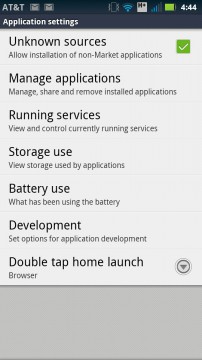
Step 2: Download the Amazon Appstore App
On your device, go to the Amazon Appstore website. You will need to provide certain details such as your email address or phone number so that you’ll get a download link for your device. Follow the instructions for getting the app.
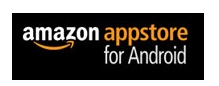
Step 3: Install the App
Once the app has been completely downloaded, install it, sign in, and start shopping.

The Amazon Appstore for Android is currently available to U.S. customers only, but it’s possible that Amazon may widen the coverage one of these days to other markets and territories. We will keep you posted as more territories and locations are given download access. What apps are you planning to get from the Amazon Appstore?