Affiliate links on Android Authority may earn us a commission. Learn more.

Exclusive: Pixel 9 Pro Fold could be the name of Google’s next foldable, not Fold 2
The new name for the device codenamed 'comet' might be more than a simple rebrand.
Kamila Wojciechowska
Exclusive: Google Pixel 9 series to get emergency satellite connectivity, new modem
Kamila Wojciechowska

Google One is losing a lot of its appeal, but Photos has me locked in
Rita El Khoury

Here are some new features of the Pixel Launcher in Android 15
Mishaal Rahman

Focus Go is the free photo gallery app I’ve always wanted
Rita El Khoury
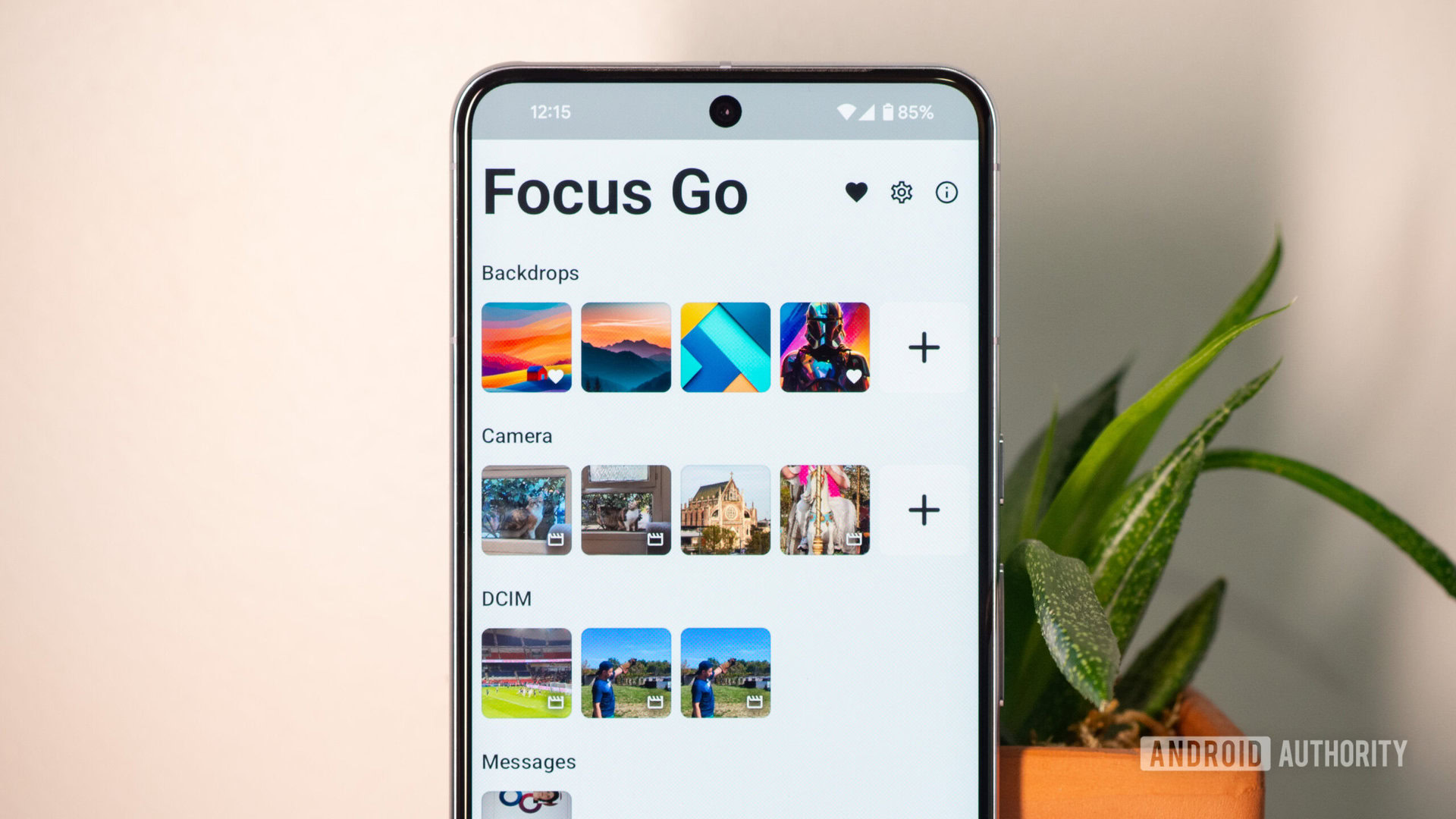
Computing
In case you missed it
More news
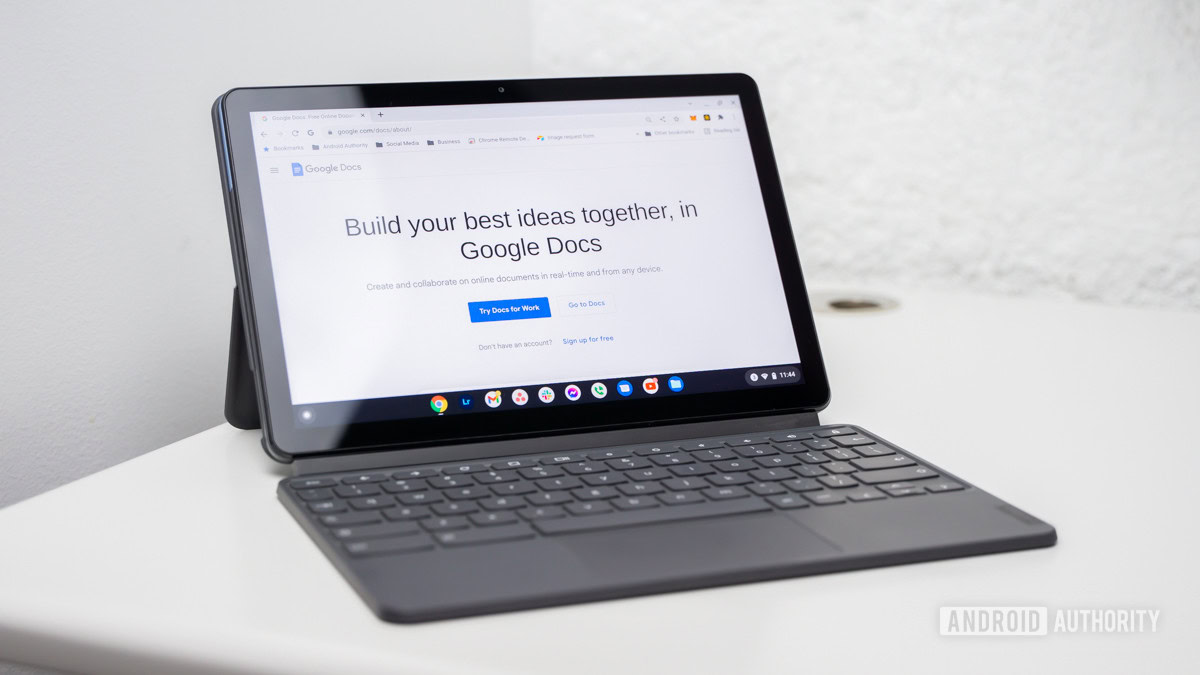
Curtis JoeApril 18, 2024
How to voice type in Google Docs
How do QR codes work? Everything you wanted to know
Gary SimsApril 16, 2024
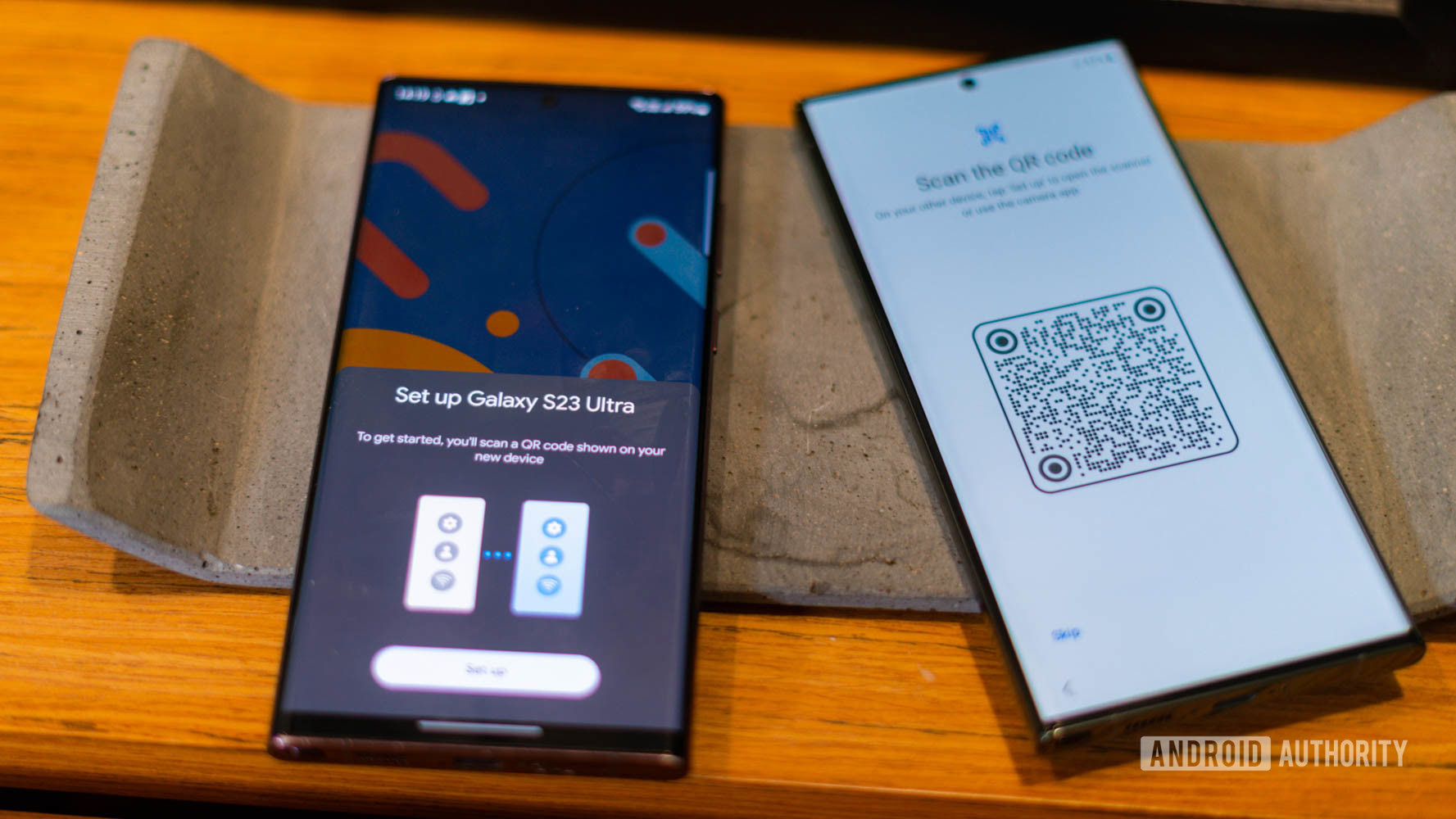
Are you happy with the state of YouTube in 2024?
Adamya SharmaApril 16, 2024
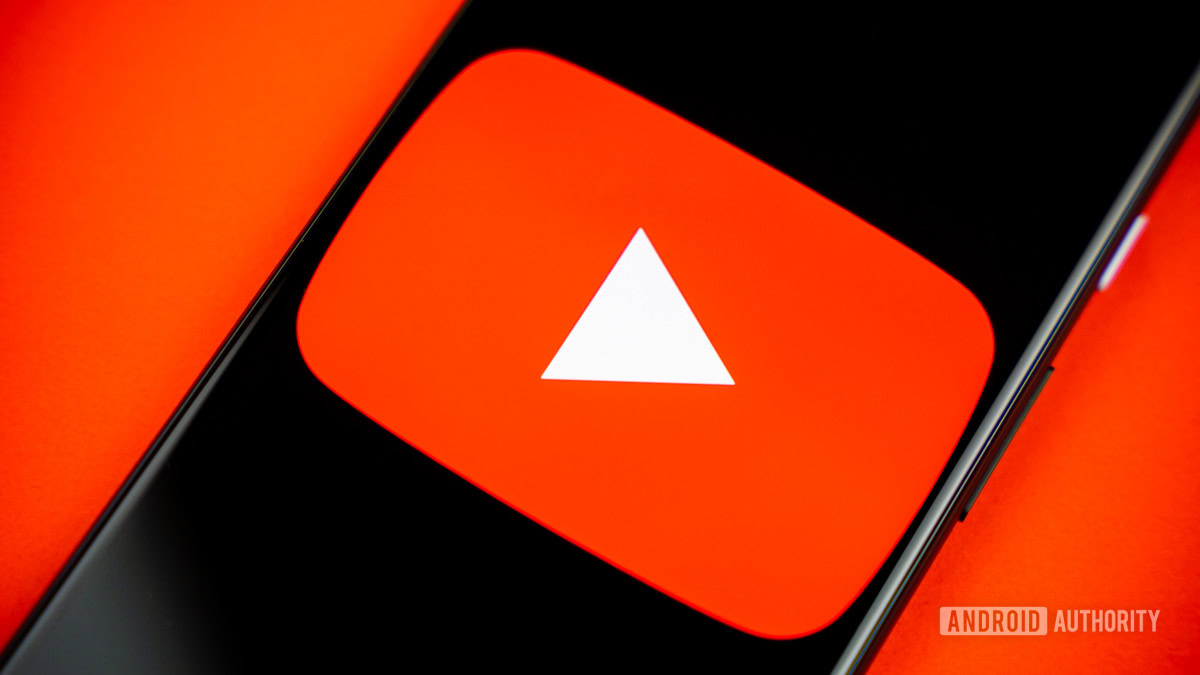
How to spot an AI generated image: 8 tips you should know
Calvin WankhedeApril 15, 2024

Perplexity AI: How does it stack up against ChatGPT?
Calvin WankhedeApril 12, 2024
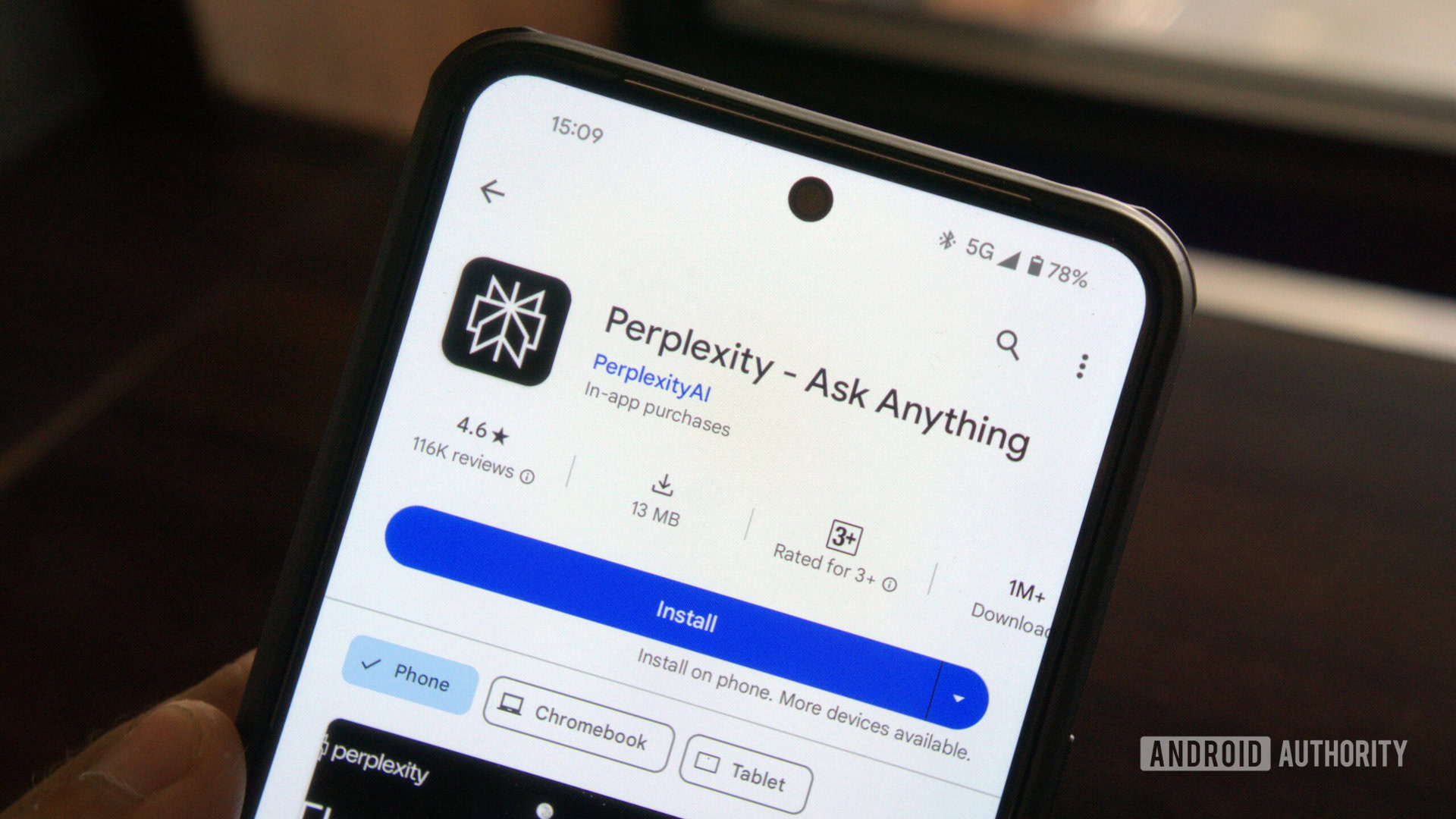
Google merges Android and hardware teams for the sake of speed and AI
Ryan McNeal19 hours ago
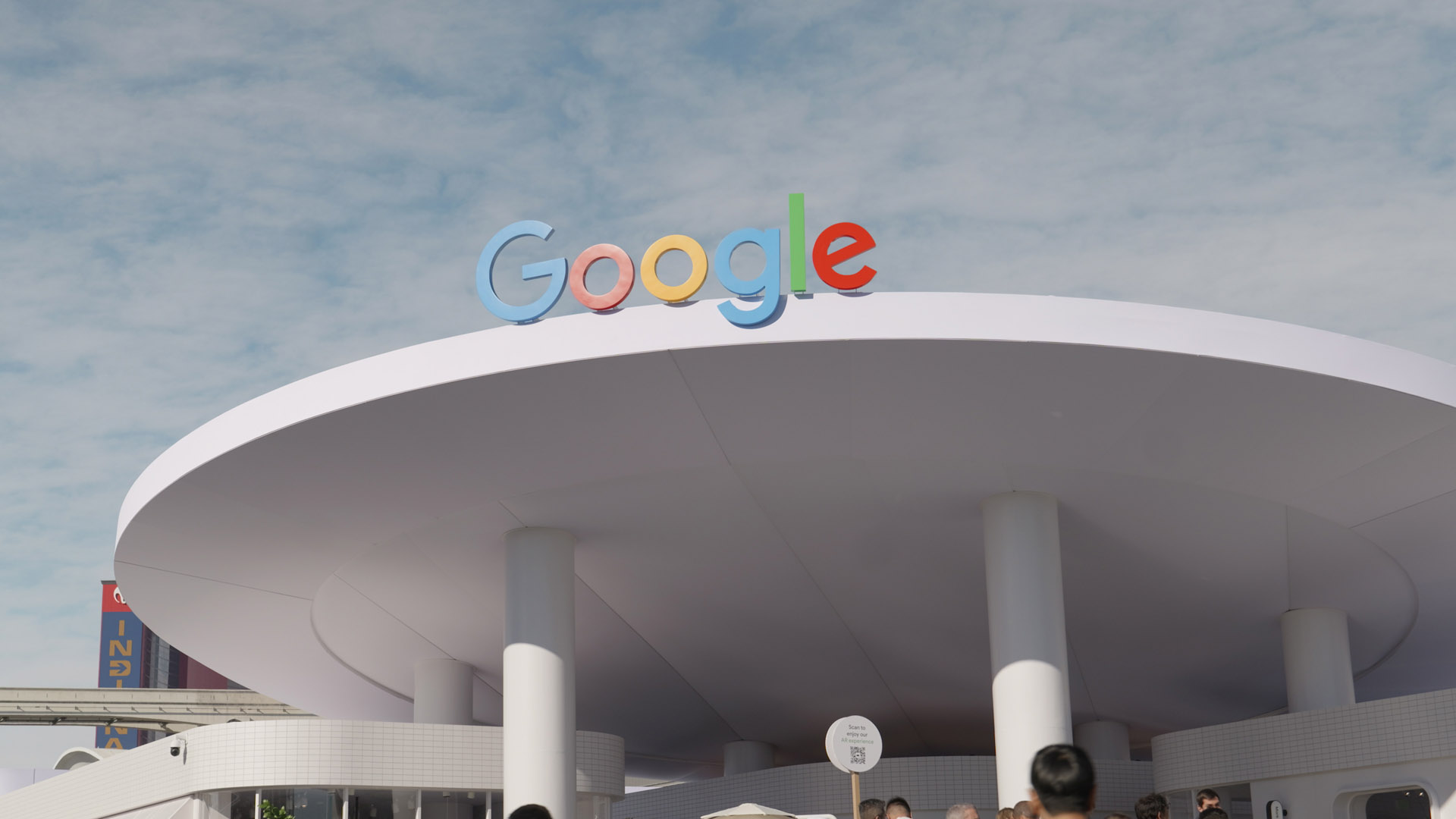
Microsoft's New AI Video tool could be the next Internet revolution — or nightmare
Rushil Agrawal21 hours ago
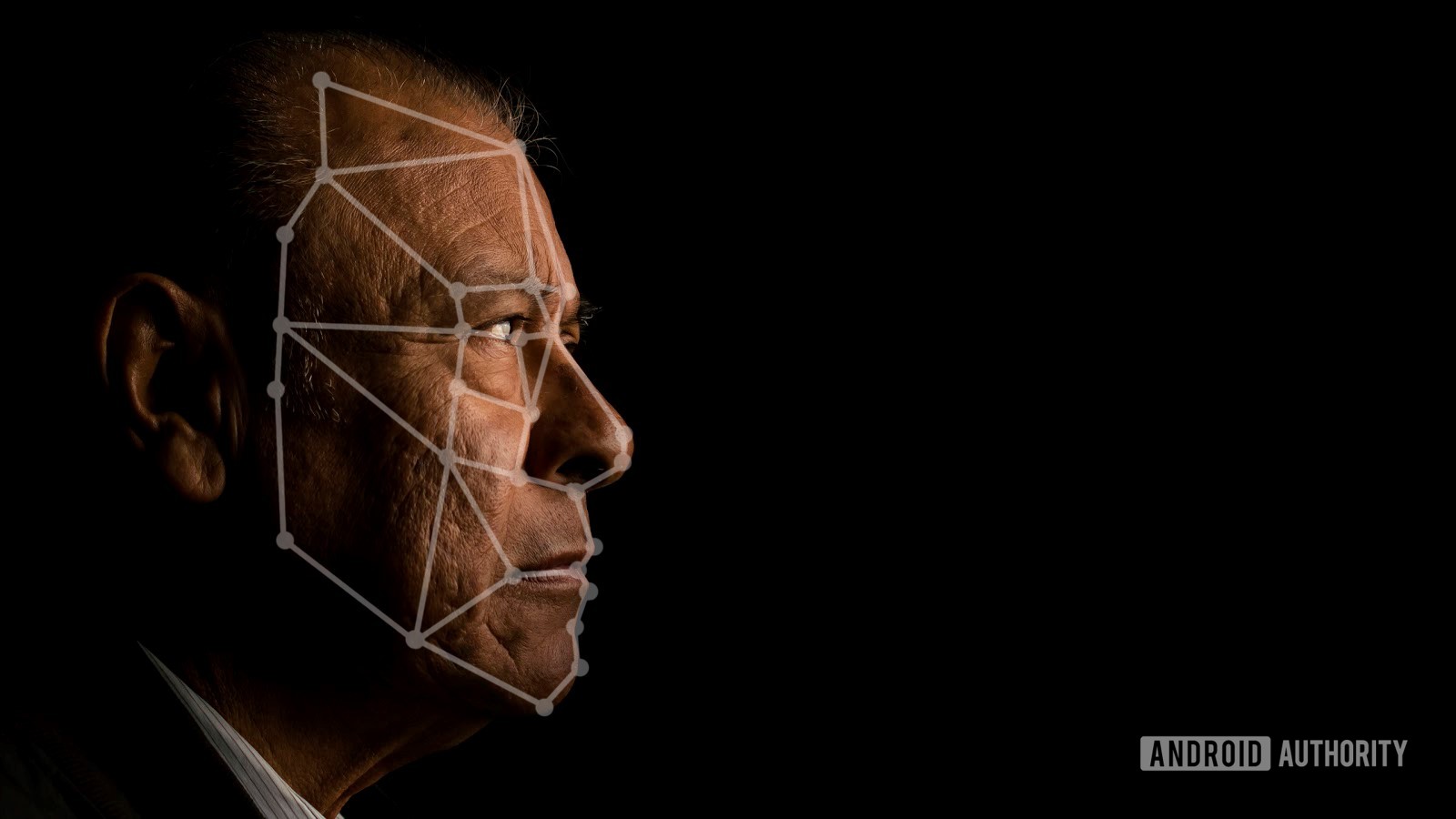
Nothing OS 2.5.5 rolling out to the Nothing Phone 2 with ChatGPT integration and Ultra XDR
Aamir SiddiquiApril 18, 2024

The phone you buy for your parents: The Galaxy A35 5G is now in the US
Ryan McNealApril 18, 2024

Nothing bets big on AI with ChatGPT integration in Nothing OS and its earbuds
Aamir SiddiquiApril 18, 2024

iOS 18 could get some Note-worthy productivity upgrades
Mahmoud ItaniApril 18, 2024

Exynos 5400 modem announced: This could power the Pixel 9 series
Aamir SiddiquiApril 18, 2024

The first iOS third-party app store, AltStore PAL, is now live in the EU
Mahmoud ItaniApril 18, 2024

The HUAWEI Pura 70 Ultra is here, complete with a retractable (!) camera
Hadlee SimonsApril 18, 2024

The Xperia 1 VI could be coming soon as Sony announces Xperia event
Hadlee SimonsApril 18, 2024
