Affiliate links on Android Authority may earn us a commission. Learn more.
How to use Google Duo to stay in touch
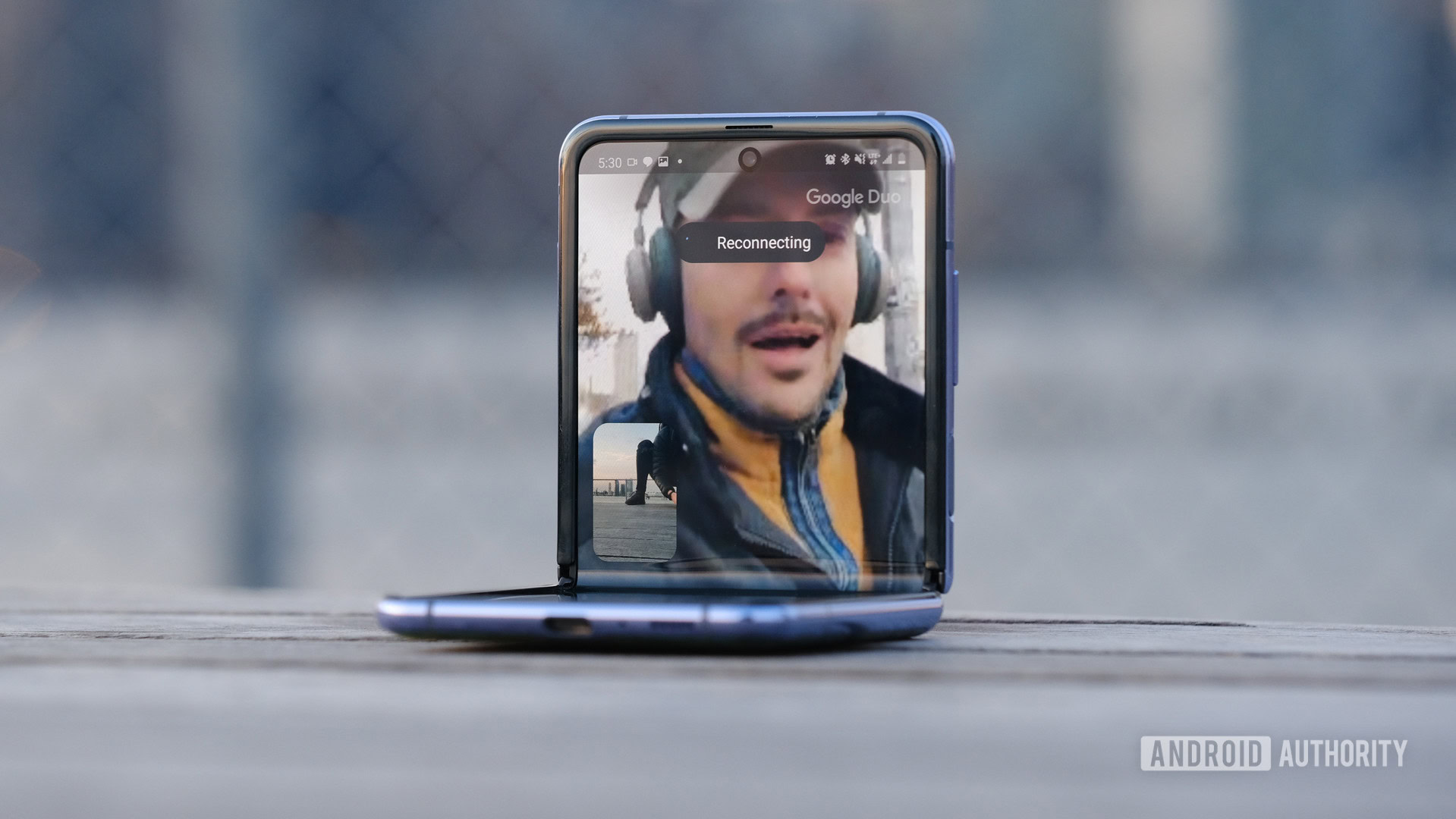
Whether for work or to stay in touch with friends and family, Google Duo is one of the most popular video chat apps, with a slew of interesting features that make it stand out from the crowd. If you haven’t used it yet or aren’t familiar with all it offers, here is everything you need to know about how to use Google Duo.
Read more: The best VOIP and SIP apps for Android
QUICK ANSWER
To use Google Duo, download the app from the Google Play Store or iOS App Store. Sign in or create an account with your phone number. Swipe up from the bottom to see the complete contact list and tap on a person's name to start a video or audio call, or send an audio or video message.
JUMP TO KEY SECTIONS
What is Google Duo?
Google Duo is a straightforward video chat app and is available on Android and iOS, and even has a web app with limited capabilities. It’s free to use, comes with end-to-end encryption, and is surprisingly packed with features given how simplistic it looks at first glance.
Apart from simply video or voice calling someone, Duo lets you record audio and video messages if a person doesn’t answer. You can even spruce up these video messages with filters and effects. You can hold a conference call with up to eight people as well. Duo is also on devices like the Google Nest Hub and Google Nest Hub Max.
We’ll take a closer look at all of Duo’s features and capabilities as we dive into how to use this app.
How to install and set up Google Duo
You’ll need to install the app before starting using Google Duo. All you need is an active phone number to get started so that you can receive a verification code. I’d recommend linking Duo to your Google account, particularly if you want to use it on other Android or Google devices. However, that is entirely optional.
Once your phone number is verified, you are ready to start video calling people. Duo will automatically populate the contact section if you link your Google account or give the app access to your contact list. Giving contact access makes the setup process on tablets and the web client much quicker and easier.
How to make video and audio calls
As soon as you open the Google Duo app, the front camera is activated. The app screen is divided into two parts. A large part shows what your camera is seeing. At the bottom is a small section that shows you the most recent contact, and buttons to create a group or invite users that don’t have Duo to get the app.
Swipe up from the bottom to open the complete contact list. You can also use the search bar at the top to find the person you’re looking for. Tap on their name. You will see the options to start a voice or video call, or record a video or audio message. Tap on Create a group on the main screen to start a group call. You can add up to eight contacts to the group chat or call.
Only a few settings are available during a video call. You can mute yourself or switch to the rear-facing camera of the phone. Tapping the three vertical dots opens up additional options like Portrait mode and Low light. The latter is particularly useful if the lighting isn’t great, and makes for quite a bright and clear video.
Record video and audio messages
One great Duo feature that makes it stand out from the crowd is the ability to record and send video messages and even add fun filters and effects. You can send audio messages too. The option to send one is offered to you automatically if someone doesn’t answer your call, or you can send a video message in the first place.
Tap on a contact name and select the option to send an audio message, video message, or note. You can also attach images from your device’s photo gallery. Swipe down on the main screen to begin if you want to record the message first. Tap on the large record button at the bottom of the screen to begin. Tap it again to end your recording. You can then select contacts, up to eight, to send the recorded message to.
You can add filters and effects to video messages. There are limited effects available, but they are a lot of fun. Google also rolls out effects for special occasions and holidays. On the video recording screen, tap on the Filters and effects button that appears on the right side. Select the one you want and preview it. The 3D effects overlay also works well, moving as expected if you move your head.
Other Google Duo settings and features
Given the minimalistic nature of Google Duo, there aren’t a lot of settings and features you need to play around with. There are a couple of interesting options, though, that once again make Duo stand out from the crowded field of video chat apps.
Tap on the three vertical dots at the top right corner of the screen (in the search bar) to open the extra menu. Tap on Settings. You’ll find your account info at the top and a list of Blocked users. You can also set notification settings here.
You will find Knock Knock in the Call Settings section. This feature lets you see who is calling before answering with the person’s live video feed. Of course, anyone you call will also be able to see a live preview of yours. You can also enable or disable the Low-light mode here. This automatically helps others see you better in poorly-lit conditions.
The data saving mode automatically adjusts the video quality from the standard 720p to limit data usage. Finally, you can also add Duo calls to your phone’s call history.
How to use Google Duo Web or set it up on other devices

Google Duo is available on all smartphones and tablets running supported versions of Android or iOS, using the same setup process described above.
Even a web version is available for those that want to make calls from a browser. Go to Google Duo Web and log in. If you already have an account set up or linked to your Google account, you will already have access to your contact list. Tap on Start a call or Create a group link, or search for the person you want to call using the search bar at the top.
Additionally, anyone invested in the Google ecosystem for their smart home needs will be very excited to know that you can use Duo on smart displays. This includes devices like the Google Nest Hub, the Nest Hub Max, the JBL Link View, and the Lenovo Smart Display. You can even use Google Duo on an Android TV.
Ensure that Duo is already linked to the same Google account you use for the smart speaker or device. Open the Google Home app on your smartphone and select your smart device. Tap on the gear icon at the top right corner. Under More, select Duo calling. Follow the in-app instructions to finish the setup process.
Read more: The best video chat apps for Android
FAQs
Yes, Google Duo is completely free to use.
Go to Google Duo Web and log in. If you already have an account set up or linked to your Google account, you will already see your complete contact list. Tap on Start a call or Create a group link.