You’ve probably put in hours of time and effort to build your Excel spreadsheet, and now it’s time to print off a small section of it. The process isn’t as simple as printing a single page from Microsoft Word, but you’ve no reason to fret. You could print the entire sheet and highlight the important section, but there’s an easier, more environmentally-conscious way. Here is how to set a print area in Excel.
A print area is exactly what it sounds like — you only print the important section you need. It’s a great way to save some paper and make sure that people won’t be distracted by your extra data. Ready to get started?
Table of Contents
How to set a print area in Excel
For our example, we’ll be using a sample contact list. You can use a document of your own or take a few minutes to copy down ours. Just imagine that you need to print a select list of contacts to distribute in a meeting.
1. Select the cells that you want to include in your print area.
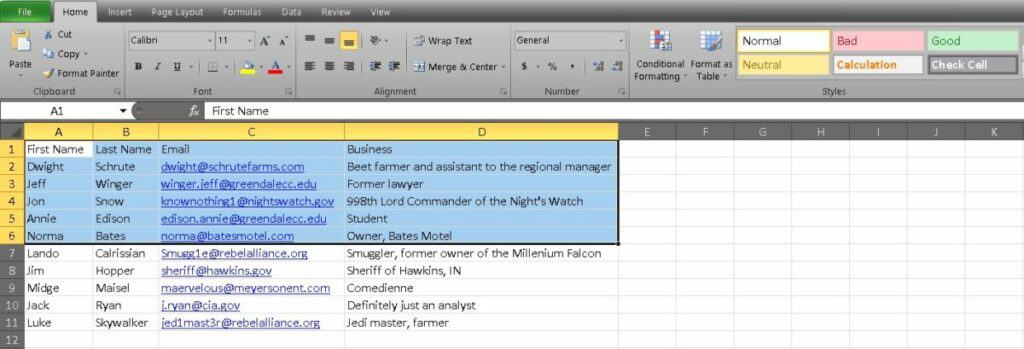
2. Go to the Page Layout tab and find the Page Setup group. Now click Print Area to open a menu.
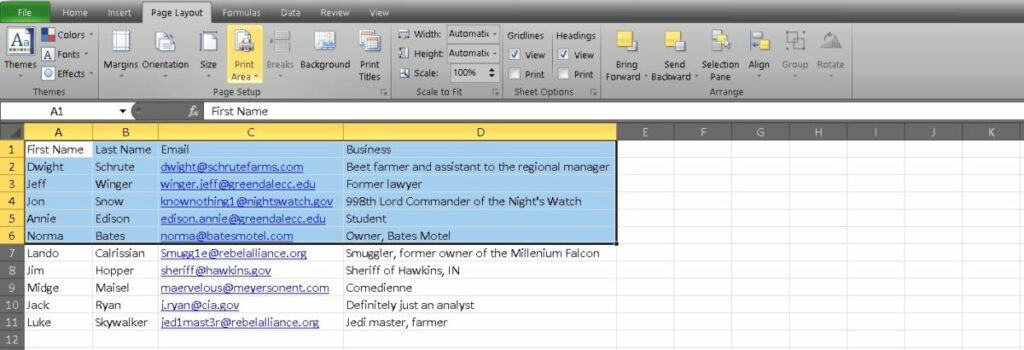
3. Select Set Print Area.
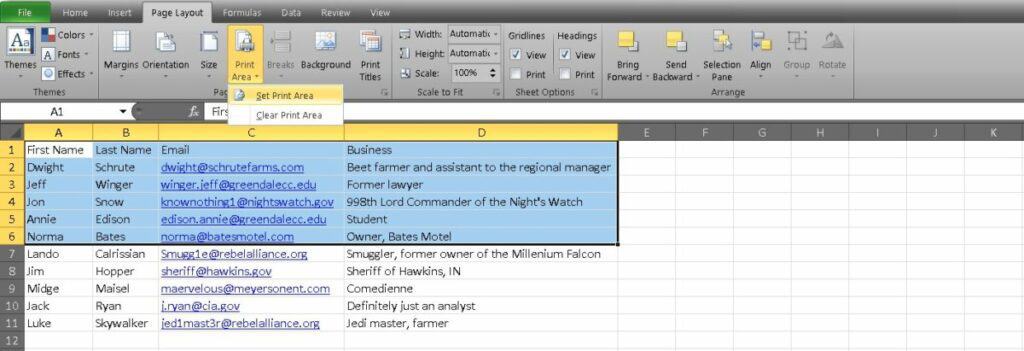
4. Now save, close, and reopen your Excel sheet. It seems like an unusual step, but bear with us.
5. Head to File and select Print. You should only see your print area displayed in the preview.
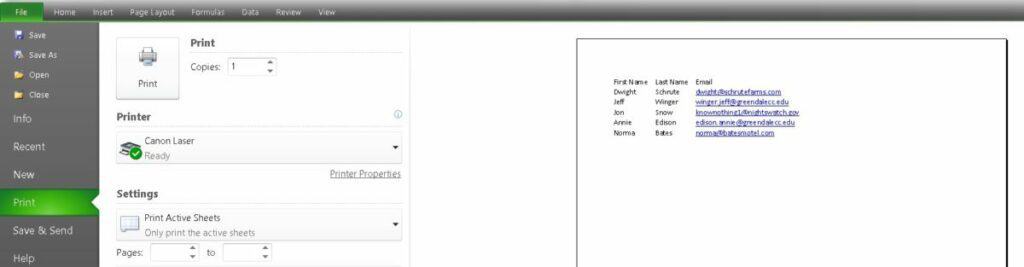
To remove your print area, follow steps one through three again but select Clear Print Area instead of Set Print Area.
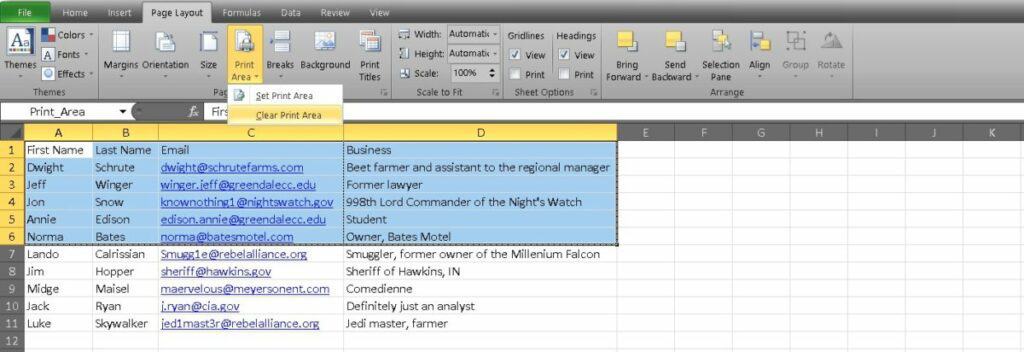
That’s all there is to it. Now you can print any area of any spreadsheet that you want without wasting paper.
Related: How to insert a checkbox in Excel
How much more can I do?
As you spend more and more time practicing your Excel skills, you’ll find yourself crunching numbers like never before. If you want to pick up the pace even further, you might be interested in a learning kit that we found on Tech Deals. It teaches you everything from the arithmetic basics to top-tier functions and takes your Excel abilities to the next level.
This learning kit is called the Complete Excel Bundle: Startup Toolbox, and it includes 14 unique courses. You can work on vital business functions like LOOKUP, logic functions, and even a bit of VBA. Almost everything included is business-focused, so it’s worth the money if you’re hoping to nail down a new job.
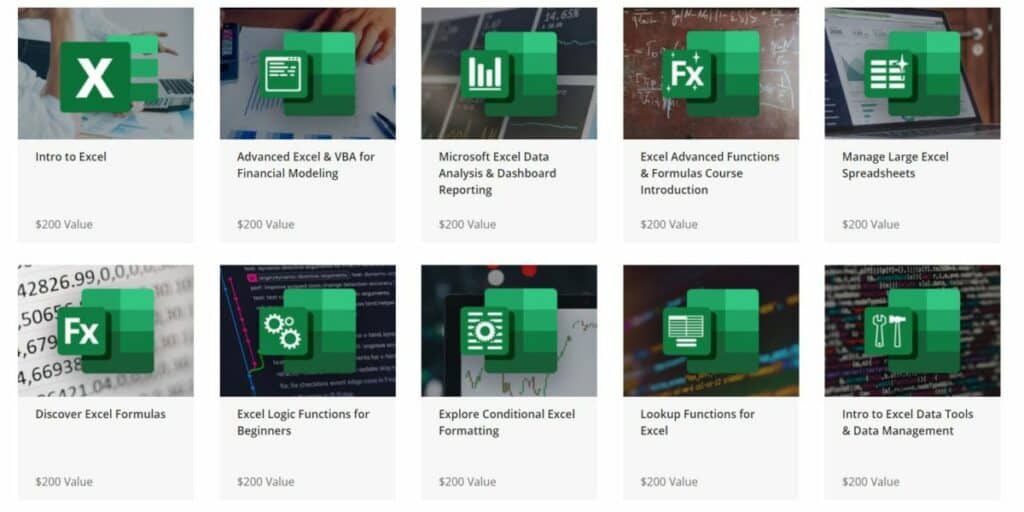
The Complete Excel Bundle: Startup Toolbox has a total retail value of $2,800 and more than 20 hours of content, but you can dive in for $39 right now. Over 500 other fledgling Excel users have already signed up.
Hit the button below to find out more.
