Affiliate links on Android Authority may earn us a commission. Learn more.
How to remap the Bixby button on older Samsung Galaxy devices
Bixby is Samsung’s answer to voice assistants like Siri and Google Assistant, and the company introduced a dedicated button for it with the Samsung Galaxy S8. This proved controversial — the button was easy to hit accidentally, and years later, Assistant is still widely considered superior. Bending to public demand, Samsung introduced Bixby button remapping with the Android 9.0 Pie and One UI update.
In this tutorial, we’ll show you how to remap the Bixby button on all the Samsung Galaxy devices that still have it.
QUICK ANSWER
If you have a compatible phone with Android 9.0 (or later) and One UI, you can remap the Bixby button by tapping it, then going to Menu > Settings > Bixby key. Choose either Single press to open Bixby or Double press to open Bixby, flip the toggle switch, and pick an app or quick command you want to run. You'll need third-party apps or APKs to reassign it to Google Assistant.
JUMP TO SECTIONS
Compatible Samsung devices

Thankfully, Samsung has moved away from having a locked Bixby button. Most recent Galaxy devices have a side button customizable from the jump.
The methods below require a device to have One UI and the Android 9.0 Pie update or later. The following phones should be able to use this tutorial:
- All Samsung Galaxy S10 series phones.
- Any Samsung Galaxy S9 series phone, plus the Samsung Galaxy Note 9.
- Any Samsung Galaxy S8 series phone, plus the Samsung Galaxy Note 8.
How to natively remap the Bixby button
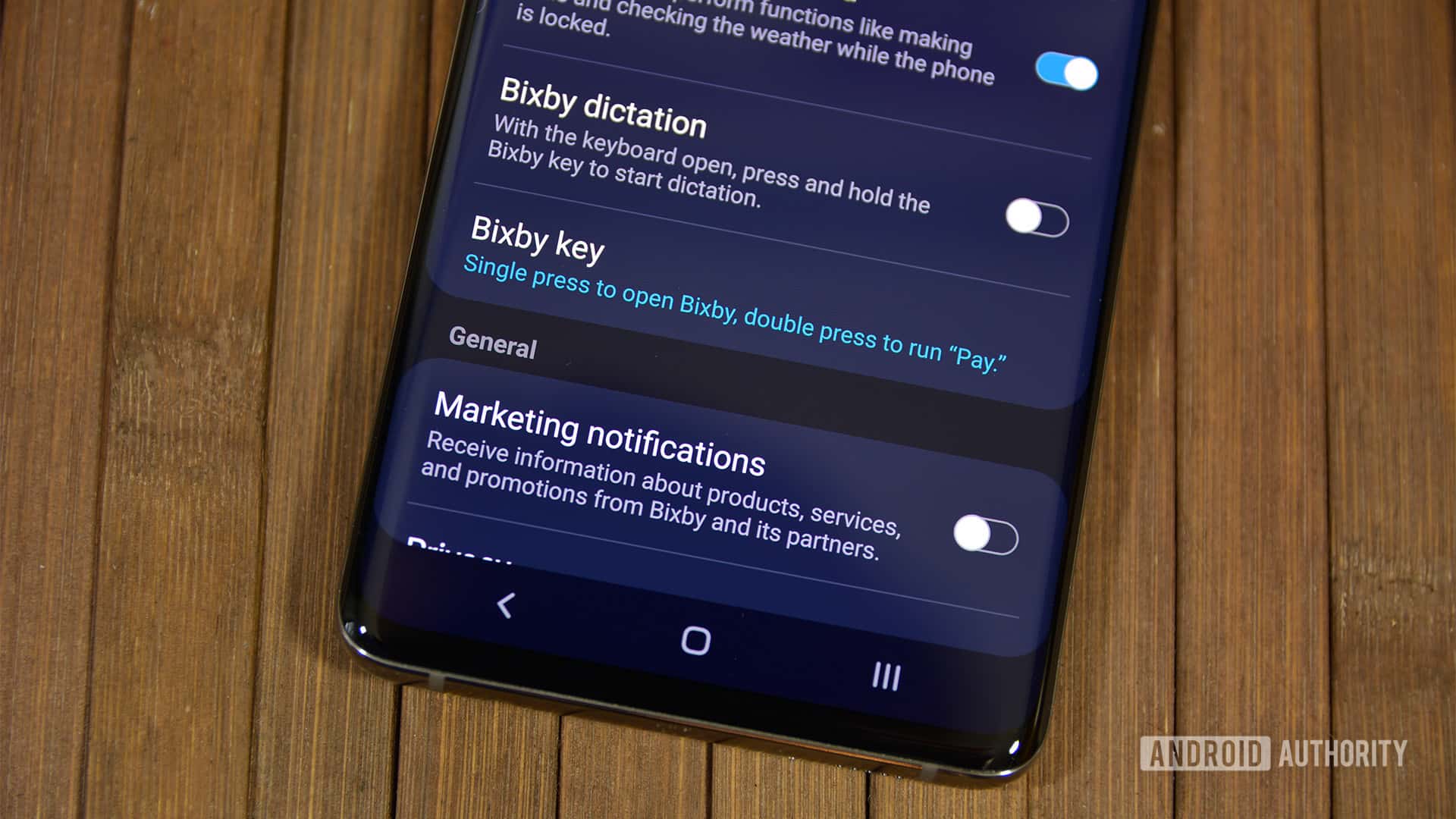
Assuming you’ve updated to the latest possible Samsung software on compatible devices, you can do limited remapping of the Bixby button without any third-party tools.
- Open Bixby Assistant Home by pressing the Bixby button one time.
- Tap Menu (indicated by three horizontal lines) and select your device.
- Tap Settings, then Bixby key.
- Choose either Single press to open Bixby or Double press to open Bixby.
- Flip the toggle switch underneath either option.
- Select an app or quick command you want to run.
The beauty is that you can make the button do two different things, depending on whether you hit it once or twice — you can even keep Bixby around, for instance setting up a double-press command that runs driving-related actions. Samsung warns that you may temporarily lose your remapping if you reset Bixby or deactivate an assigned app or command, but you should be able to restore it by following the process above.
There are some restrictions. You can’t natively select Google Assistant or Amazon Alexa for the button, but all other apps should be available.
How to remap the button to Google Assistant
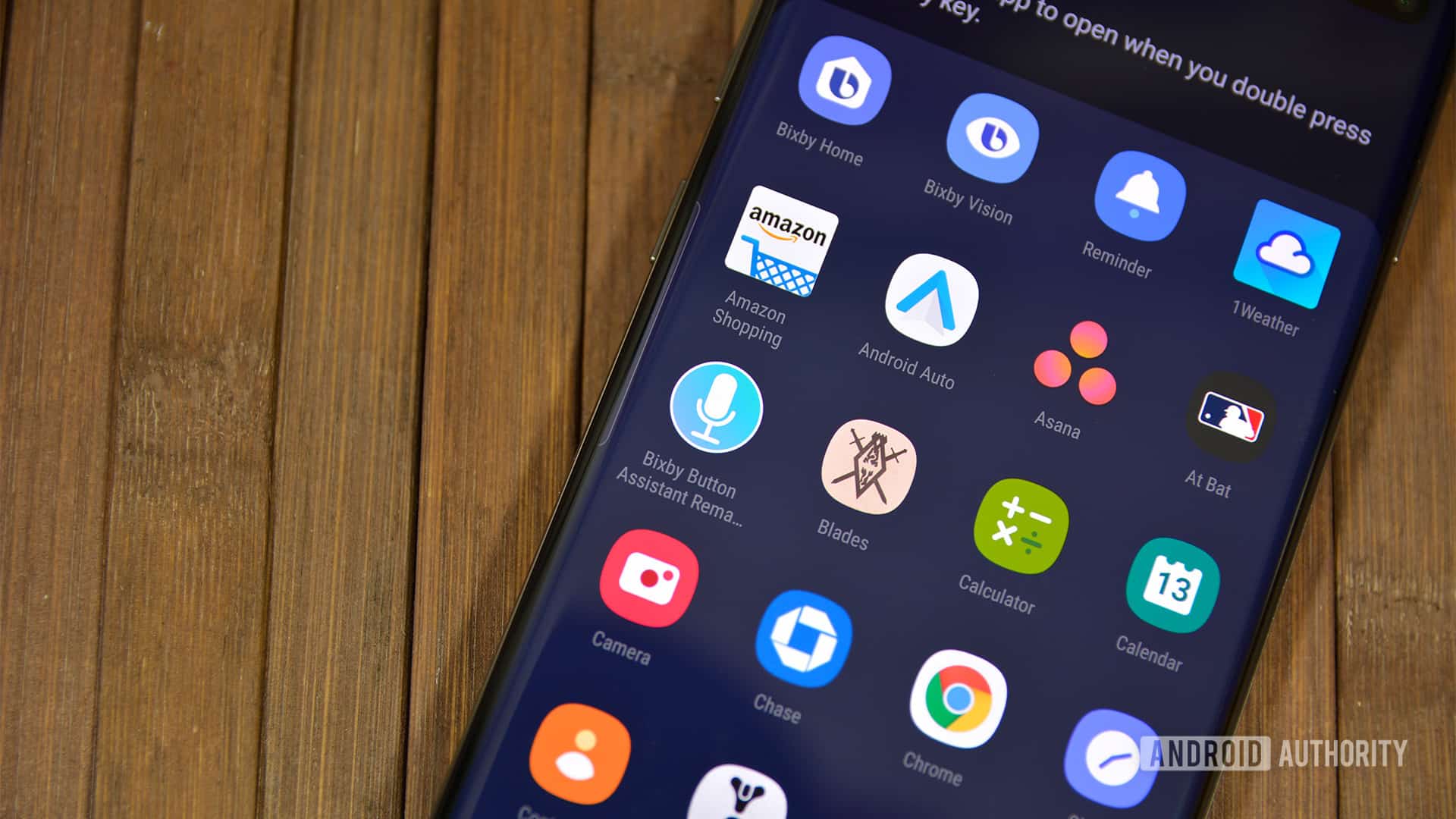
People like remapping the Bixby button to Google Assistant, which is the default voice assistant on most other Android phones. As we said, you can’t do this directly using Samsung’s software, but there is a workaround:
- Download the Bixby Button Assistant Remapper app from XDA. Install it on your device like you would any other third-party APK. Here’s our tutorial if you need help.
- Return to Samsung’s native Bixby remapping options, but select the Bixby Button Assistant Remapper as your triggered app.
- Press the Bixby button to run the command for the first time. It will ask what assistant you want to use. Select Google Assistant, then Always.
This worked well in our testing, and you don’t have to mess with anything once it’s up and running. We’re not thrilled that Samsung forces this type of detour, but installing a third-party APK isn’t the worst solution.
Remap Bixby with apps from Google Play
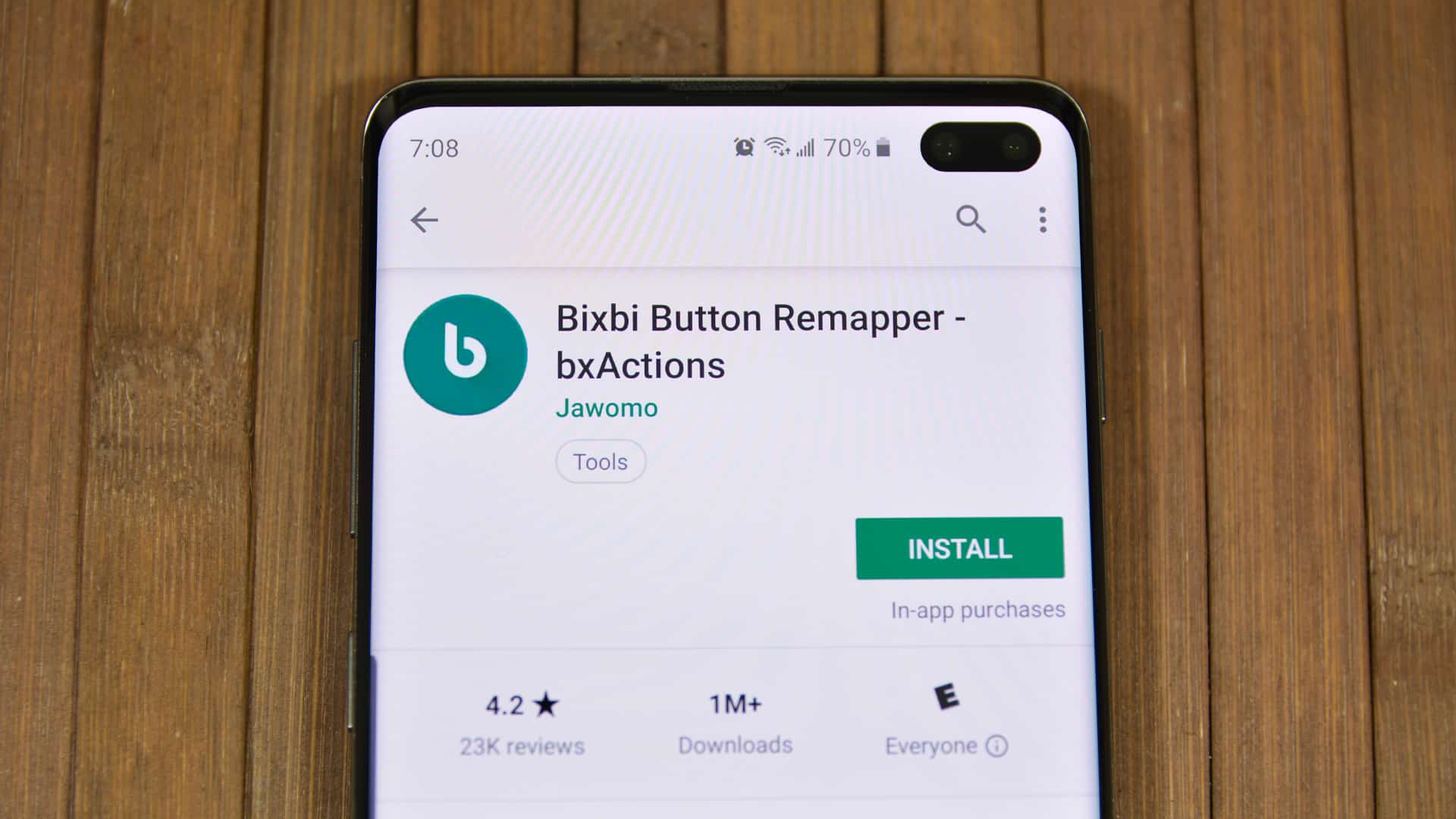
One final method for remapping the Bixby button is third-party apps from the Google Play Store. This isn’t as clean as Samsung’s approach, but these apps can do things the native OS can’t. Examples include remapping the volume keys, or having the Bixby button toggle the flashlight on and off.
Bixbi Button Remapper is one of our favorites. It’s free and includes some fun functions. Button Mapper works with a bunch of buttons but also includes support for Bixby. Search the Play Store for more if those two don’t work.
FAQs
On these older Samsung phones, the simplest method may be to map the button to a “turn off the phone” Bixby quick command. Otherwise, try one of the third-party remapping apps we’ve mentioned.
Choose whatever you’d like, but since you asked, we’d recommend Google Assistant. It’s useful in many scenarios, especially if you’ve got Google-compatible smart home accessories. Otherwise we’d suggest mapping it to power, or maybe a camera app. The seconds you save on launching the camera might mean the difference between getting a shot and missing it.
Probably to encourage the adoption of Bixby, which Samsung has full control over, unlike Google Assistant. Bixby is also so thoroughly integrated with Samsung software that a hardware shortcut makes sense, if on paper more than in practice.
Read more: The best Bixby remapper apps